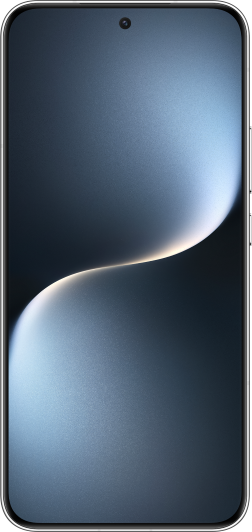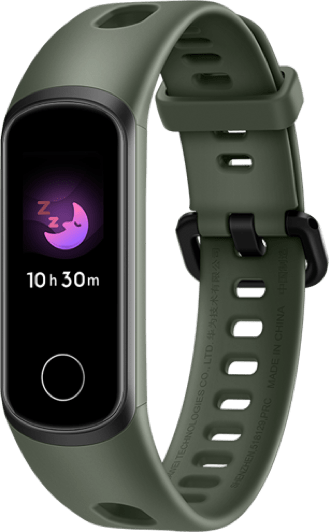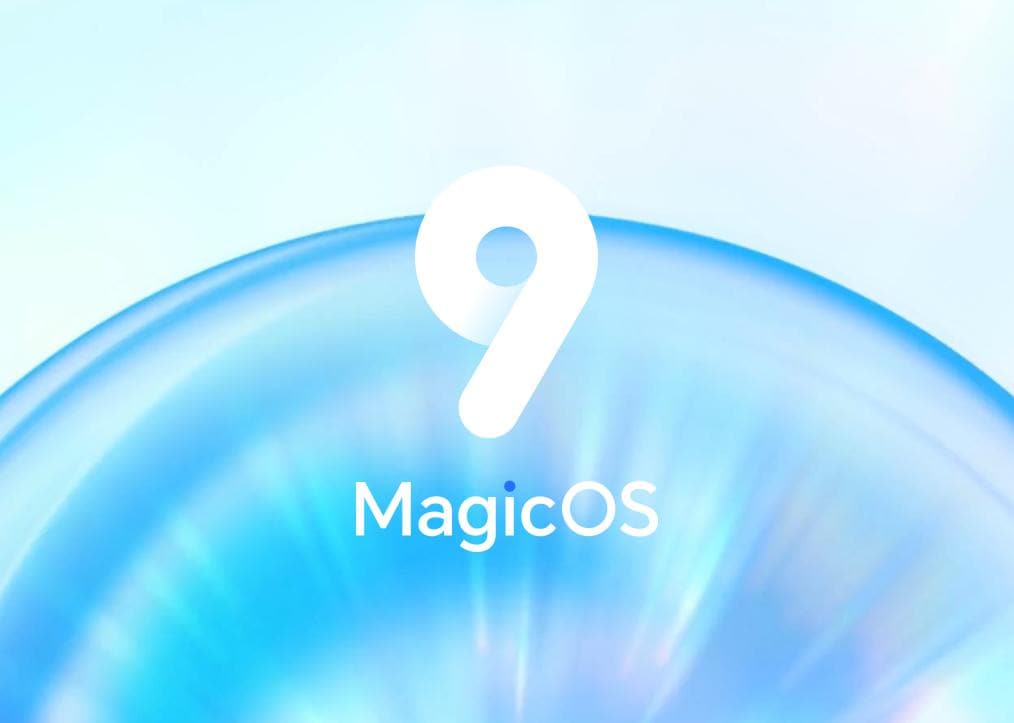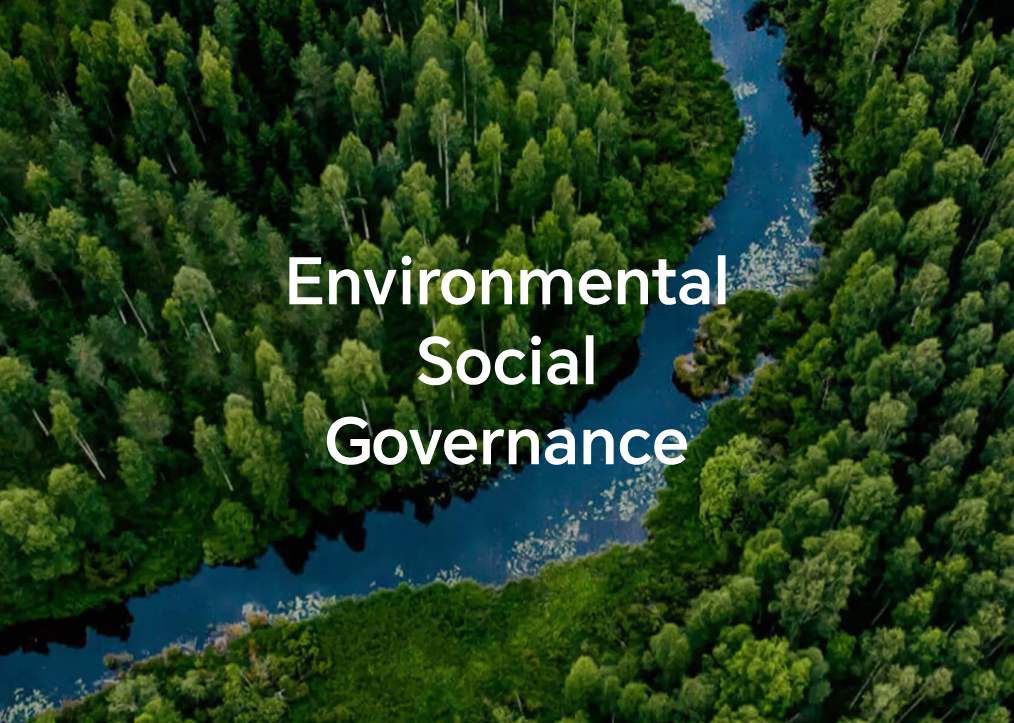Back Up with an External Storage Device
| Back Up with an External Storage Device |
Back up data to USB storage devices
When the phone is low on storage space, you should regularly back up large files or important data to a USB storage device (e.g., USB flash drive, card reader).
- Connect the phone to the USB storage device with a USB OTG cable.
- Go to phone and select USB storage on the External storage screen.
- Tap BACK UP, check the data you want to back up, and tap Back up.
-
When backing up for the first time, follow the on-screen instructions to set the password and password hint. The data will be encrypted when backing up. Please remember the backup password: After the backup password is set, you do not need to enter the password for later backups, but you need to enter it for verification to recover files.
To reset the password, go to the USB storage backup screen, tap , and follow on-screen instructions to complete the reset.
The reset password is valid only for subsequent backups, not for previous backups.
Recover backup data from USB storage devices
-
Connect the phone to the USB storage device with a USB OTG cable.
-
Go to phone and select USB storage on the External storage screen.
-
Select the appropriate backup record entry in the RESTORE FROM BACKUP list and open it.
-
Select the data you need to recover, tap Restore, follow the prompts to enter the password, and then recover the data.
Recover backup data from home NAS devices
-
Turn on Wi-Fi on the phone.
-
Go to on your phone. On the page of External storage, select Scan for shared folders, scan to find a NAS storage device on the same network, tap to access the device and add a shared folder.
-
Enter the user name and password on the NAS device, choose the item to be stored and select the appropriate backup record entry in the RESTORE FROM BACKUP list and open it.
-
Select the data you need to recover, tap Restore, follow the prompts to enter the password, and then recover the data.