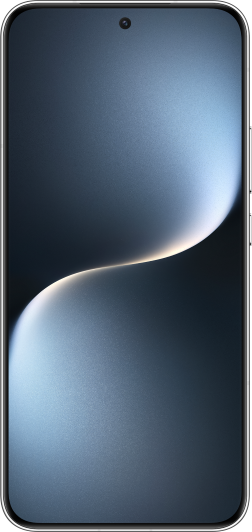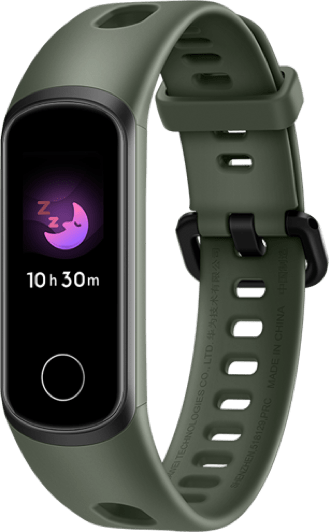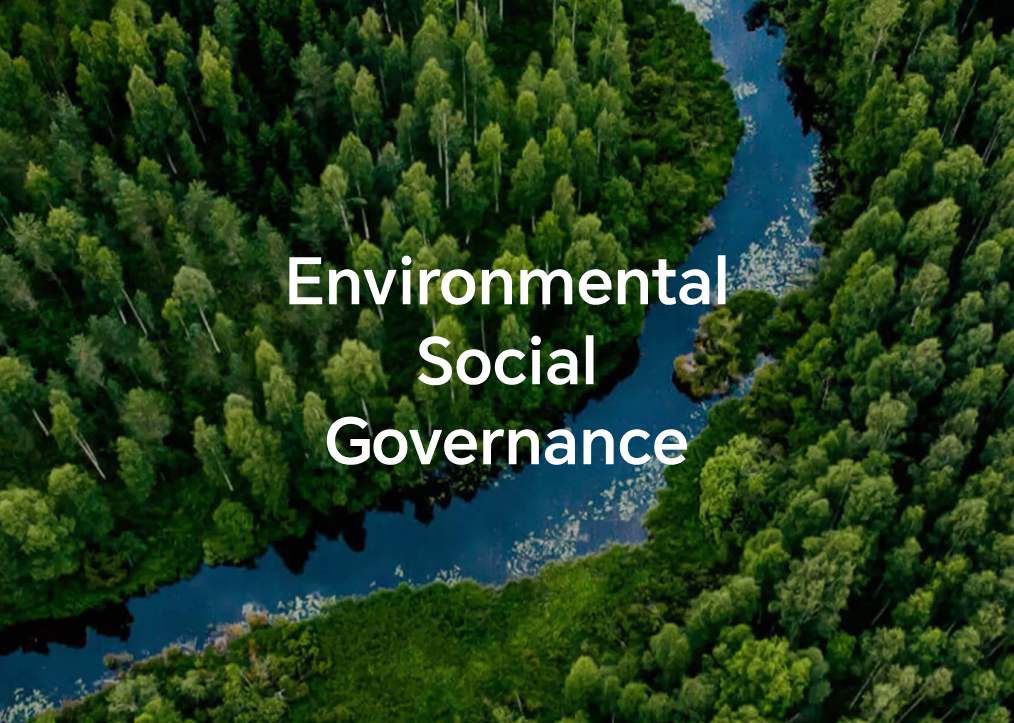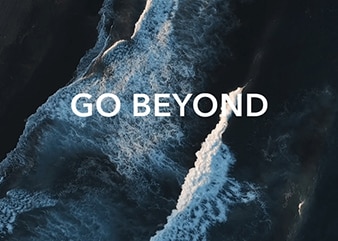Edit Photos
| Edit Photos |
Gallery offers a wide range of editing features for photos.
Basic Editing
Open Gallery, touch the thumbnail of the photo you want to edit, then touch Edit to access the editing features.
Rotate: Touch
and drag the angle wheel to the desired orientation.
You can also touch Rotate to rotate your photo 90 degrees or Mirror to flip it.
Crop: Touch
and drag the grid or its corners to make your selection.
You can also select a fixed ratio and drag the corners of the grid to crop the photo.
Add filter effects: Touch
to select a filter.
Color splash: Touch
to select the colors you want to highlight. Other parts of the photo will be black and white.
Blur: Touch
, select a blur mode, and drag the slider to adjust the blur.
Adjust photo effects: Touch
to adjust the brightness, contrast, saturation, and other qualities of the photo.
Graffiti: Touch
to select a brush and color to add graffiti.
Add a text element: Touch
to select an element style and font format.
Add Stickers to Photos
In Gallery, touch a photo, then go to .
Select the type of sticker you want to add, such as Time, Weather, or Mood.
Select a sticker and drag it to change its position. You can also edit the text of some types of stickers.
Touch
to save your edits and touch
to save the photo.
Pixelate Photos
In Gallery, touch a photo, then go to .
Select a mosaic style and size to cover parts of the photo.
To remove the mosaic, touch Eraser and wipe it off the photo.
Touch
to save your edits and touch
to save the photo.
Rename Photos
In Gallery, touch the photo thumbnail you want to rename.
Go to and enter a new name.
Touch OK.