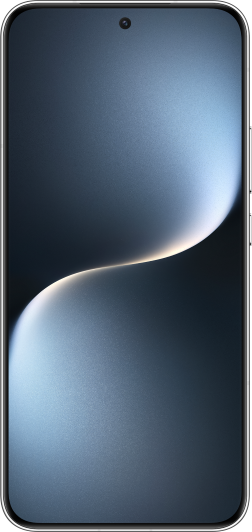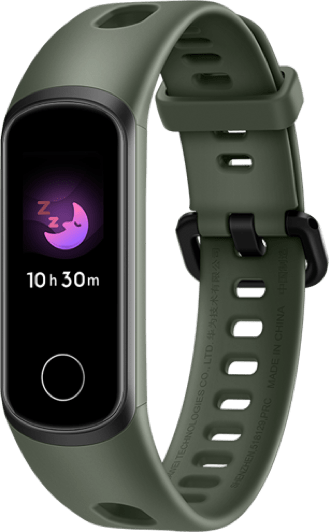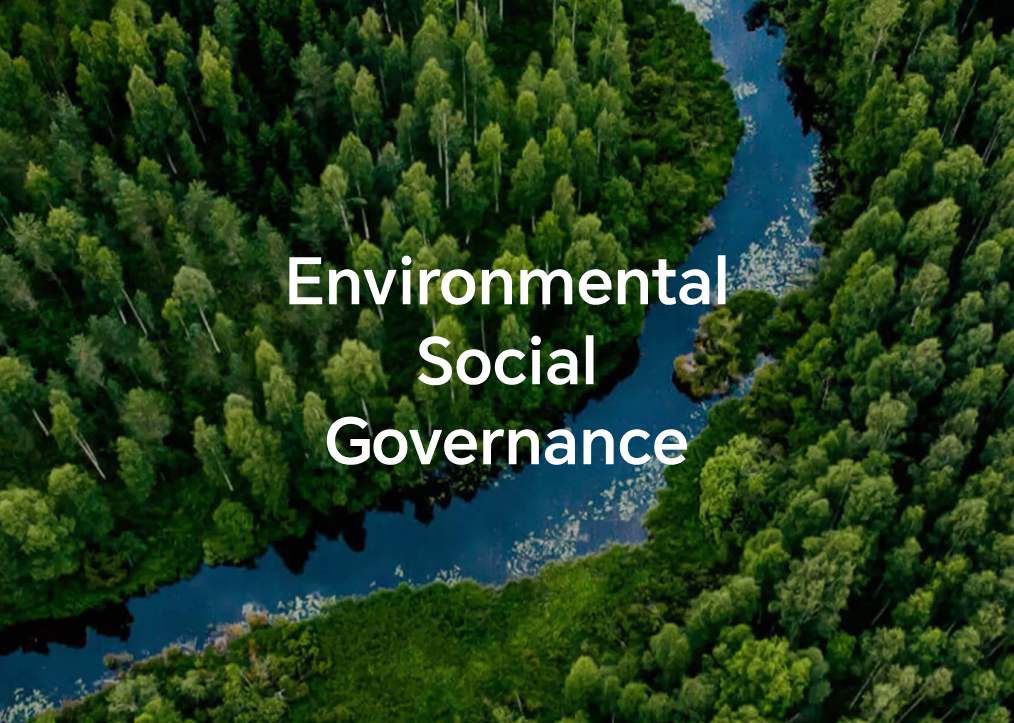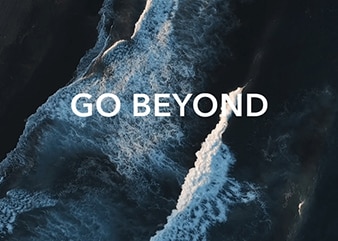- This section uses Microsoft Edge version 80.0.361.61 as an example.
- The GUI and operations will vary slightly depending on your browser version.
- For more details, go to Microsoft's official website: https://microsoftedgetips.microsoft.com/en-us
- Click the More icon (the three dots) and select Download.
- Click Open download folder to view your downloaded files. To change the location where files are saved, click the More icon (the three dots) and select Download Settings.
- Then, on the Downloads screen, click Change and enter the location where you want to save downloaded files.
Thank you for helping us grow better!
Your response has been submitted successfully!