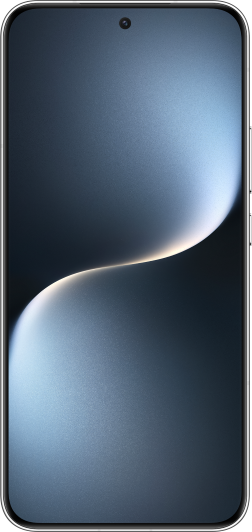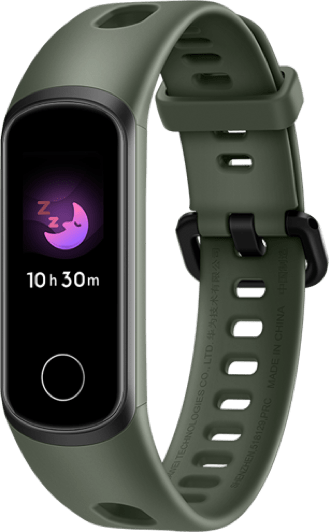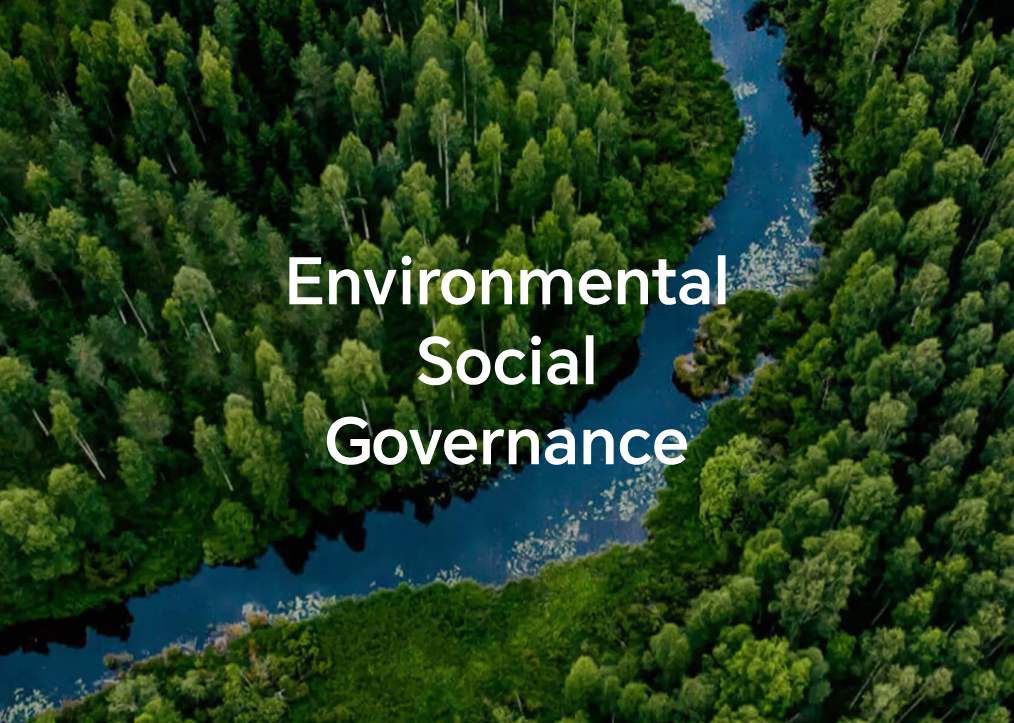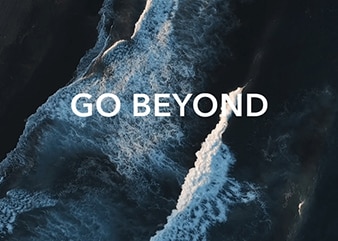Adjust Sound Settings
| Adjust Sound Settings |
Press a Volume Button to Adjust the Volume
Press the Volume up or down button to adjust the volume.
Press the Power Button to Mute Your Device When It Rings
When your phone rings for an incoming call or alarm, you can press the Power button to mute it.
Flip to Mute or Raise to Reduce the Ringtone Volume
When there is an incoming call, you can flip your phone to mute it, or raise it up to reduce the ringtone volume.
For the features to take effect, go to and make sure that Flip to mute ringtone and Raise to reduce volume are enabled.
Change the Sounds and Vibration Settings
You can set the notification tone and call ringtone depending on your preferences, as well as set the vibration pattern.
Go to , and touch Phone ringtone or Notification tone.
You can then:
Set the tone.
Select a preset tone, or touch Music on device to select a locally saved song.
If two SIM cards are being used, you can set the tones for them individually.
Set the vibration pattern.
Touch Vibration and select a vibration pattern as you prefer.
The feature availability varies by device.
Use a Shortcut to Switch Between Sound, Vibration, and Silent Modes
Swipe down from the status bar to open the notification panel, then swipe down on it again to show all shortcuts.
Touch the
Sound,
Silent, or
Vibration icon to switch between different modes.
In Sound mode, your phone plays all sounds as normal.
In Silent mode, your phone only mutes the ringtones for incoming calls, messages, notifications, and some third-party app notifications. Other sounds, including alarms, voice calls, music, videos, and games, will not be muted.
In Vibration mode, your phone is muted and vibrates to provide discreet alerts for calls or messages.
You can also go to to switch between Sound, Vibration, and Silent modes.
System Haptics
The system uses haptics to provide feedback when certain operations are completed, such as when you touch and hold text, a contact, or some other elements on the screen.
Go to and enable or disable System haptics according to your preferences.
Set the Default Volume
Go to , and you can then set the volume for the following items:
- Ringer, Notifications
- Alarms
- Music, Videos, Games
- Calls
Set More settings
On the Sounds & vibration screen, touch More settings, and set more notification methods according to your preferences. For example, you can set Keypad tones and Screenshot.