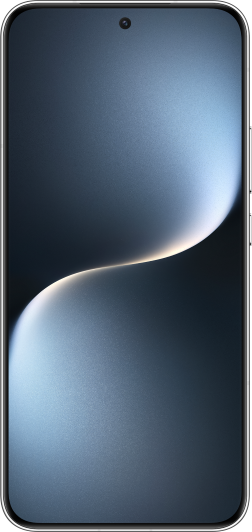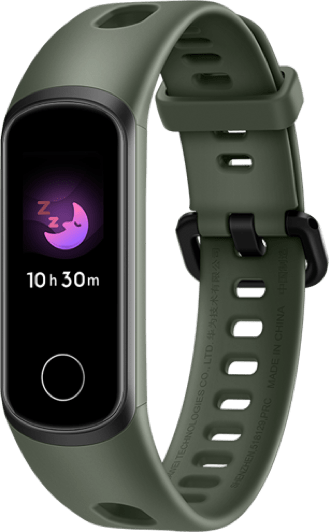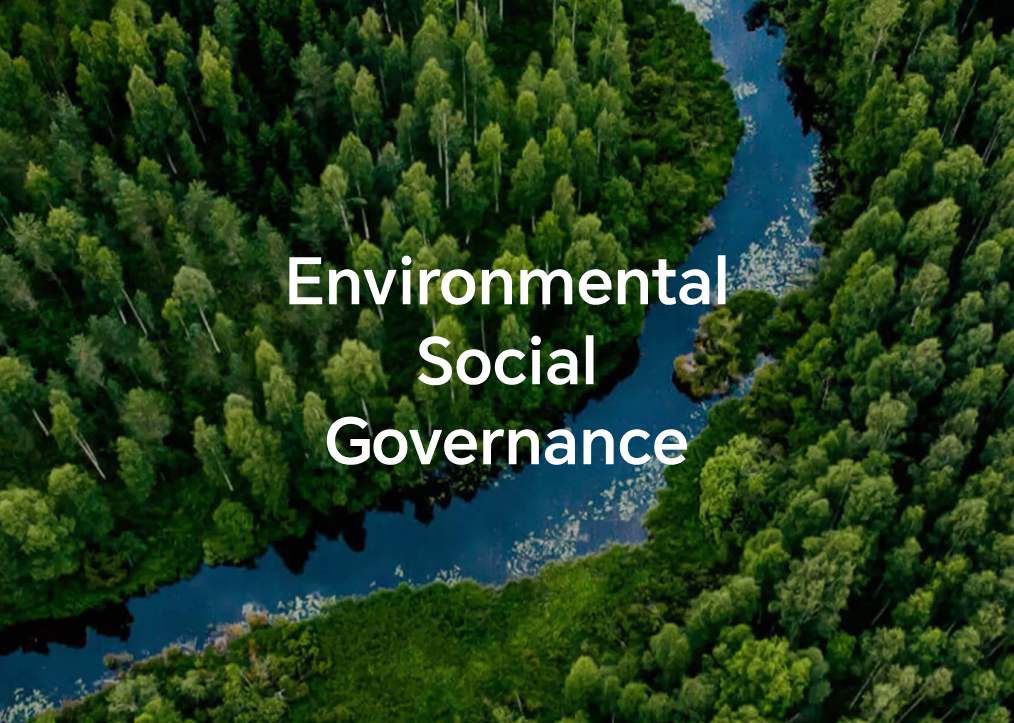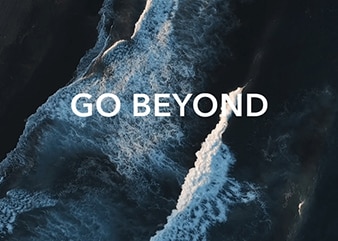My phone/tablet contacts data has been lost
| My phone/tablet contacts data has been lost |
Check whether all contacts are displayed on your phone/tablet
- Open Settings, then search for and access Display preferences.
Enable All contacts and select whether to display contacts on the SIM card.
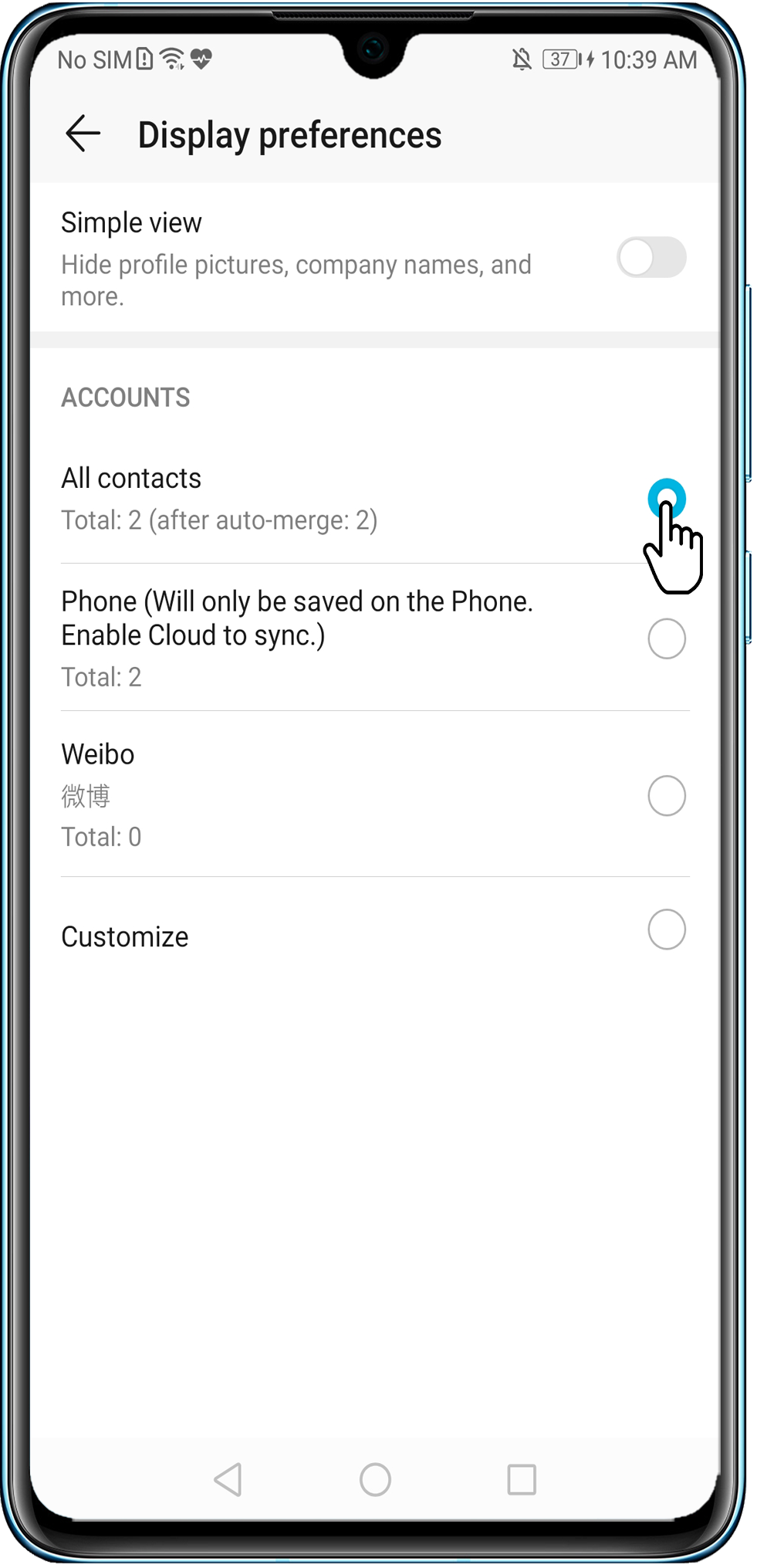
Check whether there are contacts in Recently deleted
- Open Settings, then search for and access Organize contacts.
Check if there is a Recently deleted option. If so, restore your deleted contacts from there.
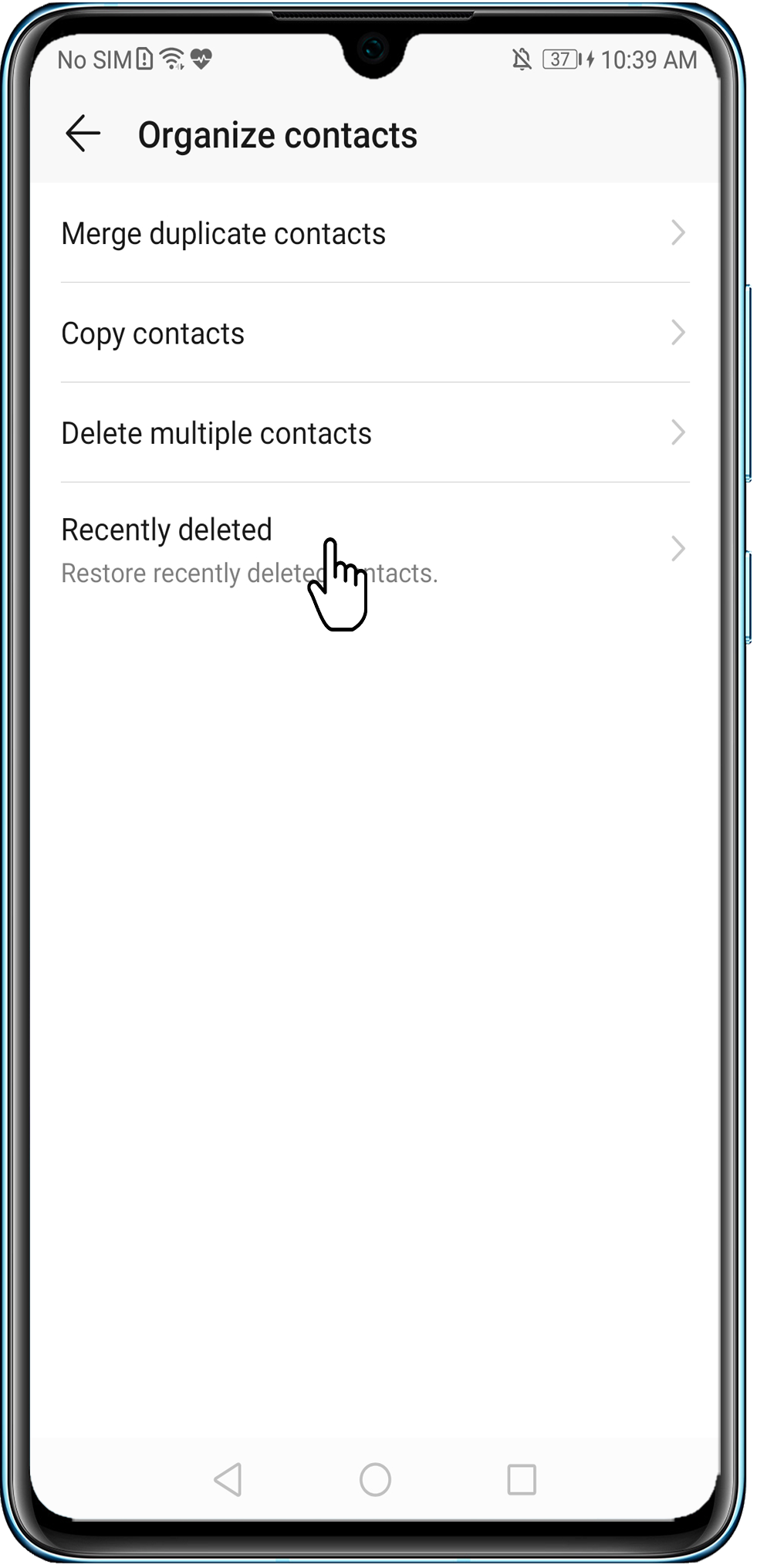
Check whether you have used a third-party phone/tablet assistant app to back up or copy your contacts
Your contacts data may be missing if you have used a third-party phone/tablet assistant app to back up or copy your contacts.
Check whether the contacts are stored on your SIM card
If the contacts are stored on your SIM card, refer to the following:
- Accessing Contacts immediately after your phone/tablet is updated, restarted, or powered on will lead to contacts loading slowly. If your phone/tablet's SIM card stores a large number of contacts, it may take some time for your phone/tablet to load contacts. Wait 2 to 3 minutes for your contacts to be displayed normally.
- You may have imported vCards (VCF format files) from the phone/tablet's internal storage or imported contacts from the SIM card. When importing contacts, your phone/tablet will merge duplicate contacts.
- Remove your SIM card and insert it back into the slot, wait until your phone/tablet has recognized it, and see if your contacts can be found.
- If there are two SIM cards installed on your phone/tablet, and you have saved contacts to either of them and disable the SIM card in Dual SIM settings, you will be unable to see the contacts stored on that SIM card.
Check whether a third-party contacts app is set as the default app
When a third-party contacts app is in use, contacts may not display properly due to app errors or permission issues. It is recommended that you set the pre-installed contacts app as your default contacts app. To do so, open Settings, search for and access Default apps, and select the pre-installed Dialer app for Call.
Disable the contacts permission for other apps
Contacts may have been deleted by third-party apps granted with permissions to delete contacts. Open Settings, search for and access App permissions, touch Contacts, and turn off the switches for third-party apps. It is recommended that you be careful when granting Contacts permissions to third-party apps that may modify your contacts.
Delete the Contacts app data and try again
This operation will not delete your contacts data. However, make sure that it is the data of Contacts (as opposed to Contacts Storage) you are about to delete. Deleting Contacts Storage data will cause your contacts data to be deleted.
Issue unresolved?
If the issue still remains unresolved, you may need to add the contacts again.