Frame freezing, response delay, or joystick failure during gameplay
| Frame freezing, response delay, or joystick failure during gameplay |
1 Switch to a stabler network
- If you are using a mobile data service (such as a 4G network), the data connection will be interrupted when you receive an SMS message, MMS message, or phone call. In this case, there may be a network delay or disconnection. Switch to a Wi-Fi network before playing games
- To view the real-time network speed, perform the following steps: Open Settings, search for Display network speed, and enable its switch. You will then be able to view the network speed changes in real time on the status bar.
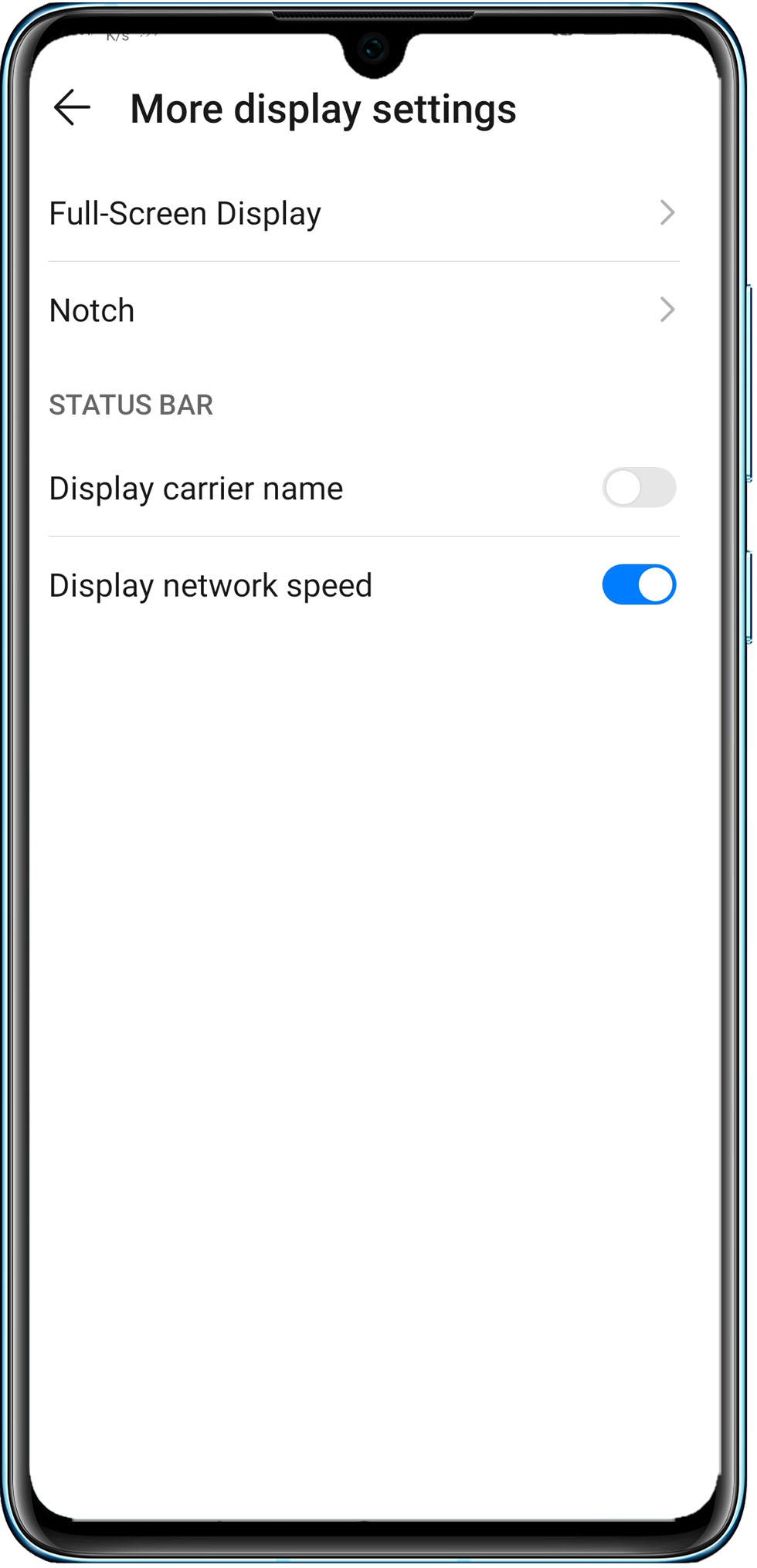
2 Clear background apps
If multiple apps are running at the same time when you're using your pone, your phone may lag or freeze due to insufficient memory. It is recommended that you clear apps from the background before playing games.
- Enter the recent tasks screen and perform the following to clear apps from running in the background:
After bringing up the background app screen, touch the lock or swipe down on the apps you wish to keep running, to prevent them from being cleared.
- If you are using virtual navigation keys, touch
 on the navigation bar at the bottom, and then touch
on the navigation bar at the bottom, and then touch  to clear background apps.
to clear background apps.
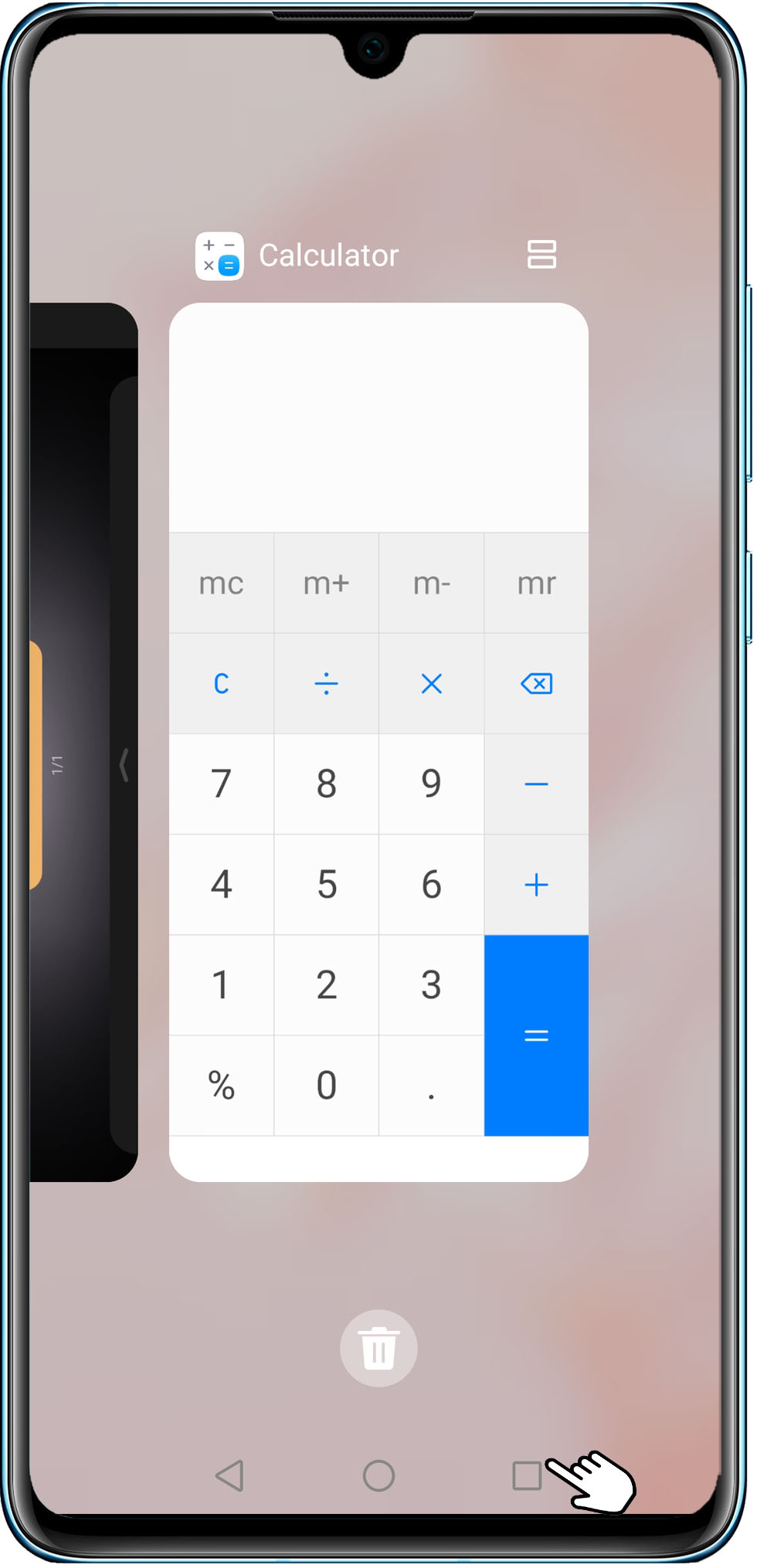
- If you are using navigation gestures, swipe up from the bottom of the screen to show all apps running in the background, then touch
 to close them all.
to close them all. - If you are using the physical navigation button, swipe left or right on the navigation button to display recently used apps, and touch
 to close them all.
to close them all. - If you are using a Navigation dock, touch and hold it, swipe left or right on it to show all apps running in the background, then touch
 to close them all.
to close them all.
- If you are using virtual navigation keys, touch
- Go to Phone Manager > Battery > App launch and disable the permission of running in the background for relevant apps.
- Open Phone Manager and touch OPTIMIZE to keep your phone running in an optimal state.
3 Clear cache
- To view the storage details, open Settings and search for Storage. If the remaining space is insufficient, it is recommended that you open Phone Manager and touch Cleanup to delete unnecessary files or apps.
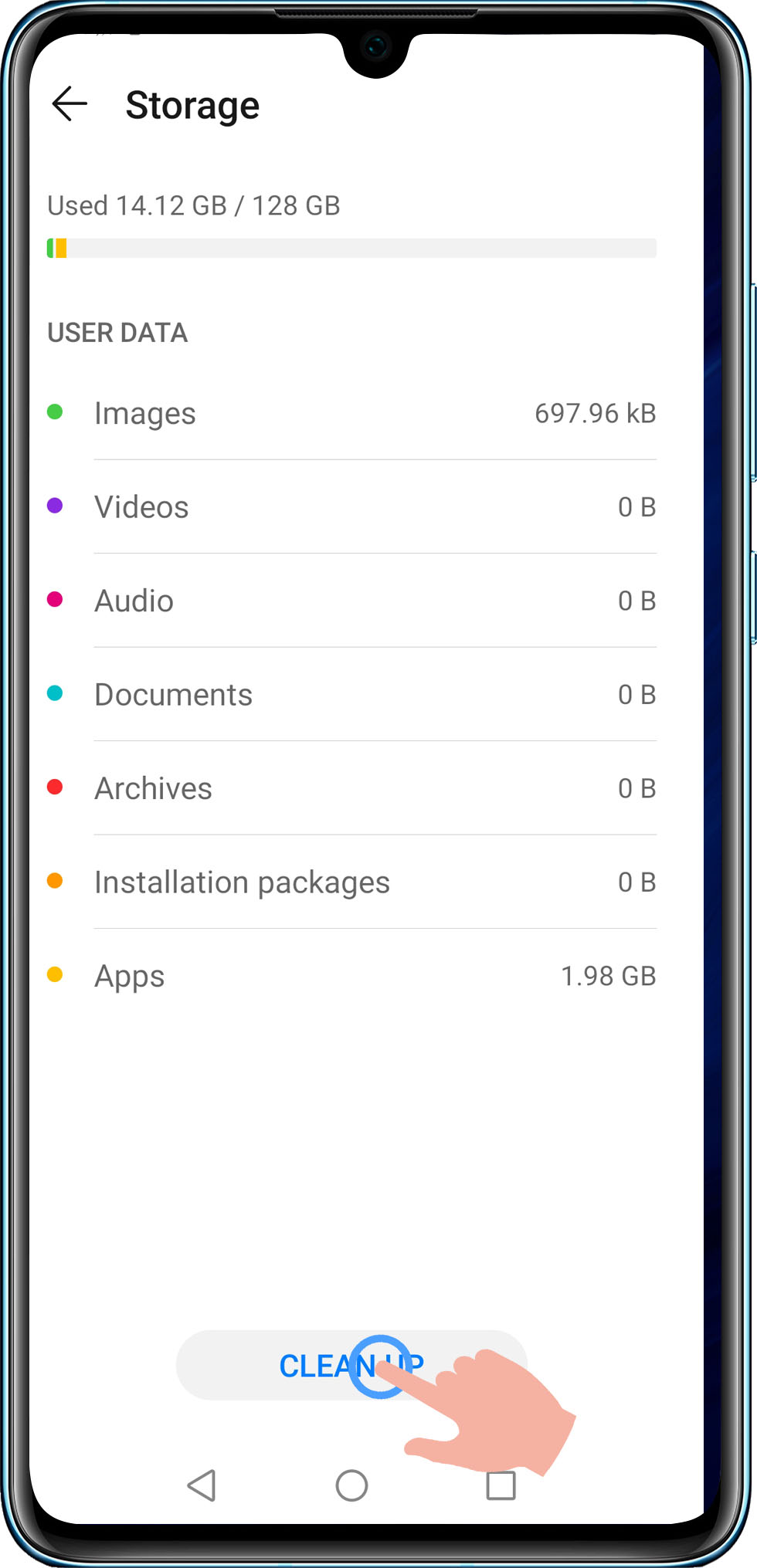
- You can also restart your phone, especially if you have not restarted your phone for a long time, to clear the cache and prevent frame freezing.
- If the remaining storage space is still insufficient after you perform the preceding steps, it is recommended that you save large files and files that are not frequently used onto a laptop or other storage device.
4 Add the game to AppAssistant
Add the game in question to AppAssistant , which is designed to accelerate the network speed and improve the network stability during gameplay.
To do so, perform the following operations:
- Swipe down on the blank area on the home screen, enter AppAssistant in the search box, select Game Space, touch Add to add relevant game apps, then touch Game acceleration.
5 Disable Power saving mode/Ultra power saving mode
It is recommended that you disable Power saving mode by going to /Ultra power saving mode, and ensure that the battery level is higher than 20%.
- If Power saving mode or Ultra power saving mode is enabled or the battery level is low, your phone will restrict some phone features from working in order to extend the battery life.
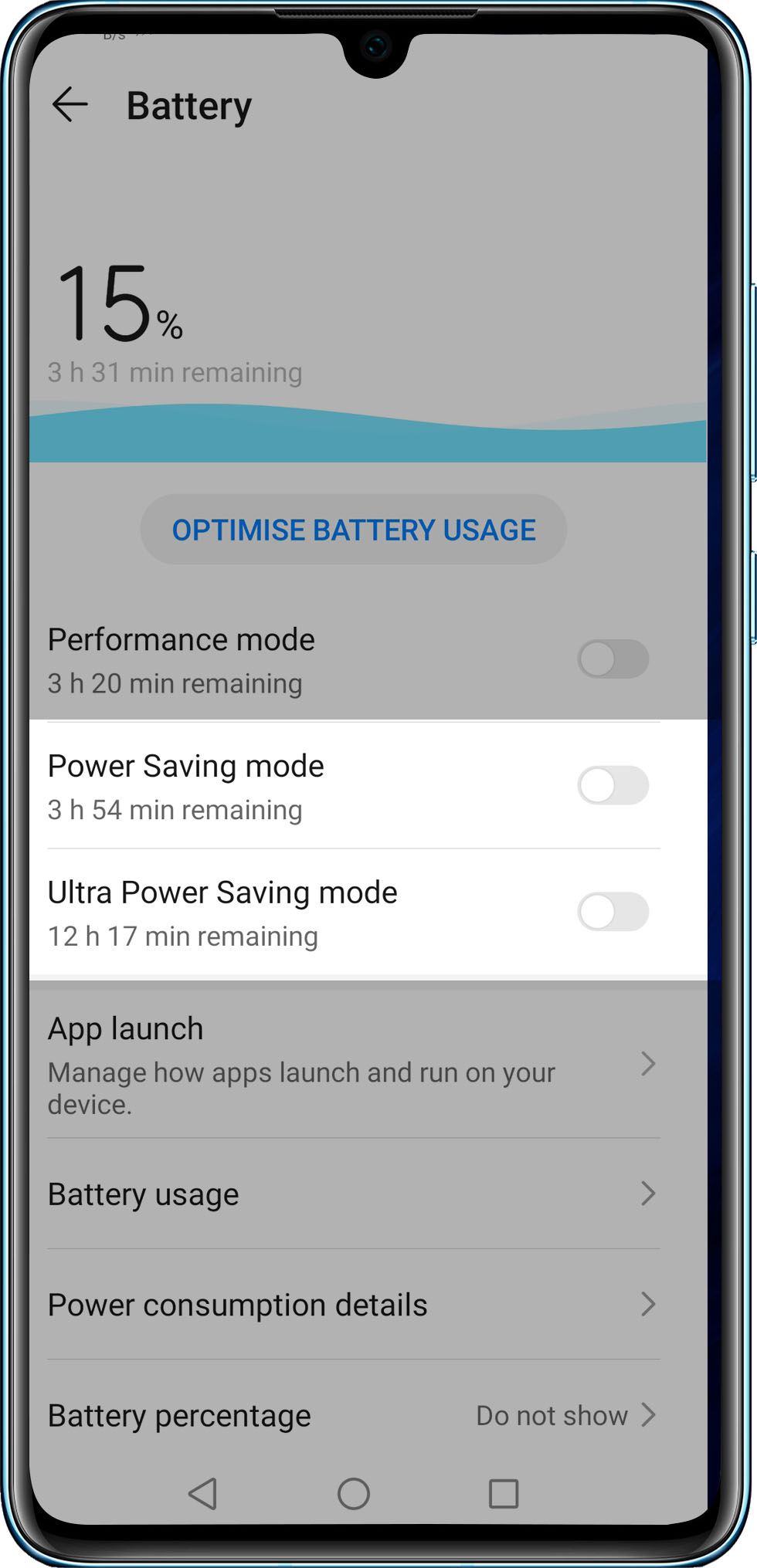
6 Adjust game settings
Check whether your phone is overheating. If so, the phone's overheating protection function may affect the system performance. You should adjust the game settings to avoid overheating.
This may affect your game experience. Exercise caution when adjusting the settings. If your phone heats up, it is recommended that you do not use it for a while and wait until the temperature goes back to normal.
7 Update the game to the latest version
Go to Google Play Store to update the game to its latest version. The latest version solves some problems that were present in previous versions of the app in order to ensure an optimal user experience.
8 Update your phone system to the latest version
If the games are not compatible with your phone system, the gaming experience may also be affected. It is recommended that you check whether your phone is running the latest system version.
9 Check the software and hardware requirements of the game
Check if the game has any particular software and hardware requirements. If your phone does not meet the requirements for running power-intensive games, games may freeze or even fail to launch.
10 Change the memory card to a high-speed one
If you are using a low-speed memory card, the system performance may be affected. Use a high-speed card instead to solve the problem.
11 Restore to factory settings
If your phone has been used for a long time, a large number of file fragments may be generated, which may affect the system performance. It is recommended that you keep your phone powered on and the screen off when you charge your phone at night for at least three days. If the problem persists, it is recommended that you back up your data and perform Factory data reset. To do so, open Settings, search for and access Factory data reset.
Exercise caution when you perform Factory data reset as files may be lost.
12 If the issue persists
If the issue persists, please back up your data and bring your phone and proof of purchase to Honor Authorized Service Centers for inspection and repair.
























































































