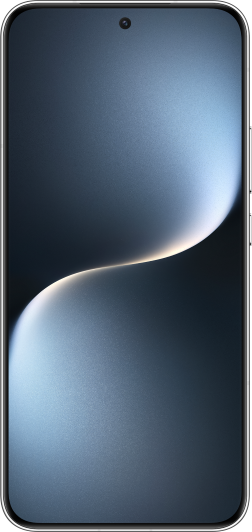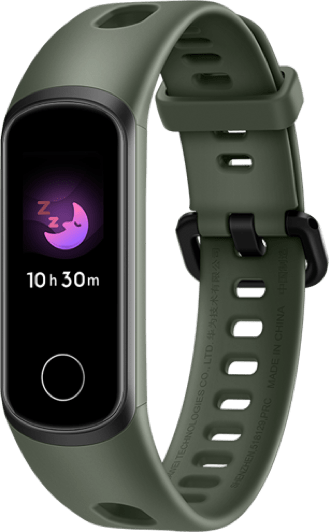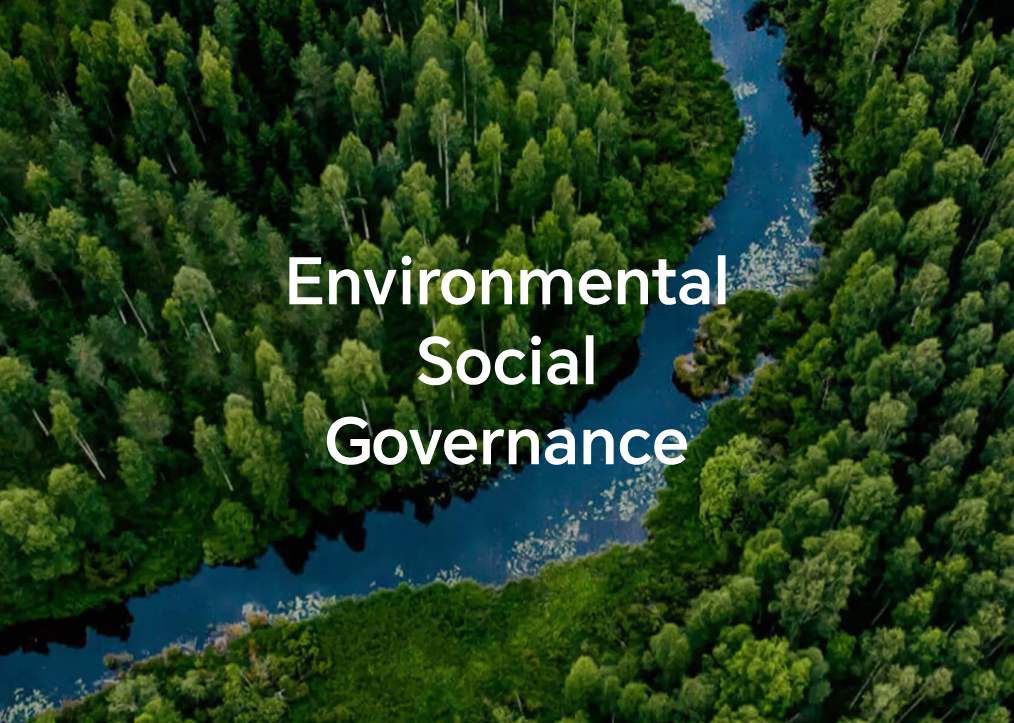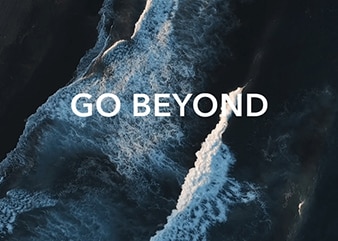TOP

我的荣耀 开启荣耀之旅
By clicking AGREE, you indicate that you accept the HONOR PLATFORM TERMS OF USE.
Keep up to date with Honor products, services and discounts via email.
For further details about withdrawing your consent, please see HONOR Platform Privacy Statement.

How to Use Fingerprint to Secure Personal Information
Nowadays smartphone is one of the most important devices for us in daily life. If you take privacy and security as the top priority features list, you will want to know how to use fingerprint to secure to your personal information on smartphone. As a leading smartphone brand, HONOR knows what its customer want and understand that security is one of the most concerned issue because a lot of personal data is stored in the smartphone. To better protect your personal information, HONOR smartphones is equipped with the fingerprint feature. With this feature, you can add security to your personal information. To unlock the phone with your fingerprint is quick, secure and easy to use. This following article will show you how to use fingerprints with your HONOR 10.

HONOR 10’s fingerprint sensor under the glass enables fast phone unlock. It not only allows you to unlock your phone faster, it also provides added security to your personal information. The following tips will teach you how to use this magic feature.
Generally, you can use your fingerprint to:
1. Unlock your screen with a single touch: Want to avoid the hassle of using PIN codes and patterns to unlock your screen? Use your fingerprint to quickly and securely unlock your screen with a single touch.
2. Access your private files: Afraid of forgetting your password for the Safe or app lock, or having it fall into the hands of someone you don't trust? Set fingerprint access for the Safe and app lock to keep your files and apps secure and accessible by only you.
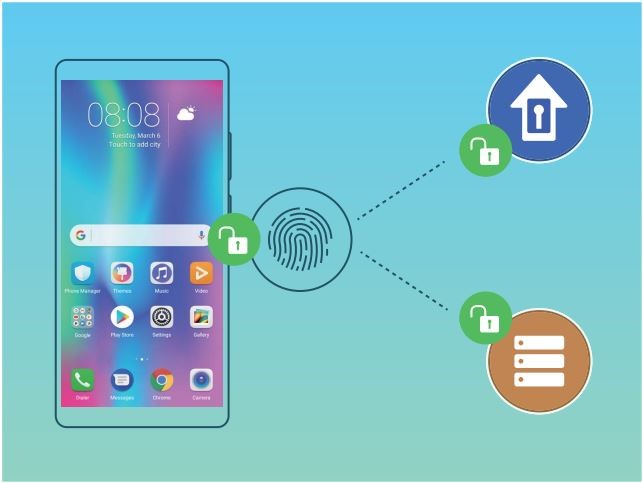
How to enroll a fingerprint
You can enroll a fingerprint on your phone and then use your fingerprint to unlock your screen or access your Safe or App Lock without a password. Fingerprint unlocking is only available when your unlock method is set to Pattern, PIN or Password. You will be required to unlock your phone using the screen unlock password after the device is restarted or if your fingerprint is not recognized. Before enrolling a fingerprint, make sure your finger is clean and dry. Then go with the following steps:
1. Open Settings.
2. Go to Security & privacy > Fingerprint ID, select Pattern, PIN, or Password, and then follow the onscreen instructions to set an unlock password.
3. Once you have set an unlock password, touch New fingerprint to enroll a fingerprint.
4. Place your fingertip on the fingerprint sensor. Press down lightly on the sensor until your device vibrates. Repeat this step using different parts of your fingertip.
5. After enrollment is complete, touch OK. To unlock the screen, simply place your fingertip on the fingerprint sensor.
How to add or modify a fingerprint
You can enroll a maximum of five fingerprints on your device. You can also delete or rename your fingerprints with the following steps:
1. Open Settings.
2. Go to Security & privacy > Fingerprint ID.
3. Enter the screen unlock password and then follow the onscreen instructions to enter the fingerprint configuration screen.
Tips: In the Fingerprint list section, you can:
• Enroll a new fingerprint: Touch New fingerprint to enroll a new fingerprint.
• Rename or delete a fingerprint: Touch a previously enrolled fingerprint to rename or delete it.
• Identify a fingerprint: Touch Fingerprint recognition to identify and highlight enrolled fingerprints.
How to use a fingerprint to quickly access private information
Tired of having to enter a password each time you want to access private information in your Safe or a locked app? You can use your fingerprint to quickly access your private information. This method is convenient and safe, just follow the steps below:
1. Open Settings.
2. Go to Security & privacy > Fingerprint ID.
3. Enter the screen unlock password and then follow the onscreen instructions to enter the fingerprint configuration screen. Enable Access safe and Access app lock, and then follow the onscreen instructions to enter the passwords.
Then you can:
1. Use a fingerprint to access the Safe: Open Files and touch Safe, you can then access the Safe using your fingerprint.
2. Use a fingerprint to access apps locked by App lock: You can now open locked apps on your home screen using your fingerprint.
Copyright © Honor Device Co., Ltd. 2020-2025. All rights reserved.
![]() 粤公网安备44030002002883号 粤ICP备20047157号
粤公网安备44030002002883号 粤ICP备20047157号
We use cookies and similar technologies to make our website work efficiently, as well as to analyze our website traffic and for advertising purposes.
By clicking on "Accept all cookies" you allow the storage of cookies on your device. For more information, take a look at our Cookie Policy.
Functional cookies are used to improve functionality and personalization, such as when playing videos or during live chats.
Analytical cookies provide information on how this site is used. This improves the user experience. The data collected is aggregated and made anonymous.
Advertising cookies provide information about user interactions with HONOR content. This helps us better understand the effectiveness of the content of our emails and our website.