- characters
- Source
- undo
- redo
- bold
- italic
- underline
- strikethrough
- superscript
- subscript
- forecolor
- BackColor
- removeformat
- insertorderedlist
- insertunorderedlist
- selectall
- cleardoc
- Paragraph
- FontFamily
- fontsize
- justifyleft
- justifycenter
- justifyright
- link
- unlink
- image
- video
- Horizontal
- URL
- OK
- Cancel
- imgSearch
- dragTip
- Local
- Insert video link
- video_size
- videoW
- videoH
- alignment
- themeColor
- standardColor
- honor.post.edit.uploadFormateFail
- emotion
- hide
- Supported format : zip,rar,doc,docx,xls,xlsx,pdf,apk,hwt
- The attachments are not uploaded completely, continue to publish the post?
- Block
- Cancel block
TOP

我的荣耀 开启荣耀之旅
To log in to your account, you must first agree to the HONOR PLATFORM TERMS OF USE. If you do not agree, you may only browse the site as a guest.
- Home
- Log out
- Disagree
- Follow
- Following
- Reply to reveal attachment
- View more
- Letter should not exceed 2500.
- Upload at least one image.
- Upload at least one image.
- Maximum 9 iamges allowed at a time
- size of the image should be less than 20MB
- upload Failed
- Medals
- My Medals
- Go to Medal Center
- Congratulations! You have earned the Newcomer medal!
- You have commented over 100 times in 10 minutes,please try later.
- Gallery
- Message
- Login
- Disagree Terms
- Shop
- Insert video link
- Create/Log in to HONOR Account
- Choose your login method
- Honor Device Co., Ltd.
- Click to go to the HONOR third-party login page
- Maximum number of posts on HONOR Club reached today. Try posting tomorrow.
- View More
- Home
- You have voted.
- User has not voted.
- The message was sent but rejected

How to choose LTE only for your network
 Last reply :
Last reply :
This is confirmed working on Honor 8S. Not sure if all Honor phones allow this. 1) First of all you need to install an app called Settings Database Editor which is freely available in Google Play store. It's only 300k filesize.
2) Open up the app when installed and go to system table menu which is the first one available.

3) If you scroll down the list you will see an option called hw_networkmode_preference. Click on it and edit value to 11 as shown in screenshot and save. Restart your phone by holding down power button and restart.
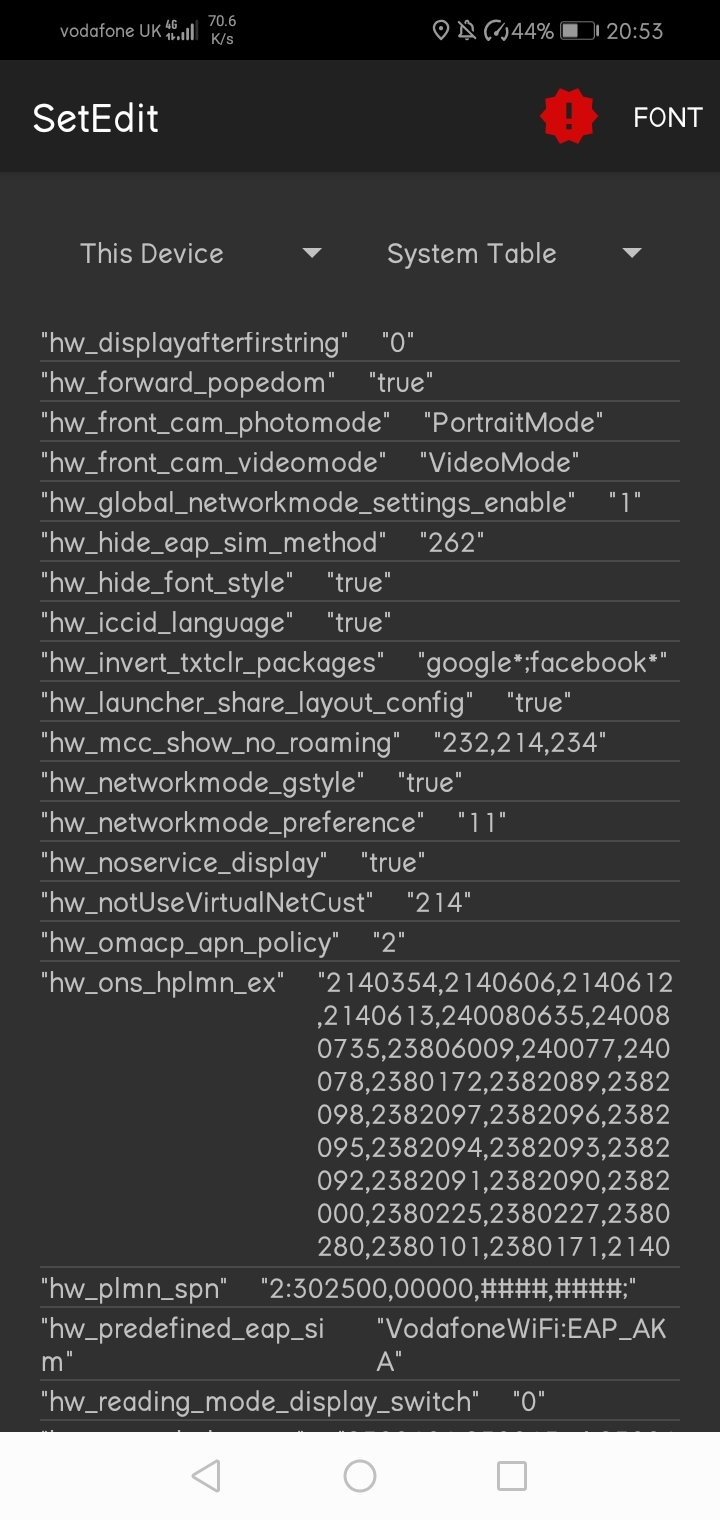
4) Go to settings, wireless & network and then choose network. You will see in list preferred network mode. By default it will be 4G/3G/2G meaning your network can use any of these depending on network signal. Click on network mode and instead of default list of 4G/3G/2G, 3G, 2G you will have a completely new list as shown in screenshot. Now you can choose LTE only or if you prefer LTE/WDMA.
This will help you keep stable 4G connection at all times.
Hope this helps!
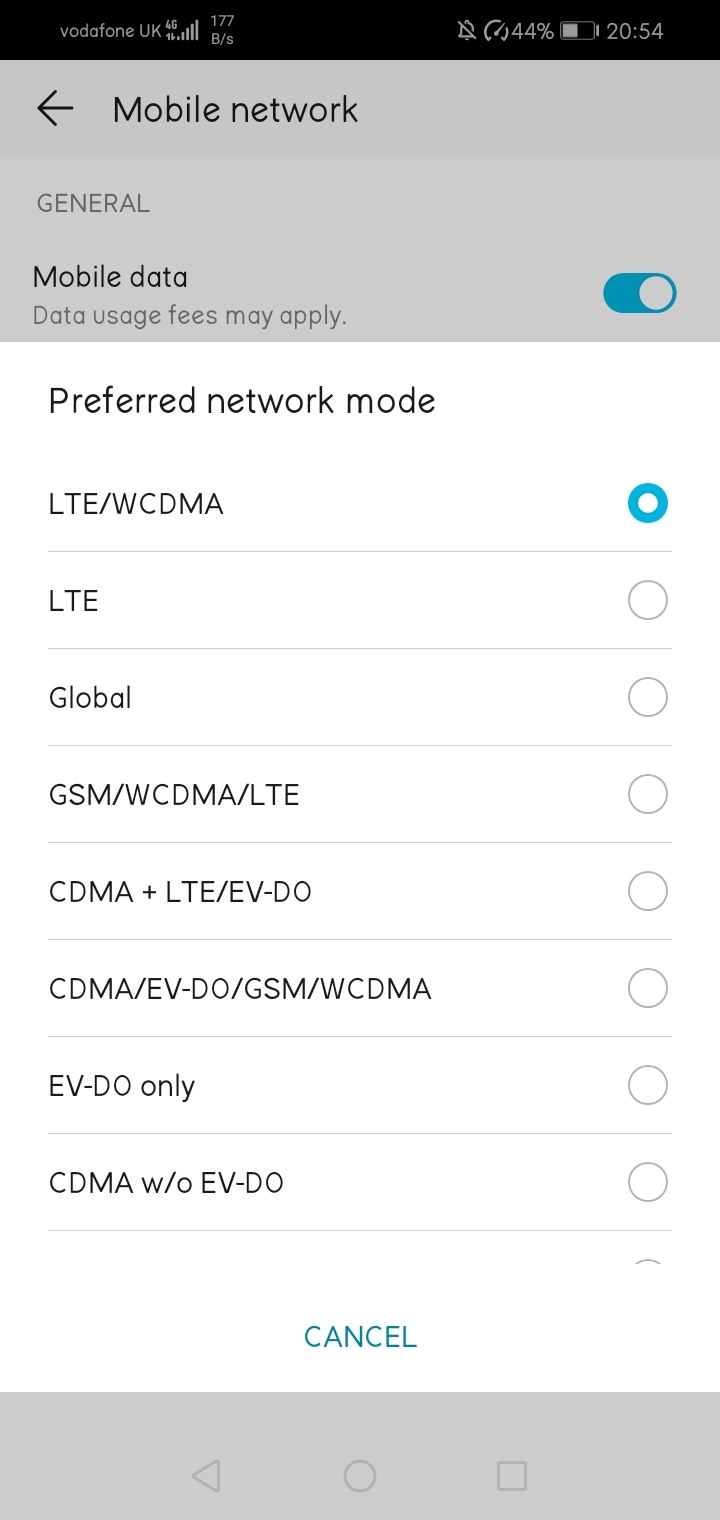
- Details
- Pictures shared by others ({0})
- Featured posts / Un-Featured posts
- Pin in this section
- Un-pin in this section
- Pin all sections
- Un-pin all sections
- Favorite
- Unfavorite
- Favorited Successfully
- Unfavorited Successfully
- Quote
- Reply
- Top
- Un-top
- Delete
- Report
- Why are you reporting this?
- 1.Sexual content / Violence / Insults
- 2.Racial discrimination / Terrorism
- 3.Infringement / Privacy
- 4.Unauthorized transaction or advertisement
- 5.Others
- picture evidence
- Cancel
- Submit
- Choose an option
- Accepted
- View more
- Voting time:
- reply to
- The following content will be displayed after you reply
- A total of {0} people voted
- View more
- Energy
- You don't have permission
- honor.operation.report.self.tip
- You have reported this post
- empty
- You can only choose {0} options
- The comment has been deleted.
- Report successful
- Yes
- No
- The vote is not open yet
- Voting ended!
- Please vote..
- Confirm to jump to the link?
- Home
- Confirm to delete
- The link Copied
Modify Name
- Follow
- The nickname already exists!
- New nickname should be different from the old one.
- username contains special character
- Enter 1-20 characters
- The name cannot start with 'honor' or 'honorfans'
- The name cannot contain stop words
 Hot Posts
Hot Posts
 7450
7450
 150
150
 158392
158392
 29
29
 82984
82984
 142
142
 51755
51755
 602
602
Subscribe To Our Newsletter - Discover HONOR
Please accept HONOR Platform Privacy Statement.
By entering your WhatsApp number, you agree to receive commercial information on WhatsApp about HONOR products, events, promotions and services. For more details, please see our privacy policy.
Please accept HONOR Platform Privacy Statement.
I agree to receive the latest offers and information on HONOR products, events and services through third-party platforms (Facebook, Google). I may withdraw my consent at any time as indicated in the Privacy Statement.
Contact

Mon-Sat: 09:00 – 18:00. (Except on national holidays).
Third Floor, 136 George St., London, W1H 5LD, United Kingdom.
Copyright © HONOR 2017-2025. All rights reserved.
- Posts
- photo
- video


























































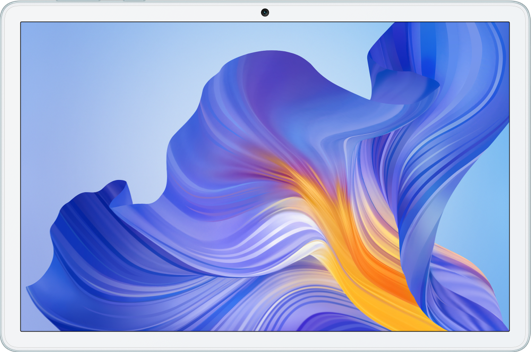


















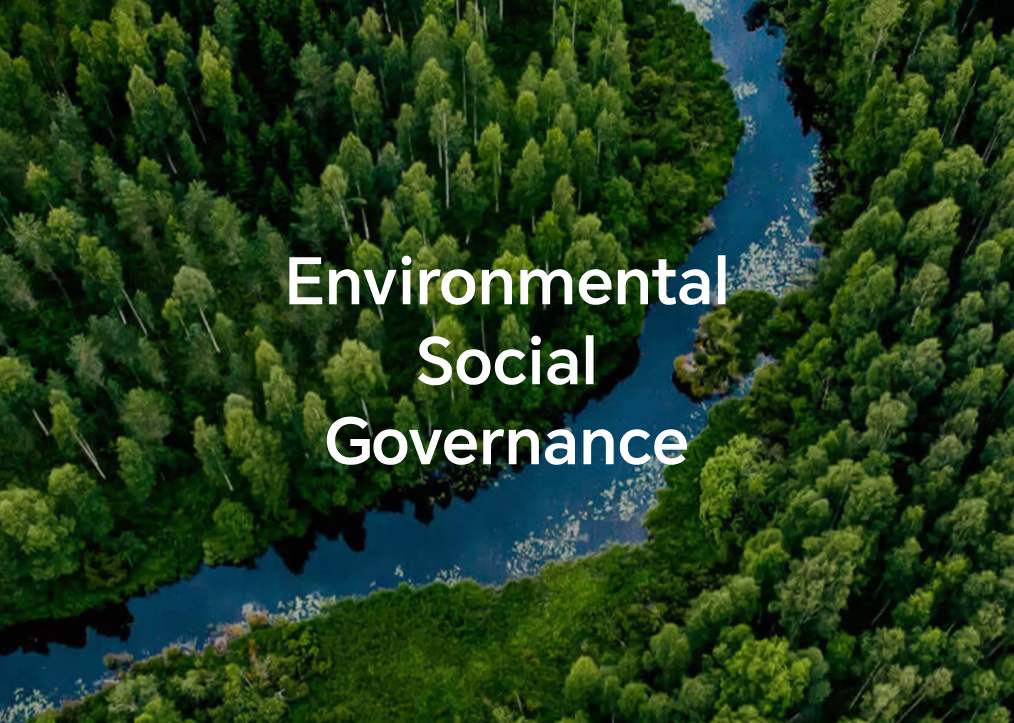
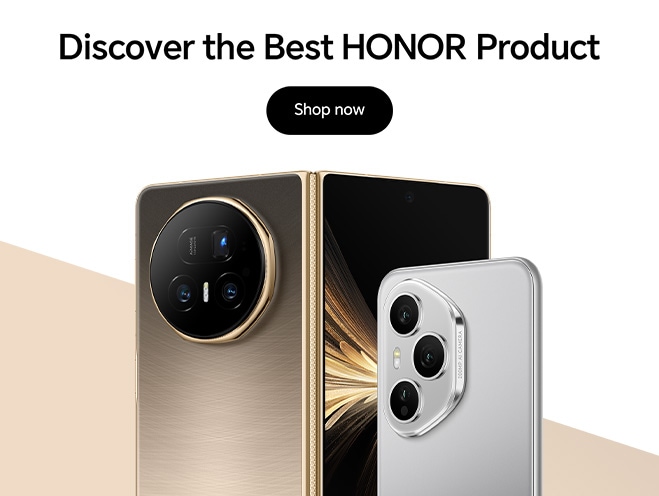





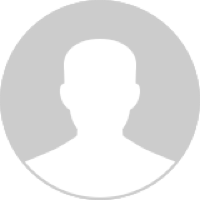
 Disagree Terms
Disagree Terms
 Log out
Log out
































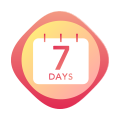





This is confirmed working on Honor 8S. Not sure if all Honor phones allow this. 1) First of all you need to install an app called Settings Database Editor which is freely available in Google Play store. It's only 300k filesize.
2) Open up the app when installed and go to system table menu which is the first one available.
3) If you scroll down the list you will see an option called hw_networkmode_preference. Click on it and edit value to 11 as shown in screenshot and save. Restart your phone by holding down power button and restart.
4) Go to settings, wireless & network and then choose network. You will see in list preferred network mode. By default it will be 4G/3G/2G meaning your network can use any of these depending on network signal. Click on network mode and instead of default list of 4G/3G/2G, 3G, 2G you will have a completely new list as shown in screenshot. Now you can choose LTE only or if you prefer LTE/WDMA.
This will help you keep stable 4G connection at all times.
Hope this helps!