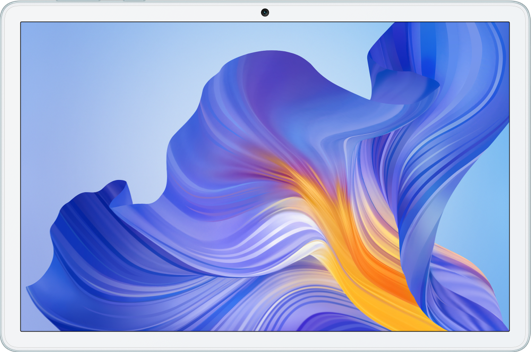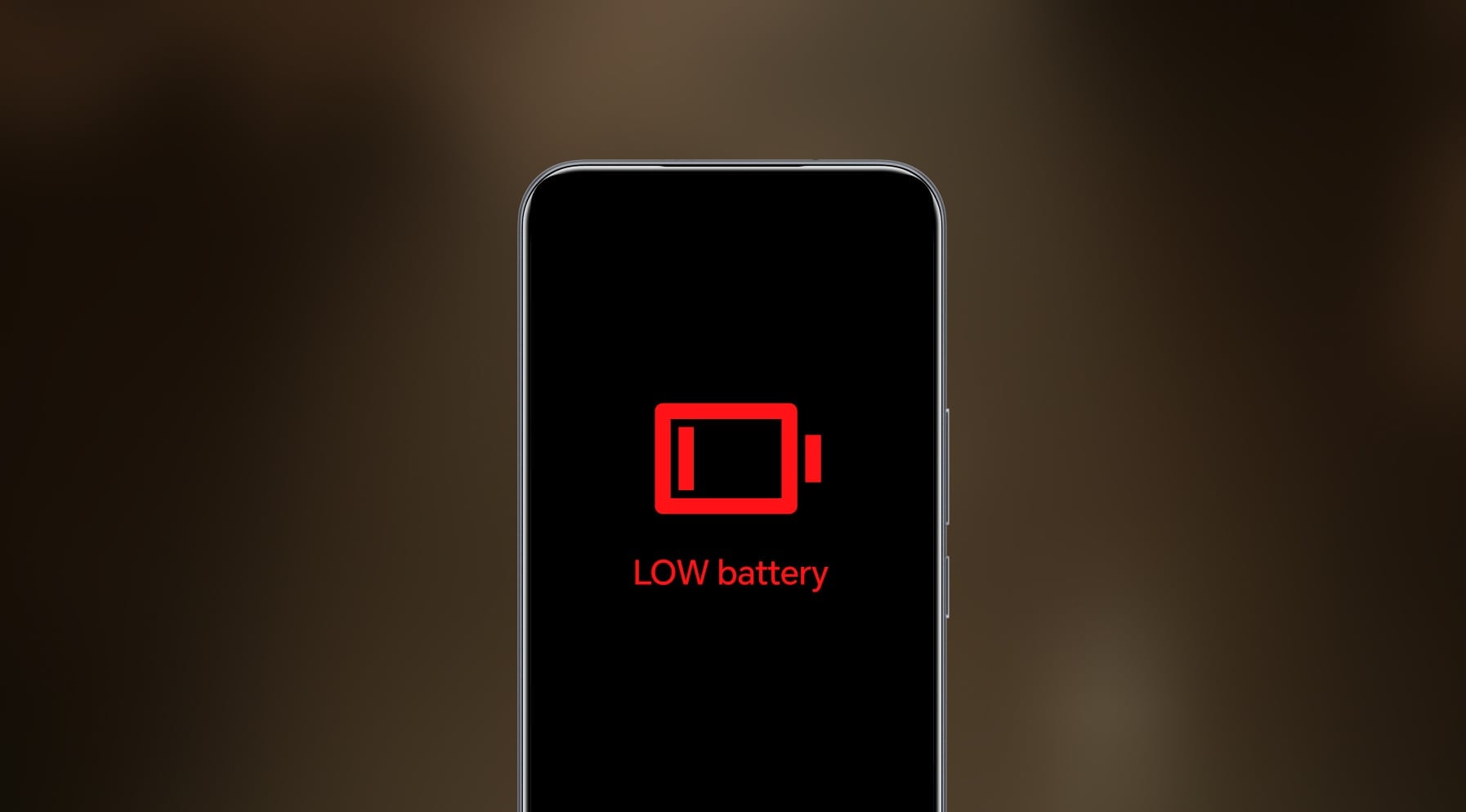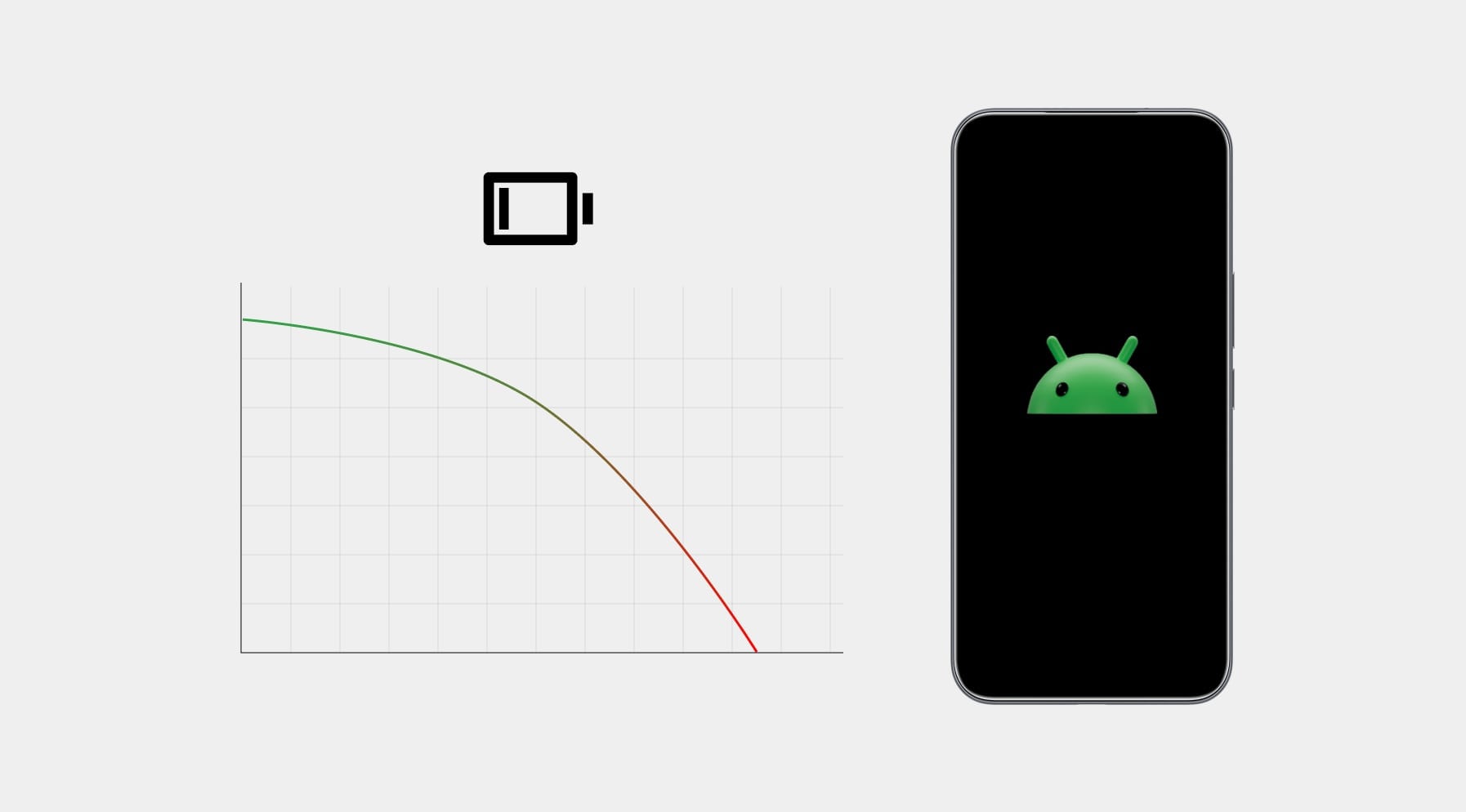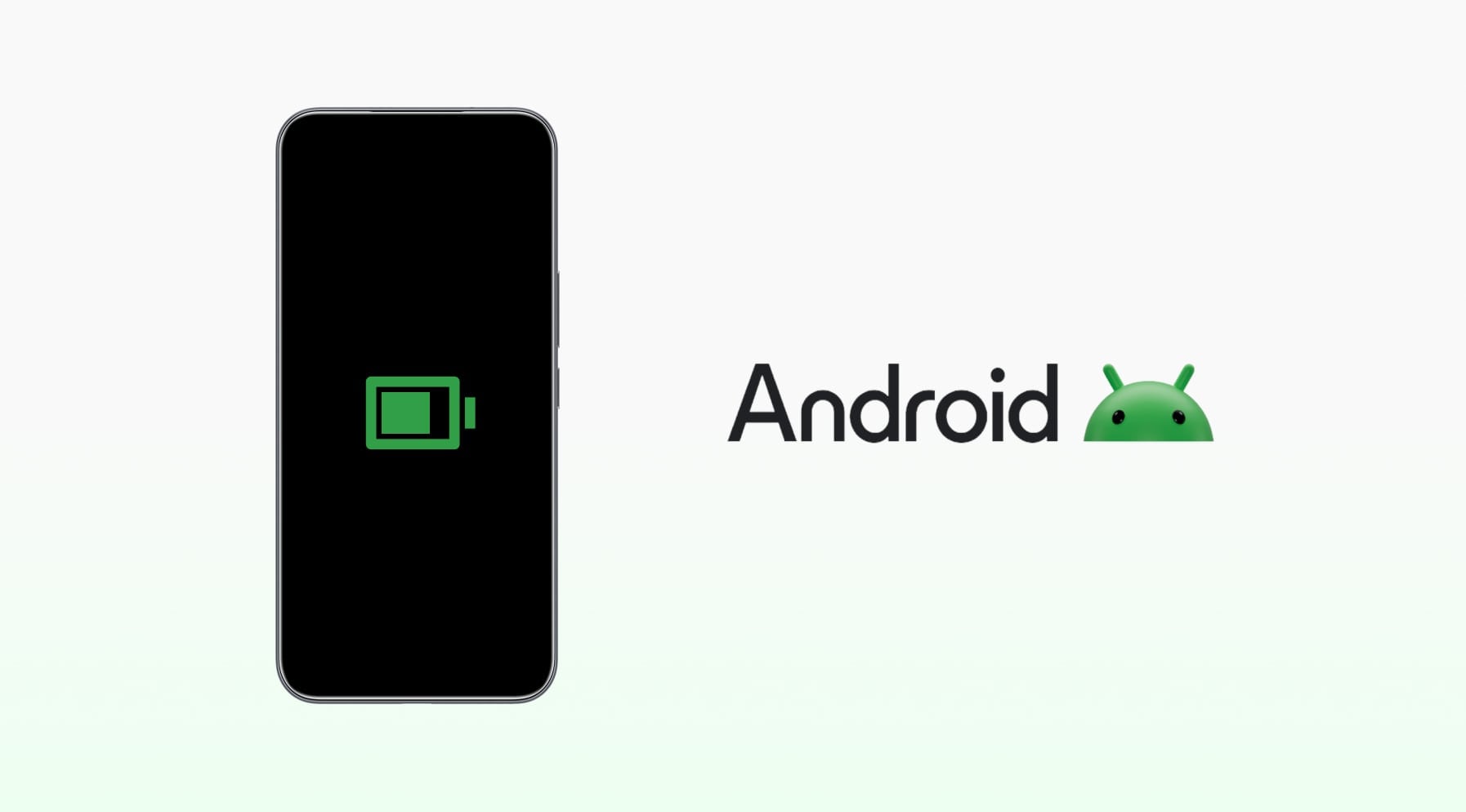TOP

我的荣耀 开启荣耀之旅
To log in to your account, you must first agree to the HONOR PLATFORM TERMS OF USE. If you do not agree, you may only browse the site as a guest.

How Do I Use AI on My Phone? Unlock Smart Tools for Daily Tasks
Table of Contents
・What Is AI on Your Phone and Why It Matters
・AI Features in MagicOS 9.0
・Everyday Ways to Use AI on Your Phone
・Tips for Getting the Most Out of Mobile AI
・ Conclusion
・ FAQs
If you’re wondering, “How do I use AI on my phone?” you’re not alone. Almost every modern smartphone claims to have “AI” baked in, but what does that mean? More importantly, how do you use it in a way that’s actually helpful?
Whether you’re texting faster, snapping better photos, or automating daily tasks, AI is already doing more on your phone than you might think. In this guide, we’ll break down exactly how to use AI on your phone, what features to try, what HONOR MagicOS 9.0 offers, and how to get real, everyday value from it.
What Is AI on Your Phone and Why It Matters
AI, or artificial intelligence, on your phone isn’t some futuristic concept. If you’re asking, “Does my phone have AI?” the answer is most likely to be a yes. It’s already part of your everyday experience, whether you notice it or not.
At its core, phone AI is built on three key technologies:
· Machine Learning: Your phone picks up on your habits, like which apps you use most, when you open them, and how you type, to anticipate what you’ll need next.
· Natural Language Processing (NLP): This is what allows voice assistants like Google Assistant to understand what you’re saying and respond helpfully.
· Computer Vision: Think of features like portrait mode blur, night mode, scene detection, or tools that let you magically erase objects from photos. These all rely on AI seeing and understanding what’s in an image.
Depending on your phone, some of these AI tasks happen right on your device (called “on-device AI”), while others use the cloud for more advanced processing.
Many people ask, “Can I use AI on my phone offline?” Thanks to on-device AI, yes. On-device AI runs directly on your smartphone, providing fast, private, and real-time functionality, especially on models with dedicated NPUs (Neural Processing Units).
Still not sure, “Where is AI on my phone?” When your phone recommends the fastest route home, filters spam calls, responds to your queries out loud, or adjusts battery settings based on your habits, that’s AI at work.
So why does it matter? Because it makes your phone more helpful without you lifting a finger. Instead of just being a tool you operate, your phone starts anticipating your needs, saving you time, reducing friction, and making your daily tasks feel a bit more effortless.
AI Features in MagicOS 9.0
To answer, “What can I do with AI on my phone?” The MagicOS 9.0 running on the latest HONOR phones is a great real-world example. It blends AI deep into the system, not just in flashy features, but in ways that quietly make things faster, smarter, and more intuitive.
Here’s a breakdown of what’s built in and how it helps you every day:
Magic Portal: A Second to Circle, An Instant to Interact
Magic Portal is like having a shortcut to exactly what you need before you even ask for it. When you circle something on your screen—like text, an address, an image, or a product—the system analyses the content, understands the context, and suggests the most relevant app or action in the Portal.
Looking at an address in a chat? Circle it, and you’ll see a prompt to open Maps. Browsing an event or booking? Circle it, and the phone will suggest your calendar or a travel app. Want to share a product image or search for it online? Magic Portal surfaces options like messaging, shopping, or search—no copy–paste needed.
It supports various everyday scenarios and works seamlessly across more than 100 apps. This feature answers the question “How can I use AI on my phone?” by showing how AI removes friction from everyday actions.
Magic Capsule: Real-Time Info, No Distractions
Magic Capsule brings live updates—like flight status, food deliveries, ride arrivals, or incoming calls—into a compact, glanceable view at the top of your screen. It lets you check or act on things without switching apps or interrupting what you’re doing. It reflects how to use AI on Android phone in a way that feels invisible, intuitive, and efficient.
AI Performance Boost: Smoother Graphics, Smarter Scheduling
Under the surface, MagicOS 9.0 delivers serious performance gains with a full-stack graphics engine and predictive scheduling. Rendering is up to 40% faster, while power usage drops by around 11%.
The system also uses AI to anticipate when your phone needs extra power, like during gaming or heavy multitasking, and keeps frame rates stable at nearly 120 FPS, so everything stays ultra-smooth.
So, if you’re asking, “How do I get AI on my phone?” chances are, it’s already working behind the scenes to make everything faster without you even noticing.
AI Deepfake Detection: AI Risks, AI Solutions
This feature uses AI to scan video calls for signs of manipulation, like face-swapping or unnatural lighting. If it detects something suspicious, it alerts you, helping you stay safe from deepfake scams or impersonation in real time.
AI Notes: Smarter Meetings, Less Manual Work
AI Notes turns your phone into a meeting assistant. It can separate speakers, transcribe in real time, auto-summarise with one tap, and clean up formatting, so the minutes are readable and ready to share. It’s probably one of the most practical features if you’re asking how to use AI in a mobile phone.
AI Translation: Break the Language Barrier Instantly
Whether you’re travelling, attending a lecture, or chatting with someone in another language, AI Translation on your HONOR phone helps you follow along. It auto-detects languages, offers an intuitive face-to-face mode, and delivers smooth, real-time translations in manageable chunks—no app switching, no confusion.
AI Magic Retouch: Easy Fixes for Better Photos
Need to clean up a photo fast? Magic Retouch uses AI to remove photobombers, unwanted objects, watermarks, or even expand cramped images by filling in extra background. You can also apply beauty filters or let the phone tidy things up with one tap.
It’s one of those features that makes you wonder, “How do you get AI on your phone?” Well, with HONOR, there’s no need to download any extra AI editing apps. It’s already built right into your Gallery.
Everyday Ways to Use AI on Your Phone
If you’re asking, “How do you use AI on your phone every day?” the answer lies in the small, intelligent actions your device can perform for you. From handling your schedule to taking and editing photos, AI quietly improves your routines. Here are the most practical ways to start using mobile AI today:
1. Get Help Whenever You Need It—Just by Asking
When you ask, “How do I put AI on my phone to use?” voice assistants like Google Assistant are a great place to start. Recent HONOR phones also get Google Gemini on board to give you smarter, more context-aware answers.
Whether you’re drafting an email, planning a trip, or trying to understand a complicated topic, here’s how to use your AI assistant:
• Just say “Hey Google” or press and hold the power button to bring up Gemini.
• It can read what’s on your screen, set alarms and reminders, answer questions, perform web searches, or explain tricky topics clearly—right when you need it.
• Want a deeper conversation? Tap Gemini Live to talk things through in real time. It’s perfect for rehearsing an interview, brainstorming ideas, or simplifying something complex.
• Of course, you can also ask it to help you send messages, make hands-free calls, or turn off the smart lights in your room.
2. Take Better Photos—and Fix Them Easily Afterwards
One of the most frequently used AI features is right in your Camera and Gallery app. From spontaneous portraits to long-range landscapes, AI helps you snap the shot and polish it after. HONOR phones like the Magic7 Pro and 400 series use powerful cameras backed by smart AI image tools.
• AI Motion Sensing Capture keeps fast-moving subjects sharp, even at a distance. Whether you’re photographing kids, sports, or pets, the camera predicts and captures the perfect frame, even before and after you hit the shutter.
• AI Portrait Snap (on the HONOR 400 Series) uses intent recognition and blur calculation to capture motion clearly while keeping faces crisp.
• Low-light portraits look sharper too, with enhanced texture and detail, even down to individual hair strands.
• AI Super Zoom brings faraway subjects closer with clarity, letting you zoom from 30x to 100x without losing quality.
After the shot, use tools like:
• AI Eraser to remove unwanted objects
• AI Outpainting to expand tight framing
• AI Cutout to lift subjects for sharing
• AI Upscale to sharpen soft images
• Image-to-video and Remove Reflection for creative or polished final results
3. Understand and Communicate in any Language
When you’re travelling, attending a lecture, or chatting across languages, built-in AI translation makes communication smoother.
• Live Translation in MagicOS 9.0 listens to both sides and translates on the fly—either as on-screen subtitles or spoken voice.
• You can also point your camera at text (like menus, signs, documents) for instant translation.
• Offline mode is available too, so you’re covered even without internet.
4. Reply Faster and Stay in the Flow
AI helps you respond more naturally and stay on top of conversations without jumping between apps or typing everything out.
• As you type, your HONOR phone learns your tone and suggests replies, emojis, or phrases you actually use.
• When a message or alert comes in, Magic Capsule shows it as a small banner you can act on—no need to leave the app you’re in.
• Need to share something quickly? Just circle the text or image and use Magic Portal to send it to the right app—Maps, chat, search, rides—without copying and pasting.
5. Stay Organised with Less Effort
Managing meetings, reminders, and your daily schedule gets a lot easier with AI working behind the scenes.
• HONOR AI Notes can record a conversation, transcribe it live, separate different speakers, and generate a clean summary with just a tap.
• Gemini and MagicOS can create reminders automatically based on what you’re doing or reading, like “Remind me to email this later.”
• MagicOS also includes a Predictive Scheduling Engine that learns your habits and pre-loads apps or tasks when it expects you’ll need them, keeping everything smooth without draining your battery.
Tips for Getting the Most Out of Mobile AI
Now that you know how to use AI on your phone, let’s take it a step further. Whether you’re a power user or just starting to explore mobile AI features, these practical tips will help you get smarter results, faster workflows, and safer interactions.
1. Keep Your System Up to Date
Before anything else, make sure your phone is running the latest version of MagicOS. Many AI features—like Deepfake Detection and the improved Magic Portal—only roll out through system updates. You’ll find update options in Settings > System > Software update.
2. Explore Built-in Tools Before Downloading More
Many users ask, “How can I get AI on my phone?”—when it’s already there. Start with:
• Camera AI: Try features like AI Portrait Snap and Motion Sensing Capture
• Voice Assistant: Ask questions or schedule tasks hands-free
• Photo Editing: Use native tools like Magic Retouch
• Translation: Use built-in real-time camera or voice translation
Checking your phone’s native settings will help you discover where AI is already at work and reduce reliance on third-party apps.
3. Use Suggestions to Train Your System
When your phone offers a smart reply, auto-caption, or app suggestion, go with it when it feels right. MagicOS learns your preferences the more you interact. Over time, that means smarter prompts, more relevant Magic Portal actions, and better AI-driven shortcuts that fit your habits.
4. Review Your Privacy Settings
AI features often work by accessing content like your screen, voice, or notifications. Head to your Privacy settings and double-check what’s allowed, especially for tools like AI Notes and Live Translation. That way, you stay in control of what’s being analysed, and when.
Conclusion
If you’re wondering, “How do I use AI on my phone?” start by exploring built-in tools like voice assistants, smart cameras, gallery editing features, and real-time translation. Whether you’re managing schedules, getting answers, enhancing photos, or communicating across languages, mobile AI on HONOR phones makes everyday routines faster, smarter, and more personal. So, go ahead, try a few tips from this guide and let your phone do the heavy lifting for a change.
FAQs
How can I use AI in my phone?
You can use AI on your smartphone through built‑in features such as Google Assistant (Gemini), Magic Portal shortcuts, AI Notes, and photo Magic Retouch on HONOR devices. These tools can help you draft messages, summarise meetings, edit photos, or translate conversations in real time, all without downloading anything extra. Alternatively, you can download third-party AI apps like ChatGPT to boost productivity and creativity.
How do I turn on AI?
Many phones already have powerful AI features built right into the system and apps. You just need the latest software to unlock them. On HONOR devices, for example, updating to MagicOS 9.0 gives you access to tools like Magic Portal, AI Portrait Snap, AI Notes, and AI Translation. After updating, these features should be ready to go. If you don’t see them right away, head to Settings and check under sections like Assistant, Smart services, or Advanced features.
What’s that AI app everyone is using?
It might be Google Gemini, Google’s powerful AI assistant now available on many Android phones, including HONOR devices. Gemini can help with writing, planning, learning, and more. Just say “Hey Google” or hold the power button to activate it. Other popular AI apps include ChatGPT, Microsoft Copilot, and DeepSeek, depending on what you’re after.
How do I install AI in my phone?
If you’re asking, “How to get AI on my phone?” chances are, you don’t have to. Many phones today, like HONOR phones running on MagicOS, already have AI built in. You just need to update to the latest OS. If you want extra AI tools like ChatGPT, you can download them from the Google Play Store. But features like voice assistant, smart photo editing, translation, and scheduling are usually already available. Just check your phone’s Settings or built-in apps to get started.
Source: HONOR Club

Subscribe To Our Newsletter - Discover HONOR
Please accept HONOR Platform Privacy Statement.
By entering your WhatsApp number, you agree to receive commercial information on WhatsApp about HONOR products, events, promotions and services. For more details, please see our privacy policy.
Please accept HONOR Platform Privacy Statement.
I agree to receive the latest offers and information on HONOR products, events and services through third-party platforms (Facebook, Google). I may withdraw my consent at any time as indicated in the Privacy Statement.
Contact

Mon-Sat: 09:00 – 18:00. (Except on national holidays).
Third Floor, 136 George St., London, W1H 5LD, United Kingdom.
Copyright © HONOR 2017-2025. All rights reserved.