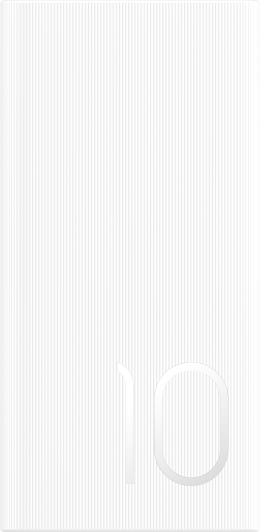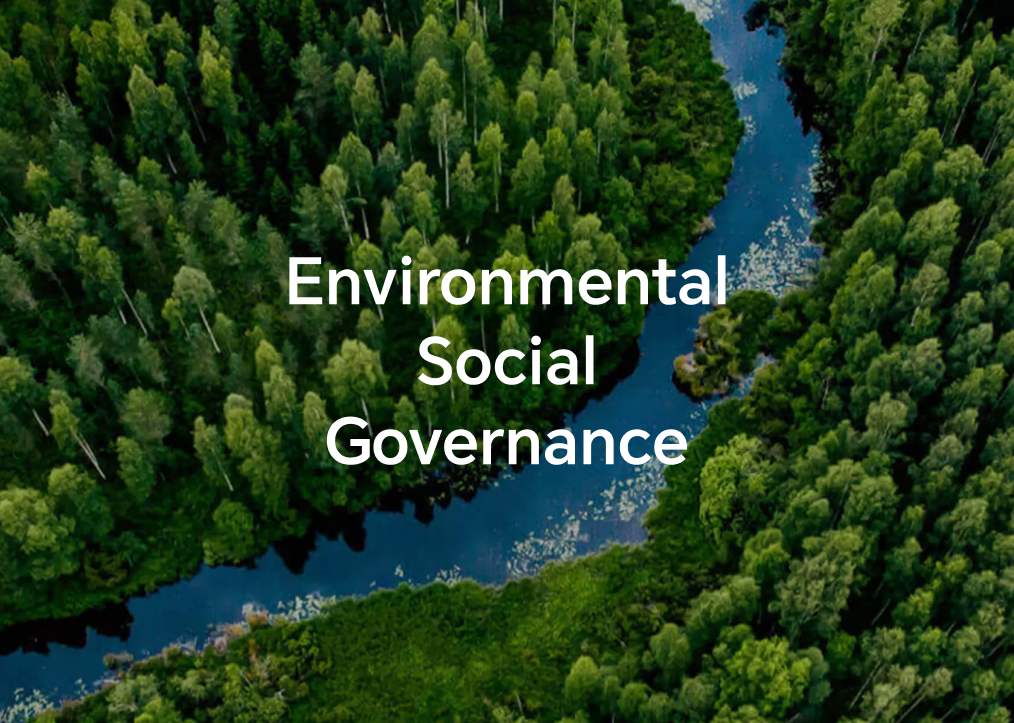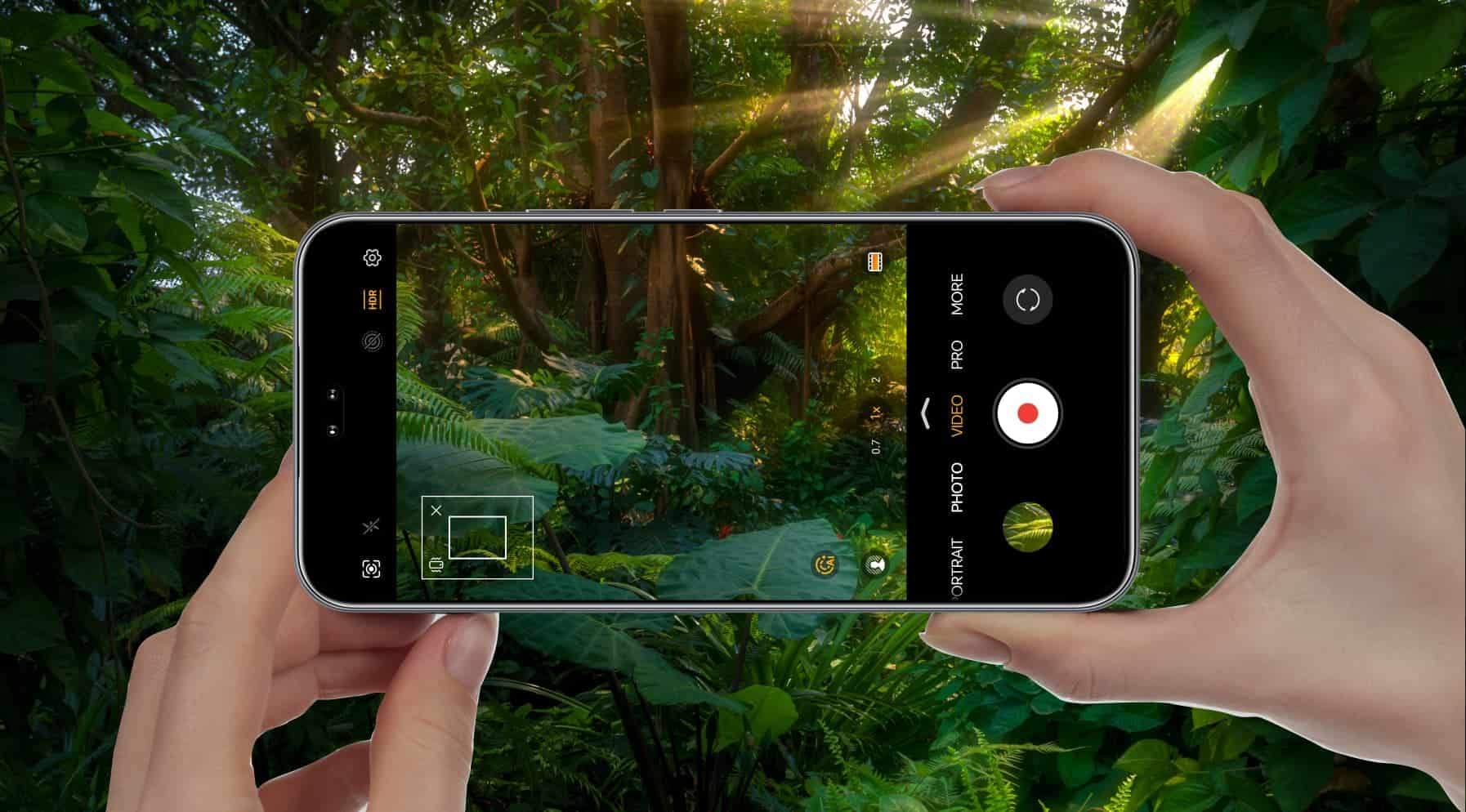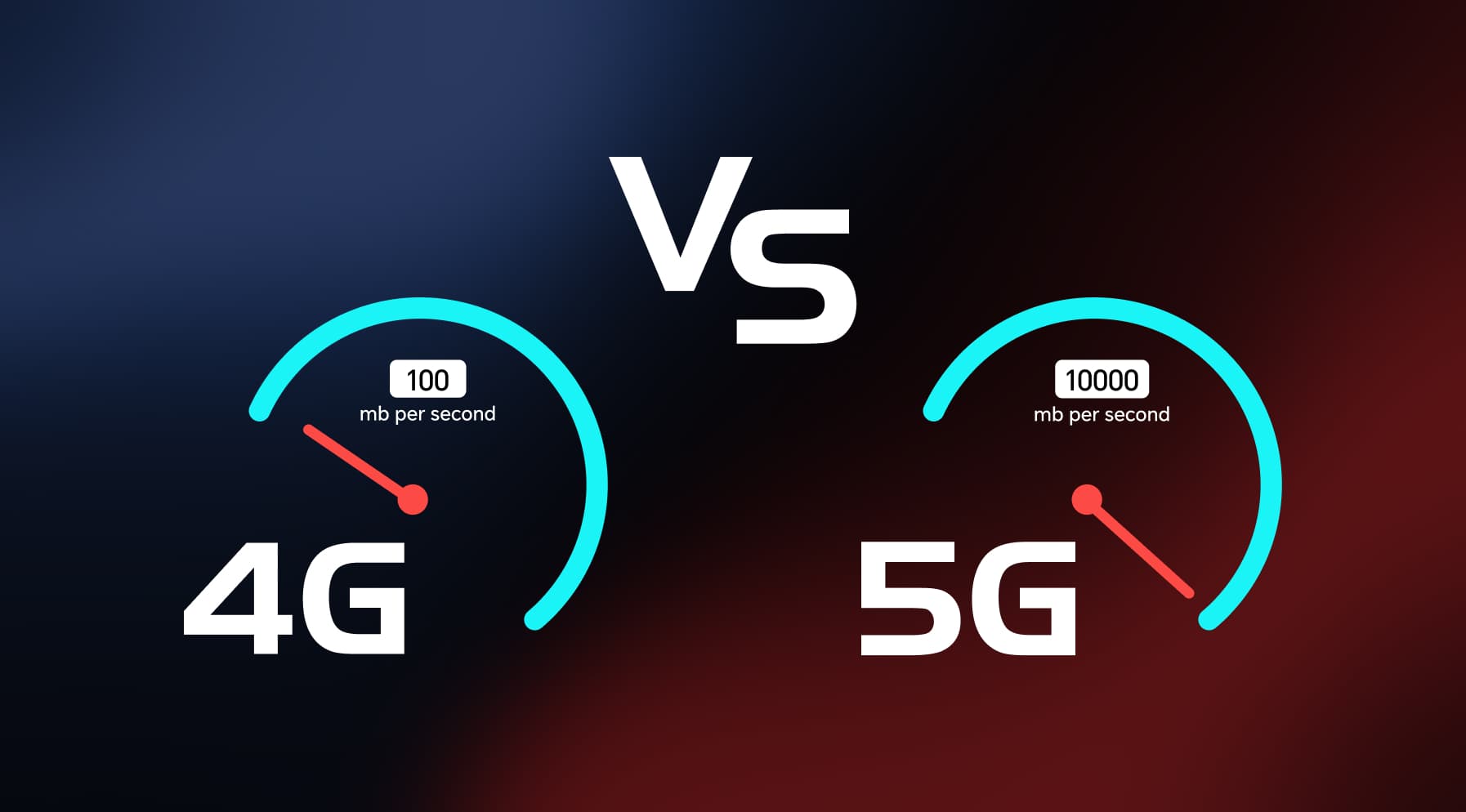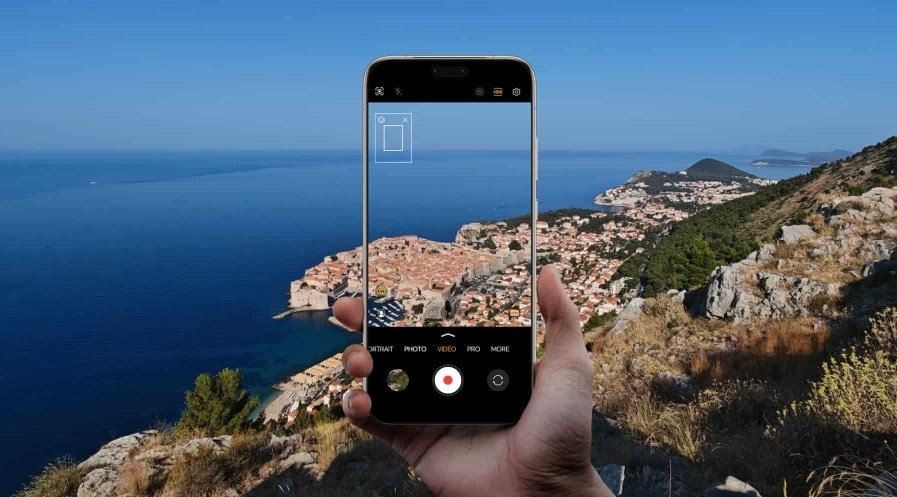TOP
Shop

我的荣耀 开启荣耀之旅
To log in to your account, you must first agree to the HONOR PLATFORM TERMS OF USE and HONOR Platform Privacy Statement . If you do not agree, you may only browse the site as a guest.
*You can unsubscribe at any time, Please see our Privacy Statement for details.
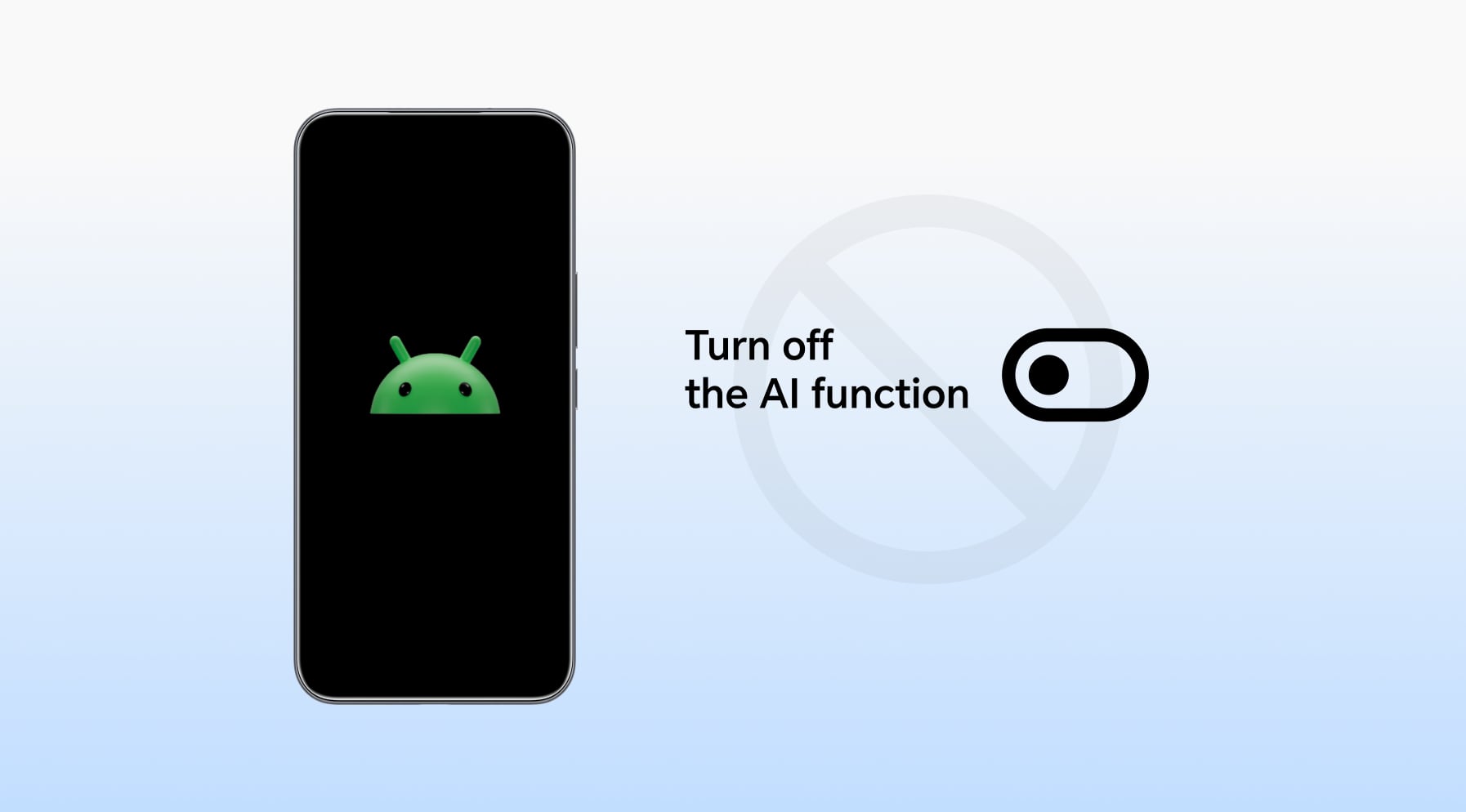
How to Turn Off AI on My Android Phone: Easy Steps to Regain Control
Table of Contents
・Why Turn off AI on Android Phone?
・Can You Turn Off AI on Your Android Phone?
・How to Turn Off AI Features in Settings (HONOR MagicOS)
・How to Turn Off Google Assistant
・How to Turn Off Predictive Text and Keyboard AI
・ How to Remove AI Suggestions in the Control Centre
・ How to Turn Off AI Features in the Camera App
・ Conclusion
・ FAQs
Your Android phone is smarter than ever, but sometimes, a little too smart. From predictive suggestions to voice assistants that jump in uninvited, AI features are deeply baked into your device. While some of them can be helpful, others might feel invasive, distracting, or just unnecessary.
If you’ve found yourself wondering, “How to turn off AI on my Android phone?” you’re not alone. Whether it’s camera enhancements altering your photos or system AI suggestions cluttering your screen, you deserve control over what stays on and what goes.
This guide walks you through exactly how to disable AI on Android phones—step by step—so your device works the way you want it to.
Why Turn off AI on Android Phone?
AI features on Android phones are built to make life easier. Take HONOR phones, for example—they now come with the Google Gemini assistant, smart suggestions, AI-powered camera tools, and Magic Portal shortcuts, all designed to help you get things done faster and more intuitively.
But these conveniences don’t come without some downsides. If you’re thinking, “I don’t want AI on my phone,” chances are it’s for one of the reasons below:
Privacy at stake
AI tools work by collecting and analysing your personal data—like how you type, the voice commands you give, the apps you use, and even your messages, photos, and calendar events. This helps them complete tasks and offer better suggestions. Turning these tools off can reduce how much your phone learns about you and limit the data sent to external servers.
Performance and battery impact
AI features are always running in the background, using up your battery, memory, and processing power. Voice assistants constantly listen for input. AI-enhanced cameras process photos on-device. Prediction engines analyse how you use apps. Turning off these tools can make your phone feel faster and last longer on a charge.
Fewer distractions, more control
If you’re tired of constant auto corrections, pop-up suggestions, or your camera “fixing” photos you actually liked as-is, you’re not alone. AI can be distracting, especially when it tries to take over tasks you’d rather do yourself. Disabling these AI features can clean up your experience and reduce interruptions.
Can You Turn Off AI on Your Android Phone?
So, can you remove AI from your phone? The short answer is yes, but not with one master switch.
AI on Android is baked into various apps and system features: the voice assistant, keyboard, camera, system suggestions, and more. That means you’ll need to turn them off individually, depending on what you want to disable.
But worry not. Most of these settings are easy to find once you know where to look. In the sections below, we’ll walk you through exactly how to get rid of AI on phones, using HONOR devices and MagicOS as examples.
How to Turn Off AI Features in Settings (HONOR MagicOS)
If you’re wondering, “How do I get rid of AI on my phone?” start with the Settings. HONOR’s MagicOS includes a range of AI-powered features built right into the system. You’ll find most of them under Settings > Assistant, and you can turn off the ones you don’t need.
Here’s how to turn off AI on your phone via Settings:
• AI Suggestions: Go to Settings > Assistant > AI Suggestions. Turn it off to stop system-level pop-ups and recommended actions you didn’t ask for.
• Magic Text: This feature recognizes text in images so you can copy or drag it around. If that’s not something you use, head to Settings > Assistant > Magic Text and toggle it off.
• Magic Portal: Magic Portal offers quick suggestions when you drag (or circle in MagicOS 9.0) text or images to the edge of the screen. To turn it off, go to Settings > Assistant > Magic Portal and disable the feature entirely.
• Smart Sensing: This includes features like keeping the screen on while you’re looking at it. You can find these under Settings > Assistant > Smart Sensing, then toggle off anything like gaze detection or face-aware behaviour that feels a little too much.
• Air Gestures: If your phone model supports gestures like air scroll or grab shot, you can turn them off under Settings > Assistant as well. Just look for Air Gestures and disable it.
These tools are designed to be helpful, but if they feel intrusive or unnecessary, turning them off gives you a cleaner, more focused experience.
How to Turn Off Google Assistant
Don’t use Google Assistant or just want to stop it from listening in the background? Here’s how to disable the AI on your phone:
1. Open the Settings app on your phone.
2. Scroll down and tap on Google.
3. Tap All Services, then select Settings for Google apps.
4. Now go to Search, Assistant & Voice.
5. Tap on Google Assistant.
6. Scroll down and choose General.
7. You’ll see the Google Assistant toggle—switch it off.
8. Confirm by tapping Turn off when prompted.
Once it’s off, your device will no longer respond to “Hey Google” or any Assistant voice commands.
How to Turn Off Predictive Text and Keyboard AI
Whether you’re typing a message or searching the web, your keyboard is probably suggesting words based on what you usually type. If that feels a little too predictive, here’s how to turn the AI off on your phone:
1. Open your keyboard in any text field.
2. Tap the three dots (⋮) at the top right corner of the keyboard.
3. Select Settings from the menu that appears.
4. Go to Typing—this is where most of the AI-driven keyboard features live.
Now, toggle off the features you don’t need:
• Autocorrect: Disables automatic word correction as you type.
• Quick prediction insert: Prevents your phone from inserting the middle suggested word when you press the spacebar.
• Quick period: Stops a period from being inserted when you double-tap the spacebar.
• Auto-capitalize: Turns off automatic capitalization after punctuation.
How to Remove AI Suggestions in the Control Centre
On HONOR phones with MagicOS 7.0 and above, the Control Centre will show AI-powered app or task suggestions on the top right corner. If you’d rather keep things simple, here’s how to delete the AI from your phone:
1. Swipe down from the top right to open the Control Centre.
2. Tap the edit icon on the top right and then choose Edit shortcut switch.
3. You’ll see a layout of current shortcuts and empty suggestion zones.
4. Drag and drop your preferred tools (like flashlight, airplane mode, or calculator) into the suggestion zone.
5. Once saved, these custom shortcuts replace the AI suggestions permanently.
How to Turn Off AI Features in the Camera App
AI is widely used in mobile photography. On HONOR devices, AI scene recognition automatically adjusts lighting, saturation, and contrast to enhance photos. While many find this helpful, others prefer natural, unfiltered results.
If you’re asking, “How do I remove AI from my phone camera?” follow these steps:
Disable AI in the Camera (Live Capture):
1. Open the Camera app.
2. On the preview screen, tap the AI icon on the top bar.
3. When it turns white or grey, AI mode is disabled.
4. Take photos as normal—with no automatic enhancements.
Disable AI from Existing Photos:
1. Open the Gallery app.
2. View a photo that was taken with AI enabled.
3. Tap the AI icon (visible near the top or in editing tools).
4. The image will revert to its original look.
These will stop your camera from auto-adjusting colours, smoothing skin, or recognizing scenes unless you specifically choose to.
Conclusion
If you’ve been wondering how to turn off AI on my Android phone, now you’ve got a clear, step-by-step path. AI can be incredibly useful, but it’s not always the right fit for everyone. Whether you’re looking to boost privacy, improve performance, or just simplify things, stopping AI on your phone is easy once you know where to look.
From voice assistants and smart suggestions to AI-powered camera tricks, a few quick settings tweaks can put you back in control of your phone. And the best part? If you ever want those features back, turning them on again is just as simple.
FAQs
Can I turn off AI on Android?
Yes, you can. While there’s no universal “off” switch for all AI features, you can disable them individually. That includes things like Google Assistant, predictive text, AI suggestions, camera enhancements, and system-level features like Magic Text or Magic Portal on HONOR phones. It just takes a few taps in the right places.
How do I stop AI?
To stop AI on your Android phone, you’ll need to turn off features one by one. That includes things like Google Assistant, predictive text, camera AI, smart suggestions, and other system AI features like Magic Portal on HONOR phones. You can find most of these under Settings or within individual apps like the keyboard and camera.
Does turning off AI affect phone performance?
In most cases, turning off AI features actually improves performance. Many AI tools run in the background—tracking how you use your phone, scanning content, or offering suggestions. Disabling them can reduce memory usage, cut down on background activity, and help extend your battery life. You might lose a few conveniences, but you gain more control and potentially a smoother experience.
Source: HONOR Club
Subscribe For Updates - Special Offers And More.
I agree to receive the latest offers and information on HONOR products through email or IM (e.g. WhatsApp) provided below and advertisement on third-party platforms. I understand that I can unsubscribe anytime according to Chapter 6 of HONOR Platform Privacy Statement .
Consumer hotline

8008440443 Sunday - Saturday, 9:00am-9:00pm
sa.support@honor.com
Copyright © HONOR 2017-2025.All rights reserved.
We use cookies and similar technologies to make our website work efficiently, as well as to analyze our website traffic and for advertising purposes.
By clicking on "Accept all cookies" you allow the storage of cookies on your device. For more information, take a look at our Cookie Policy.
Functional cookies are used to improve functionality and personalization, such as when playing videos or during live chats.
Analytical cookies provide information on how this site is used. This improves the user experience. The data collected is aggregated and made anonymous.
Advertising cookies provide information about user interactions with HONOR content. This helps us better understand the effectiveness of the content of our emails and our website.