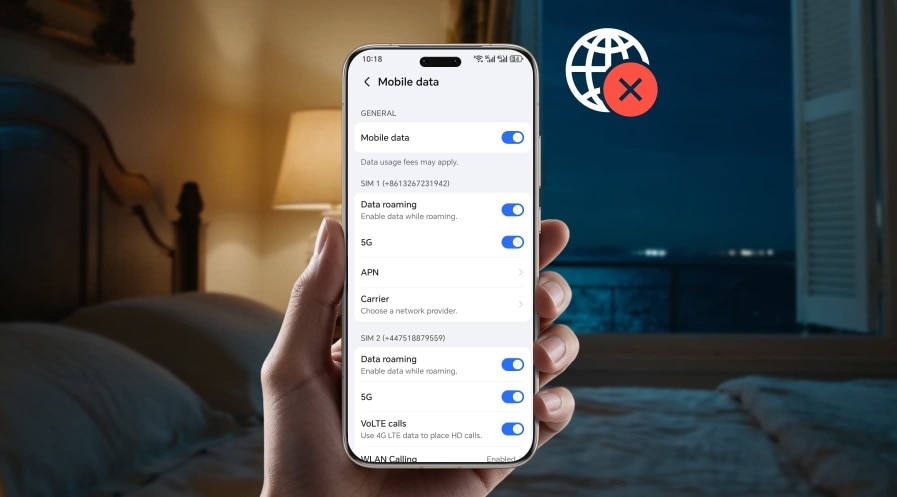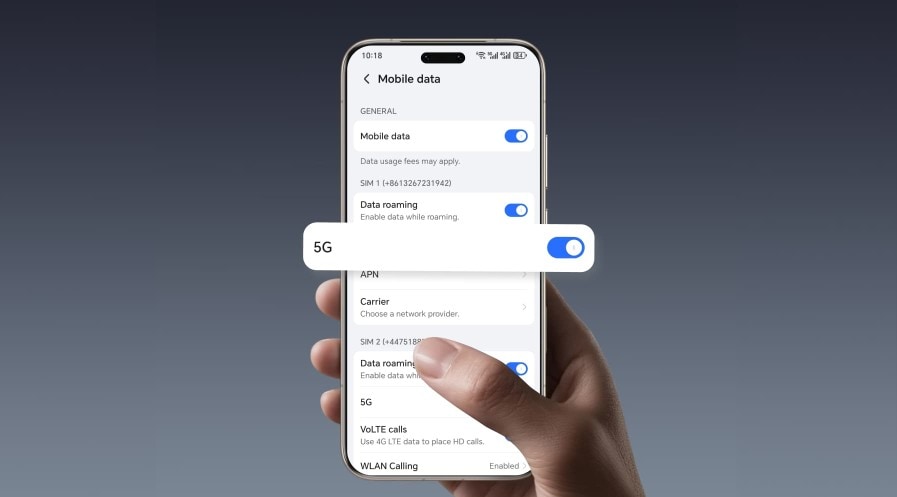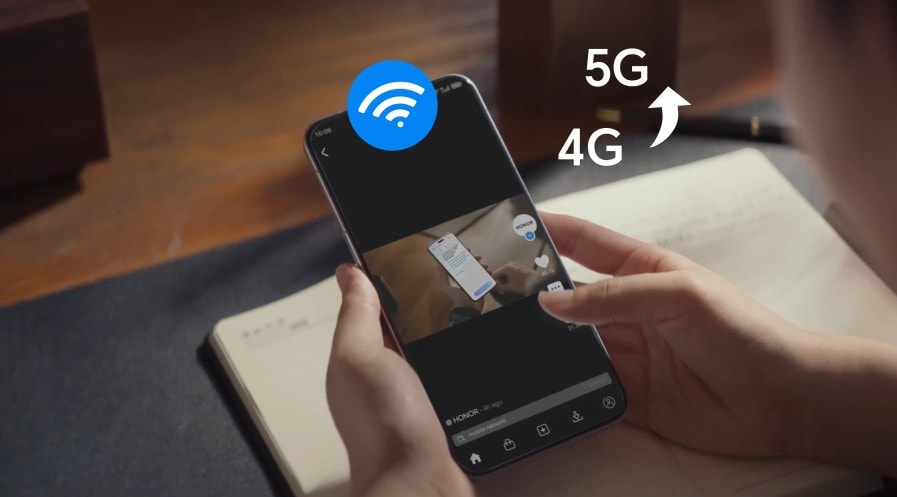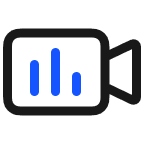TOP

我的荣耀 开启荣耀之旅
To log in to your account, you must first agree to the HONOR PLATFORM TERMS OF USE and HONOR Platform Privacy Statement. If you do not agree, you may only browse the site as a guest.

NFC Share Android: A Complete Guide to File Sharing via NFC
Table of Contents
・What Types of Content Can Be Shared with NFC?
・How to Enable NFC in Your Settings
・How to Share Files Using NFC on Android
・Conclusion
・FAQS
Near Field Communication (NFC) is a nifty piece of tech that’s been transforming how we interact with our Android devices. Most folks know it for tap-to-pay convenience at coffee shops or grocery stores, but did you know NFC can also be used to share files? While Android’s file-sharing landscape has evolved, Android NFC data transfer still has a role in specific scenarios.
In this guide, we’ll dive into the essentials of NFC share Android: what you can share, how to enable NFC, and step-by-step instructions on sharing files using this wireless technology. Whether you're tech-savvy or a casual user, this guide on NFC sharing on Android is designed to walk you through it with clarity.
What Types of Content Can Be Shared with NFC?
NFC’s magic lies in its ability to transfer small bits of data quickly when two devices are close—think a few centimetres. Here’s what you can share with NFC on compatible devices:
● Contact Information: Share phone numbers, emails, or full contact cards instantly by tapping devices together.
● Website URLs: NFC can send website links for quick browsing or promotional purposes.
● Photos and Videos: Share media files like photos or short video clips seamlessly between Android devices.
● App Links: Direct friends to download specific apps by sharing Play Store links via NFC.
● Wi-Fi Settings: Instantly connect someone to a Wi-Fi network by transferring SSID and password details.
● Directions and Locations: Share Google Maps locations or navigation routes for meetups or travel.
● Text Notes: Quickly send brief messages, reminders, or notes without needing messaging apps.
Note: NFC is not meant for heavy-duty file transfers. Its data rate maxes out at 424 kbps, which is relatively slow. To send big files via NFC on Android, NFC typically triggers a handoff to Bluetooth, allowing for more robust transfers.
How to Enable NFC in Your Settings
Ready to send photos with NFC on Android? Before starting, note that not every Android phone comes with NFC, and even if it does, it’s important to ensure it’s enabled to transfer data via NFC on Android successfully. Here’s how to enable NFC on your Android phone:
Step 1: Check for NFC Support
● Open the Settings app on your Android device.
● Search for “NFC” in the search bar or navigate to Connections or Connected Devices.
● If you see an NFC option, your phone supports it. If not, your device likely lacks NFC hardware.
Most modern Android smartphones, including many HONOR mid-range and flagship phones, have NFC, but cheap or old devices might skip it to cut costs.
Step 2: Enable NFC
● In Settings, go to Connections > NFC and contactless payments (or similar, depending on your device).
● Toggle the NFC switch to On, and also enable Android Beam if available.
● Ensure Bluetooth is also enabled, as NFC often hands off file transfers to Bluetooth.
Once NFC is enabled, your phone will be ready to communicate with other compatible devices nearby and initiate NFC data transfer on Android.
How to Share Files Using NFC on Android
Once NFC is enabled, how to transfer files using NFC on an Android NFC phone?
If you’re using an Android device running Android 9 or earlier, you can use NFC with Android Beam to share files. Note that this feature is no longer available on Android 10 and later, where Quick Share (formerly Nearby Share) is the go-to file-sharing method.
Typically, you can follow the steps below to share files via NFC on Android.
Step 1: Prepare Both Devices
Start by ensuring both Android devices support NFC and have it enabled, along with Android Beam and Bluetooth. To avoid interruptions, keep both screens unlocked and active. Then, bring the devices close together—ideally back-to-back—within about 4 cm (1.5 inches) to establish a stable NFC connection.
Step 2: Select the Content to Share
Next, open the specific content you want to share over Android NFC file transfer. You can share photos with NFC Android from the Gallery app, contacts from your address book, or even a webpage URL. Then, tap the Share icon—typically shown as three connected dots or a triangle symbol—and from the list of sharing options, select Android Beam.
If Android Beam is not listed, your device may be incompatible or running Android 10 or later.
Step 3: Tap to Initiate Transfer
With Android Beam selected and the devices already in close proximity, you’ll likely hear a beep or feel a vibration once the NFC link is established. The sending phone will prompt you with a “Tap to Beam” message. Simply tap the screen to confirm the transfer, and the devices will automatically use NFC to initiate a Bluetooth connection for sending the data.
Step 4: Complete the Transfer
After the NFC transfer Android to Android is initiated, keep the phones close together until the transfer finishes.
For small files like contacts or URLs, the process is almost instantaneous. If you’re transferring media like photos, it may take a few more seconds over Bluetooth.
Once the file has been received, the target phone will display a notification that allows the user to open or save the file directly from the notification tray.
Note: On Android 10 and later, you’ll need to use Quick Share instead, which relies on Bluetooth and Wi-Fi Direct, not NFC. To use Quick Share, select Quick Share from the share menu and follow the prompts to pair devices.
Conclusion
Overall, NFC is a powerful and convenient tool on Android devices, especially for initiating quick actions like file sharing. While Android Beam is no longer supported in newer phones, NFC still has value in initiating Bluetooth transfers, sharing simple content, and enhancing smart device interactions.
Whether you're using an older Android version or exploring new wireless options like Quick Share, understanding how NFC share Android works helps you get the most out of your device’s capabilities.
FAQS
What is NFC sharing?
NFC sharing is a wireless communication method that allows two NFC-enabled devices to exchange data by simply tapping them together. Android NFC share is commonly used for sharing contacts, web links, files, or payment info quickly and securely without the need for internet or Bluetooth pairing.
What is the difference between nearby share and NFC?
Nearby Share or Quick Share, introduced in Android 10 and later, uses Bluetooth, Wi-Fi, or mobile data to transfer files between Android devices over longer distances and with more data flexibility. NFC, on the other hand, works only when devices are very close, usually within a few centimeters, and is better for quick, lightweight transfers like contact info or small files
How to share contacts with NFC on Android?
To share contacts via NFC on Android:
● Enable NFC and Android Beam in your phone’s settings.
● Open the contact you want to share.
● Tap the two phones back-to-back.
● When prompted, tap the screen to beam the contact.
Source: HONOR Club
SUBSCRIPTION
I agree to receive the latest offers and information on HONOR products through email or IM (e.g. WhatsApp) provided below and advertisement on third-party platforms. I understand that I can unsubscribe anytime according to Chapter 5 of HONOR Platform Privacy Statement.
CONTACT

Honor Technology (Malaysia) Sdn Bhd
(Registration No.: 202101003804)
1800-88-5645
9:00 AM - 6:00 PM
Copyright © Honor Device Co., Ltd. 2020-2025. All rights reserved.
We use cookies and similar technologies to make our website work efficiently, as well as to analyze our website traffic and for advertising purposes.
By clicking on "Accept all cookies" you allow the storage of cookies on your device. For more information, take a look at our Cookie Policy.
Functional cookies are used to improve functionality and personalization, such as when playing videos or during live chats.
Analytical cookies provide information on how this site is used. This improves the user experience. The data collected is aggregated and made anonymous.
Advertising cookies provide information about user interactions with HONOR content. This helps us better understand the effectiveness of the content of our emails and our website.