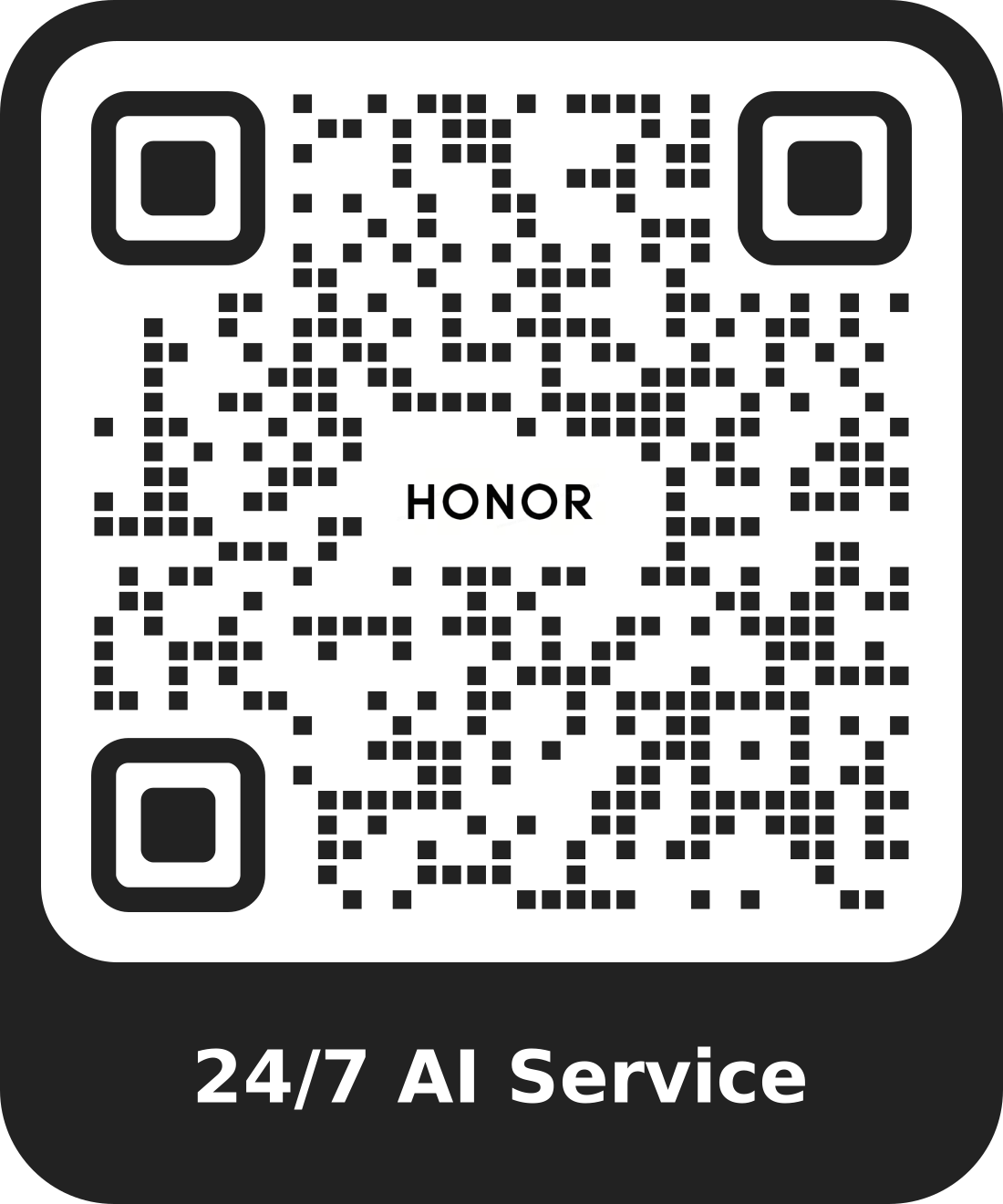What should I do if images are lost from my phone/tablet?
| What should I do if images are lost from my phone/tablet? |
If you encounter image loss, check whether you have recently performed any of the following operations:
Deleted images or videos from Gallery or Files.
Cleaned up device storage using System Manager or third-party phone management software.
If you performed none of the above operations, follow the following steps to troubleshoot the issue:
1. Check whether the lost items are in the recently deleted albums in Gallery.
Open Gallery, go to Albums > Swipe to the bottom > Recently deleted, then check whether the lost images or videos are there. If found, touch and hold to select multiple items and restore them to Gallery.
2. Check whether the lost items are in Hidden items in Gallery.
Open Gallery, go to Albums > Three dots in the upper right corner  > Hidden items, then check whether the lost images or videos are there. If found, touch and hold to select multiple items and restore them to Gallery.
> Hidden items, then check whether the lost images or videos are there. If found, touch and hold to select multiple items and restore them to Gallery.
If you cannot find the Hidden items entry, take a photo with the camera, then go to Gallery > Albums > Three dots in the upper right corner > Hidden items to check again.
> Hidden items to check again.
3. View blocked albums in Gallery.
Open Gallery, go to , then check whether the lost images or videos are there. If found, tap Unblock to restore the album that contains the lost images or videos.
4. Check whether the lost items were filtered by Smart filter.
Open Gallery, go to Albums > Three dots in the upper right corner  > Settings > Smart filter, then turn off Smart filter. Go back to Gallery, and check whether your lost images or videos reappear in Gallery.
> Settings > Smart filter, then turn off Smart filter. Go back to Gallery, and check whether your lost images or videos reappear in Gallery.
Smart filterautomatically filters out small-sized images and videos cached by third-party apps, causing them not to be displayed in Gallery. You can manually adjust the filter level, and the filtered images or videos will reappear.
5. Check whether the lost items are in the corresponding directories in Files.
Go to Files, find the corresponding directories, then check whether the lost images or videos are there.
- Images or videos taken by the camera: > DCIM > Camera.
- Screenshots and screen recordings: > Pictures > Screenshots.
- Images or videos saved by WeChat: > Pictures > WeiXin.
- Images or videos saved by third-party apps: Save an image in an app, then tap the exclamation mark icon in the upper right corner of the image in Gallery to view the save path.
If the lost images are found in Files, select and move them to a new folder (suggested directory: Phone/Pictures/My photos). Wait for a while, then check whether the images reappear in Gallery.
6. Check whether the lost items were moved to the Recently deleted directory of Files.
Go to , and check whether the lost images or videos (including folders) are there. If found, you can select the corresponding files to restore them to the device.
7. Check whether the lost items were moved to Parallel Space/PrivateSpace.
- On the Home screen, use two fingers to spread outwards to enter Parallel Space, tap Gallery, then check whether the lost images or videos are there. If found, tap \"Move files out\" on the Home screen of Parallel Space to move them to MainSpace.
- Search for PrivateSpace in system settings, tap to enter, enter the exclusive password for PrivateSpace to enter PrivateSpace, and then tap Gallery to view images or videos in PrivateSpace.
Some devices may not support Parallel Space/PrivateSpace. Please refer to the actual situation.
8. Check whether you are in Users mode.
The lock screen in Users mode will display a multi-user icon. You can tap the icon to switch to other user accounts to check the data.
9. Restart the device.
Restart the device and wait for a while, then check whether the lost images or videos reappear in Gallery.
If the issue persists after you perform all of the preceding steps, your data may have already been deleted from the current device. We recommend that you regularly back up important data to prevent information loss.