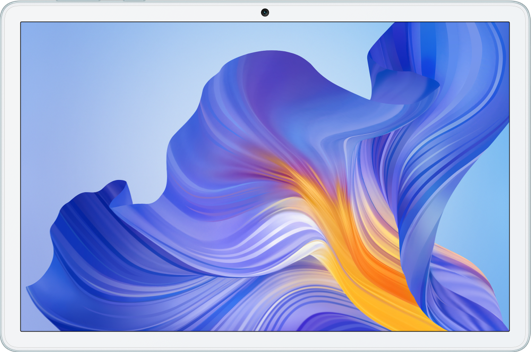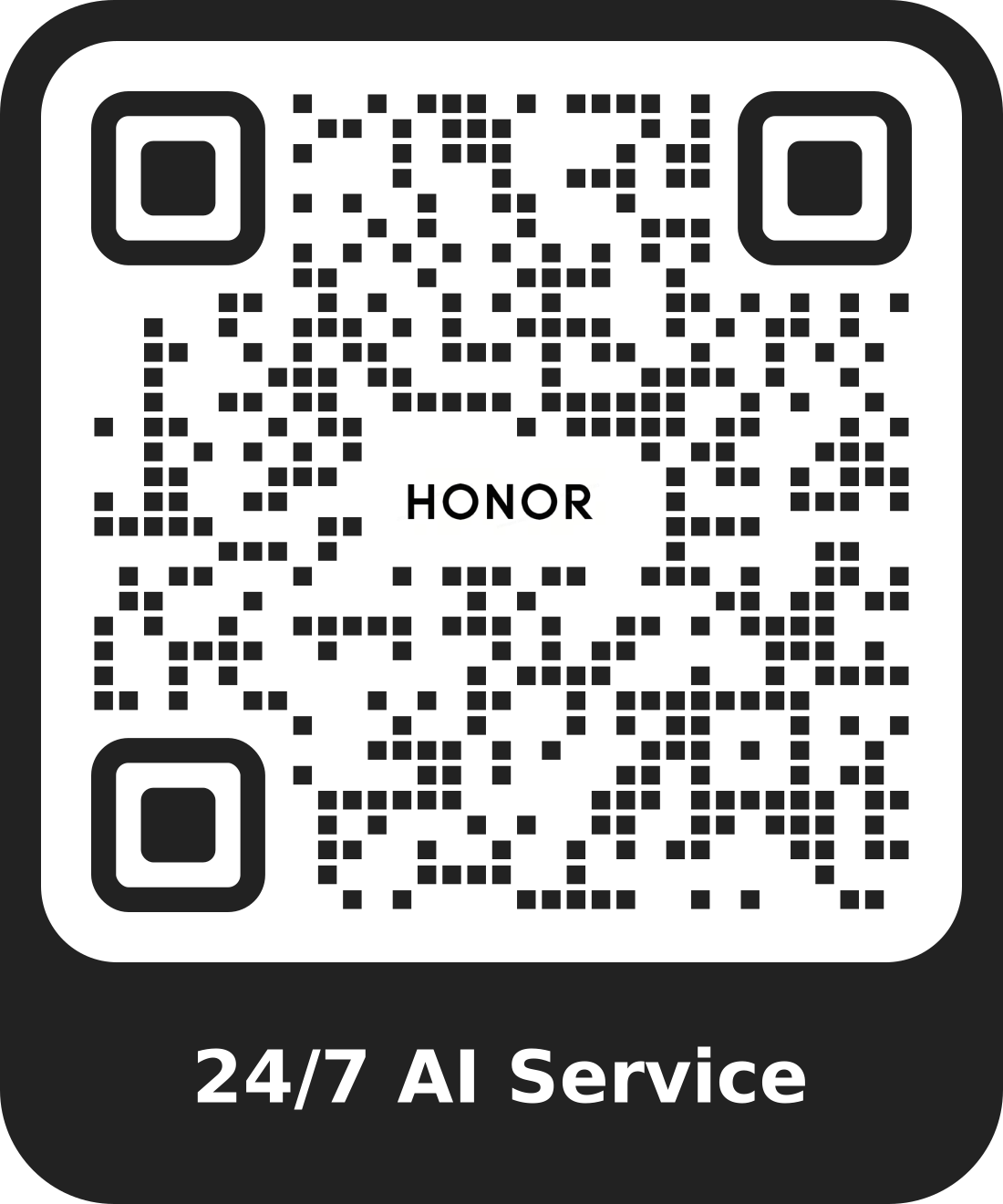Efficiently Edit Documents with a Stylus
| Efficiently Edit Documents with a Stylus |
When editing documents with a stylus, handwritten text can be automatically converted into text. You can use the tip of the stylus instead of a finger to accurately handwrite formulas and flowcharts, easily annotate documents and highlight key points, making your mobile work and study more convenient.
Convert Handwritten content to Text
In a document that is being edited, you can tap to convert the handwritten content by the stylus into typed text.
Tap
to save.
Handwritten Formulas to Typed ones
When editing a document, if you encounter a mathematical or physical formula that contains a variety of symbols and is difficult to type with the input method, you can directly convert and generate the formula by handwriting.
In the document that is being edited, tap , handwrite the formula in the area of Handwrite an equation here, and the handwritten formula will be converted into a typed one.
If you need to modify the formula during the handwriting process, you can tap
to erase the content, and tap
again to re-write.
Tap
to save.
Draw Pictures by Hand
When editing a document, you can insert hand-drawn flow charts, pictures, and more to timely take down your inspirations.
In the doc, sheet or slide that is being edited, tap , choose the style and color of the stylus, and draw the pictures in the blank area.
Tap
to save.
Annotate By Hand
When you edit or read a document, you can annotate by hand to easily sign a document, or highlight key points.
In the doc, sheet or slide that is being edited, tap , choose the style and color of the stylus, and annotate or highlight key points in the area as needed.
Tap
to save.