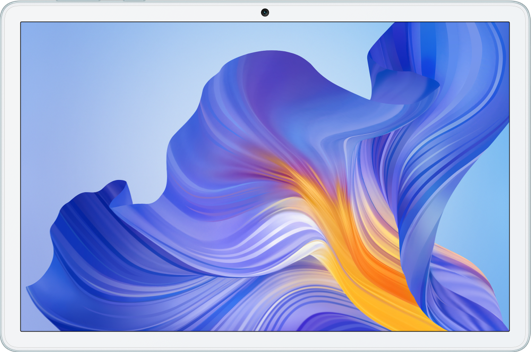Edit Photos and Videos
| Edit Photos and Videos |
Gallery offers a wide range of editing features for photos and videos.
Basic Editing
Open Gallery, touch the thumbnail of the photo you want to edit, then touch
to access the editing features.
Crop and rotate: Touch Crop, select a frame, then drag the grid or its corners to select which part you want to keep.
To rotate the photo, touch Crop and drag the angle wheel to the desired orientation.
To rotate the photo by 90 degrees, touch
. To mirror the photo, touch
.
Add a filter effect: Touch Filter to select a filter.
Adjust photo effects: Touch Adjust to adjust the brightness, contrast, saturation, and other aspects of the photo.
Other: you can edit the photo in other ways, such as by adding a color splash, blur, doodle, or label .
Touch
or Save to save your edits.
Add Stickers to Photos
In Gallery, touch a photo, then go to .
Select the type of sticker you want to add, such as Time, Weather, or Mood.
Select a sticker and drag it to change its position. You can also edit the text of some types of stickers.
Touch
to save your edits and touch Save to save the photo.
Pixelate Photos
In Gallery, touch a photo, then go to .
Select a mosaic style and size to cover parts of the photo.
To remove the mosaic, touch Eraser and wipe it off the photo.
Touch Save to save the photo.
Rename Photos
In Gallery, touch the photo thumbnail you want to rename.
Go to and enter a new name.
Touch OK.
微信扫描二维码分享文章
- Hotline
- uk.support@hihonor.com
-
Live Chat
Mon-Sat: 09:00 – 18:00
More Support