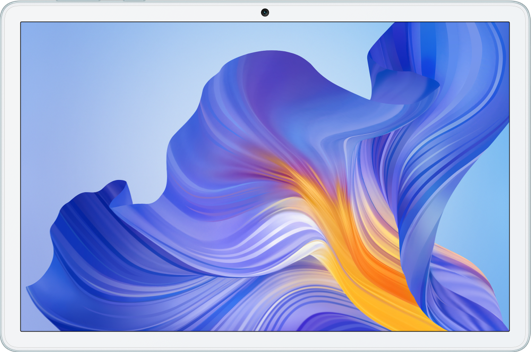The computer's microphone does not work
| The computer's microphone does not work |
Problem
The microphone of my Windows computer is not working.
Solution
Press the F7 key to enable the microphone. (If your computer does not respond, press the Fn key and then the F7 key.)
Click the Windows icon and then the Settings icon. Go to Privacy > Microphone, and make sure Allow apps to access your microphone is enabled.
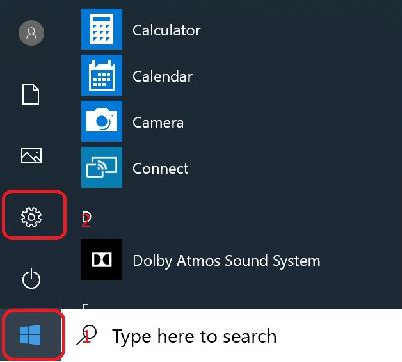
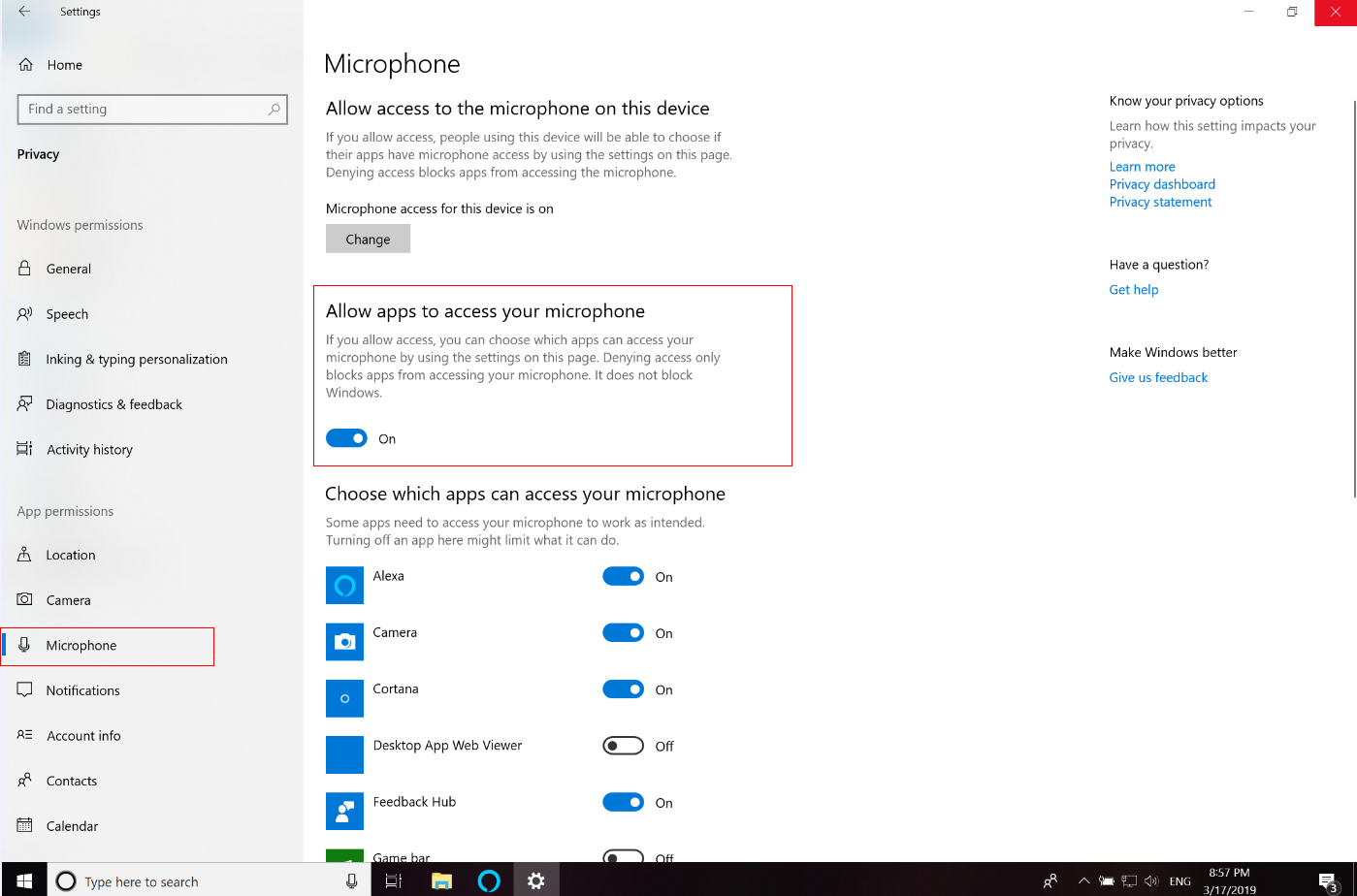
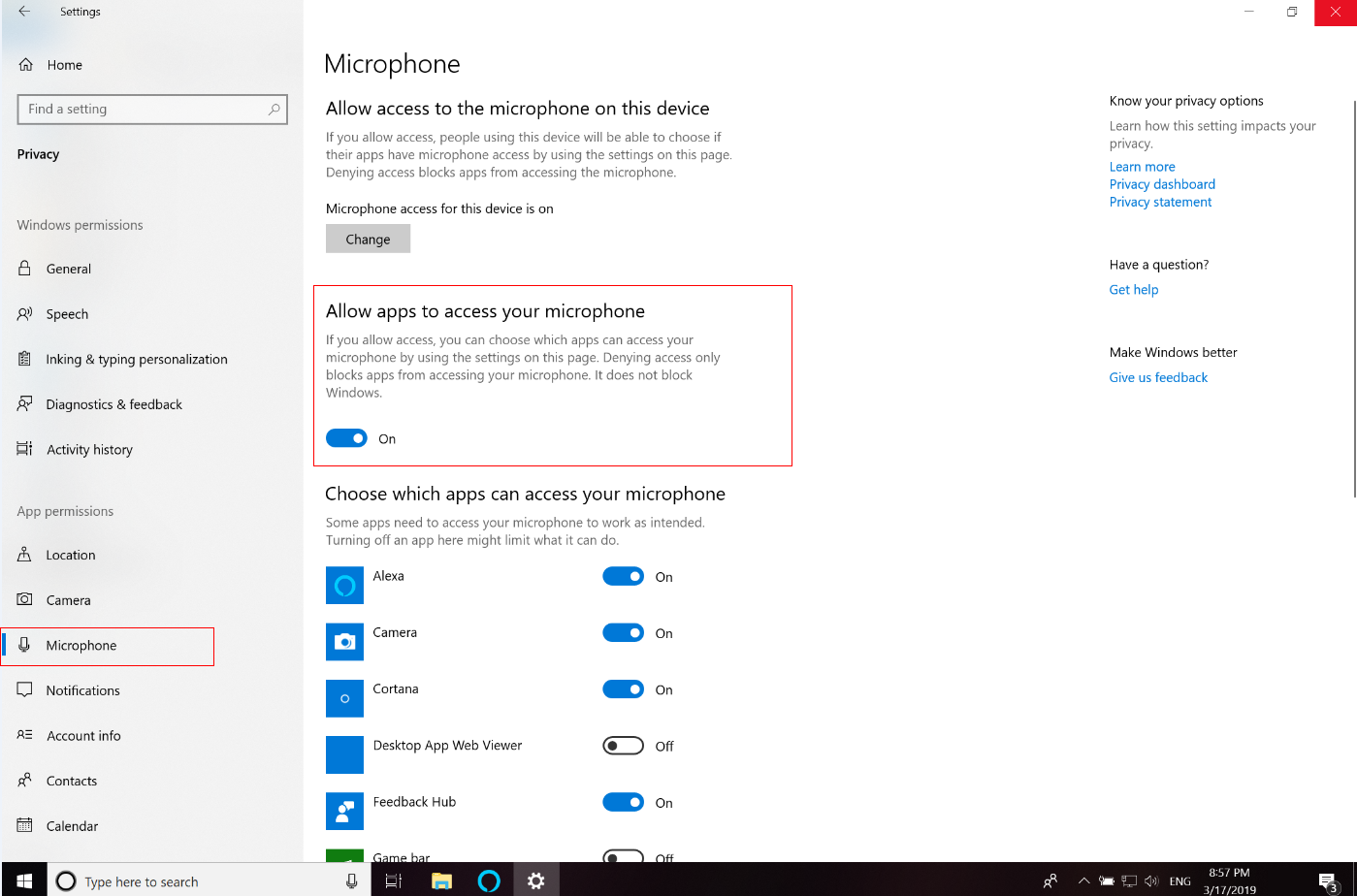
Right-click the Windows icon and then click Device Manager. Select Microphone Array under Audio inputs and outputs and check whether the driver has been installed.You are advised to uninstall the audio driver and download the latest version from Honor official website.
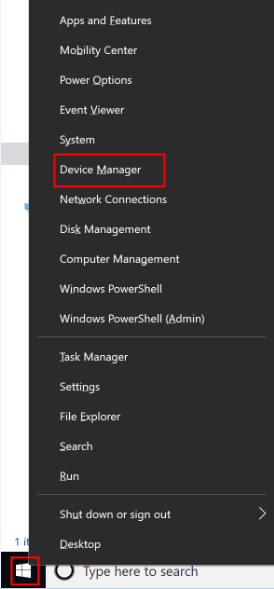
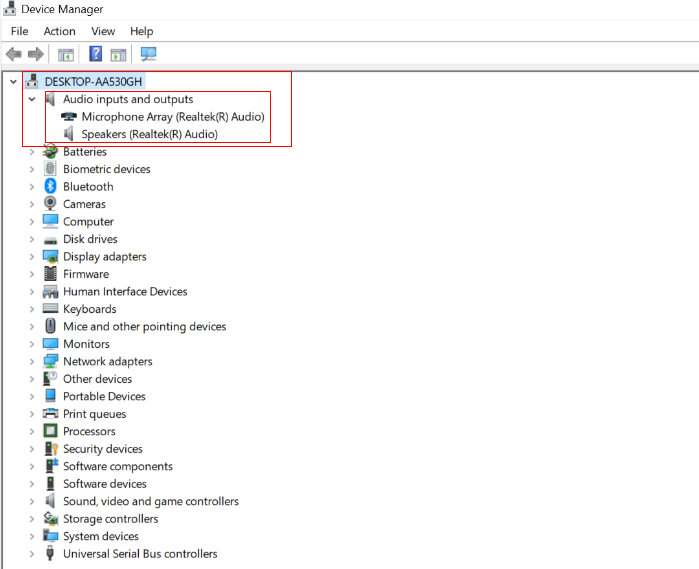
Right-click the Speakers icon on the taskbar and click Sounds. Under the Recording tab, confirm that the microphone is set as the default device.
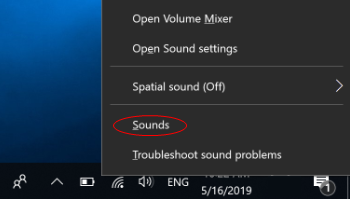
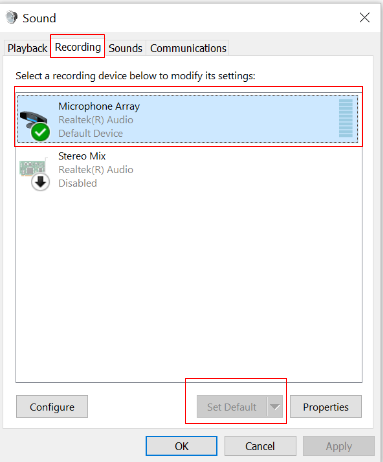
Click Microphone Array and then Properties. Under the Levels tab, set Microphone Array and Microphone Boost to their maximum values. Click OK to save your settings.
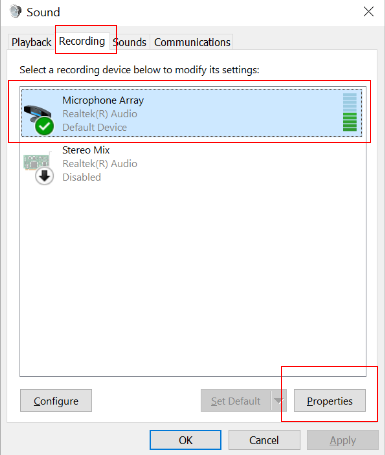
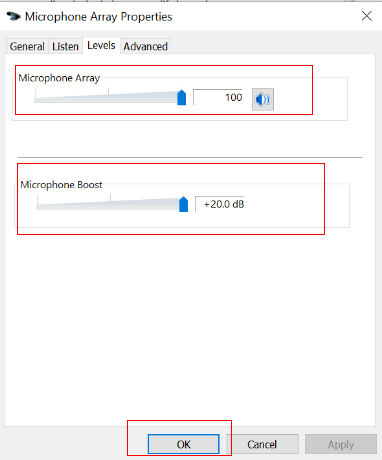
Right-click on the Speakers icon on the taskbar again and click Sounds. Go to the Recording tab and talk or make sound. The bars on the right should move up and down according to the sound volume.
Alternatively, enter Recorder in the search box on the taskbar and open the app. Check whether the microphone works.
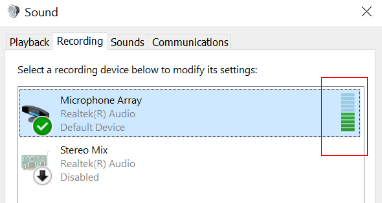
微信扫描二维码分享文章
- Hotline
- uk.support@hihonor.com
-
Live Chat
Mon-Sat: 09:00 – 18:00
More Support