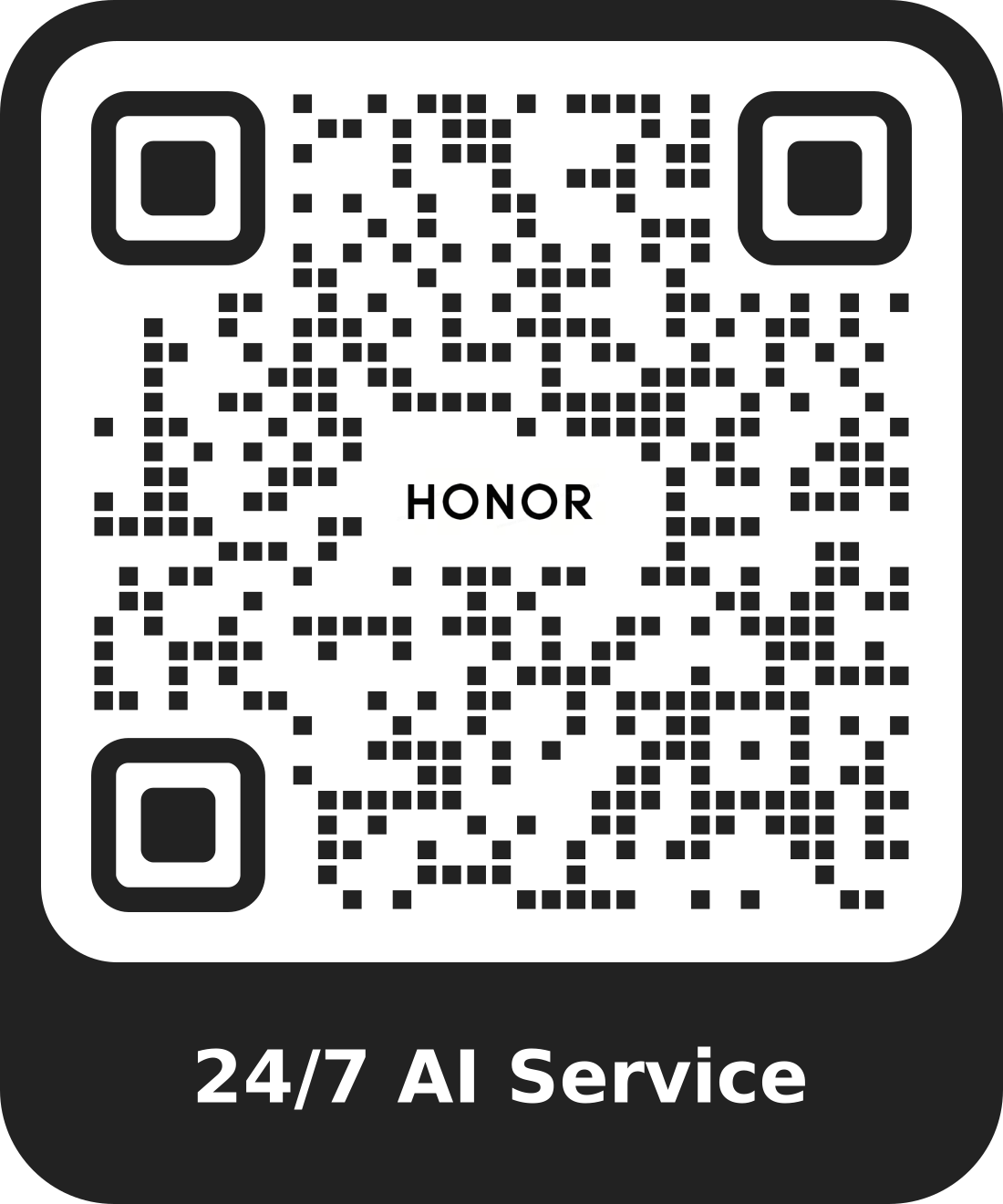A message appears on the laptop, indicating that the disk is locked and a key is required to unlock it
| A message appears on the laptop, indicating that the disk is locked and a key is required to unlock it |
Problem
After the laptop starts or enters the Smart Reset interface, a message appears, indicating that the disk is locked and a key is required to unlock it.
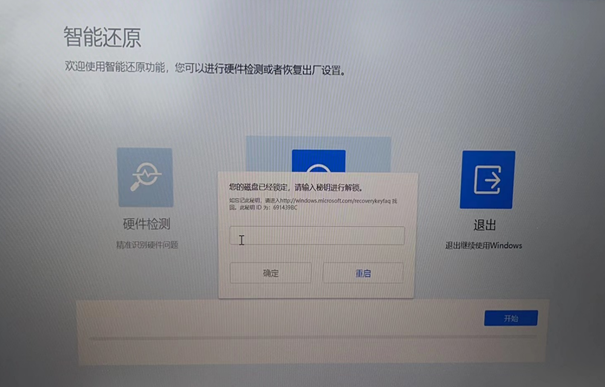
Cause
Device encryption is enabled.
Solution
Solution I: Disable the encryption on the settings interface. After the progress reaches 100%, ensure the encryption is disabled.
Windows 11: Settings > Privacy & Security > Device Encryption > Disable.
Windows 10: Settings > Update & Security > Device Encryption > Disable.
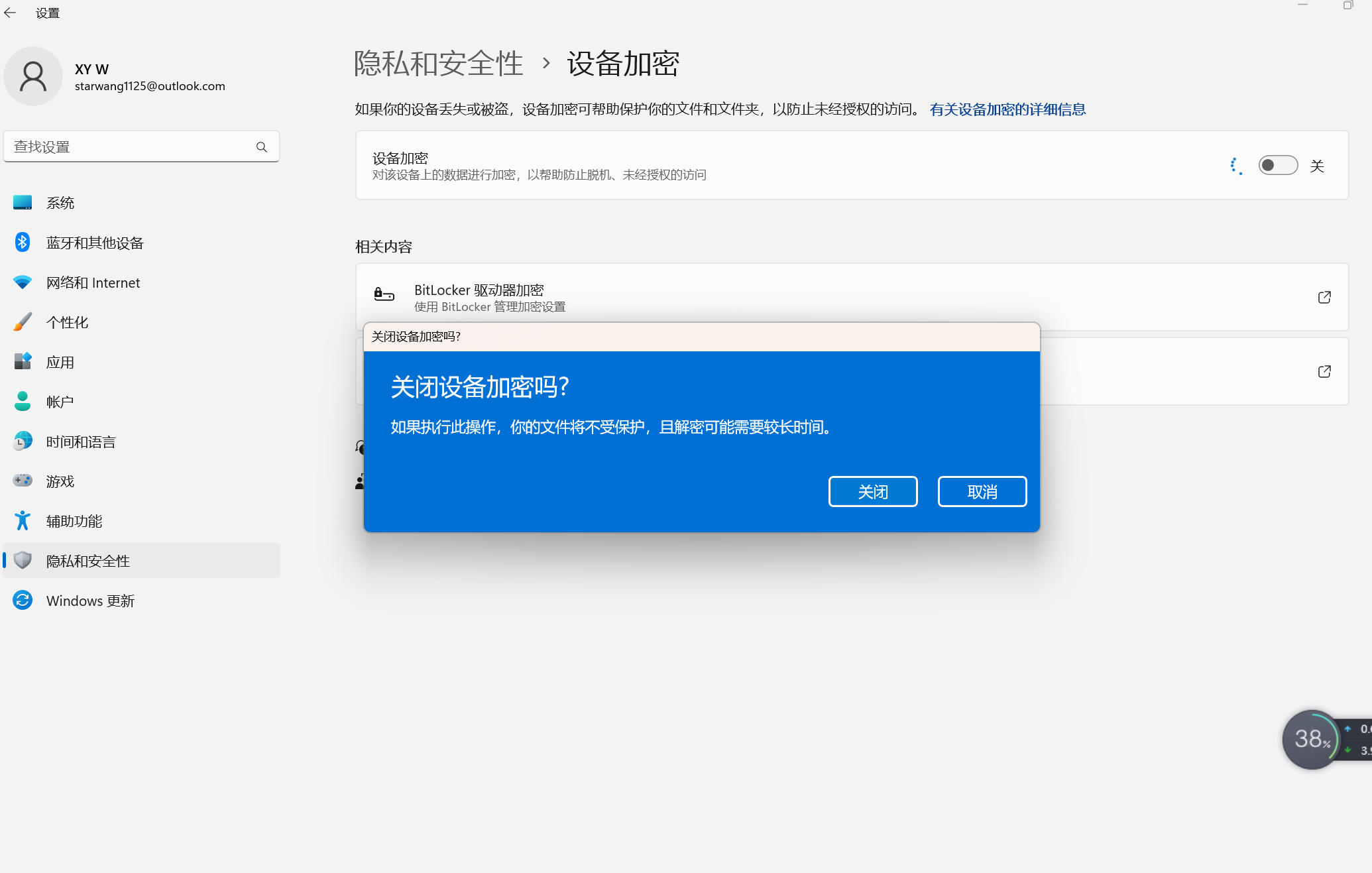
Solution II: If the encryption cannot be disabled, you can find the key on Microsoft's official website.
- Go to http://windows.microsoft.com/recoverykeyfaq and click "Sign in to your Microsoft account".
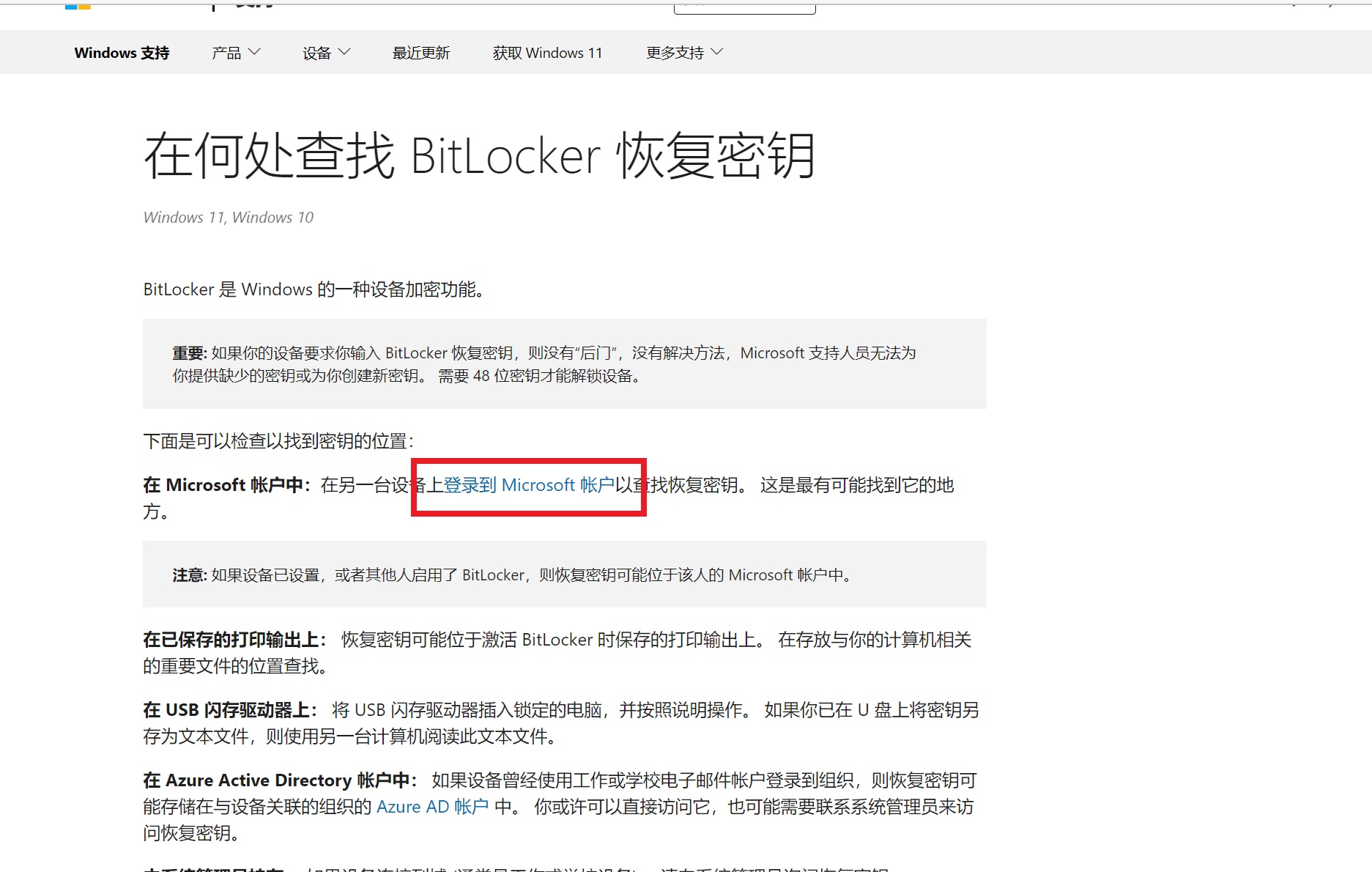
- Find the key based on the key ID (as instructed on the locking interface) and unlock the disk.
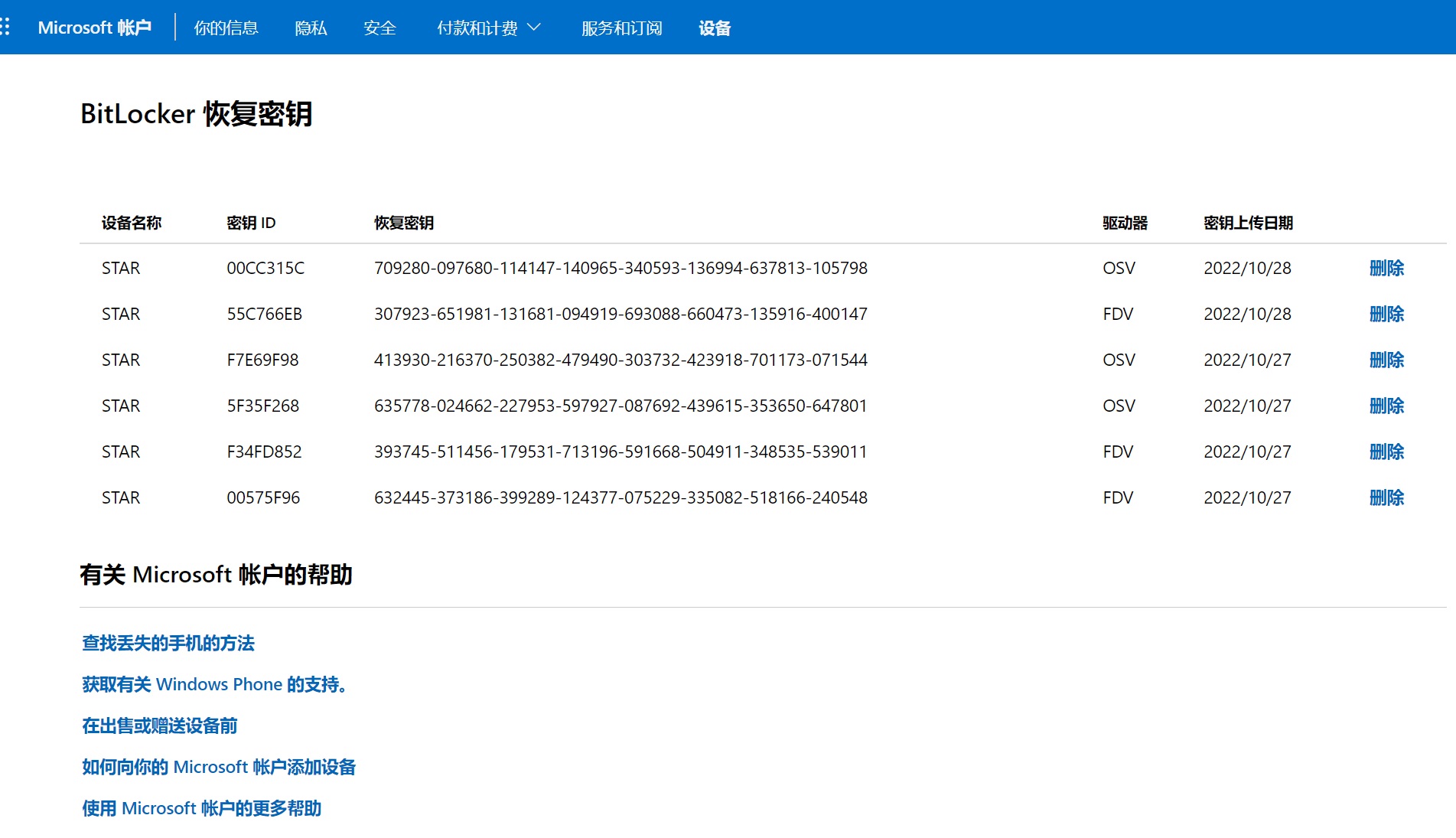
For details, see Finding your BitLocker recovery key in Windows - Microsoft Support.