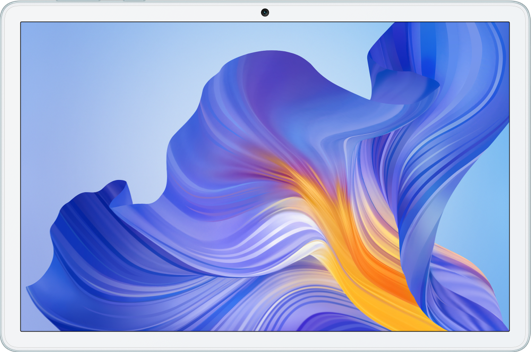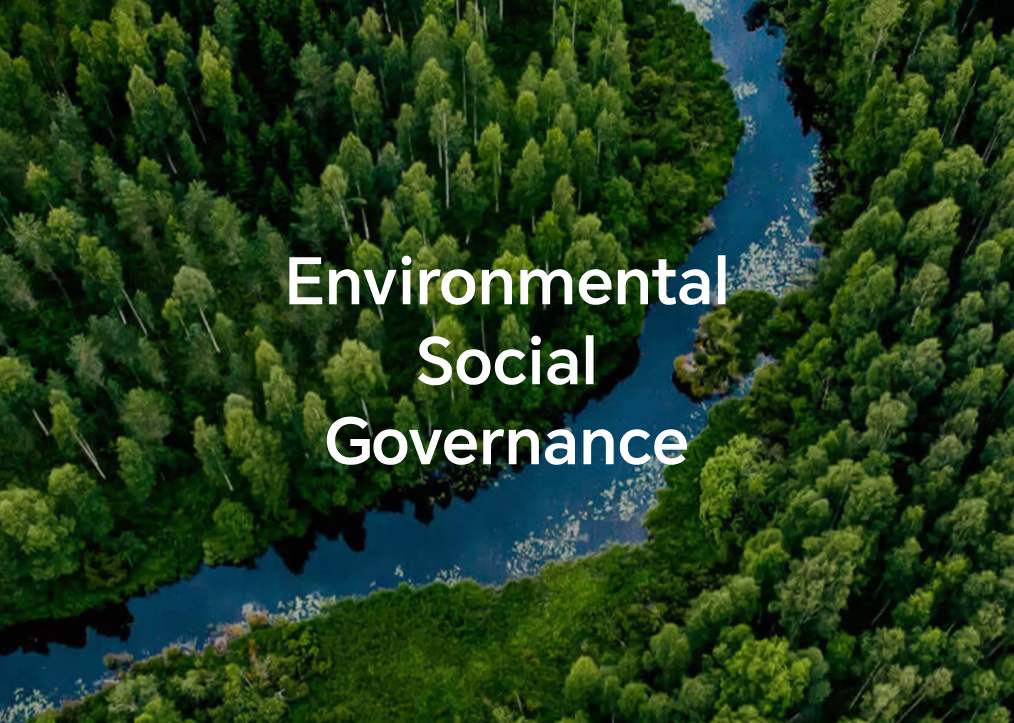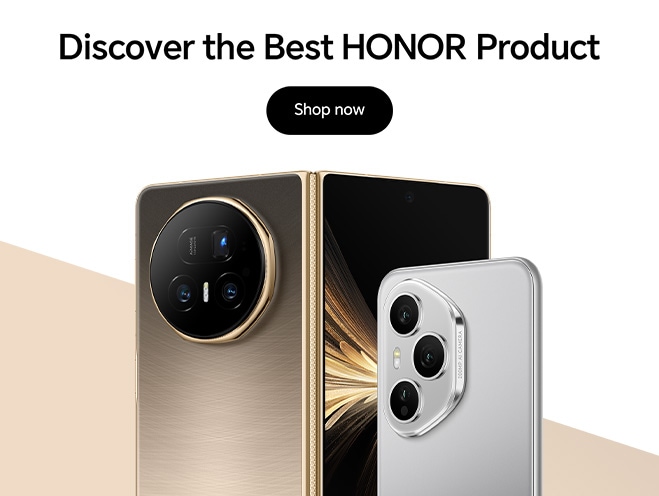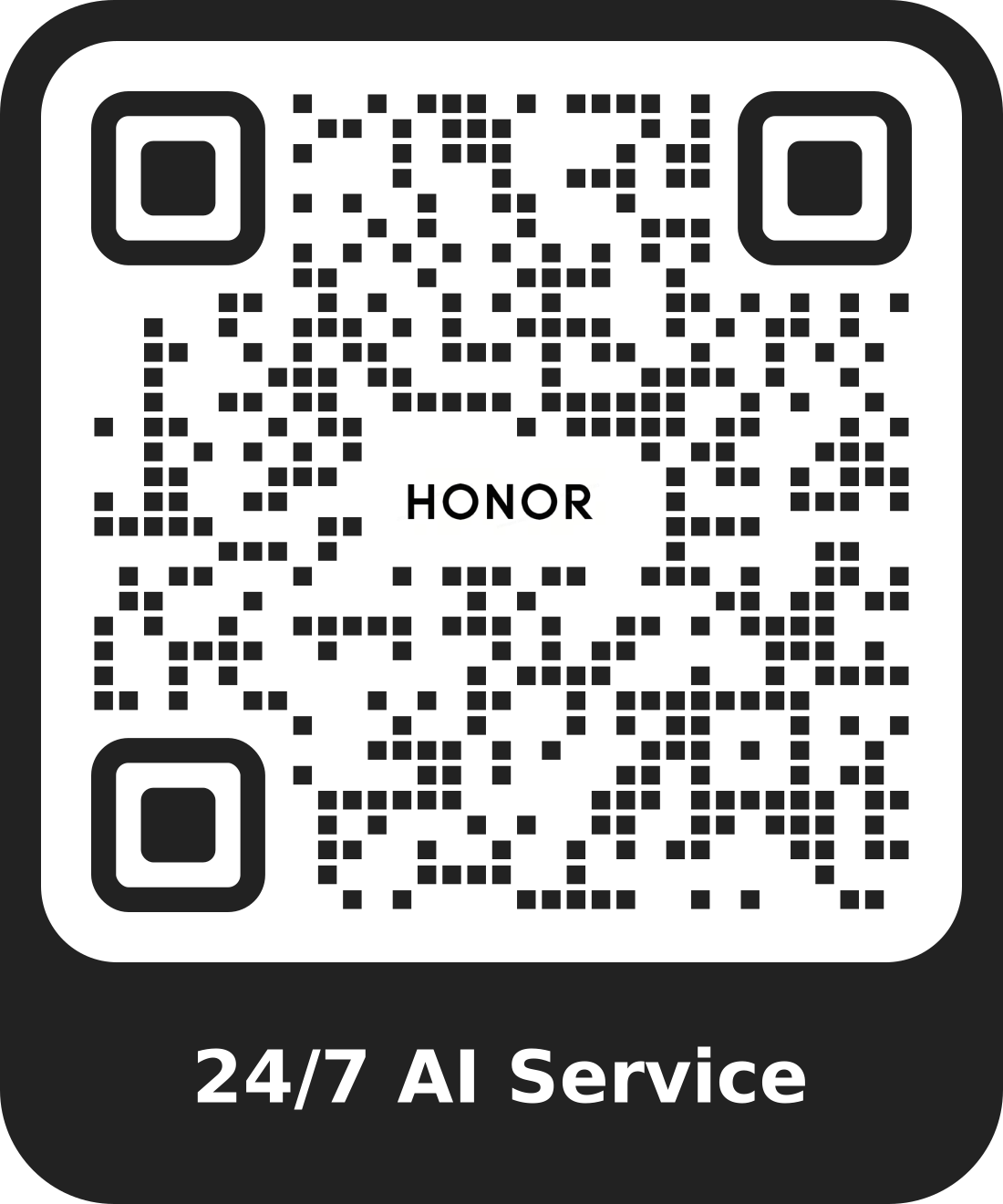Basic Gestures and Shortcuts
| Basic Gestures and Shortcuts |
System Navigation Gestures
Go to , and confirm that Gestures is selected.
 |
Return to the previous screen Swipe inward from the left or right edge to return to the previous screen. |
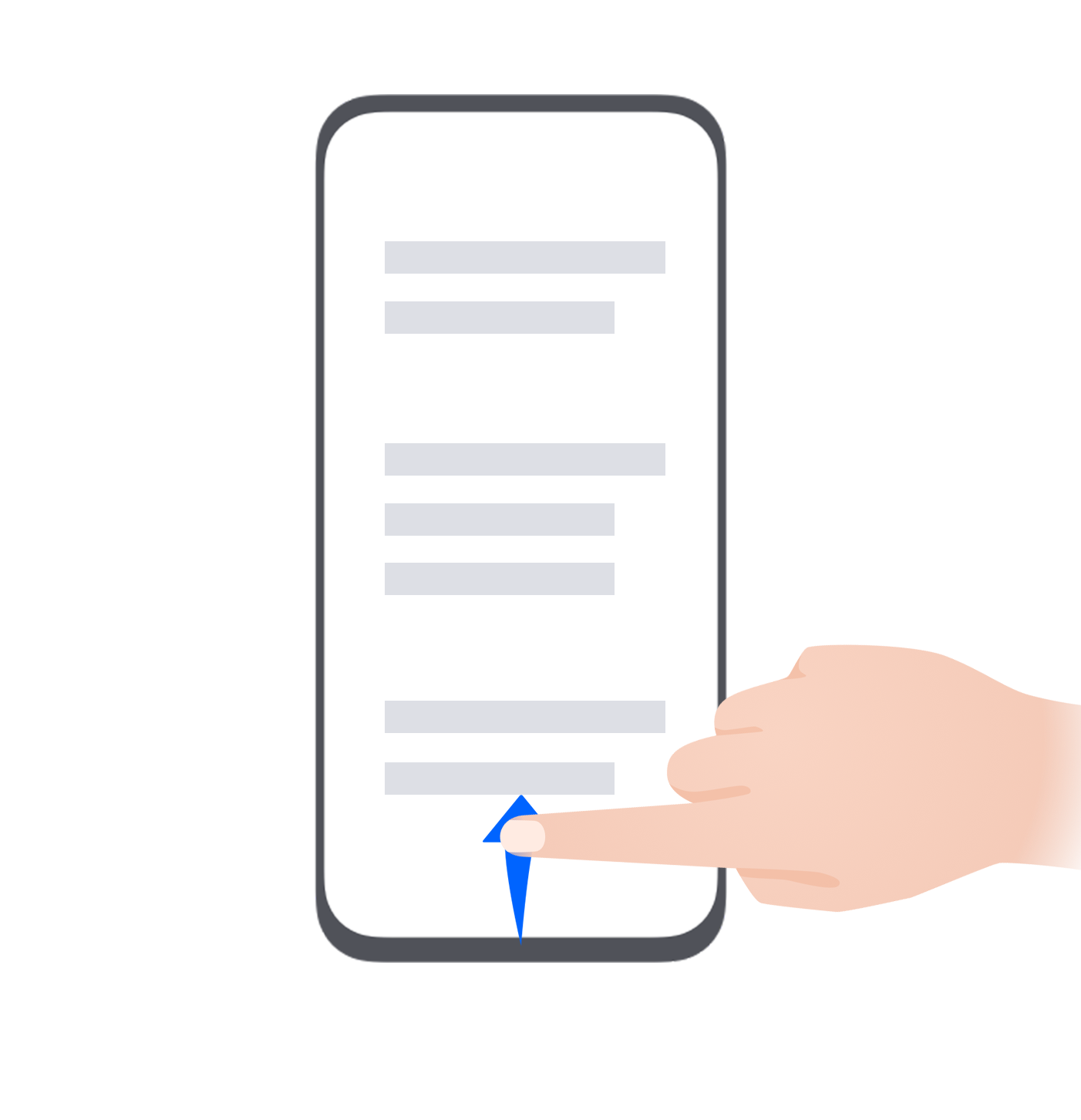 |
Return to the home screen Swipe up from the bottom of the screen to return to the home screen. |
 |
View recent tasks Swipe up from the bottom of the screen and hold to view recent tasks. |
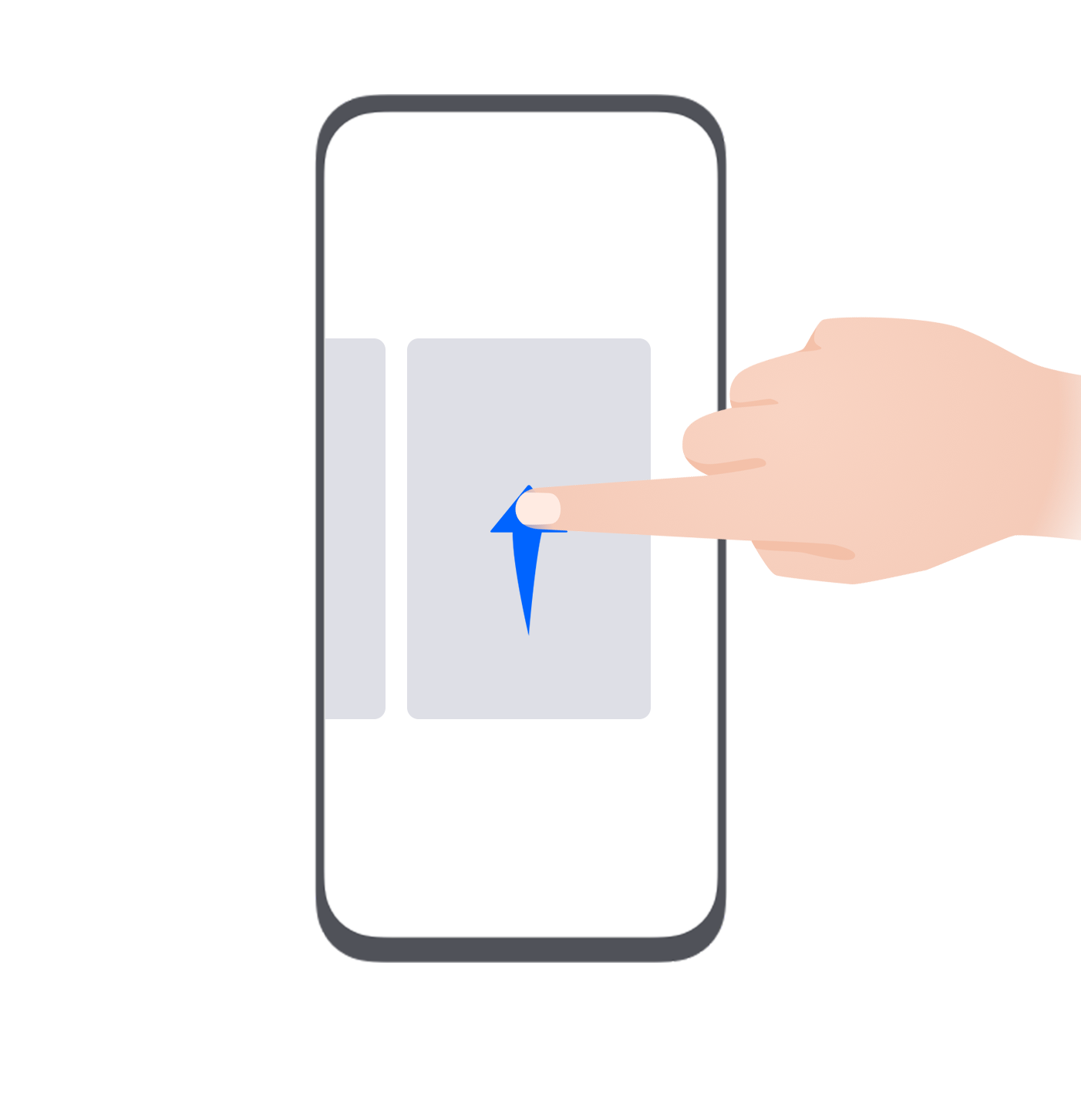 |
Close an app When viewing recent tasks, swipe up on an app preview to close the app. |
 |
Switch apps
|
Knuckle Gestures
Go to to enable Take screenshot, Record screen.
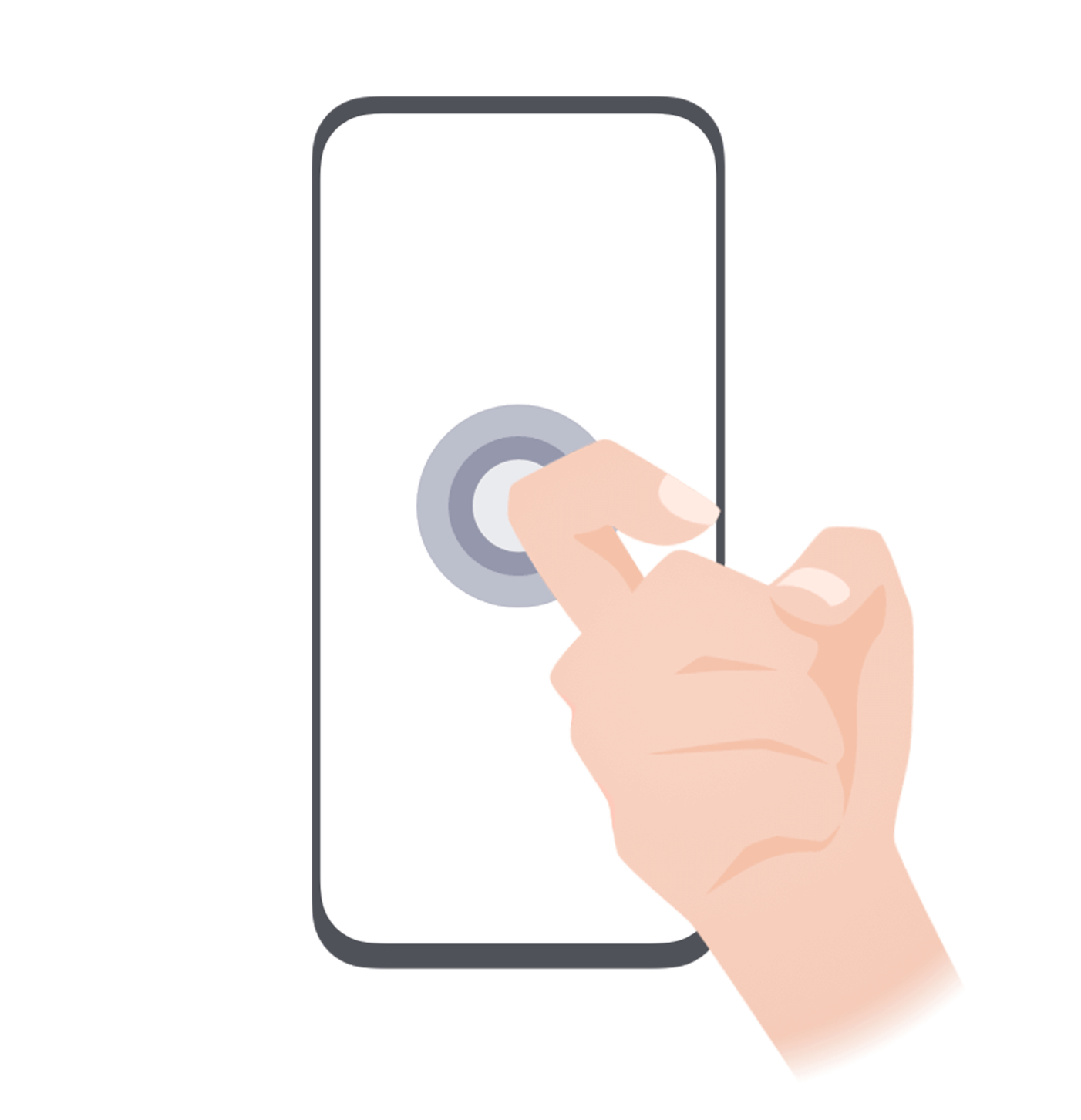 |
Take a screenshot Knock twice on the screen with a knuckle to take a screenshot. |
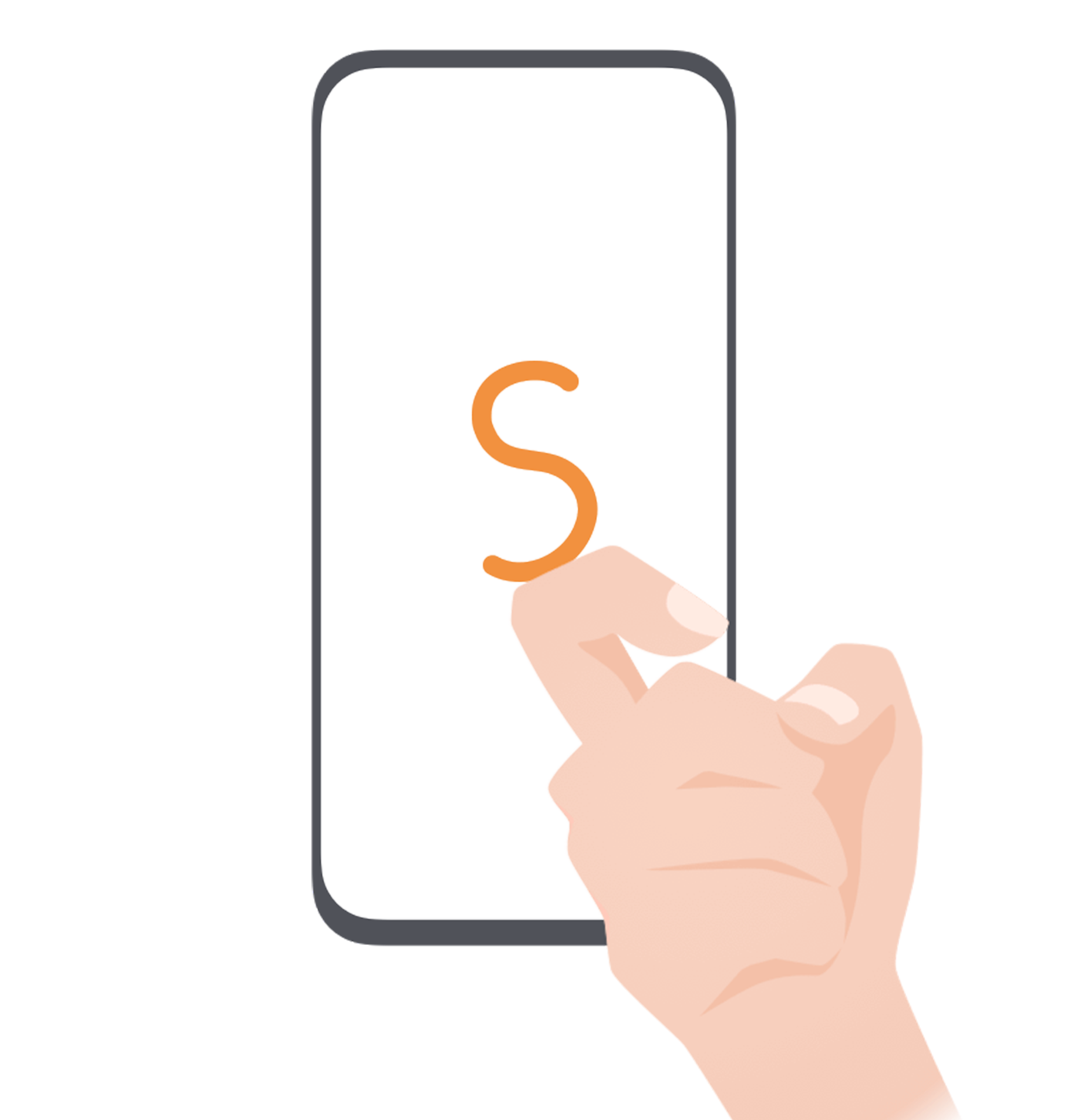 |
Take a scrollshot Knock on the screen with a knuckle and draw an "S" to take a scrolling screenshot. |
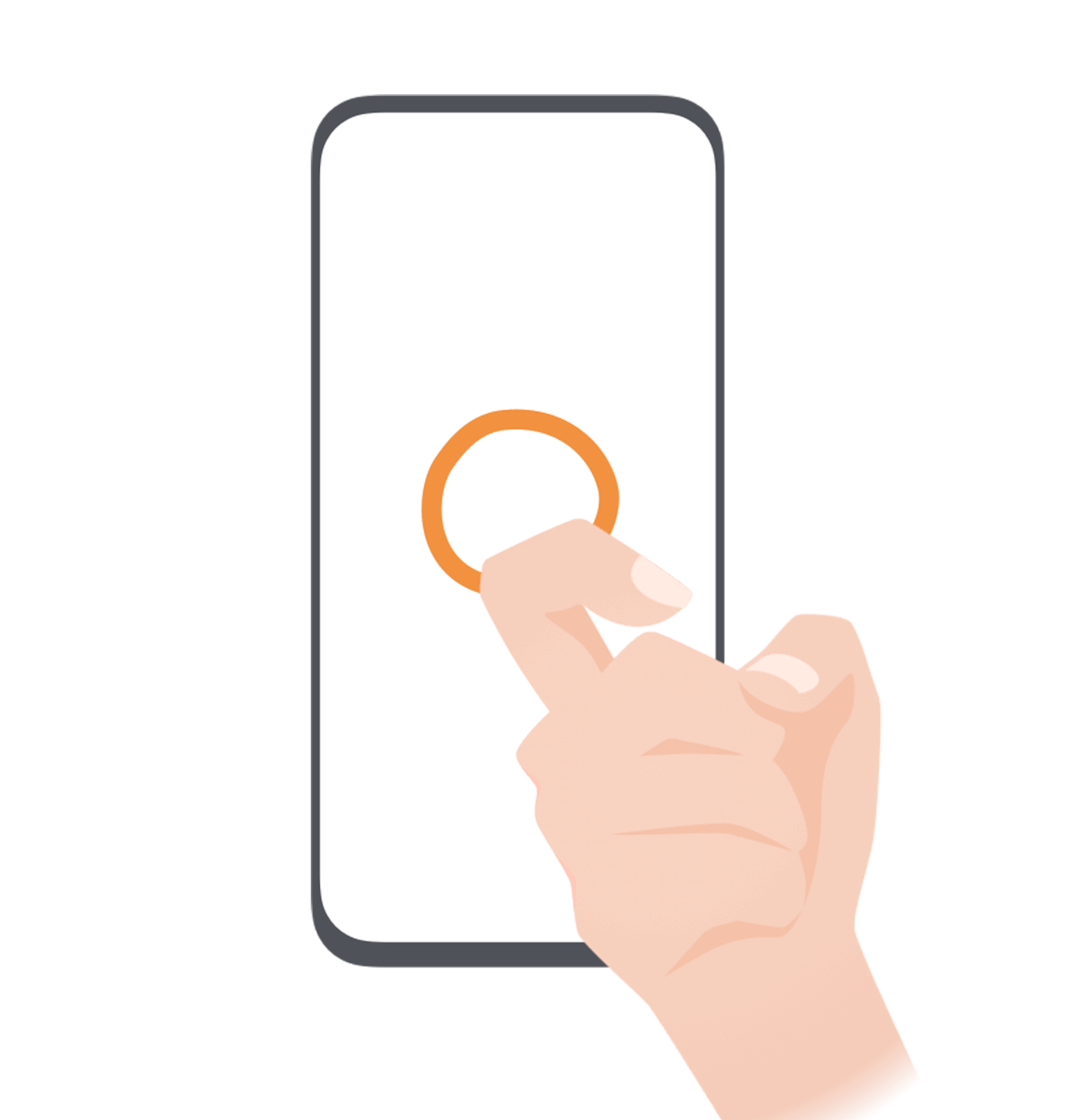 |
Capture part of the screen Knock and draw an enclosed area with a knuckle to capture part of the screen. |
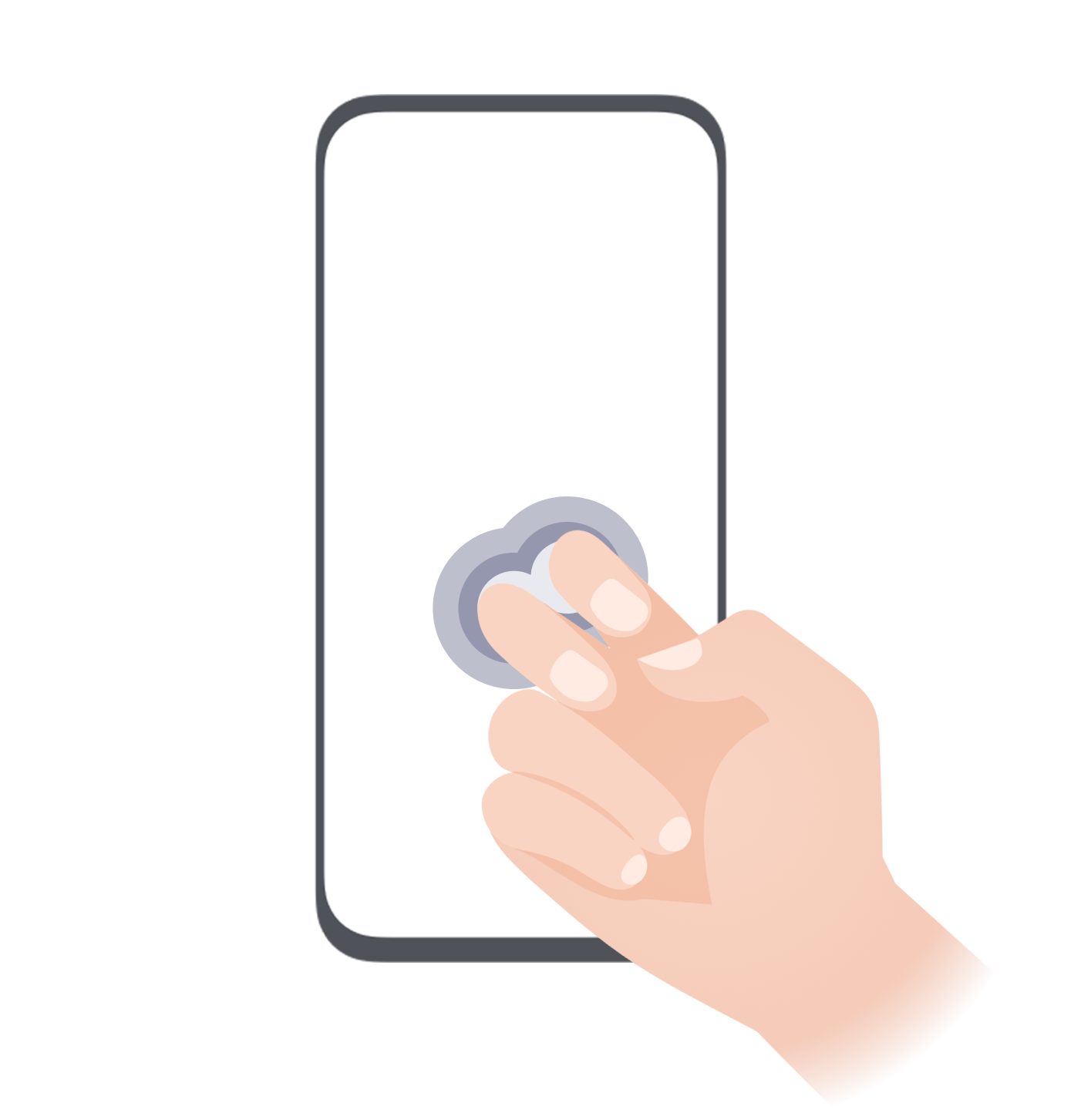 |
Record screen Knock twice on the screen with two knuckles to start or end a screen recording. |
More Gestures
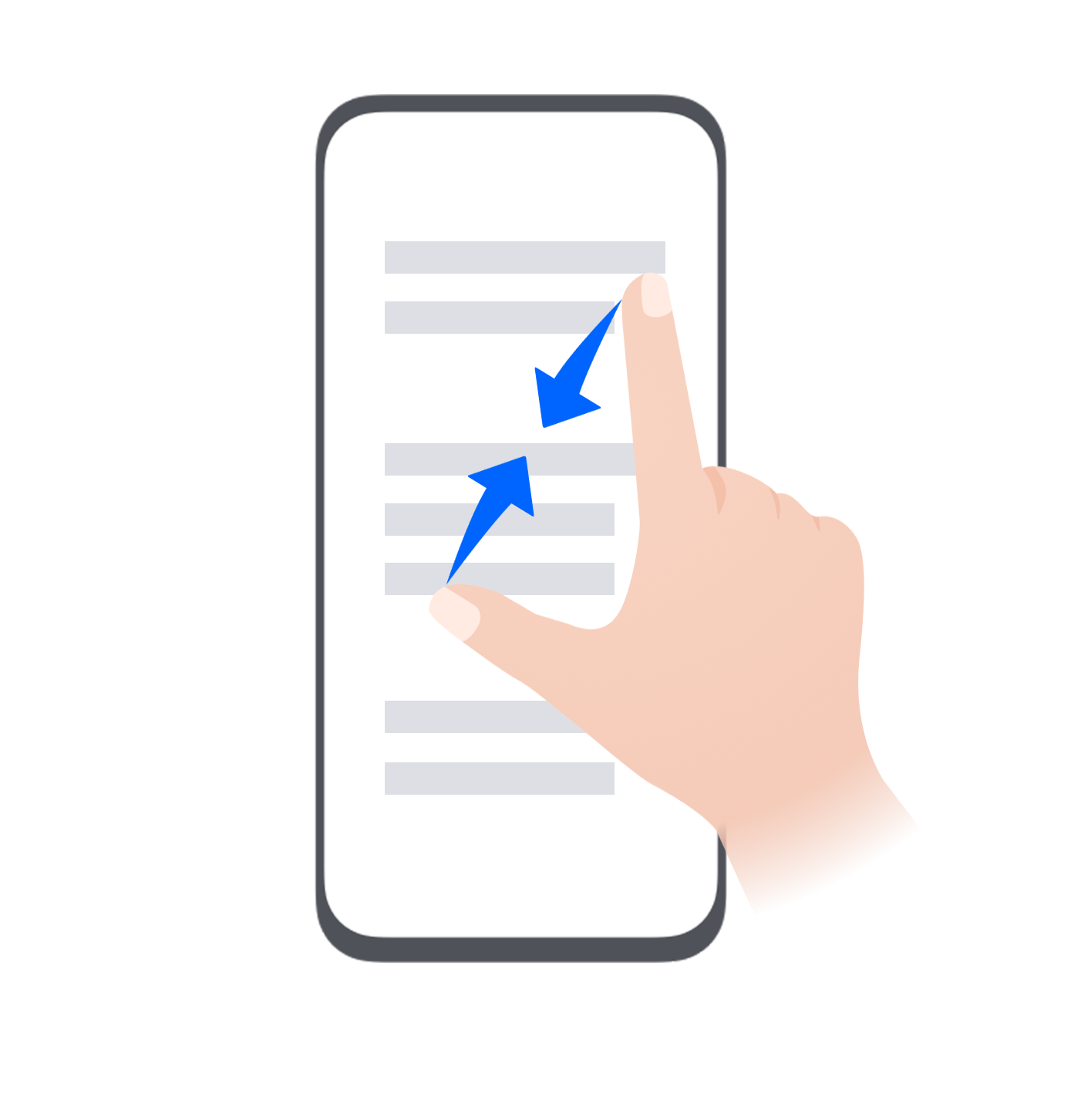 |
Access Home screen editing mode Pinch two fingers together on the home screen. |
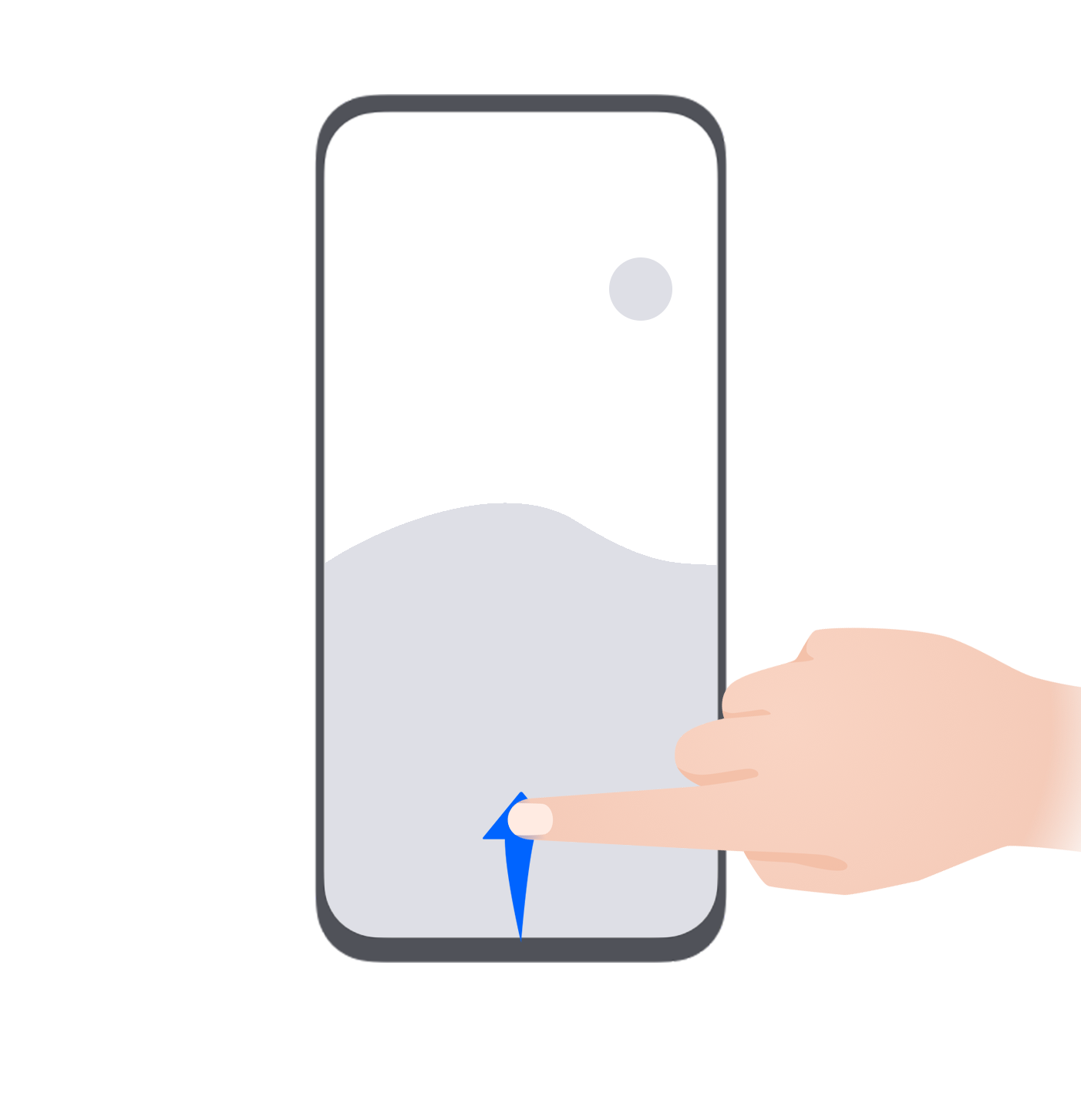 |
Display the shortcut panel on the lock screen Swipe up from the bottom of the lock screen. |
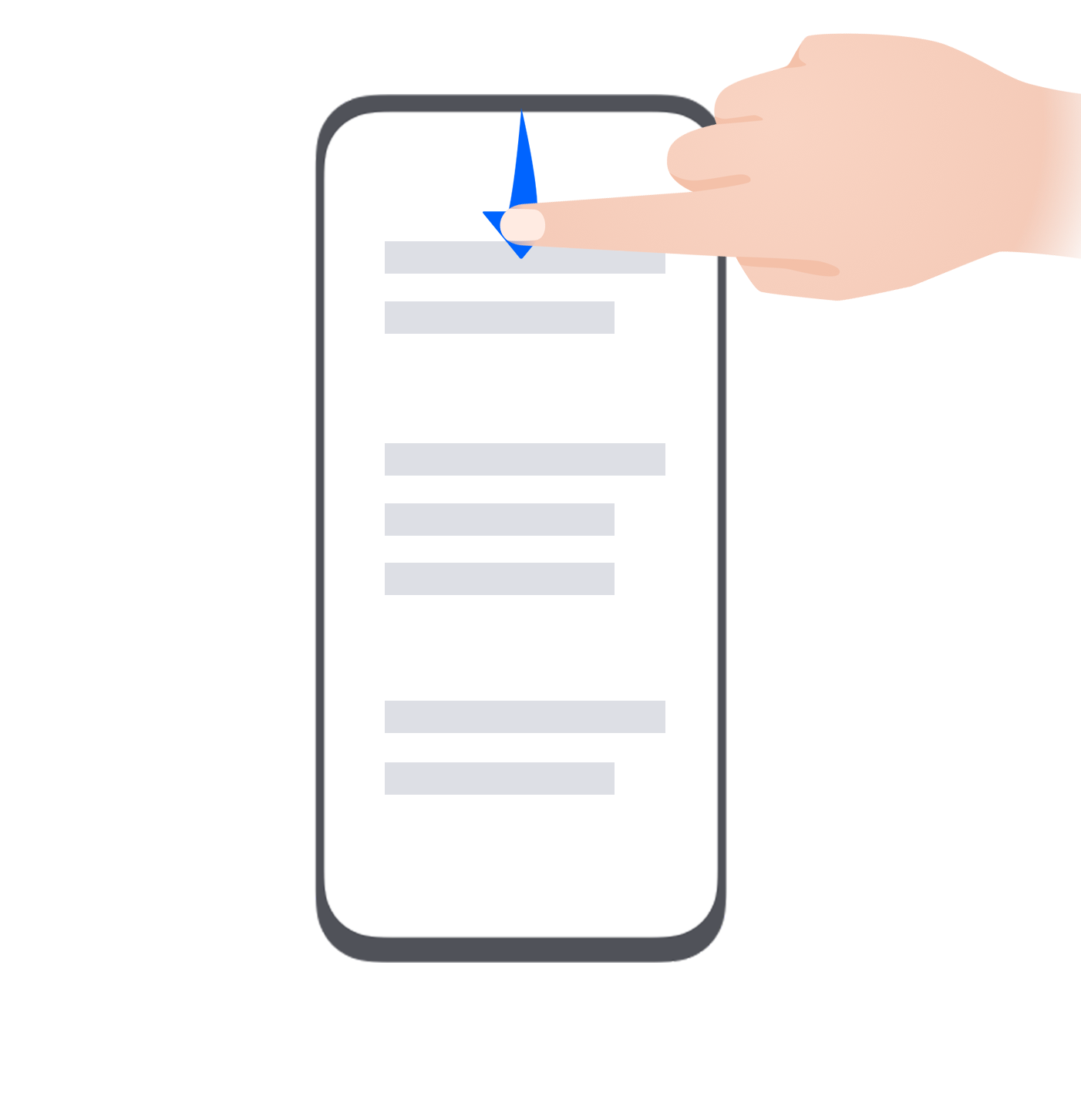 |
Open the notification panel Swipe down from the status bar. |
Button Shortcuts
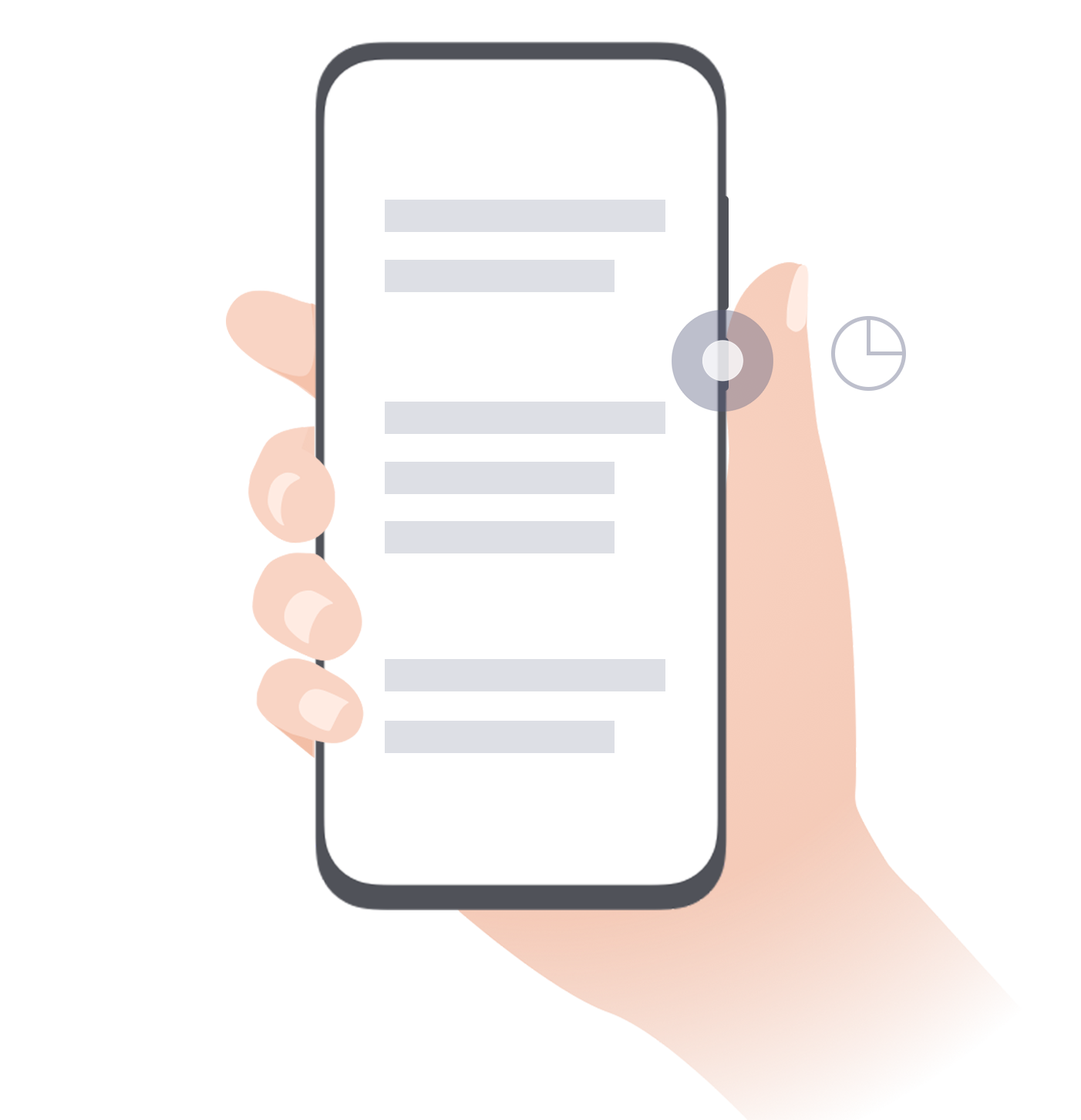 |
Power off and restart Press and hold the Power button until the Power off and Restart options appear. |
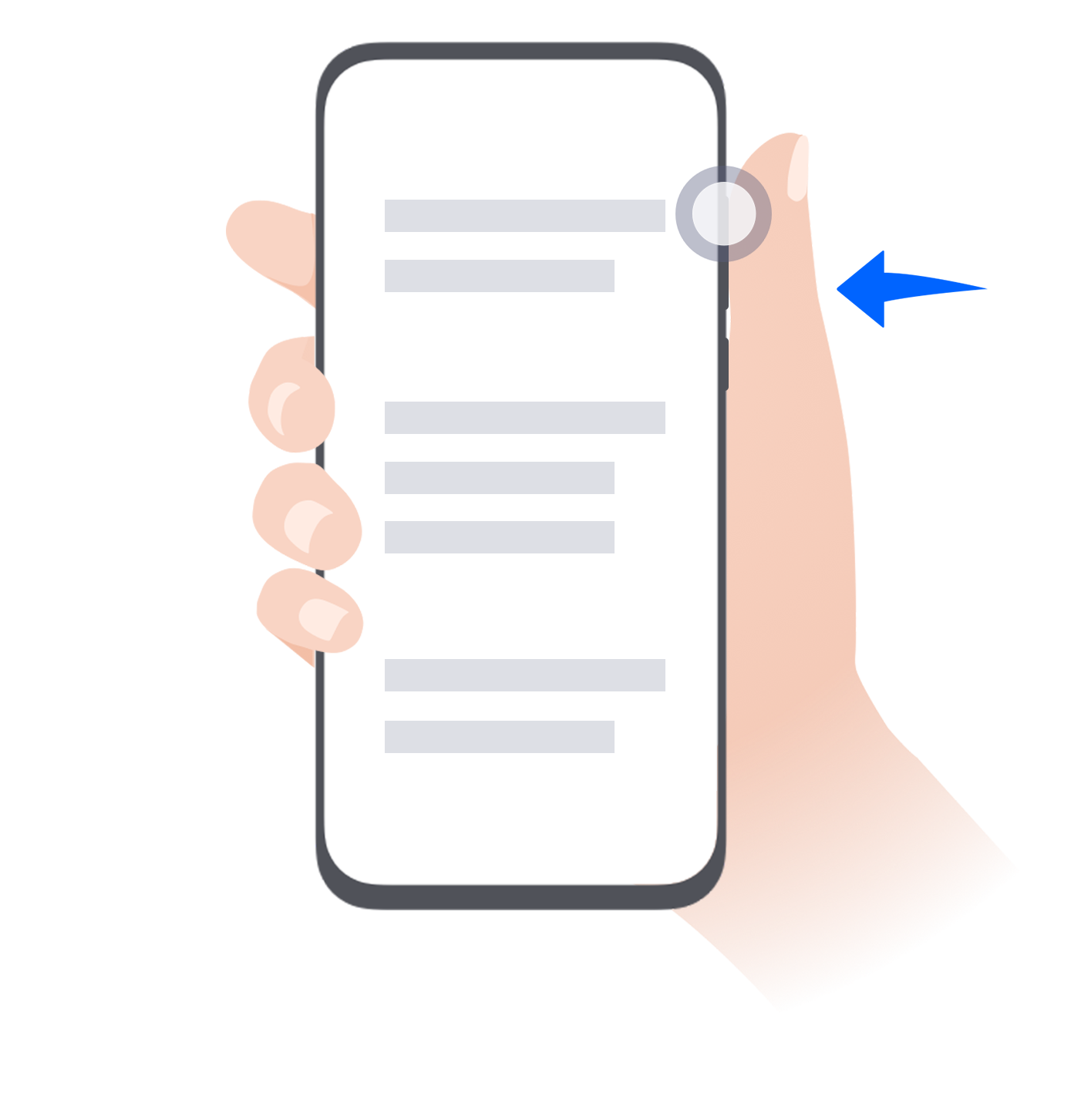 |
Increase the volume Press the Volume up button. |
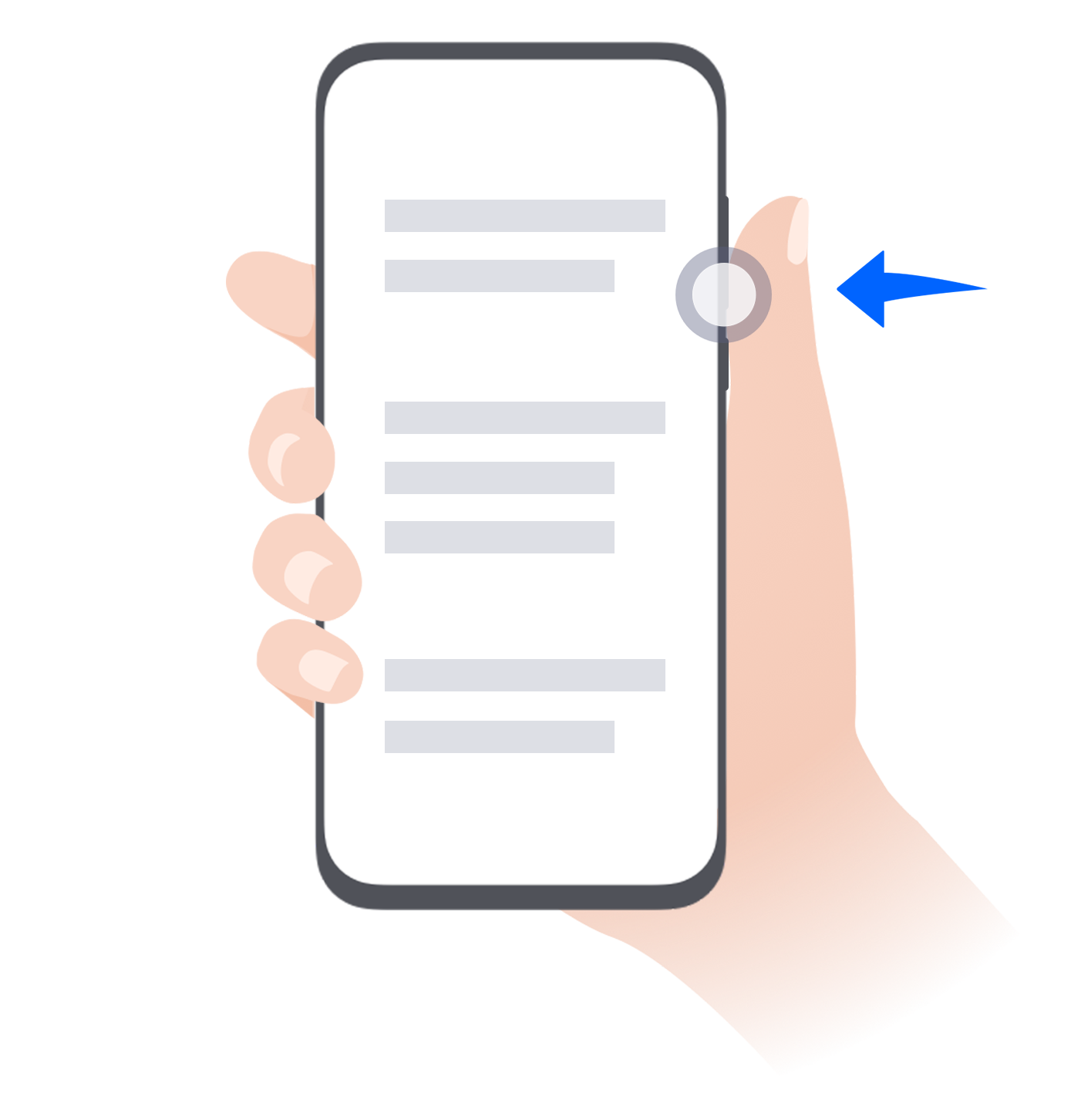 |
Decrease the volume Press the Volume down button. |
 |
Take a screenshot Press the Volume down and Power buttons simultaneously. |