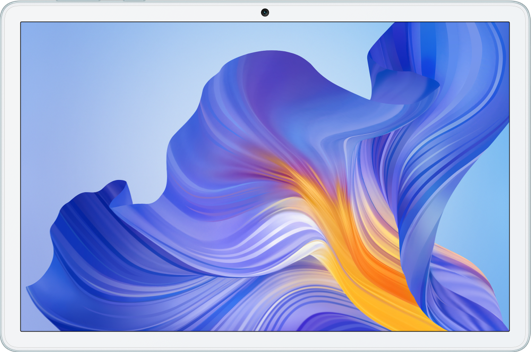My Bluetooth earphones, speaker, or Bluetooth mouse are not able to connect automatically after I restart my computer, power on my computer, or wake my computer from Sleep mode
| My Bluetooth earphones, speaker, or Bluetooth mouse are not able to connect automatically after I restart my computer, power on my computer, or wake my computer from Sleep mode |
Problem
After the user restarts the computer, powers on the computer, or wakes the computer, the Bluetooth earphones, speaker, and Bluetooth mouse cannot connect automatically.
Cause
This happens because the Bluetooth module does not initiate the connection, resulting in the Bluetooth devices not connecting.
Solution
Click the Windows icon and then the Settings icon, go to Devices > Bluetooth & other devices, find the related Bluetooth device, and connect the device to the computer again.
Power off and power on the Bluetooth mouse, Bluetooth earphones, and Bluetooth speaker, and check whether this resolves the issue.
If the issue persists, disable Bluetooth and then enable Bluetooth again.
If the issue still cannot be resolved, remove the Bluetooth pairing record, turn off the Bluetooth mouse and then turn on it again.
微信扫描二维码分享文章
- Hotline
- uk.support@hihonor.com
-
Live Chat
Mon-Sat: 09:00 – 18:00
More Support