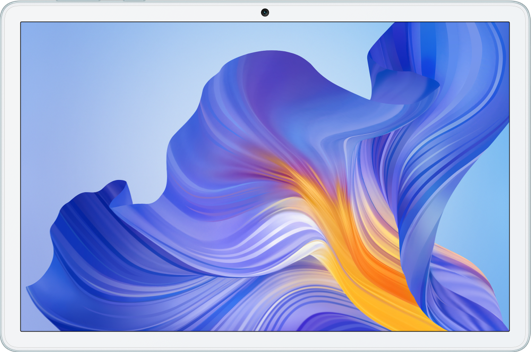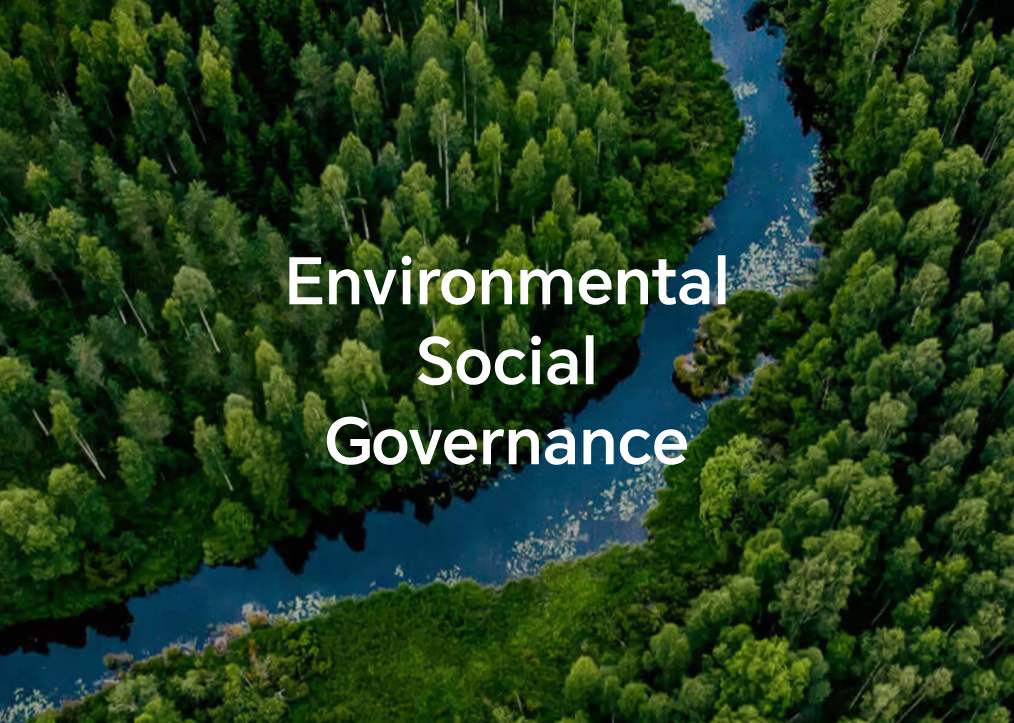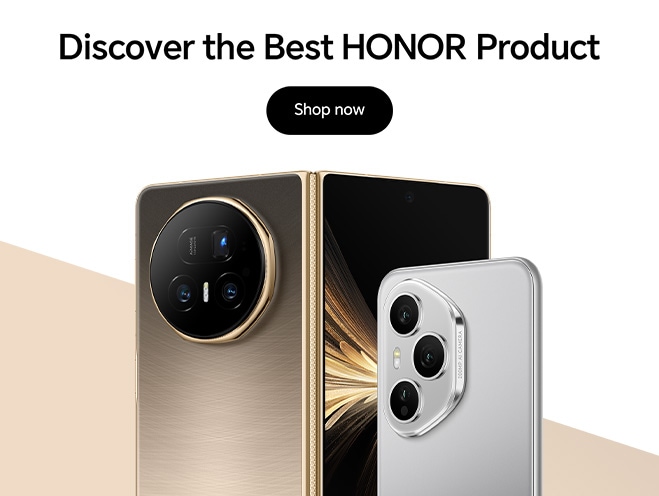TOP

我的荣耀 开启荣耀之旅
To log in to your account, you must first agree to the HONOR PLATFORM TERMS OF USE. If you do not agree, you may only browse the site as a guest.
HONOR Magic4 Lite User Guide
HONOR Magic4 Lite Quick Start Guide-(Magic UI 4.2_01,ANY-NX1,en-us)
When playing phone videos using screen projection, the phone screen is not turned on for incoming phone calls or WeChat calls
SD Card Identification Failure
Why AI photographic scenarios of the mobile phone cannot be switched quickly?
My phone only has a 2G/3G/4G signal, but no 5G signal
The speed when I use 5G feels the same as when I use 4G
The number of the displayed 5G signal bars jumps on my 5G phone
The battery of my 5G phone drains more quickly when using the Internet
Honor App Market
How do I delete an Honor ID?
How do I create an Honor ID?
No information was found for this search query.
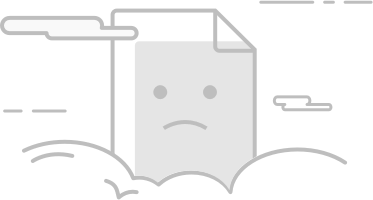
Recent searches
Suggested Results
No search suggestionsPopular results

Subscribe To Our Newsletter - Discover HONOR
Please accept HONOR Platform Privacy Statement.
By entering your WhatsApp number, you agree to receive commercial information on WhatsApp about HONOR products, events, promotions and services. For more details, please see our privacy policy.
Please accept HONOR Platform Privacy Statement.
I agree to receive the latest offers and information on HONOR products, events and services through third-party platforms (Facebook, Google). I may withdraw my consent at any time as indicated in the Privacy Statement.
Contact

Mon-Sat: 09:00 – 18:00. (Except on national holidays).
Third Floor, 136 George St., London, W1H 5LD, United Kingdom.
Copyright © HONOR 2017-2025. All rights reserved.