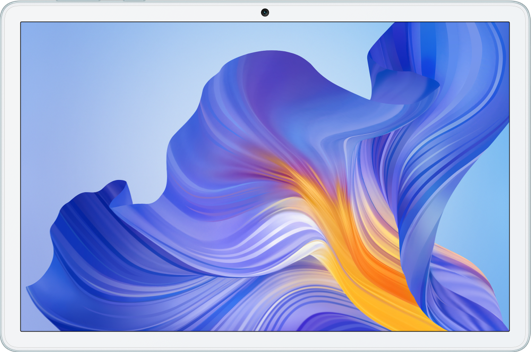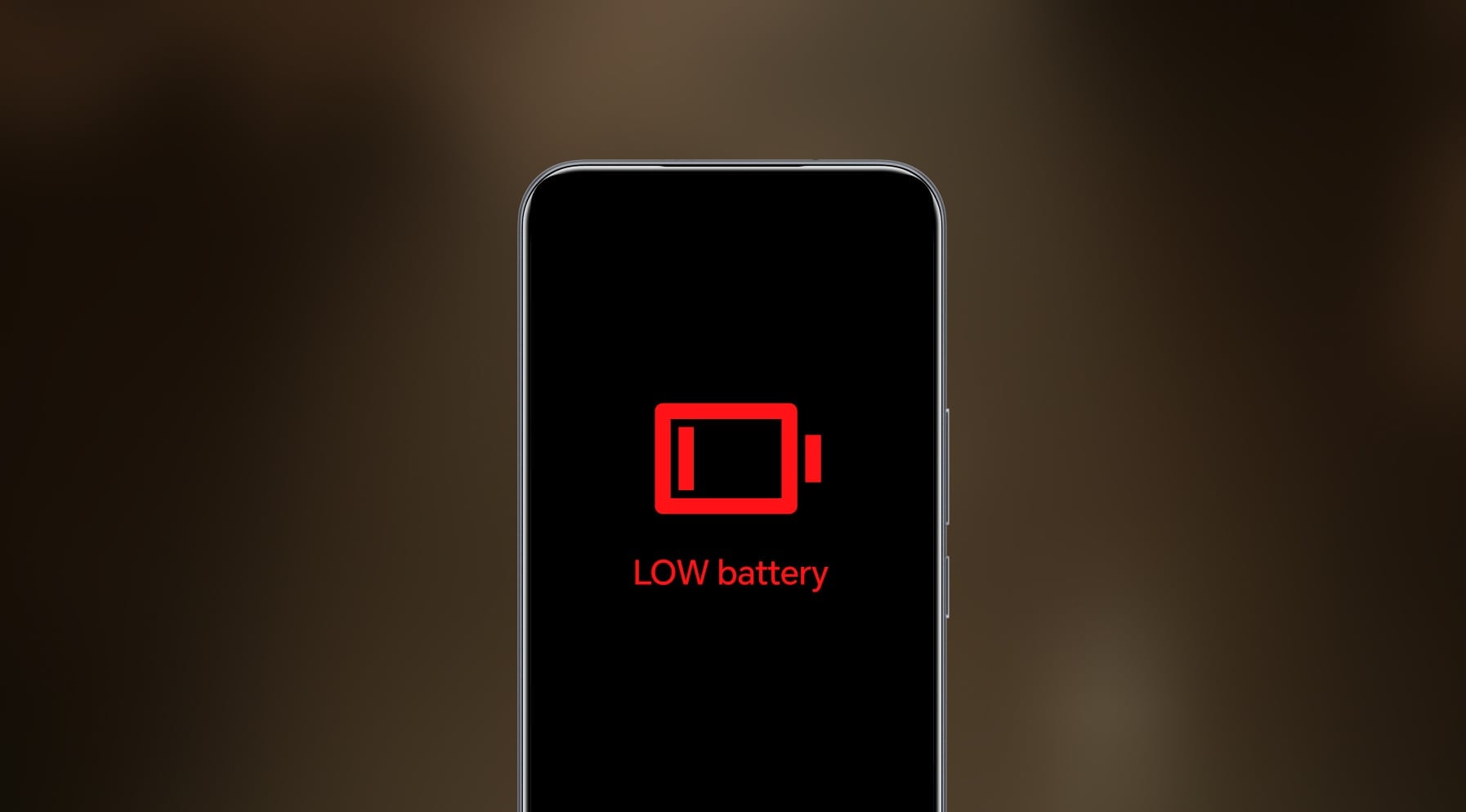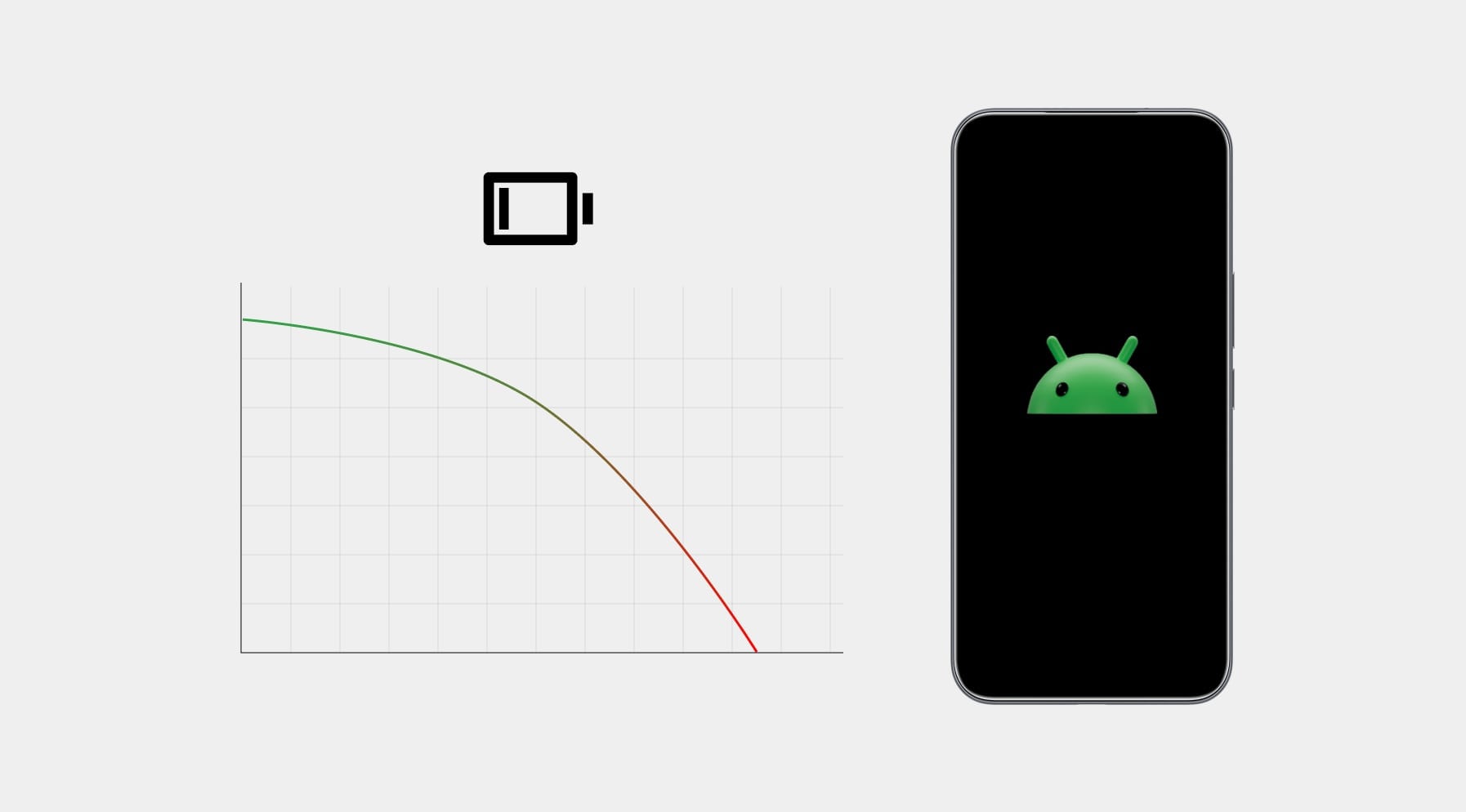TOP

我的荣耀 开启荣耀之旅
To log in to your account, you must first agree to the HONOR PLATFORM TERMS OF USE. If you do not agree, you may only browse the site as a guest.
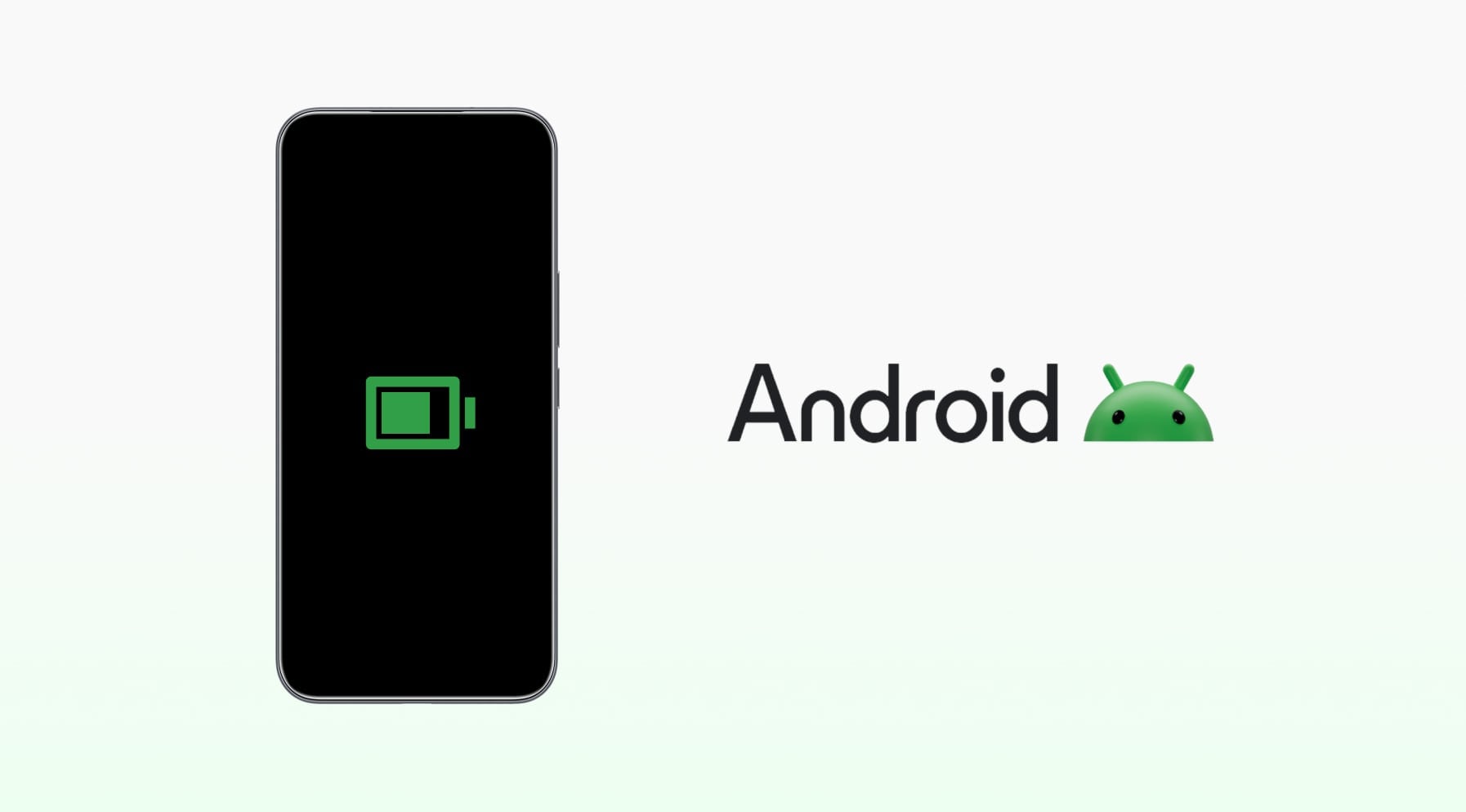
How to Check Battery Health in Android: 3 Easy Methods & Pro Tips
Table of Contents
・How to Check Android Battery Health with Built-in Settings
・How to Check Android Battery Health with Hidden Diagnostic Menus
・How to Check Android Battery Health with Third-Party Applications
・Tips to Maintain and Improve Battery Health
・Conclusion
・FAQs
Is your Android phone’s battery draining faster than usual? Over time, all batteries lose their capacity, but knowing how to check Android battery health can help you spot problems early and extend its life.
In this guide, you’ll learn how to check battery health in Android using built-in settings, hidden diagnostic menus, and reliable third-party apps. Plus, we’ll share simple tips to keep your battery running strong for as long as possible.
How to Check Android Battery Health with Built-in Settings
On many Android phones, you won’t find battery health details front and centre. Most devices only show you usage stats or a power-saving toggle in the Battery settings. But some Android skins do include a “Battery Health” section that tells you how much capacity your battery has left compared to when it was new.
So, how to check battery health on Android via built-in settings? Well, if it’s there, you’ll usually find it under Settings › Battery › (⋯) More battery settings or by typing “battery health” into the Settings search bar.
If your device supports it, you’ll see the Maximum capacity listed as a percentage. A number close to 100% means your battery is still in great shape, while anything below 80% usually signals noticeable wear. Many also label the cell Normal or Reduced and suggest when a replacement might be due.
For instance, on HONOR phones, you can easily check the ‘Battery Health’ by following these simple steps:
1.Open Settings and select Battery.
2.Tap More battery settings.
3.Under Battery Health, you’ll see the Maximum capacity (e.g., 95%) and a message about your battery’s condition.
While you’re here, you can flip on Smart Charge to pause charging at 80% until you actually need a full tank, and enable Smart Battery Capacity to stop at just under 100%. Both toggles reduce long-term wear without noticeably shortening daily runtime.
How to Check Android Battery Health with Hidden Diagnostic Menus
No luck with the Settings? Some Android phones hide battery stats in secret testing menus designed for service technicians.
Here’s how to see battery health on Android via the hidden diagnostic menu:
1.Open the Phone app and dial: *#*#4636#*#*
2.After entering the last “*”, a Testing menu should pop up automatically.
3.From there, tap Battery Information (if available) to check details like health status, voltage, temperature, and charge cycles.
Keep in mind:
● Not every Android phone supports this shortcut. On some devices, the menu might not appear at all.
● If the code doesn’t work, your manufacturer might use a different service menu or hide this info entirely.
● Don’t change anything you don’t understand in these menus—they’re meant for diagnostics, not everyday tweaking.
How to Check Android Battery Health with Third-Party Applications
Wondering how to know battery health Android when your phone doesn’t show it in the settings, nor in the service menus? Don’t worry. There are some excellent third-party apps that can fill the gap.
Install one, give it a few charge–discharge cycles, and you’ll have a decent picture of your battery’s true capacity and wear rate.
Here are a few reliable options:
● AccuBattery: One of the most popular battery health apps. It compares your battery’s current capacity with its original design capacity and shows how much wear happens with each charge cycle. It even has alarms to remind you to unplug at 80% to help extend battery life.
● Battery Guru: Tracks battery temperature, charging habits, and overall health. It also offers customizable charge alarms and helpful insights to improve long-term battery care.
● Ampere: Beside the overall health info, it also shows the actual current flowing in or out of your battery, which is useful for testing chargers and cables or spotting why your phone is charging slowly.
● CPU-Z: A lightweight hardware info app that also provides basic battery stats like capacity and temperature.
Keep in mind: these apps can’t access your phone’s factory battery data directly. Instead, they calculate estimates based on charging patterns, so give them a few full charge cycles (15%→ 100%) to get the most accurate results.
Tips to Maintain and Improve Battery Health
Knowing how to check health of battery on Android is one thing, but actively working to maintain it is another crucial step. Lithium-ion batteries naturally degrade over time, but with the right habits, you can slow that process down, get more hours out of every charge, and avoid replacing it sooner than necessary.
Here’s how to keep your battery healthy for the long run:
Keep your charge in the “sweet spot”
Batteries last longest when they’re not pushed to the extremes. Instead of draining it all the way down to 0% or topping it up to 100% every time, try to keep your charge level between 20% and 80% as much as possible. These shallow charge cycles are much gentler on the battery and reduce long-term wear.
Use smart charging features
Many Android phones now include options like Adaptive Charging or Smart Charge, which pause charging at 80% overnight and finish just before you unplug. These features reduce heat and voltage stress, both of which can degrade your battery over time. If your phone allows you to set a hard cap at 80%, it’s worth enabling for better longevity.
Avoid heat—your battery hates it
Heat is one of the biggest enemies of battery health. Avoid leaving your phone in direct sunlight, in a hot car, or using it heavily while it’s charging, especially during gaming or video calls. If you notice your phone getting warm, take it out of its case to help it cool down.
Use quality chargers and cables
Cheap or uncertified accessories can cause uneven charging and even damage your battery. Stick with the charger that came with your phone or a certified replacement to ensure safe and efficient charging.
Take advantage of Battery Saver and app optimization
Battery Saver mode isn’t just for emergencies—it helps by reducing background activity and visual effects that drain power. You can also go into Settings › Battery › Battery usage to identify apps that are eating up power and restrict them if needed.
Keep your software up to date
Android updates often include improvements to battery management and bug fixes for apps that may be draining power in the background. Staying up to date ensures your phone is running as efficiently as possible.
Conclusion
Knowing how to check battery health in Android is essential for anyone who wants to keep their phone running at its best. Whether your device lets you see this info right in the settings or you need to use a hidden code or a reliable app, these simple checks, along with good battery habits, can help prevent unexpected shutdowns and avoid expensive battery replacements later on.
FAQs
How can I check my Android phone battery health?
To check your Android phone’s battery health, go to Settings > Battery. Some devices, like newer HONOR models, offer a Battery Health section displaying the battery’s maximum capacity. Some phones offer a hidden menu via dial codes like *#*#4636#*#* for more battery info. If these options aren’t available, consider using third-party apps like AccuBattery or DevCheck from the Google Play Store to monitor battery health and performance.
How often should I check my Android battery health?
You don’t need to monitor your Android’s battery health every day. Checking it every two to three months is usually enough. If you notice your phone dying faster, needing more frequent charges, or overheating, run a quick health check sooner. Regular but not constant checks help you spot wear before it becomes a real problem, keeping your device running smoothly.
Source: HONOR Club

Subscribe To Our Newsletter - Discover HONOR
Please accept HONOR Platform Privacy Statement.
By entering your WhatsApp number, you agree to receive commercial information on WhatsApp about HONOR products, events, promotions and services. For more details, please see our privacy policy.
Please accept HONOR Platform Privacy Statement.
I agree to receive the latest offers and information on HONOR products, events and services through third-party platforms (Facebook, Google). I may withdraw my consent at any time as indicated in the Privacy Statement.
Contact

Mon-Sat: 09:00 – 18:00. (Except on national holidays).
Third Floor, 136 George St., London, W1H 5LD, United Kingdom.
Copyright © HONOR 2017-2025. All rights reserved.