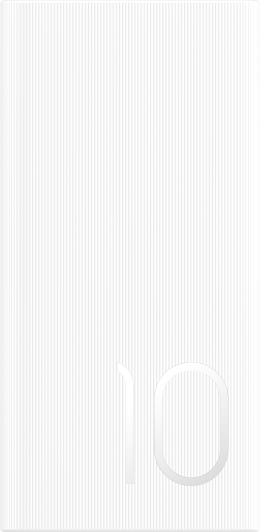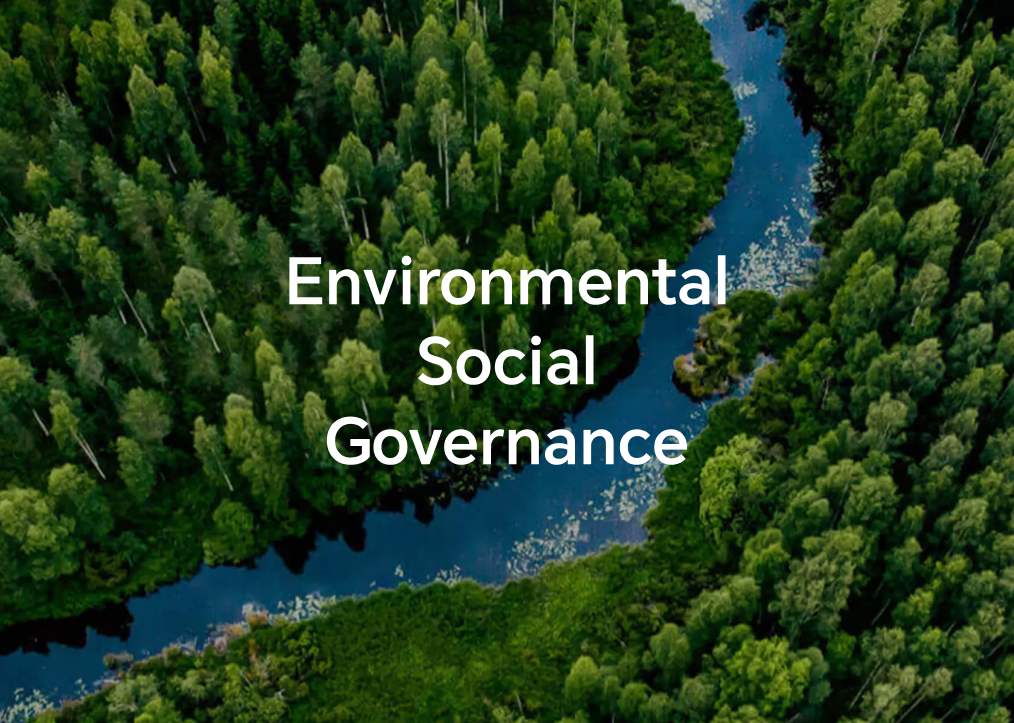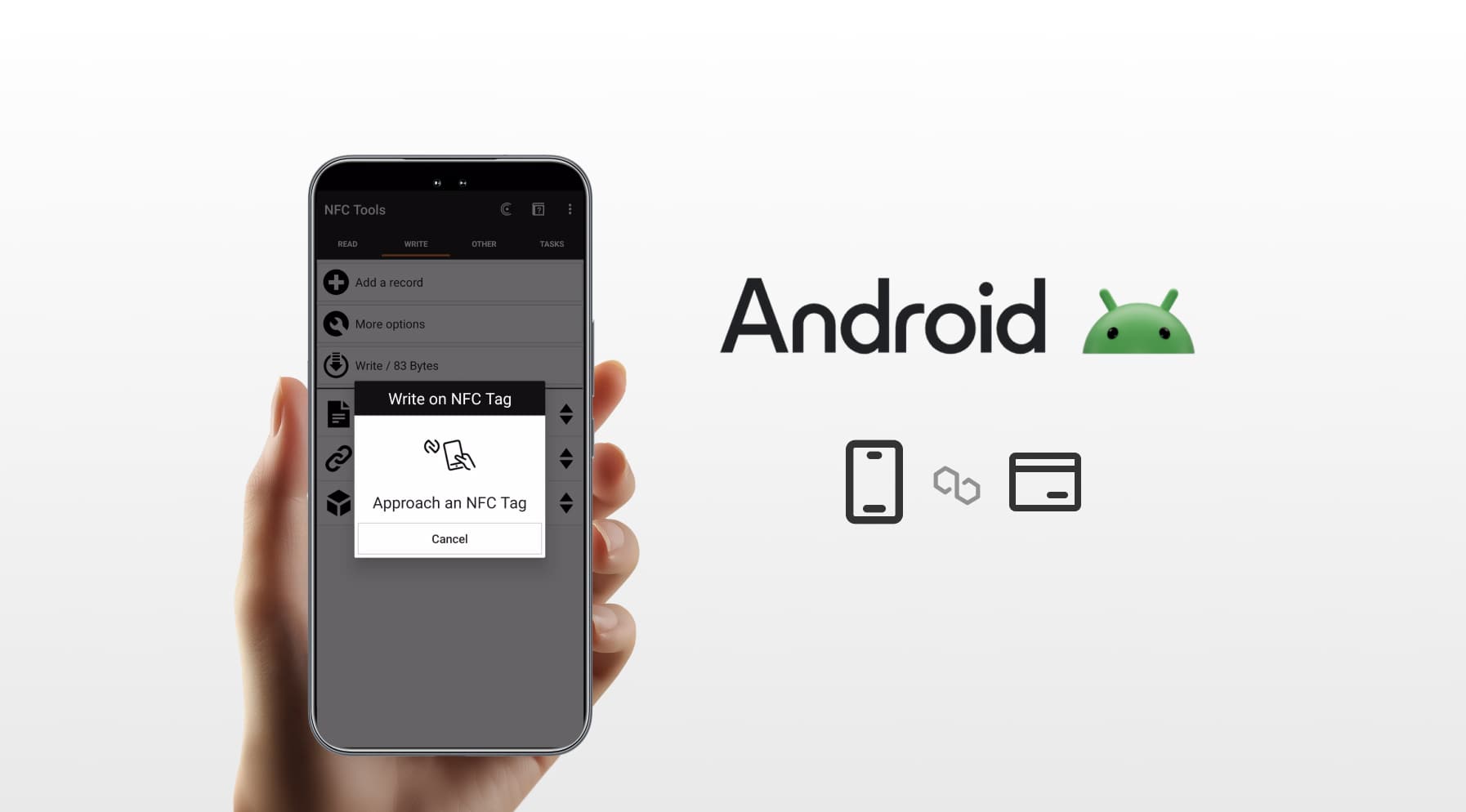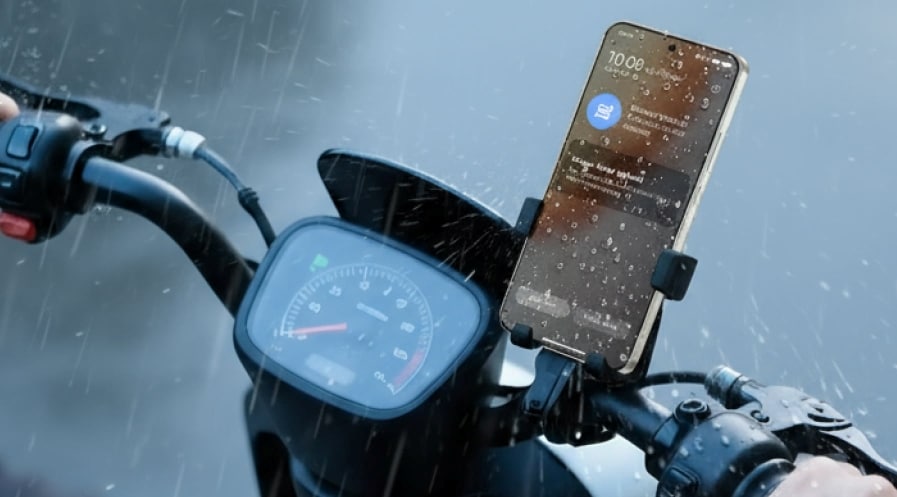TOP
Shop

我的荣耀 开启荣耀之旅
To log in to your account, you must first agree to the HONOR PLATFORM TERMS OF USE and HONOR Platform Privacy Statement . If you do not agree, you may only browse the site as a guest.
*You can unsubscribe at any time, Please see our Privacy Statement for details.
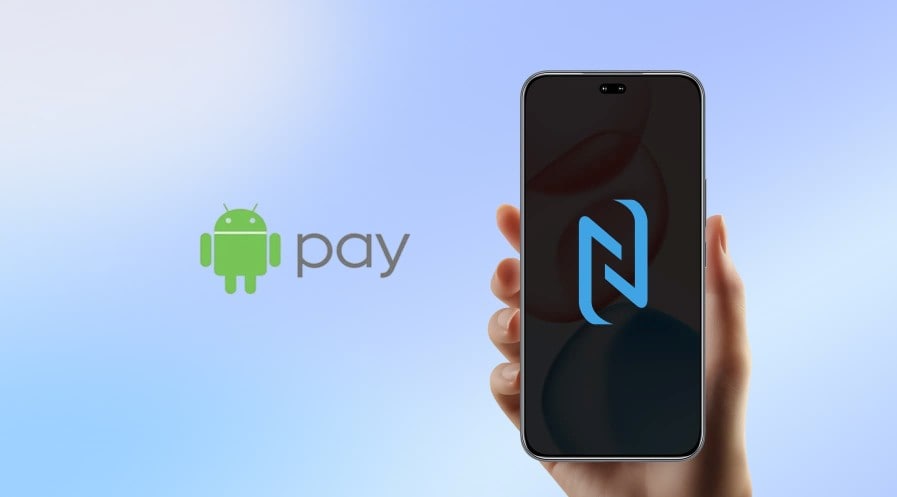
How to Pay With Android NFC? A Guide to Mobile Payments
Table of Contents
・Benefits of using NFC to pay
・How to Set Up Android NFC Payments on Your Phone
・How to Make a Payment with Android NFC?
・What to Do if Payment Doesn’t Go Through
・What Happens If You Need a Refund After Paying with Android NFC?
・Where Can You Pay with Android NFC in the SA?
・Conclusion
・FAQs
NFC (Near Field Communication) payments have surged in popularity due to their speed, security, and convenience. Using your Android phone to pay at contactless terminals feels almost magical—just a quick tap, and you're done. Whether you're grabbing coffee or shopping for groceries, NFC contactless payments on Android streamline transactions without the hassle of cash or cards.
If you haven’t tried it yet, this guide is for you. We’ll cover the benefits of NFC payments, how to set up Android NFC payments, how to pay with Android NFC, troubleshooting tips, refund processes, and where you can use NFC in the SA. Dive in to unlock the power of tap-and-go!
Benefits of using NFC to pay
Before diving into how to pay using NFC on Android, let’s explore why this payment method is a game-changer.
Speed and Convenience: Payments via NFC wallet Android take seconds. Tap your phone on a contactless terminal, authenticate, and you’re done—no fumbling for cash or cards.
Enhanced Security: NFC uses tokenisation, creating unique, encrypted codes for each transaction, reducing fraud risk compared to physical cards.
Widely Accepted: From supermarkets to public transport, NFC is supported at millions of terminals worldwide, including most retailers.
No Need for Physical Wallet: Your phone replaces your wallet, storing multiple cards in apps like Google Wallet or Samsung Pay.
Contactless Hygiene: Avoid touching PIN pads or handling cash, making NFC ideal for hygiene-conscious shoppers.
Customisable Options: Link credit, debit, or loyalty cards to your digital wallet, choosing the best payment method for each purchase.
How to Set Up Android NFC Payments on Your Phone
Wondering how to make NFC payments with Android and unlock all its benefits? Follow this step-by-step guide to set up your device for seamless tap-and-go transactions.
Step 1: Check NFC Compatibility
Ensure your Android phone supports NFC. Most modern Android devices have NFC built in. Go to Settings > Connected Devices or Connections and look for an NFC option. You can also check your phone’s specifications online or in the user manual.
Step 2: Enable NFC
Navigate to Settings > Connected Devices > Connection Preferences > NFC (or similar, depending on your device). Toggle NFC to “On.” Some devices also allow you to enable “Android Beam” for additional NFC features, but this isn’t required for payments.
Step 3: Download a Digital Wallet App
Install a digital wallet app like Google Wallet (pre-installed on many Android devices). These NFC payment apps on Android securely store your card details. Download from the Google Play Store if not already installed.
Step 4: Add Your Payment Card
Open your wallet app and select “Add Card.” Enter your credit or debit card details manually or scan the card with your phone’s camera. Follow the prompts to verify your card, which may involve an SMS code, email, or bank app authentication.
Step 5: Set a Default Payment Method
In the wallet app, select your preferred card as the default for NFC payments. You can add multiple cards and switch as needed. Ensure your phone has a screen lock (PIN, pattern, fingerprint, or face unlock) for security, as most apps require this for NFC payments.
Step 6: Test Your Setup
Visit a contactless-enabled terminal (look for the contactless symbol). Unlock your phone, tap it on the terminal, and authenticate if prompted. Your wallet app should confirm the setup is complete.
How to Make a Payment with Android NFC?
Once you’ve completed the setup, the next question is: How to pay with NFC Android?
Making a payment with Android NFC is effortless and fast. First, ensure NFC is enabled and your payment card is set up in your digital wallet (e.g., Google Wallet). Unlock your phone—most devices require this for security—and hold it near a contactless payment terminal (look for the wave-like contactless symbol).
You may need to authenticate via fingerprint, PIN, or face unlock for higher-value transactions, depending on your settings or regional regulations.
The terminal will beep or display a confirmation once the payment is processed, typically within seconds. Your digital wallet app may show a notification with transaction details.
No internet connection is needed, as NFC communicates directly with the terminal. It’s that simple and perfect for quick purchases at stores, cafes, or even public transport.
What to Do if Payment Doesn’t Go Through
While NFC payments are reliable, there are times when things don’t work as expected. If your payment doesn't go through, try the following troubleshooting steps:
● Check NFC Status:
Ensure NFC is enabled in Settings > Connected Devices > NFC. If it’s already on, try toggling it off and back on.
● Verify Wallet Setup:
Open your digital wallet app and confirm that your card is active and set as the default payment method.
● Unlock Your Phone:
Most NFC payments require your phone to be unlocked. Ensure the screen is active before tapping it on the terminal.
● Terminal Compatibility:
Make sure the terminal supports contactless payments by checking for the NFC or contactless symbol.
● Check Your Card:
Ensure there are sufficient funds in your account, and verify that your card hasn’t expired or been suspended.
● Correct Positioning:
Hold your phone steadily over the terminal for a few seconds, ensuring the NFC chip (usually near the back) is aligned properly.
● Restart Your Device:
A quick reboot can resolve any temporary software issues affecting NFC functionality.
● Contact Support:
If the problem persists, contact your wallet app provider (e.g., Google Wallet support) or your bank for assistance.
What Happens If You Need a Refund After Paying with Android NFC?
There are also times when an NFC tap on Android may not go as planned, and you might need a refund after paying with Android NFC. Fortunately, the process is similar to traditional card payments.
First, check the merchant’s refund policy, as some retailers have specific requirements for refunds on contactless payments. In most cases, the merchant will reverse the payment through the same NFC system, and the amount will be refunded to your account.
If the refund isn't processed immediately, keep the transaction receipt or proof of purchase. You may need to contact the retailer directly or follow their online procedure to claim the refund. If issues arise, contact your bank or wallet provider (such as Google Wallet support) to escalate the issue. Most digital wallets and banks provide customer service for payment disputes and can assist in resolving the matter.
Where Can You Pay with Android NFC in the SA?
As mentioned earlier, NFC is widely accepted across the SA, and there’s no exaggeration in this statement.
Major retailers, including supermarkets, high street shops, and restaurants, accept NFC payments on Android. From popular chains like Tesco, Sainsbury's, and M&S to smaller boutique shops, you’ll find NFC terminals at most points of sale. Public transport also embraces NFC, allowing you to pay for travel on the London Underground, buses, and national rail services using your phone.
But it is not just big stores. Many cafes, cinemas, and catering services now accept payments with phone NFC via apps like Google Wallet. Simply look for the contactless symbol at checkout to know that NFC payments are supported. This makes it easy to make quick, secure payments, whether you're shopping, dining, or commuting.
Conclusion
Overall, paying with Android NFC on an NFC phone offers unmatched convenience and security.With just a tap of your phone, you can quickly make payments, share data, or pair devices, all while avoiding the need for cash or physical cards.
Now that you know how to pay with Android NFC and make purchases seamlessly, it’s time to take advantage of this fast, contactless technology with your NFC-enabled phones. From grocery shopping to catching a bus, Android NFC simplifies your everyday transactions, making life easier and more efficient.
FAQs
How do I pay with NFC on Android?
To pay with NFC on Android, enable NFC in Settings > Connected Devices. Unlock your phone, open your wallet app (e.g., Google Wallet), and tap it on a contactless terminal. Authenticate if prompted. The terminal confirms the payment within seconds, no internet required.
How do I activate NFC payment?
Go to Settings > Connected Devices > NFC and toggle it on. Install Google Wallet (or other NFC payment Android apps), add a card, and verify it via SMS or bank app. Set a default card and ensure your smartphone has a screen lock for security.
Is there a limit to how much I can spend with Android NFC?
In the UK, the contactless limit for NFC payments is £100 per transaction, set by regulations since October 2021. Merchants or banks may impose lower limits or require authentication for higher amounts, depending on their policies.
Does NFC work without the internet?
Yes, Android pay NFC works without an internet connection, because it uses short-range communication between your phone and the terminal. Ensure NFC is enabled and your phone is unlocked to complete transactions offline seamlessly.
Source: HONOR Club
Subscribe For Updates - Special Offers And More.
I agree to receive the latest offers and information on HONOR products through email or IM (e.g. WhatsApp) provided below and advertisement on third-party platforms. I understand that I can unsubscribe anytime according to Chapter 6 of HONOR Platform Privacy Statement .
Consumer hotline

8008440443 Sunday - Saturday, 9:00am-9:00pm
sa.support@honor.com
Copyright © HONOR 2017-2025.All rights reserved.
We use cookies and similar technologies to make our website work efficiently, as well as to analyze our website traffic and for advertising purposes.
By clicking on "Accept all cookies" you allow the storage of cookies on your device. For more information, take a look at our Cookie Policy.
Functional cookies are used to improve functionality and personalization, such as when playing videos or during live chats.
Analytical cookies provide information on how this site is used. This improves the user experience. The data collected is aggregated and made anonymous.
Advertising cookies provide information about user interactions with HONOR content. This helps us better understand the effectiveness of the content of our emails and our website.