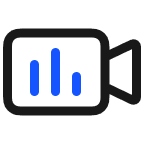A message indicating that my computer is missing important security and quality fixes is displayed in Windows Update
| A message indicating that my computer is missing important security and quality fixes is displayed in Windows Update |
Problem
When the user tries to update the computer system, a message is displayed, indicating that the computer is missing security and quality fixes, as shown in the following figure.
Cause
The system fails to download and install the updated patch when resuming a download.
Solution
Check and update the Windows operating system. Ensure that the network connection is normal before performing the following steps:
Click the Windows icon and go to Settings > Update & Security.
In the Windows Update window, click Check for updates.
Perform the updates if there are any.
Your files will not get lost during the update. However, you can back up important files to an external storage device beforehand.
- If this issue persists, you are advised to manually update the system.
Generally, when your computer is connected to a network, it will automatically download and install the update file in the background. If you do not want to wait for an automatic update, back up your data and use the Update Assistant to update to the latest version of Windows. For details, see
Windows10:https://www.microsoft.com/en-us/software-download/windows10
Windows11:https://www.microsoft.com/en-us/software-download/windows11
Update Assistant is a Windows 10/11 update tool launched by Microsoft. It occupies approximately 5 MB of disk space and checks the system before the update to ensure that the update will be successful. If you want to uninstall it, open the Control Panel app, go to Programs > Programs and Features, right-click Update Assistant, and select Uninstall from the shortcut menu. Alternatively, you can click the Windows icon and go to Settings > Apps > Apps & Features to uninstall it.
微信扫描二维码分享文章
More Support