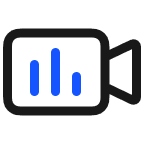Noresponse or slow response occurs after I use my phone/tablet to scan the QR code
| Noresponse or slow response occurs after I use my phone/tablet to scan the QR code |
If the issue occurs, troubleshoot it based on your specific scenario, and perform the following operations:
The payment QR code scanning is slow or fails when I am taking transportation
The payment software requires a stable and clear image for continual processing. If you’re taking transportation, your phone or the QR code may shake, negatively affecting the scanning effect. It is recommended that you avoid shaking your phone or the QR code.
The scanning is slow or fails when I scan a reflective QR code (that is pasted with a plastic film, displayed on a screen, or frosted) or scan a QR code with the flashlight opened
Due to environmental factors, reflective areas on the QR code may affect the QR code imaging, causing slow code scanning or scanning failure.
It is recommended that you block out the light that may cause reflection and adjust your distance with the QR code. Also, properly reduce the screen brightness of the device where the QR code displays, and adjust the scanning angle to keep your phone being parallel with the code.
Check whether your devices have been connected to a stable network
Ensure a stable network for successful QR code scanning.
Check whether you have granted the permission for using the camera
If you’re using a third-party software to scan the QR code, grant the permission for using the software’s camera by performing the following:
Open Settings, search for and access Permissions, find the permission for triggering the camera or camera from the permission screen, and toggle on the switch for the corresponding app.
Check whether the QR code is effective
Ensure that the QR code is free of damage and is the one that you wish to scan.
Check whether your phone/tablet properly focuses on the code
- Adjust the distance between the camera and the QR code, and avoid placing them too close to each other, as this may cause the image to be fuzzy, resulting in low recognition rate.
- Certain phones/tablets do not support the focusing frame, so you’ll need to touch the QR code displayed in your camera’s aperture for it to focus on the QR code.
- Ensure that the environment is relatively bright, as darkness also affect the QR code scanning.
- Check that the rear camera works normally.
微信扫描二维码分享文章
More Support