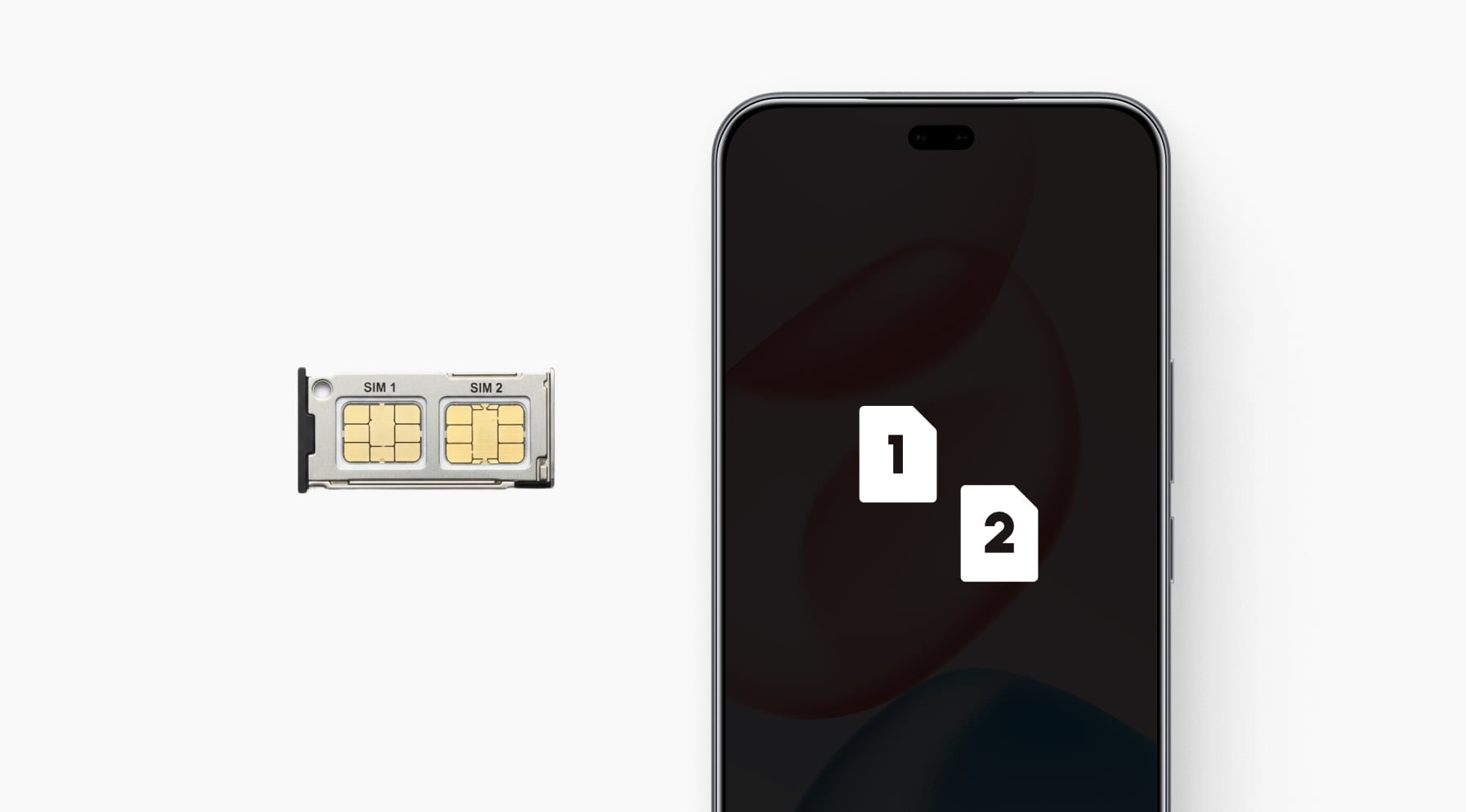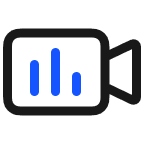TOP

我的荣耀 开启荣耀之旅
To log in to your account, you must first agree to the HONOR PLATFORM TERMS OF USE and HONOR Platform Privacy Statement. If you do not agree, you may only browse the site as a guest.

NFC Android Not Working: Causes and Fixes 2025
Table of Contents
・Common Reasons NFC Might Not Work on Android Phones
・How to Fix NFC Not Working on Android
・Conclusion
・FAQs
Have you ever tapped your phone to pay, only to be met with no response? It's frustrating, especially when you’re in a hurry. The cause of this problem is often a malfunction in your phone’s NFC feature.
Why is NFC not working on my phone? If you’re facing issues with NFC on Android not working, this blog is right for you. We’ll explore the common reasons NFC might not be functioning properly and offer effective solutions to get it working again. Let's dive in and solve the issue together!
Common Reasons NFC Might Not Work on Android Phones
Before we can fix the problem, it's important to understand what could be causing your Android NFC not to work. Below are some common reasons why the NFC might not be working properly on your Android phone. Let’s explore them one by one:
NFC Feature Not Enabled
A simple yet common reason for NFC not working on Android is that the feature isn’t enabled on your device. NFC is not always turned on by default, and some NFC phones might have it disabled to conserve battery or avoid accidental use. To resolve this, you need to manually enable NFC in your settings.
Software Glitches or Outdated OS
Software bugs or an outdated operating system can cause NFC errors on Android devices. Sometimes, a recent software update might interfere with NFC functionality, or your phone’s operating system may need an update to ensure compatibility with newer NFC technologies.
Incorrect Phone Positioning
Improper positioning of your phone can also be a reason why NFC stopped working on Android. If the NFC chip isn’t aligned correctly with the terminal or NFC tag, the connection won’t be established. Be sure to hold your phone steady and in the right position, ensuring the NFC area (usually near the back) is placed directly over the terminal or NFC tag.
NFC App Cache
A corrupted or outdated cache in NFC-related apps can be a cause of NFC on phones not working.
Apps like Google Pay store temporary data to speed up operations. However, if these cached files become corrupt, they can interfere with NFC functionality. This may prevent successful transactions or prevent your phone from connecting with NFC-enabled devices properly.
Hardware Problems with the NFC Chip
In some cases, hardware failure can cause NFC on Android not to work. The NFC chip in your phone may be damaged due to a physical impact or a manufacturing defect. If this is the case, you might need to consult a technician for repair or consider replacing the device.
Interference from Phone Case, Other Apps or Wireless Connections
Interference from your phone case, especially if it's thick, metallic, or magnetic, can block NFC signals, preventing proper communication with NFC tags or readers. Additionally, certain apps or wireless connections like Bluetooth or Wi-Fi, especially when multiple wireless connections are active at once, may conflict with NFC functionality, causing delays or failed transactions.
How to Fix NFC Not Working on Android
Now that we’ve identified the potential causes, let’s explore how to fix NFC on Android. Here are some practical steps you can take:
Enable NFC in Settings
The first step is to ensure that NFC is enabled. Here’s how to turn it on:
● Open Settings on your phone.
● Scroll down and tap Connections or Connected Devices (depending on your device).
● Look for NFC and toggle the switch to turn it on.
Once NFC is enabled, try using it again to check if the issue is resolved.
Restart Your Phone
If NFC is already enabled and still not working, a simple restart might do the trick. Restarting your phone helps reset NFC Android, clearing out any minor glitches or errors that could be interfering.
● Press and hold the power button.
● Select Restart or Reboot.
● After the phone restarts, try using NFC again.
Update Your Phone’s Software
Outdated software can cause NFC issues, like the NFC reader not working on Android. To ensure that your device is running the latest version of Android, follow these steps:
● Go to Settings.
● Scroll down to Software Update or System Updates.
● Tap on Check for Updates and install any available updates.
Software updates often fix bugs and improve NFC performance, so this could solve the problem if it’s related to outdated firmware.
Adjust Phone Positioning
Incorrect positioning is a common mistake when using NFC. To make sure NFC works, place your phone correctly over the NFC terminal or tag. The NFC chip is usually located near the back of the phone, so try holding the phone still for a few seconds and ensure the NFC area is aligned with the terminal.
Clear the Cache of Your Payment App
If NFC is not working for contactless payments, it may be an issue with your payment app. Clearing the cache can resolve any corrupted data that might be causing the app to malfunction. Here’s how to clear the cache of your payment app:
● Go to Settings > Apps or Apps & Notifications.
● Select the app you’re using for NFC payments (e.g., Google Pay).
● Tap on Storage and then select Clear Cache.
This clears out temporary data and helps resolve any issues related to app functionality.
Disable Battery Saver Mode
Battery Saver Mode can sometimes restrict certain features, including NFC. If it’s turned on, try disabling it:
● Open Settings.
● Scroll to Battery and turn off Battery Saver Mode.
● Try using NFC again.
Disabling this mode will allow your phone to use all its features, including NFC, without limitations.
Check for Interference from Other Apps
To fix NFC interference, use a non-metallic, slim phone case or temporarily remove it during NFC use. Disable other wireless connections like Bluetooth or Wi-Fi if conflicts arise. Close background apps that might interfere and check the NFC again. Additionally, you can also try booting your phone into Safe Mode to check if a third-party app is the culprit.
Conclusion
As we’ve seen, NFC Android not working issues can stem from several causes, including disabled settings, software glitches, and app interference. By following the troubleshooting steps outlined above, you can quickly identify and fix the problem. Whether it's enabling NFC, updating software, adjusting phone positioning, or clearing app caches, these solutions should get your NFC feature working again.
If the issue persists, it could be a hardware problem that requires professional help. In such cases, repairing or upgrading your phone may become necessary.
FAQs
Why is my NFC not working on my Android phone?
Your NFC may not be working due to it being turned off, outdated software, interference from metal cases, or app conflicts. Hardware damage or improper positioning of the phone against the NFC tag or reader can also prevent proper functioning.
How do you fix NFC problems?
To fix NFC issues:
● Ensure NFC is enabled in Settings.
● Restart your phone.
● Remove any thick or metallic phone cases.
● Check for software updates.
● Clear the cache of the NFC service under App settings.
● Test with another device or tag to rule out hardware problems.
Can a phone case block an NFC signal?
Yes, a phone case, especially one made of metal or with thick material, can block or weaken the NFC signal. This interference prevents successful data transmission between your phone and NFC tags or terminals. Try removing the case if you're having trouble with connectivity.
How can I test if NFC is working?
To test NFC, enable NFC in your phone’s settings. Then, use an NFC-enabled tag or another phone with NFC, and bring the back of your phone near the NFC tag or device. If the phone responds with a sound, vibration, or on-screen prompt, your NFC is working properly. Moreover, apps like “NFC Tools” can also help test functionality.
Source: HONOR Club
SUBSCRIPTION
I agree to receive the latest offers and information on HONOR products through email or IM (e.g. WhatsApp) provided below and advertisement on third-party platforms. I understand that I can unsubscribe anytime according to Chapter 5 of HONOR Platform Privacy Statement.
CONTACT

Honor Technology (Malaysia) Sdn Bhd
(Registration No.: 202101003804)
1800-88-5645
9:00 AM - 6:00 PM
Copyright © Honor Device Co., Ltd. 2020-2026. All rights reserved.
We use cookies and similar technologies to make our website work efficiently, as well as to analyze our website traffic and for advertising purposes.
By clicking on "Accept all cookies" you allow the storage of cookies on your device. For more information, take a look at our Cookie Policy.
Functional cookies are used to improve functionality and personalization, such as when playing videos or during live chats.
Analytical cookies provide information on how this site is used. This improves the user experience. The data collected is aggregated and made anonymous.
Advertising cookies provide information about user interactions with HONOR content. This helps us better understand the effectiveness of the content of our emails and our website.