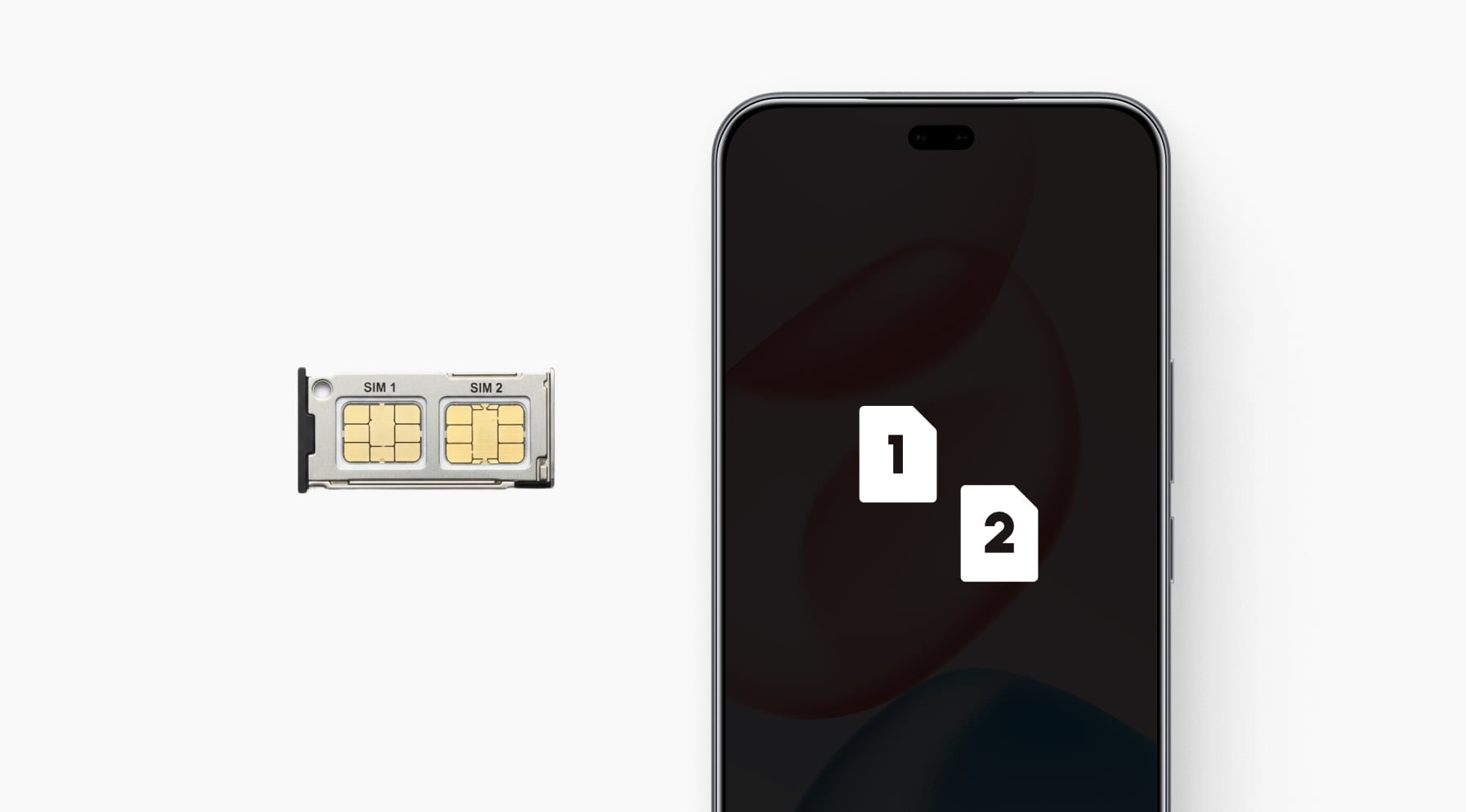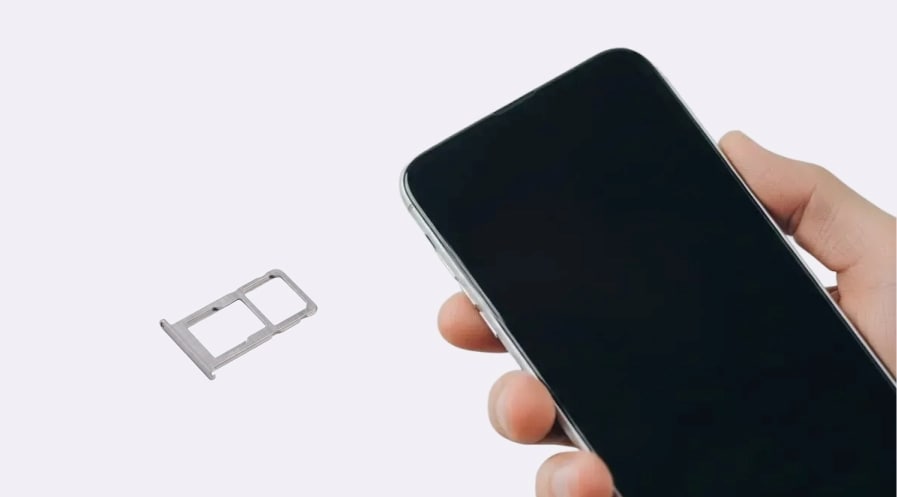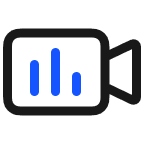TOP

我的荣耀 开启荣耀之旅
To log in to your account, you must first agree to the HONOR PLATFORM TERMS OF USE and HONOR Platform Privacy Statement. If you do not agree, you may only browse the site as a guest.
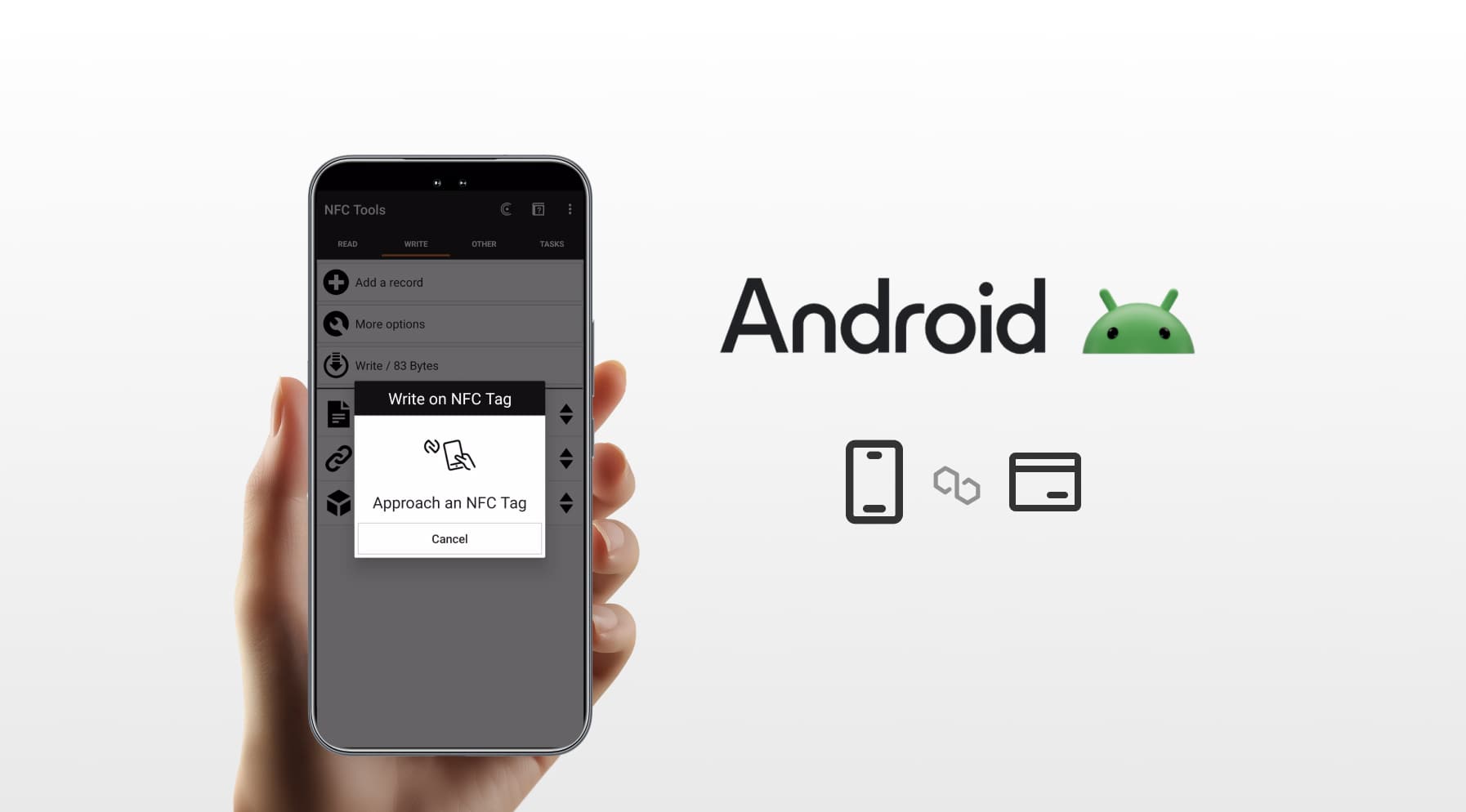
How to Make NFC Write Android: What You Should Know
Table of Contents
・Can You Write to NFC Tags with an Android Phone?
・How to Write NFC Tags with Android
・Best NFC Writing Apps for Android
・Conclusion
・FAQs
NFC tags serve a variety of purposes in our daily lives, from making payments to storing information. They can do this because they are written with specific data. But did you know you can write to NFC tags using your Android phone?
In this guide, we’ll dive into the process of NFC writing Android. We’ll cover the possibilities, step-by-step instructions on how to write NFC tags on Android, and the best writing apps you can use. Whether you're new to NFC or experienced, this guide will help you get started and take full advantage of NFC tag writing capabilities on Android. Let's begin!
Can You Write to NFC Tags with an Android Phone?
The short answer is yes. Android devices equipped with NFC capabilities can indeed write to NFC tags. However, not all phones come with this feature enabled by default. If you have an NFC-enabled Android device, you can use it to write and store information on NFC tags. This is especially useful for various applications, such as automating tasks, creating smart business cards, or even for simple data transfer.
NFC tags are programmable, meaning you can store a wide range of data, including URLs, contact information, or even Wi-Fi network details. Writing to these tags isn’t as complicated as it sounds, and the best part is, you don’t need any advanced technical knowledge to get started. Simply use the right tools, and your Android phone can easily write the data onto the NFC tag.
How to Write NFC Tags with Android
Now that you know it’s possible to write NFC tags with your Android phone, let’s explore how to create NFC tags in Android. Follow the steps below to program NFC tags with your Android device.
What You’ll Need
Before you start writing to NFC tags, there are a few essential items you’ll need:
● An NFC-enabled Android phone: Most modern HONOR phones have built-in NFC, including the HONOR X series, HONOR 200/400 series, HONOR Magic series, etc.
● NFC tags: Purchase tags like NTAG213, NTAG215, or NTAG216 from online retailers or electronics stores. Ensure the tags are not locked (read-only) and are compatible with your phone’s NFC reader.
● An NFC writing app: Various NFC writer apps for Android are available on the Google Play Store, allowing you to write to NFC tags. Some of the most popular apps include NFC Tools, NXP TagWriter, and Trigger.
Once you have all of these items ready, you're set to begin.
Step-by-Step Instructions
Now let’s dive into the steps for programming NFC tags with Android.
1. Enable NFC on Your Android Phone
To start, you need to enable NFC on your phone. Follow these steps:
● Open the Settings app.
● Scroll down and tap More Connections or Wireless and Networks.
● Look for NFC and toggle the switch to turn it on.
2. Download an NFC Writing App
There are many NFC writing apps available, but we’ll use NFC Tools as an example here. Simply:
● Open the Google Play Store on your phone.
● Search for “NFC Tools” and tap on Install.
3. Prepare Your NFC Tag
Ensure you have a compatible, writable NFC tag (e.g., NTAG213, NTAG215, or NTAG216). Some tags may be locked or read-only, so confirm your tag is writable:
● Check the tag’s packaging or documentation to ensure it’s not pre-locked.
● Hold the NFC tag near the back of your phone, typically near the camera or centre, where the NFC reader is located.
● When the phone detects the tag, you may feel a vibration, hear a sound, or see a notification.
4. Write Data to the NFC Tag
Once the NFC Tools app is installed, open it and proceed in the following way to write to NFC tags Android:
● Tap the Write option from the main menu.
● Select Add a record to choose the type of data to write (e.g., URL, text, contact, Wi-Fi credentials, or custom data).
● Enter the data you want to store (e.g., a website URL like https://example.com).
● Tap OK to save the record.
● Hold the NFC tag near the back of your phone again when prompted.
● Tap Write in the app and wait for confirmation that the NFC message Android has been written successfully.
5. Test the NFC Tag
After Android programming NFC tags, verify that the tag works as intended:
● Open the NFC Tools app.
● Hold the tag near your phone’s NFC reader.
● Check that the phone performs the intended action (e.g., opens a URL, displays text, or connects to Wi-Fi).
If the tag doesn’t work, ensure it’s not locked, recheck the data, or try a different tag.
6. Optional: Lock the NFC Tag (if needed)
If you want to prevent further changes to the tag:
● In NFC Tools, go to the Other tab and select Lock Tag.
● Follow the prompts to make the tag read-only.
Note that locking is permanent and cannot be undone.
Best NFC Writing Apps for Android
A good NFC writing app is essential for efficient NFC tag programming on Android. Here are the best options you can use to write tags, each offering unique features for different user needs.
NFC Tools
NFC Tools, developed by Wakdev, is a versatile app for reading, writing, and erasing NFC tags. Its intuitive interface lets users create records like URLs, text, or contacts in seconds. With support for multiple tag types (e.g., NTAG213), it’s ideal for beginners and advanced users. The app also offers task automation and tag cloning, making it a powerful choice for Android NFC enthusiasts.
NXP TagWriter
NXP TagWriter, created by NXP Semiconductors, is a robust app designed for writing NFC tags on Android and managing them. It supports a wide range of tag formats and allows users to store data like contacts, URLs, or SMS triggers.
The app includes features like batch writing and tag authentication, catering to users needing reliable, professional-grade NFC solutions for personal or business use.
Trigger
Trigger is a user-friendly app focused on automating tasks via NFC tags. It enables users to write tags that trigger actions like toggling Wi-Fi, launching apps, or sending messages. Perfect for creating smart home shortcuts or productivity hacks, Trigger supports custom task creation and integrates with Android’s automation features, making it a great choice for tech-savvy users seeking seamless NFC-driven automation.
Conclusion
NFC write Android is a powerful and convenient way to automate tasks, store information, and improve your everyday life. With the right NFC-enabled device and writing app, you can write various types of data, including URLs, contact details, and Wi-Fi credentials, directly to NFC tags.
If your current phone doesn’t support NFC but you still want to take advantage of its many benefits, upgrading to an NFC-enabled device is your best bet. HONOR provides many excellent NFC phones for various needs and budgets, ensuring you make a smart and future-ready investment.
FAQs
Can Android write to an NFC tag?
Yes, most modern Android phones with NFC functionality can write data to NFC tags using compatible apps like NFC Tools. You can program tags to perform tasks such as opening apps, connecting to Wi-Fi, or sending messages, provided the tag is writable and not locked.
Why can't I write my NFC tag?
You may be unable to write your NFC tag if it’s write-protected, locked, incompatible with your device, or already full. Additionally, some tags are read-only by default or become locked after initial use. Using a reliable app and ensuring the tag has enough memory can help resolve the issue.
Can you rewrite NFC Tags?
Yes, NFC tags can be rewritten multiple times unless they are locked or write-protected. Once a tag is locked, either manually or by default, it becomes read-only and cannot be altered. Before locking, you can rewrite data as needed using an NFC-compatible app.
How do I write an NFC command?
To write an NFC command, install a dedicated app like “NFC Tools” on your Android device. Enable NFC, open the app, select the action (e.g., launch an app or share Wi-Fi), and tap your phone to a writable NFC tag. Follow prompts to complete writing the command.
Source: HONOR Club
SUBSCRIPTION
I agree to receive the latest offers and information on HONOR products through email or IM (e.g. WhatsApp) provided below and advertisement on third-party platforms. I understand that I can unsubscribe anytime according to Chapter 5 of HONOR Platform Privacy Statement.
CONTACT

Honor Technology (Malaysia) Sdn Bhd
(Registration No.: 202101003804)
1800-88-5645
9:00 AM - 6:00 PM
Copyright © Honor Device Co., Ltd. 2020-2025. All rights reserved.
We use cookies and similar technologies to make our website work efficiently, as well as to analyze our website traffic and for advertising purposes.
By clicking on "Accept all cookies" you allow the storage of cookies on your device. For more information, take a look at our Cookie Policy.
Functional cookies are used to improve functionality and personalization, such as when playing videos or during live chats.
Analytical cookies provide information on how this site is used. This improves the user experience. The data collected is aggregated and made anonymous.
Advertising cookies provide information about user interactions with HONOR content. This helps us better understand the effectiveness of the content of our emails and our website.