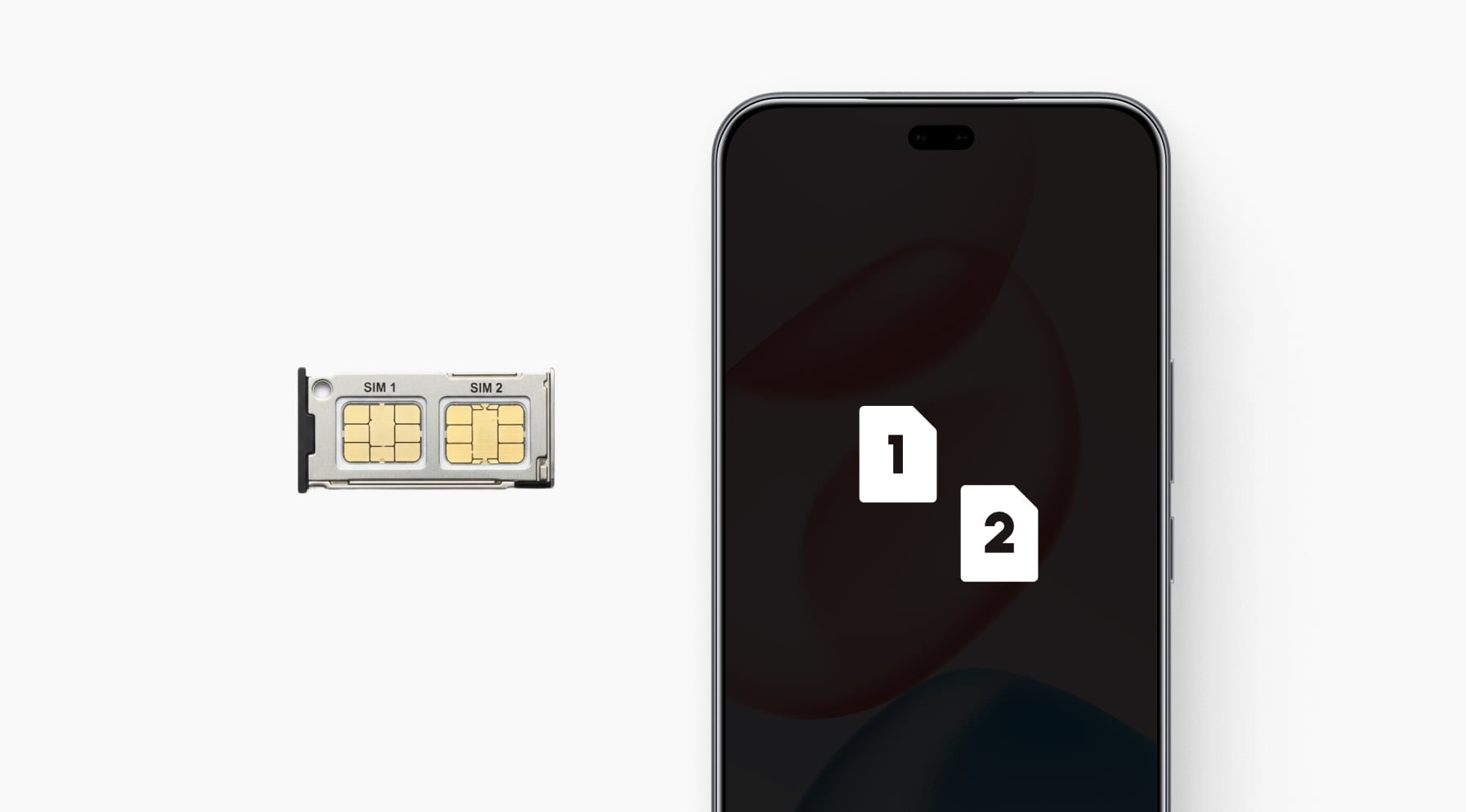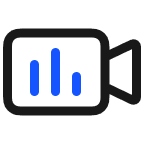TOP

我的荣耀 开启荣耀之旅
To log in to your account, you must first agree to the HONOR PLATFORM TERMS OF USE and HONOR Platform Privacy Statement. If you do not agree, you may only browse the site as a guest.
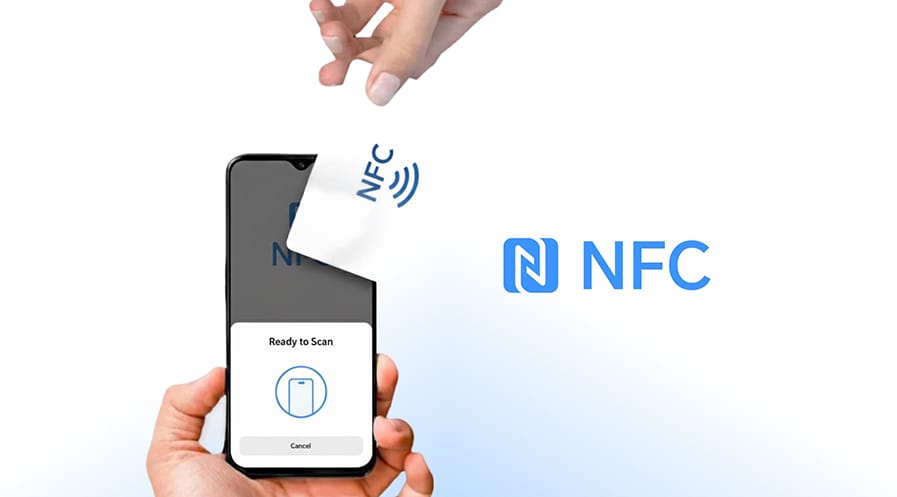
How Can Android Copy NFC Cards: Step-by-Step Guide
Table of Contents
・Benefits of Copying NFC Cards
・How to Copy NFC Cards with Your Phone
・What Types of NFC Cards Can and Can’t Be Copied?
・Conclusion
・FAQs
Since NFC (Near Field Communication) technology first emerged, it has been changing the way we interact with the world. From contactless payments to quick pairing with Bluetooth devices, NFC has simplified many aspects of daily life. One of the standout uses of NFC is its ability to store data on small chips, which can be accessed with a tap.
But did you know that NFC cards can be copied using your Android phone? In this guide, we’ll walk you through everything you need to know about using Android to copy NFC cards. We’ll cover the benefits of copying, the step-by-step process, and provide an overview of which types of cards can or cannot be copied. Let’s get started!
Benefits of Copying NFC Cards
Copying NFC cards to Android may seem like a daunting task, but it’s simple and surprisingly practical in a variety of situations. Check out the great benefits of copying your common NFC cards on your phone:
Convenience: First of all, cloning NFC cards on Android is for the sake of convenience. No need to carry multiple cards. Copy access cards to your Android NFC phone and use them whenever needed.
Ease of Transfer: Switching phones or upgrading? Simply transfer all your NFC data to your new Android device without needing to re-register.
Cost-effective: Instead of paying for a replacement card, copying an existing NFC card on your Android phone can save you money.
How to Copy NFC Cards with Your Phone
Now, let’s get to the meat of the process—how to clone NFC tags on Android. It’s easier than you might think, but you’ll need a few tools to get started.
Step 1: Check If Your Phone Has NFC Capabilities
How to copy NFC cards with phones? First things first, make sure your phone supports NFC. Most modern Android phones come with built-in NFC, but if you’re not sure, check the device specifications or go into your phone’s settings and look for the NFC option.
● How to Check NFC on Android: Go to “Settings” > “Connections” > “Connected Devices” > “NFC” (if it’s present, your phone supports NFC).
● Test NFC: You can also test NFC by trying to connect your phone to another NFC device (e.g., tap it to a contactless payment terminal).
Step 2: Install an NFC Copying App
To do the Android clone NFC cards, you’ll need the right app. Some of the most popular NFC copying apps include:
● NFC Tools: A versatile app that lets you read and write NFC tags, and it can store data for emulation.
● NXP TagWriter: Great for writing NFC tags and backing up card data.
● MIFARE Classic Tool: If you’re working with MIFARE cards, this app is essential.
Download the app from the Google Play Store and ensure it supports NFC emulation.
Step 3: Place Your NFC Card Near the Back of Your Phone
For the NFC clone on Android, the process is similar to reading NFC data. Simply place the NFC card on the back of your phone, usually around the centre where the NFC sensor is located.
Tip: Ensure there’s no interference, like a thick case or magnetic attachments, as this could prevent proper reading and writing.
Step 4: Read the Card Using the App
Launch your NFC app and follow the instructions to read your NFC card. Typically, this will involve selecting an option like "Read" or "Scan."
The app will recognise the card’s data and allow you to back it up. In some cases, it may show you details like the card’s ID, content, or other specifics.
Step 5: Emulate the Card on Your Phone
Once the data is captured, the next step is to emulate the card. This means your phone will act as the NFC card, storing and transmitting the same data when required.
● Write the Data: Follow the app’s instructions to write the captured data onto your phone’s NFC chip.
● Ensure Compatibility: Some cards may not be compatible with all NFC apps or phone models, so double-check before proceeding.
Step 6: Test the Emulation
Once you have stored NFC cards on Android, test it by using your phone in place of the original NFC card. Try tapping your phone at the access point (e.g., a building door, transit terminal) to see if it works as expected.
If everything works smoothly, congratulations! You’ve successfully completed the Android copy NFC tag.
What Types of NFC Cards Can and Can’t Be Copied?
While the steps of how to copy NFC cards to Android devices may seem straightforward, it’s important to note that not all NFC cards can be emulated. The type of NFC card you’re trying to copy can significantly impact whether the process will be successful.
What Can Be Copied?
● Low-Security MIFARE Classic 1K Cards: These are among the most common NFC cards used in access control, gyms, and public transit. Due to their outdated security protocols, they can be easily cloned using NFC readers like ACR122U or certain Android apps.
● UID-Changeable NFC Tags: Some NFC tags are intentionally designed to allow UID (Unique Identifier) changes. These are often used for testing, development, or simple automation tasks.
● Unencrypted Contactless Cards: Basic cards without cryptographic protection, such as some loyalty cards or hotel keys, can often be copied easily.
What Can’t Be Copied?
● MIFARE DESFire, NTAG424, and EV2 Cards: These cards use advanced encryption standards (AES-128), mutual authentication, and dynamic keys, making them highly secure and very difficult to clone.
● Bank and Credit Cards: Contactless payment cards follow EMV standards and include multiple layers of encryption and transaction-specific dynamic codes, preventing unauthorized duplication.
● Government-Issued ID Cards: Passports, driver's licenses, and national ID cards typically use secure NFC chips protected by cryptographic keys that are not accessible for copying.
Conclusion
Copying NFC cards on your Android phone can be a helpful tool, whether you’re backing up access cards, transferring data, or simply making sure you always have a spare. While some cards may not support duplication due to security measures, the number of cards that can be copied makes it a skill worth learning.
By following the proper steps of Android copy NFC card and using the right tools, you can easily create backups and manage your NFC cards more efficiently, adding convenience to your daily life.
FAQs
How to duplicate an NFC card to Android?
To duplicate NFC cards on Android, start by ensuring your phone supports NFC. Download an NFC copying app, such as NFC Tools or MIFARE Classic Tool, from the Google Play Store. Then, simply place the NFC card on the back of your phone, read its data using the app, and write it to a new NFC card. Note: Only some NFC cards allow duplication.
Can you emulate an NFC card on Android?
It’s possible to clone NFC cards to Android with the right app and NFC-enabled device, provided the NFC card supports emulation. Apps like NFC Tools allow your phone to act as an NFC card by copying NFC cards to Android, making your phone a replacement for physical cards.
Why can’t I copy my NFC tag?
If you’re unable to copy NFC cards to an phone Android, it may be due to encryption or proprietary security measures. Many NFC cards, especially those used for secure access or banking, are designed to prevent copying by employing encryption or special authentication protocols that make duplication difficult or impossible.
Can NFC chips be copied?
It depends on the chip’s security features. Some basic NFC chips without encryption or security measures are easy to copy. However, more secure NFC chips, such as those used in MIFARE DESFire cards or JavaCard-based smart cards, are designed to prevent duplication and are nearly impossible to copy without specialised access.
Source: HONOR Club
SUBSCRIPTION
I agree to receive the latest offers and information on HONOR products through email or IM (e.g. WhatsApp) provided below and advertisement on third-party platforms. I understand that I can unsubscribe anytime according to Chapter 5 of HONOR Platform Privacy Statement.
CONTACT

Honor Technology (Malaysia) Sdn Bhd
(Registration No.: 202101003804)
1800-88-5645
9:00 AM - 6:00 PM
Copyright © Honor Device Co., Ltd. 2020-2026. All rights reserved.
We use cookies and similar technologies to make our website work efficiently, as well as to analyze our website traffic and for advertising purposes.
By clicking on "Accept all cookies" you allow the storage of cookies on your device. For more information, take a look at our Cookie Policy.
Functional cookies are used to improve functionality and personalization, such as when playing videos or during live chats.
Analytical cookies provide information on how this site is used. This improves the user experience. The data collected is aggregated and made anonymous.
Advertising cookies provide information about user interactions with HONOR content. This helps us better understand the effectiveness of the content of our emails and our website.