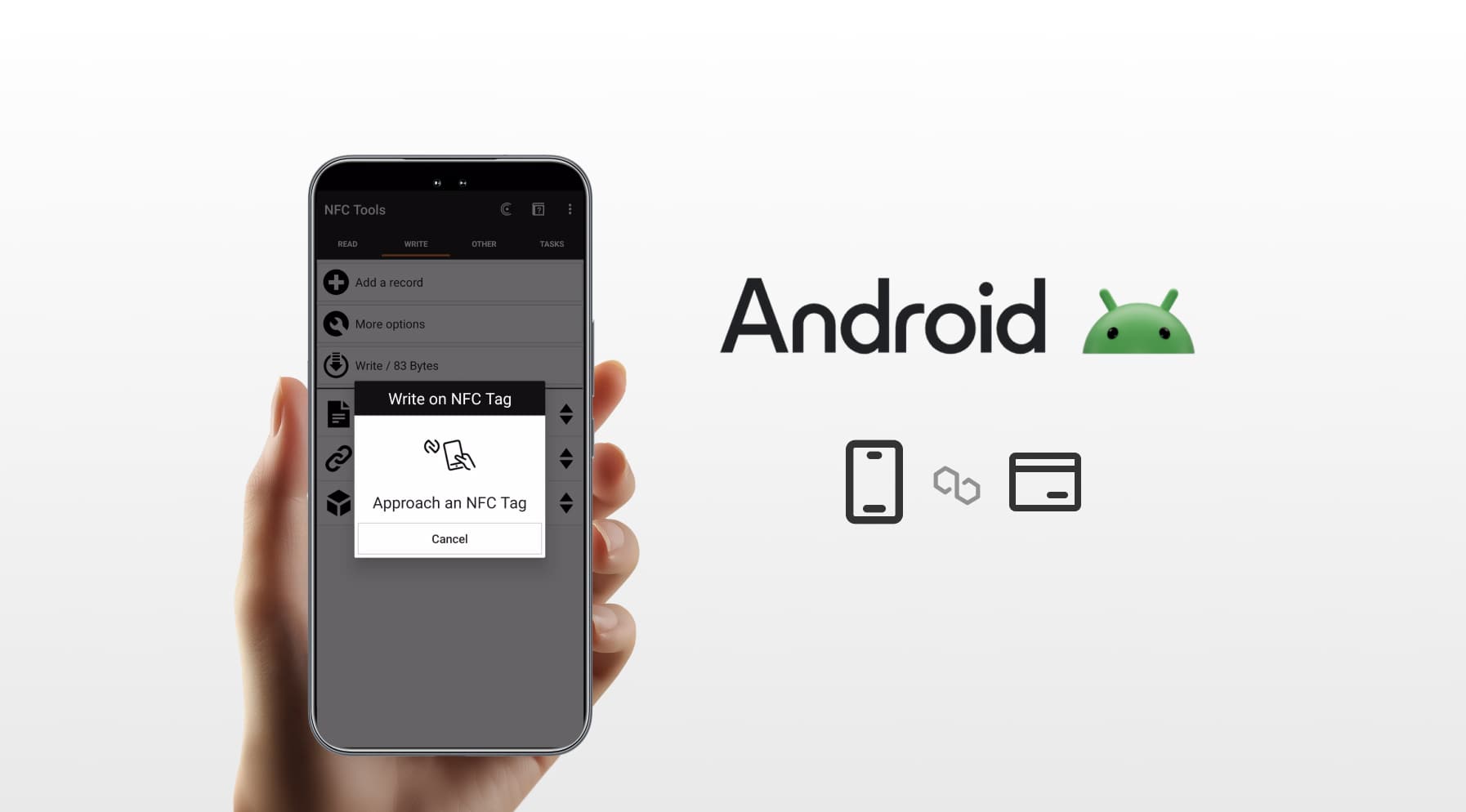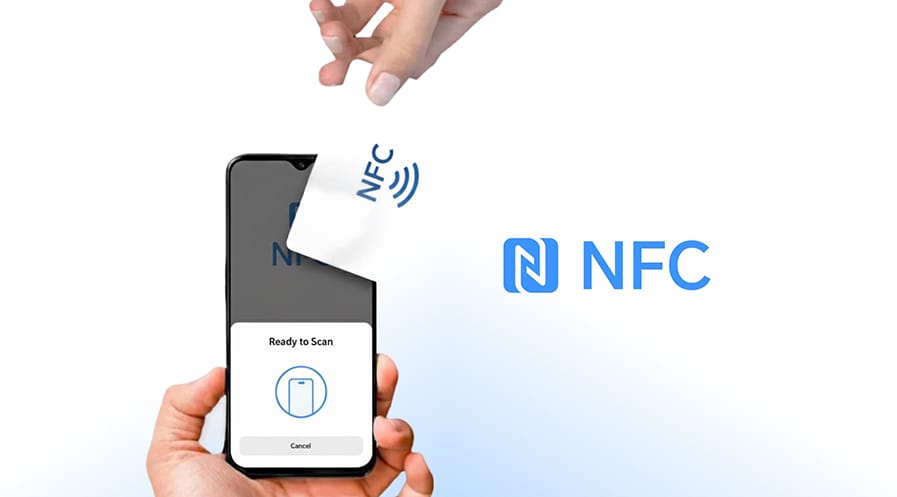TOP

我的荣耀 开启荣耀之旅
To log in to your account, you must first agree to the HONOR PLATFORM TERMS OF USE and HONOR Platform Privacy Statement. If you do not agree, you may only browse the site as a guest.

How Can I Use NFC on My Phone: A Complete Guide
Table of Contents
・What Exactly Is NFC and How Does It Work?
・How to Check if Your Phone Supports NFC?
・Things You Can Do With NFC
・How to Turn On NFC on Your Phone
・How to Set Up NFC Payments on Your Phone
・Conclusion
・FAQs
NFC is everywhere these days, from grocery store checkouts to digital business cards, but not everyone knows how it works or how to use it.
If you're asking: how can I use NFC on my phone? This blog is for you. We'll break down what NFC is, how it functions, and what you can do with it. You'll also learn how to check if your phone supports NFC, how to enable it, and how to set up mobile payments. Let's dive in!
What Exactly Is NFC and How Does It Work?
A common question is: What are NFC contactless payments on my phone?
NFC stands for Near Field Communication. It’s a short-range wireless technology that allows two electronic devices to communicate when placed within 4 cm (1.5 inches) of each other.
Unlike Bluetooth or Wi-Fi, NFC doesn’t require manual pairing or network setup. Instead, it works using electromagnetic induction between two loop antennas—one in your phone and one in the other device, like a payment terminal or NFC tag.
The connection is established automatically and securely, making NFC perfect for quick interactions like payments, data sharing, or device pairing.
How to Check if Your Phone Supports NFC?
Before using NFC, you need to verify that your phone actually supports it.
If you are wondering: Is NFC on my phone? Here’s how to check:
Check Phone Specs: Visit your phone manufacturer’s website and look at the connectivity section. If it lists “NFC,” your phone is compatible.
Search Settings: Open the Settings app and use the search bar to look for “NFC.” If the option appears, NFC is supported.
Quick Settings Panel: Swipe down your screen to view Quick Settings. If you see an “NFC” icon, your phone supports it.
Google It: Simply search “[your phone model] + NFC support” online.
Use a Hardware Info App: Apps like CPU-Z or Device Info HW can show detailed hardware specs, including NFC support.
Most flagship and mid-range phones from HONOR, like the HONOR 400 Pro, HONOR 400 and magic 7 Pro, have NFC, allowing for easy contactless payments and quick data transfer.
Things You Can Do With NFC
Is NFC important on a phone? Definitely, but not just for payments. Rather, it’s a versatile feature that can simplify your daily routine. Here are some of the most useful applications of NFC on Android and iOS.
Contactless Payments
How do I use NFC on my phone? The first answer is always contactless payments.
NFC enables tap-to-pay services like Google Pay and Apple Pay. Instead of carrying your wallet, just unlock your phone and tap it on the payment terminal. The transaction is processed instantly and securely, using tokenisation to protect your payment data.
File and Media Sharing
NFC can be used to quickly share photos, videos, or documents between two compatible smartphones. Open the file, place the devices back-to-back, and tap to send. No Wi-Fi or Bluetooth pairing is required.
Device Pairing
Want to connect your phone to a Bluetooth speaker or headset? With NFC, just tap the phone to the device. Pairing is instant—no need to go through manual settings or search for devices.
Automate with NFC Tags
NFC tags are small programmable chips you can stick around your home or office. Tap your phone to a tag to trigger actions—turn on Wi-Fi, launch an app, or change sound profiles. Apps like NFC Tools let you program these tags for endless automation.
Digital Tickets and Access
Use your phone as a digital ticket or key. Many event venues, transit systems, and smart locks use NFC to grant access. Simply tap your phone instead of scanning a barcode or inserting a key card.
How to Turn On NFC on Your Phone
Once you know your phone supports NFC, you can typically follow these steps to enable it.
Step 1: Open Settings
Go to the Settings app on your Android phone. You can find it in your app drawer or by swiping down and tapping the gear icon.
Step 2: Find Connections or Network Settings
Navigate to More Connections, Wireless & Networks, or a similar section, depending on your model.
Step 3: Locate NFC
Look for an option labelled NFC or NFC and Contactless Payments. On some devices, it may be under Connected Devices or More Connection Settings.
Step 4: Toggle NFC On
Tap the NFC option and toggle the switch to On. Your phone is now ready to use NFC for payments, tags, or other features.
Note: On most modern phones, NFC is defaultly active for Google Pay, Apple Pay, and tag reading. You don’t need to manually enable it, but you may need to set up for payments (see below ).
How to Set Up NFC Payments on Your Phone
Setting up NFC payments on your phone allows you to make secure, contactless purchases using your mobile device—no need to carry a physical wallet. But how to use NFC on a phone for payments? Most Android phones, including HONOR phones with NFC support, can use Google Wallet or other mobile payment apps.
Follow these steps to get started:
Step 1: Confirm Your Phone Supports NFC (See steps above)
Step 2: Download and Set Up Google Wallet (or Preferred App)
● Open the Google Play Store.
● Search for and download Google Wallet.
● Open the app and sign in with your Google Account.
● Tap “Add a card” to enter your credit or debit card details (you may need to verify with your bank).
● Set up a screen lock (PIN, pattern, or fingerprint) if you haven’t already—this is required for secure payments.
Step 3: Set Google Wallet as the Default Payment App
● Go to Settings → Apps → Default apps → Tap & pay.
● Choose Google Wallet as the default NFC payment app.
Step 4: Start Using NFC Payments
● At supported checkout terminals:
● Wake your phone and hold the back of your phone near the payment reader.
● Wait for the confirmation beep or vibration, and you're done!
Now you're ready to tap and pay! With NFC payments enabled, you can make fast, secure purchases at cafes, stores, transit systems, and more, simply using your phone.
Conclusion
So you know how to use NFC on my phone for payments. NFC is a simple yet powerful tool that’s already built into many smartphones. From tap-to-pay and file sharing to smart automation, it adds real convenience to your daily life. With the right steps and knowledge, you can confidently turn on NFC and explore its full potential on your phone in smarter, faster ways. Whether for payments or productivity, NFC is a feature worth unlocking.
FAQs
How do I enable NFC on my phone?
To enable NFC, go to Settings > Connections or Device Connectivity, then tap NFC or NFC and Contactless Payments and toggle it ON. Some phones also offer a shortcut in the quick settings panel. Once enabled, your phone is ready to connect or make contactless payments via NFC.
How to pay using NFC on Android?
To pay using NFC on Android, first install a payment app like Google Pay. Add your debit or credit card, and set Google Pay as your default payment app under Tap & Pay in Settings. Then, unlock your phone and tap it on an NFC-enabled terminal to complete your transaction.
Does NFC drain the battery?
NFC uses a very small amount of power because it only activates when it detects another NFC-enabled device nearby. It remains idle the rest of the time, so having NFC turned on has minimal impact on your battery life, especially compared to other features like GPS or mobile data.
Should NFC be on or off on my phone?
Leave NFC on if you frequently use it for contactless payments, pairing devices, or data transfers; it’s convenient and safe. If you rarely use NFC or want to maximize battery life, turning it off can help conserve energy and reduce background processes.
Source: HONOR Club
SUBSCRIPTION
I agree to receive the latest offers and information on HONOR products through email or IM (e.g. WhatsApp) provided below and advertisement on third-party platforms. I understand that I can unsubscribe anytime according to Chapter 5 of HONOR Platform Privacy Statement.
CONTACT

Honor Technology (Malaysia) Sdn Bhd
(Registration No.: 202101003804)
1800-88-5645
9:00 AM - 6:00 PM
Copyright © Honor Device Co., Ltd. 2020-2025. All rights reserved.
We use cookies and similar technologies to make our website work efficiently, as well as to analyze our website traffic and for advertising purposes.
By clicking on "Accept all cookies" you allow the storage of cookies on your device. For more information, take a look at our Cookie Policy.
Functional cookies are used to improve functionality and personalization, such as when playing videos or during live chats.
Analytical cookies provide information on how this site is used. This improves the user experience. The data collected is aggregated and made anonymous.
Advertising cookies provide information about user interactions with HONOR content. This helps us better understand the effectiveness of the content of our emails and our website.