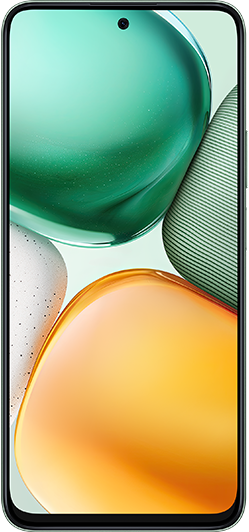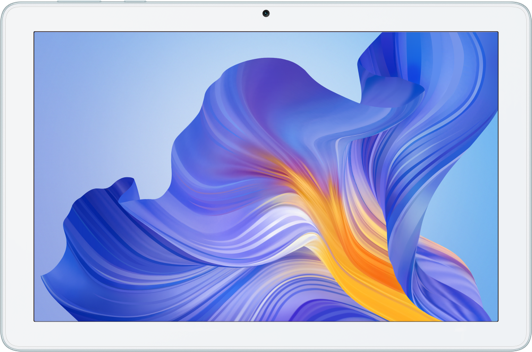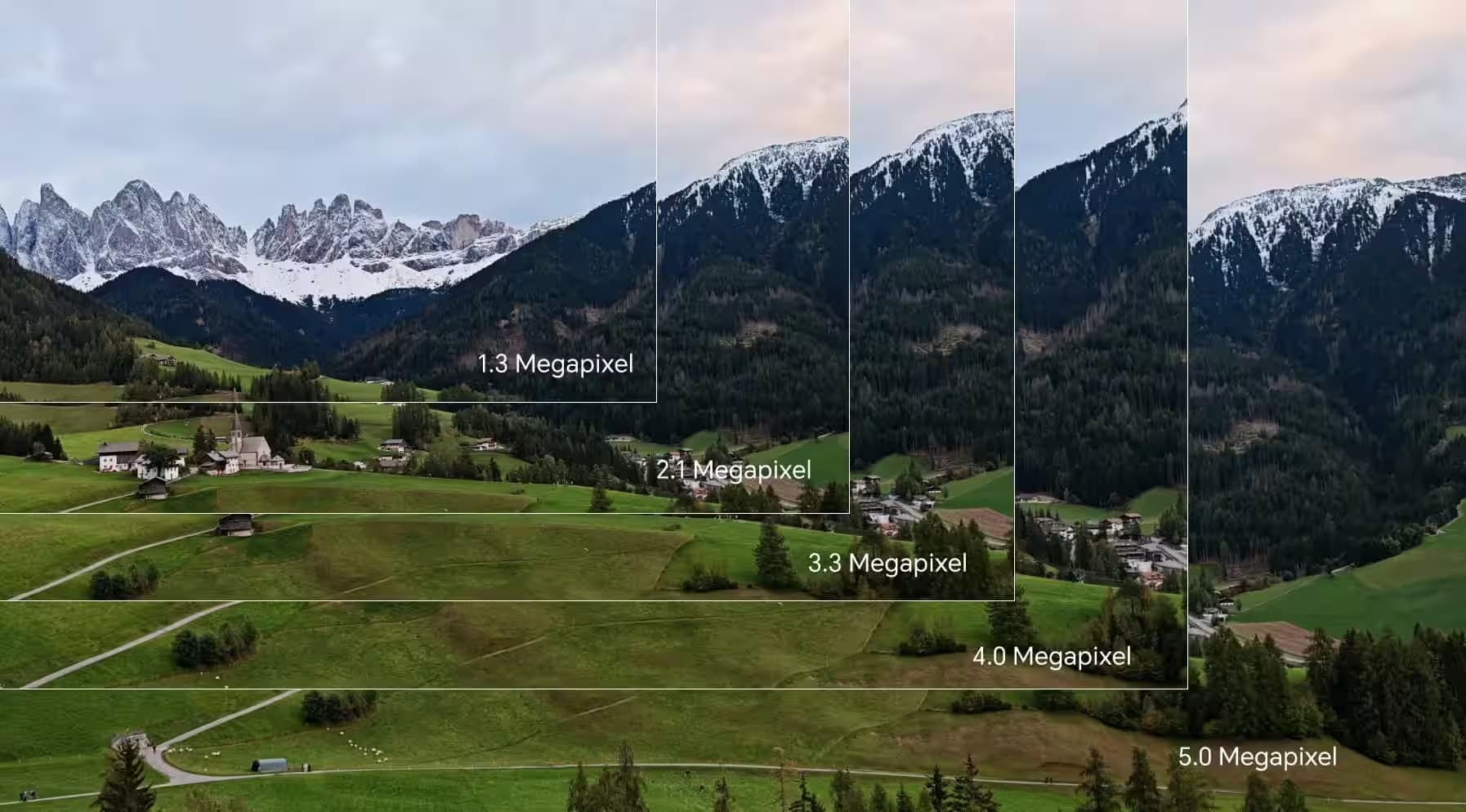TOP

我的荣耀 开启荣耀之旅
To log in to your account, you must first agree to the HONOR PLATFORM TERMS OF USE and HONOR Platform Privacy Statement . If you do not agree, you may only browse the site as a guest.
*You can unsubscribe at any time, Please see our Privacy Statement for details.
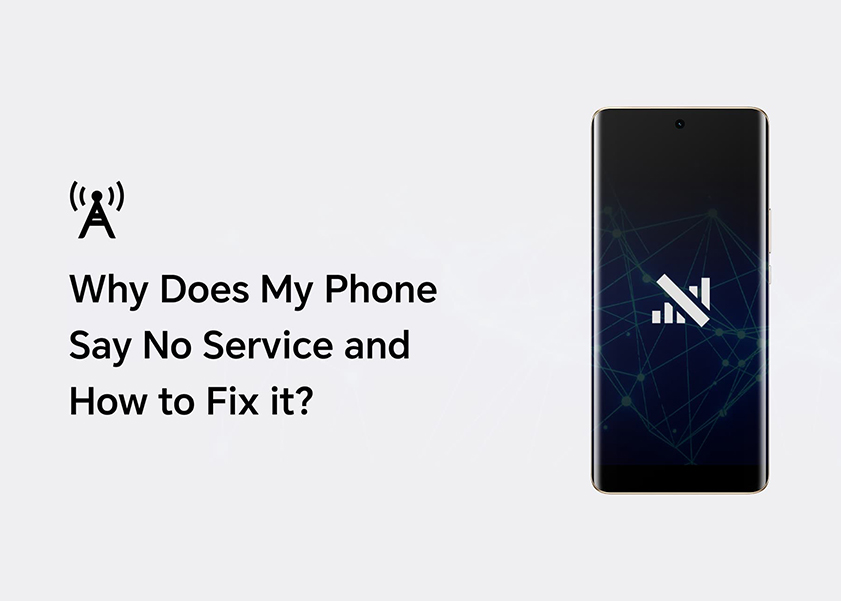
Why Does My Phone Say No Service and How to Fix it?
Imagine this scenario: you're in the middle of an important call or trying to send a critical message, and suddenly, your phone loses all network connectivity, displaying "No Service." You may wonder “Why my phone says no service”. This can be a frustrating issue, especially when you're unsure of the reason behind it.
In this blog post, we'll explore the various reasons why your phone might say "No Service" and provide you with practical solutions to get you reconnected quickly. So, let's dive in to unravel this tech mystery!
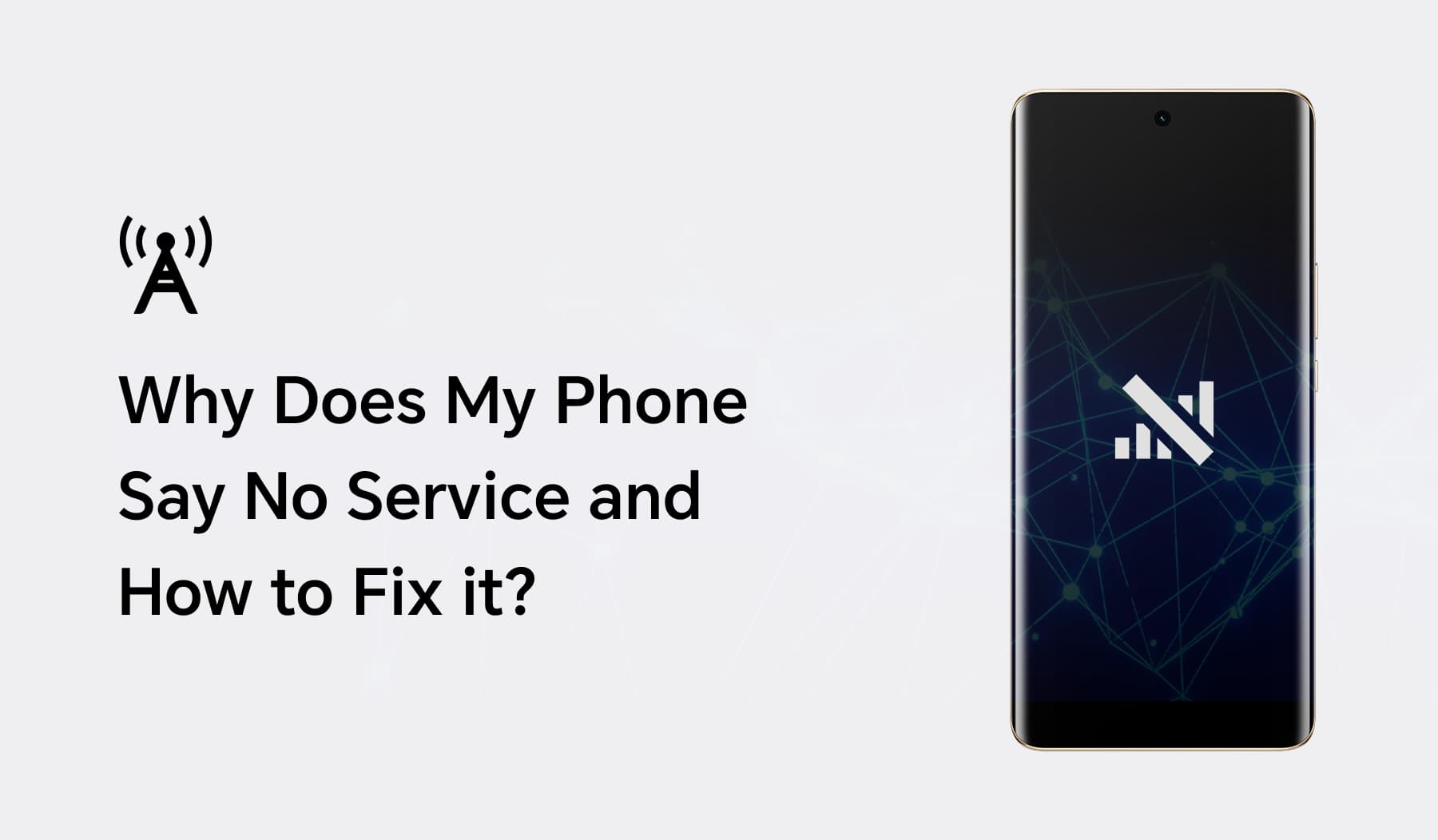
Why Does My Phone Say No Service?
Whether you're in the middle of an important call, waiting for a critical text, or trying to browse the internet, having no service on your phone can disrupt your day and leave you feeling disconnected. But why does it happen? Let's explore some of the common causes of this issue:
SIM Card Issues
One of the primary reasons for phone saying no service is SIM card-related problems. Your SIM card may be loose, damaged, or not properly inserted. Sometimes, the SIM card itself might be outdated or corrupted.
Hardware Problems
Physical hardware issues within your phone, such as a damaged antenna or malfunctioning modem, can hinder network connectivity. These physical damages might occur when the phone is dropped or exposed to water.
Software Glitches
Software bugs or glitches in your phone's operating system can also disrupt its ability to connect to the network. In such cases, restarting your phone or applying software updates can help resolve the issue.
Misconfigured Settings
Incorrectly configured Access Point Name (APN) settings or other network-related settings can lead to connectivity problems. Ensure that your phone's settings are properly configured for your carrier.
Incorrect Phone Settings
Sometimes, you might have accidentally enabled features like Airplane Mode or disabled cellular data in your phone's settings. These settings can block network connectivity and result in a "No Service" message.
Low Battery
A very low battery level can affect your phone's ability to maintain a network connection. When your phone is low on power, it may conserve energy by reducing network activity, leading to a "No Service" message. Charging your phone can resolve this issue.
System and Service Issues
Sometimes, the issue may not be with your phone but with the cellular network itself. Network outages, maintenance, or technical problems on the carrier's side can lead to a "No Service" message. It's a good idea to contact your carrier to check for any known network issues.
Environmental Factors
Your location and surroundings can also impact your phone's network connection. Being in areas with poor signal reception or interference from physical obstacles like buildings can lead to a lack of service.
Dead Zone
Dead zones are areas where there is little to no cellular or Wi-Fi coverage. If you're in such an area, your phone may display "No Service" until you move to a location with better coverage.
How to Fix “No Service” on the Phone?
Now that we've explored the various causes of a "No Service" message, it's time to delve into practical solutions to tackle this issue and restore your network connection.
Restart Your Phone
Simply turning your phone off and then back on can often solve network connectivity issues. Press and hold the power button, then select "Restart" or "Power off" and wait a few seconds before turning it back on.
Reset Network Settings
If network settings become corrupted, resetting them can be the solution.
On iOS devices, you can reset network settings by going to Settings > General > Reset > Reset Network Settings. This will erase Wi-Fi passwords and other network-related settings but may resolve the "No Service" problem.
Android devices may have different settings menus. For instance, on phones of HONOR X Series, you can find this option at Settings > System > Reset > Network settings reset. This will reset network settings to their defaults.
Check SIM Card
A faulty SIM card can cause connectivity issues. Turn off your phone and remove the SIM card. Carefully reinsert it, ensuring it's properly seated in the SIM tray. Turn your phone back on and check for a signal. If your SIM card is damaged or very old, contact your carrier to obtain a replacement SIM card.
Check Carrier Status
Sometimes, the issue is with your cellular provider. Visit your carrier's website or contact their customer support to check if there are any known network outages or issues in your area.
Check for Physical Obstructions
Obstacles like buildings or terrain can hinder your signal. Make sure there are no physical obstructions blocking the signal. Try moving to a different location to see if you get a better signal.
Toggle Airplane Mode
Airplane Mode can serve as a quick network reset. Turn on Airplane Mode for about 30 seconds, then turn it off. This action can sometimes reset your phone's connection to the network.
Visit a Repair Center
If the problem persists, consider visiting an authorized service centre or a professional technician to diagnose and repair any potential hardware issues with your phone.
By following these steps, you can troubleshoot and hopefully resolve the "No Service" problem on your phone, restoring your network connectivity.
Conclusion
Experiencing a "No Service" message on your smartphone can be frustrating, but it's a common issue with a range of potential causes and solutions. By understanding the reasons behind this problem and trying out the recommended troubleshooting steps, you can often restore your network connection and continue using your smartphone as intended.
FAQ
Why Is My Phone Displaying “No Service” Even Though the SIM Card Is Inserted?
While a SIM card is essential for network connectivity, it can still encounter issues like being loose, damaged, or outdated. Make sure the SIM card is properly inserted and not damaged. If the problem persists, try troubleshooting other potential causes mentioned in the blog.
How Can I Restore My Device’s Network Configurations to Default?
To reset the network settings to default on your HONOR phone, go to your phone's settings, navigate to "System", find “Reset” and tap on the option "Reset network settings." Keep in mind that this action will erase your saved Wi-Fi passwords and other network configurations.
What Steps Can I Take to Regain Service on My Mobile?
Start with the simple steps, such as restarting your phone, checking the SIM card, and verifying your location's coverage. If those don't work, contact your carrier's customer support or a professional technician to diagnose and resolve the issue.
Source: HONOR Club
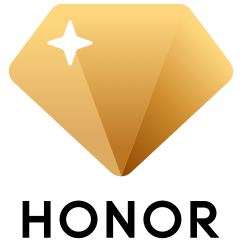
Subscribe For Updates - Special Offers And More.
By providing your email address, you consent to receive the latest offers and information on Honor products, events and services through email or advertisement on third-party platforms. You can unsubscribe anytime according to Chapter 5 of HONOR Platform Privacy Statement.
Consumer hotline
80004444408 Monday to Sunday,9:00am-9:00pm
ae.support@honor.com
Copyright © HONOR 2017-2025.All rights reserved.
We use cookies and similar technologies to make our website work efficiently, as well as to analyze our website traffic and for advertising purposes.
By clicking on "Accept all cookies" you allow the storage of cookies on your device. For more information, take a look at our Cookie Policy.
Functional cookies are used to improve functionality and personalization, such as when playing videos or during live chats.
Analytical cookies provide information on how this site is used. This improves the user experience. The data collected is aggregated and made anonymous.
Advertising cookies provide information about user interactions with HONOR content. This helps us better understand the effectiveness of the content of our emails and our website.