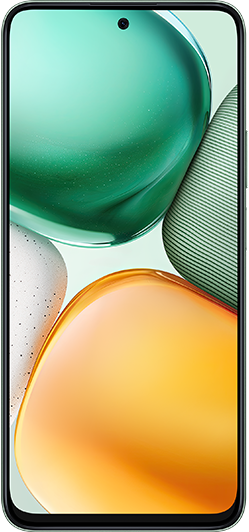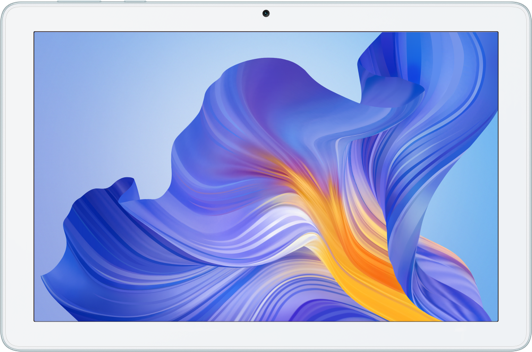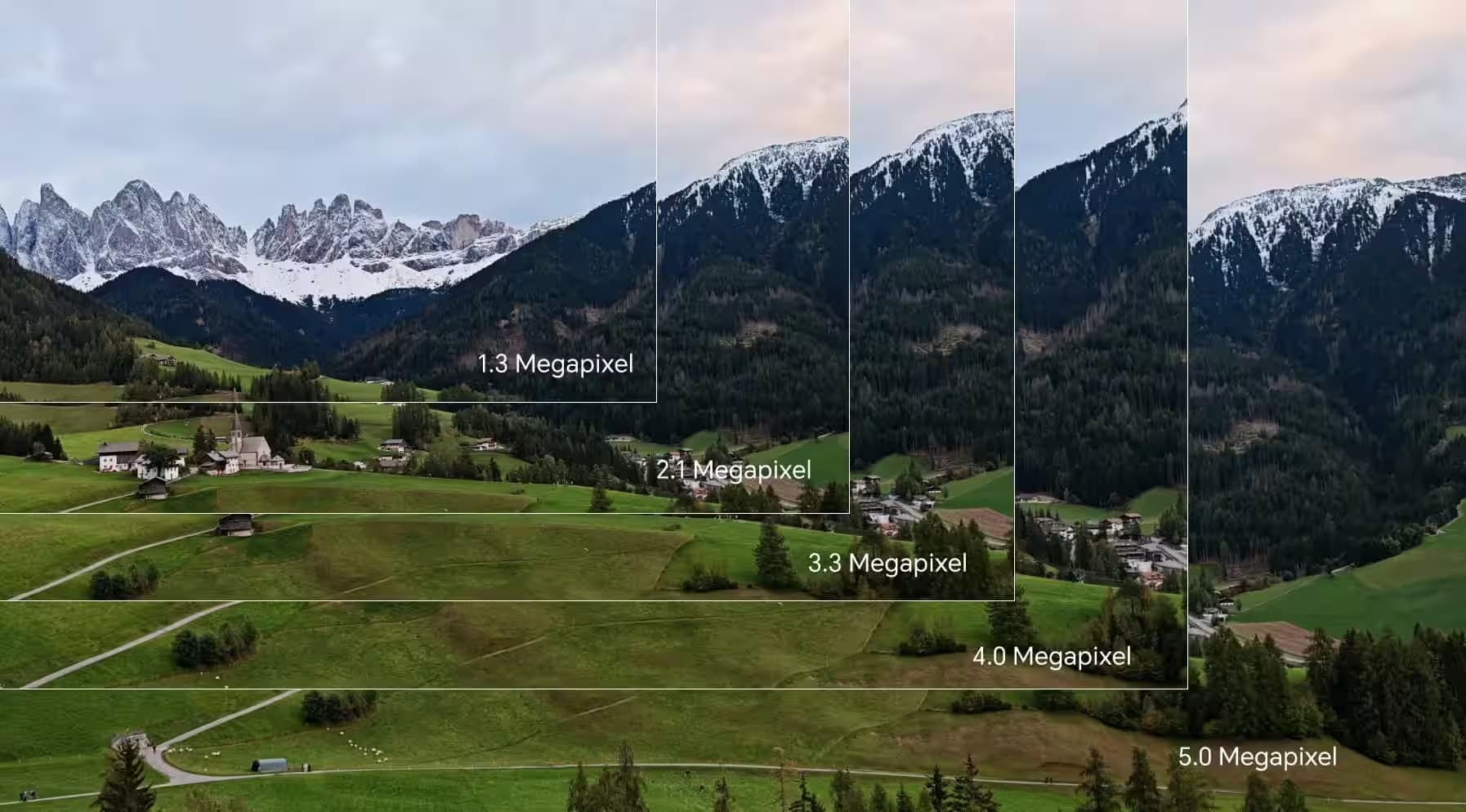TOP

我的荣耀 开启荣耀之旅
To log in to your account, you must first agree to the HONOR PLATFORM TERMS OF USE and HONOR Platform Privacy Statement . If you do not agree, you may only browse the site as a guest.
*You can unsubscribe at any time, Please see our Privacy Statement for details.
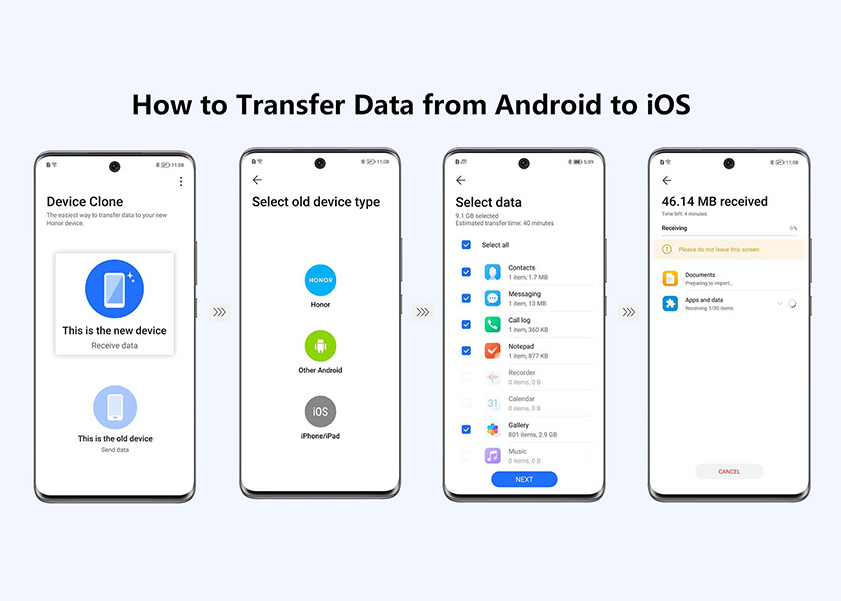
How to Transfer Data from Android to IPHONE: Your Quick and Easy Guide
Transferring data from an Android device to an iOS device can be a daunting task for many users. However, with the right preparations and tools, the process can be smooth and hassle-free. In this article, we will explore various methods to transfer data from Android to iPhone, highlighting the steps involved and addressing common questions related to data migration.
So, grab those old and new android and iPhones and let us all begin.
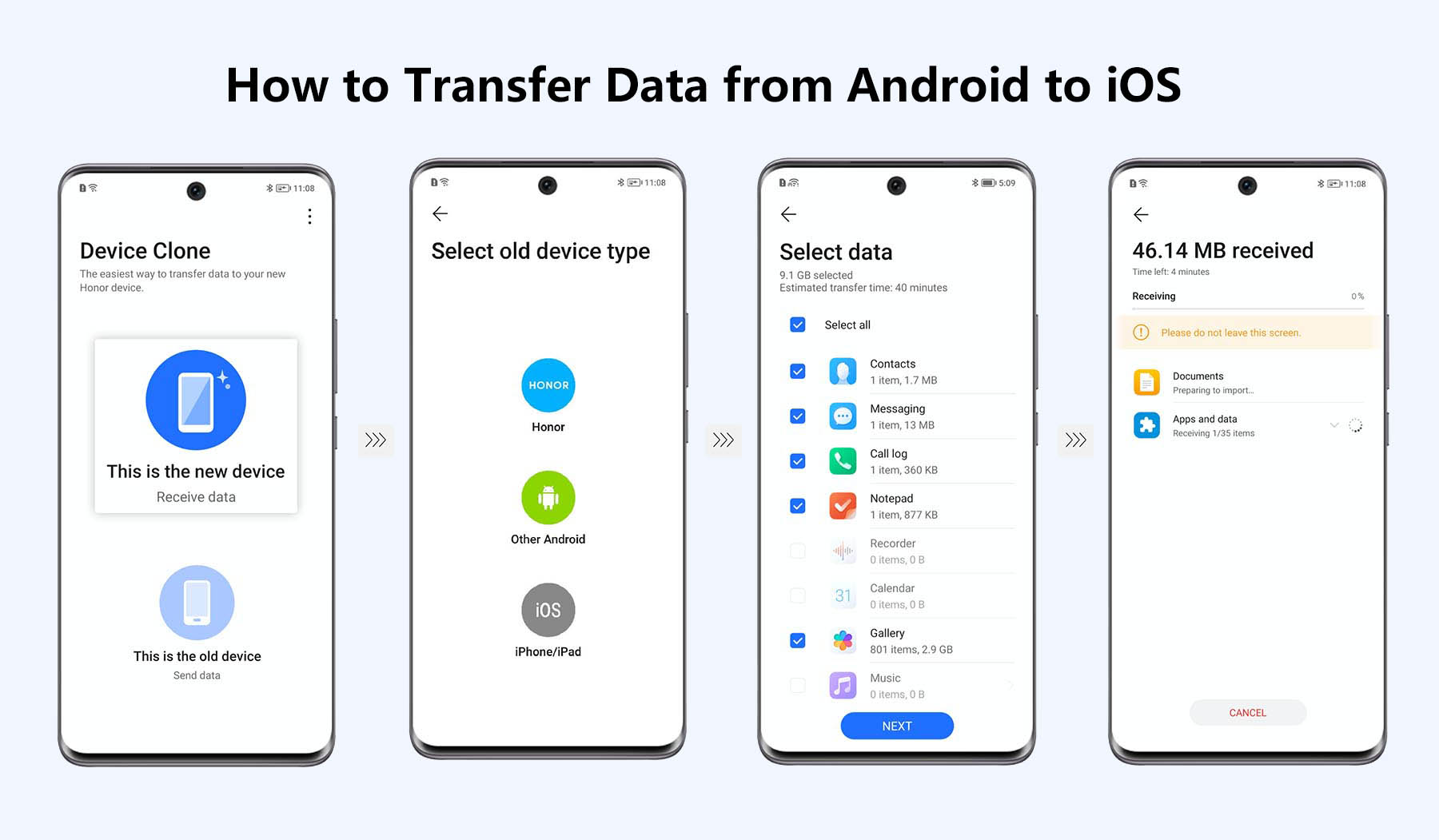
Preparations Before Transferring Data from Android to iOS
Before you initiate the transfer data from android to iphone, it is crucial to make some preparations to ensure a successful migration. Here are the key steps to follow:
• Backup your Android Data: Create a comprehensive backup of your Android device data using built-in backup options or third-party apps. This backup will serve as a safety net in case anything goes wrong during the transfer process.
Tip: Google Drive is a fantastic cloud service for Android users. Use it to back up your smartphone. Therefore, before transferring data, you can back up your Android data to Google Drive.
• Update Android and iOS Devices: Ensure that both your Android and iOS devices are running on the latest software versions. Updating the devices can resolve compatibility issues and improve data transfer efficiency.
• Check Device Storage: Ensure that your iOS device has enough storage space to accommodate the data from your Android device. If necessary, clear unnecessary files to free up space.
How to Transfer Data from Android to iOS
In this section, we will explore various methods to transfer data from Android to iPhone. Each method offers a unique approach to migrate your data seamlessly.
Transfer Data from Android to iPhone via Google Account
One of the most straightforward methods to move data from android on iphone is by using your Google Account. Follow these steps:
• On your Android device, go to Settings > Accounts > Google.
• Ensure that your Google Account is synced, and the data you want to transfer is backed up to your Google Account.
• On your iOS device, during the initial setup process, sign in with the same Google Account used on your Android device.
• Your iOS device will automatically sync, and transfer contacts, calendars, emails, and other compatible data associated with your Google Account.
Use Google Drive to Backup and Transfer Data from Android to iPhone
Google Drive provides an excellent option for backing up and transferring data between Android and iOS devices. This method, you will learn a way as to how to transfer data from android to iphone without resetting. Here's how:
• On your Android device, install Google Drive from the Play Store and sign in with your Google Account.
• Access the Backup settings in Google Drive and select the data you want to back up.
• After completing the backup, download Google Drive from the App Store on your iOS device and sign in with the same Google Account.
• Restore the backed-up data from Google Drive to your iOS device.
Use a Third-Party Tool to Transfer Data from Android to iPhone
MobileTrans is a versatile third-party tool that simplifies data migration between Android and iOS devices. It is also easy how to transfer data from android to iphone after setup of this application. Follow these steps:
• Install the MobileTrans app.
• Then select how you want to share files by tapping File Transfer.
• Choose to send or receive files.
• Scan the QR code after installing the MobileTrans app on the receiver.
• The transfer procedure will soon be completed. You can either keep sending files or stop the process manually.
HONOR Device Clone - Clone All Phone Data from Android to iPhone
Some Android devices, like HONOR 90, offer a built-in feature called "Device Clone" to transfer data to iOS devices:
• Download and install the Device Clone app on your iOS device, launch the app, then click This is the new device.
• Then, locate and launch the Device Clone app on your HONOR 70 phone or navigate to Settings > System & updates > Device Clone, then click This is the old device.
• Follow the instructions on the screen to connect the two devices.
• Select the data to be copied from the old device after the connection is successful, then follow the interface prompts to finish the data cloning.
You now have the answer as to how do i transfer data from android to iphone. Each method offers a unique approach to migrate your data seamlessly.

Conclusion
I hope this article has cleared up your confusion: how do I transfer data from android to iPhone. Transferring data from Android to iOS doesn't have to be a complicated process. By following the methods outlined in this article and making the necessary preparations, you now know how to transfer data from Android to iPhone device in a smooth manner.
Remember to back up your data, use cloud storage options, or rely on third-party tools if needed. With these steps, you can ensure a smooth transition without fearing data loss or compatibility issues.
Frequently Asked Questions
Can I Transfer Data from Android to iPhone After Setup?
Yes, you can transfer data from Android to iPhone even after the initial setup. The methods mentioned in this article, such as using Google Account or third-party tools like MobileTrans, allow you to transfer data at any time.
Can Google Drive Backup and Transfer All Kinds of Phone Data?
Google Drive can back up and transfer various types of data, including contacts, calendars, photos, videos, and documents. However, keep in mind that some app-specific data or settings may not be transferred through Google Drive.
Will I Lose Data When Transferring Data from Android to iPhone?
If you follow the outlined methods correctly, you should not lose any data during the transfer process. However, it's important to note that not all apps and media files may be transferred as iOS and Android have different ecosystems, and some apps may not have equivalents on the App Store. It's always a good idea to perform a backup of your Android data before starting the transfer process to ensure you have a copy of everything in case any unexpected issues occur.
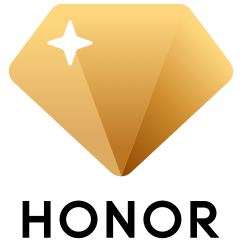
Subscribe For Updates - Special Offers And More.
By providing your email address, you consent to receive the latest offers and information on Honor products, events and services through email or advertisement on third-party platforms. You can unsubscribe anytime according to Chapter 5 of HONOR Platform Privacy Statement.
Consumer hotline
80004444408 Monday to Sunday,9:00am-9:00pm
ae.support@honor.com
Copyright © HONOR 2017-2025.All rights reserved.
We use cookies and similar technologies to make our website work efficiently, as well as to analyze our website traffic and for advertising purposes.
By clicking on "Accept all cookies" you allow the storage of cookies on your device. For more information, take a look at our Cookie Policy.
Functional cookies are used to improve functionality and personalization, such as when playing videos or during live chats.
Analytical cookies provide information on how this site is used. This improves the user experience. The data collected is aggregated and made anonymous.
Advertising cookies provide information about user interactions with HONOR content. This helps us better understand the effectiveness of the content of our emails and our website.