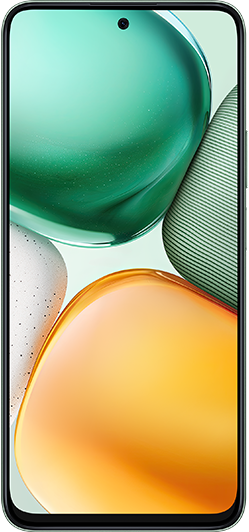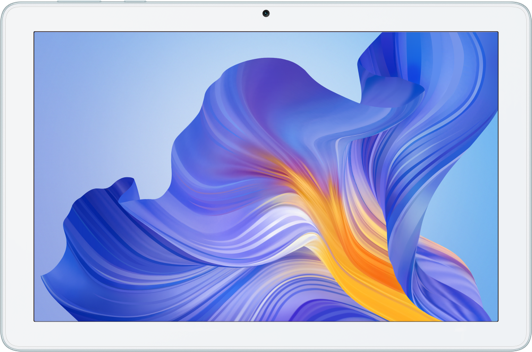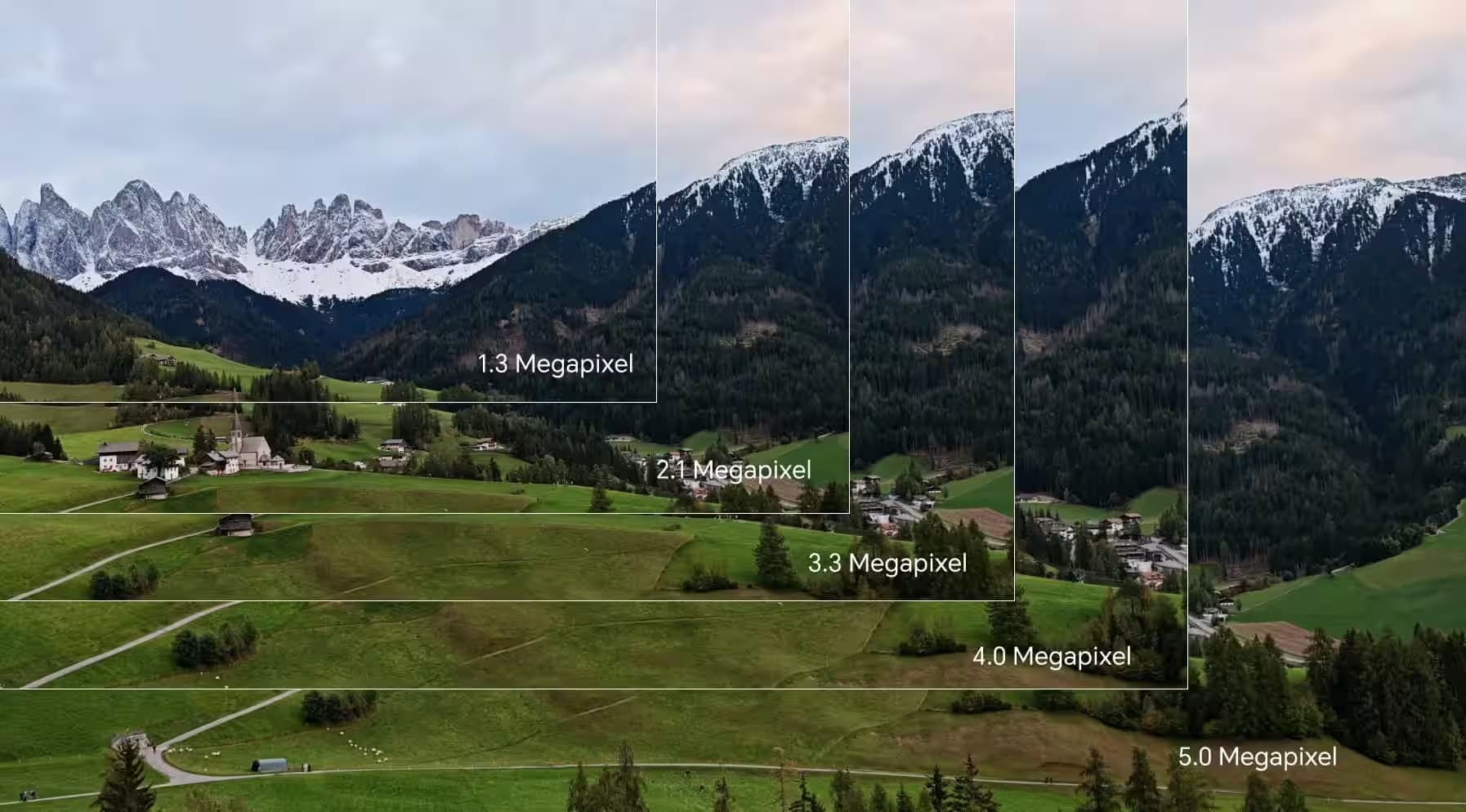TOP

我的荣耀 开启荣耀之旅
To log in to your account, you must first agree to the HONOR PLATFORM TERMS OF USE and HONOR Platform Privacy Statement . If you do not agree, you may only browse the site as a guest.
*You can unsubscribe at any time, Please see our Privacy Statement for details.

How Do I Take a Screenshot on My Phone: Effortless Methods
Mobile phones have become indispensable in our lives, offering a wide range of features and functionalities. One common task user often wonders about is how do I take a screenshot on my phone. Capturing a screenshot on Android allows you to quickly save and share important information, memorable moments, or even troubleshoot issues. Therefore, understanding the screenshot process can be incredibly useful.
In this blog post guide, we will walk you through step-by-step instructions, highlighting the various methods available across different phone models, so you can effortlessly capture screenshots on your phone.
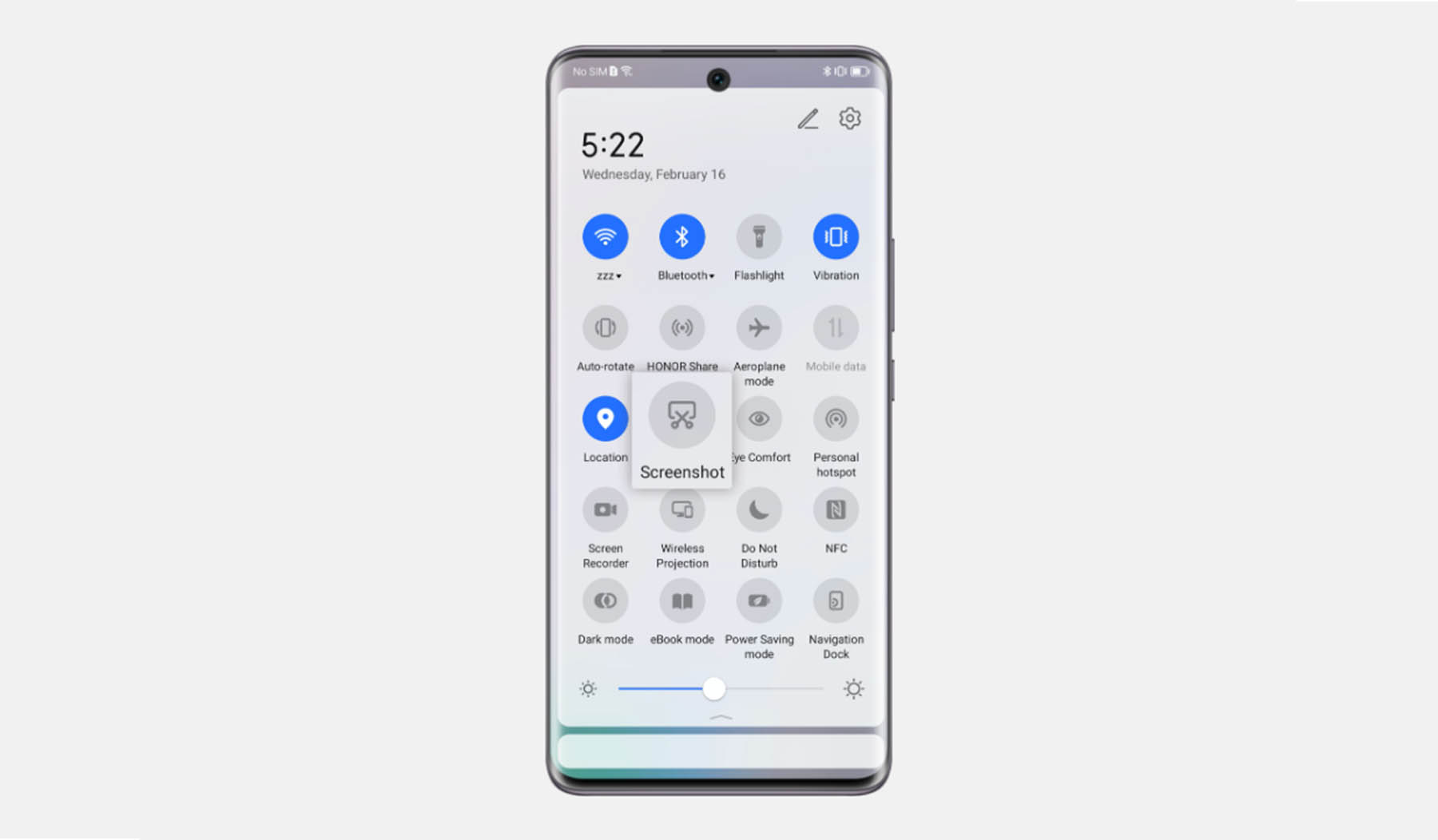
Press the Power and Volume Down Buttons at the Same Time
One of the most common methods on how to take a screenshot with an Android phone is by pressing the Power and Volume Down buttons simultaneously. Locate these buttons on your device—typically, they are located on the side. Once you have identified the buttons, follow these steps:
• Navigate to the screen you want to capture.
• Press and hold the Power and Volume Down buttons together for a moment.
• You may hear a shutter sound or see a brief animation, indicating that the screenshot has been taken.
• You can find the captured screenshot from phone in your mobile's Gallery or Photos app, where you can edit or share it as needed.
This method, we think is the easiest on how to do a screenshot on an Android phone device.
Press and Hold the Power Button, Then Tap Screenshot
The next method on how to do a screenshot on an Android phone is to press and hold the power button down and then tap screenshot. As we know, some Android devices offer a more simplified approach to taking screenshots.
On these devices, you can simply press and hold the Power button for a few seconds until a menu appears, and then tap on the "Screenshot" option for screenshot phone Android. This method is particularly common on devices running stock Android or those with a customized user interface (UI). Here's how you can take a screenshot using this method:
• Open the screen you wish to capture.
• Press and hold the Power button on your Android phone until a menu pops up.
• From the menu options, tap on the "Screenshot" or "Capture" button.
• Your phone will capture the screenshot, and you will receive a notification confirming the successful capture.
• Access the screenshot from phone’s Gallery or Photos app for further use.
Swipe Screen with Three Fingers Upside Down
Certain Android phones, especially those with customized UIs, offer gesture-based methods for capturing screenshots. One such method on how to take screen shot on this phone involves swiping the screen with three fingers in a downward motion. This approach eliminates the need for physical button combinations. Follow these steps to capture a screenshot using this gesture-based method:
• Go to the screen you want to capture.
• Place three fingers on the screen.
• Swipe downward with all three fingers simultaneously.
• You should see an animation or receive a visual indication that the screenshot has been taken.
• Locate the screenshot in your phone's Gallery or Photos app and manage it accordingly.
Some Brands Offer a Screenshot Button on the Top Menu
Many Android phones provide additional convenience for screenshot phone, offering a dedicated screenshot button in the top menu or quick settings panel. Here's how you can use this method:
• Open the screen you wish to capture.
• Pull down the notification shade from the top of your phone's screen.
• Look for the quick settings panel or menu, usually accessible by swiping the notification shade a second time.
• Locate the "Screenshot" or "Capture" button among the available options.
• Tap on the screenshot button to capture the desired screen.
• Access the screenshot from your phone's Gallery or Photos app for further actions.
Create Scroll Screenshots on HONOR Phone
Certain Android phones, like HONOR devices, provide additional screenshot features that allow you to capture scrollable content and screenshot from phone. This is particularly useful when you want to capture an entire webpage, chat conversation, or any content that extends beyond the screen. Let's take HONOR 90 as an example to understand how to create scroll screenshots:
Tap the Thumbnail to Switch to Scrolling Screenshot:
• Open the desired screen that contains scrollable content.
• Take a regular screenshot.
• And then tap on the thumbnail at the bottom left corner and select Scrollshot to start taking.
• Touch scrolling area to end.
• Once the scroll capture is complete, you can edit, save, or share the full scrollable screenshot.
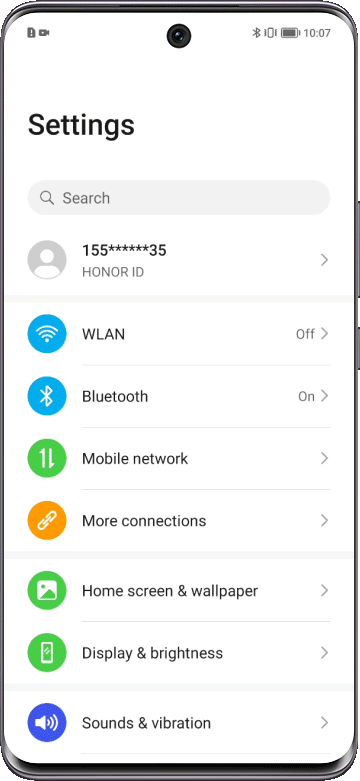
Use Knuckles to Take Scrolling Screenshots:
• Knock the screen with a knuckle and simply draw an "S" to start the screenshot.
• The screen will scroll down automatically and you can stop it anytime by touching the screen at any point.
• After the scrolling screenshot is complete, you can edit, save, or share it.
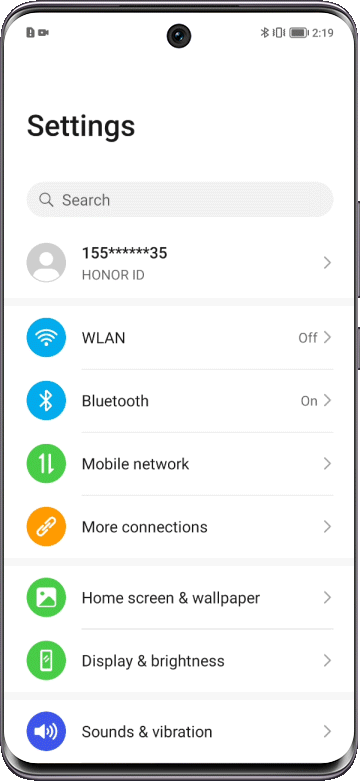
Conclusion
In the end, you indeed got the answers to how do I take a screenshot on my phone. Capturing screenshots on your Android phone is a straightforward process that offers immense value in various situations.
Whether you opt for the classic Power and Volume Down button combination, the simplified Power button method, the gesture-based swipe, or utilize brand-specific features, taking screenshots has never been easier. Familiarize yourself with the methods mentioned in this guide to effortlessly capture and share important moments or information from your Android device.
Frequently Asked Questions
Why Don't the Methods Above Work on My Android Phone?
Different Android phones may have variations in hardware or customized user interfaces, which can result in different methods for taking screenshots. If the mentioned methods don't work on your phone, try searching for device-specific instructions or consult the user manual provided by the manufacturer.
Can I Use Gestures to Capture Screenshots on My Android Phone?
Yes, some Android phones offer gesture-based methods to capture screenshots, such as swiping the screen with three fingers or using other customizable gestures. Check your phone's settings or consult the user manual to explore gesture-based screenshot options available for your specific device.
Why Do Some Apps Not Allow Screenshots?
Some apps do not allow screenshots for various reasons, primarily centered around security, privacy, and preventing piracy. For instance, banking and payment apps often block screenshots to protect sensitive financial information from being captured and potentially misused. Chrome's Incognito tabs and windows block screenshots to maintain user privacy and prevent unauthorized access to private browsing sessions. Streaming services restrict screenshots to prevent unauthorized distribution of copyrighted content. These measures help ensure the safety, privacy, and integrity of the app's users and the content they engage with.
Source: HONOR Club
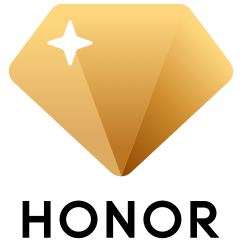
Subscribe For Updates - Special Offers And More.
By providing your email address, you consent to receive the latest offers and information on Honor products, events and services through email or advertisement on third-party platforms. You can unsubscribe anytime according to Chapter 5 of HONOR Platform Privacy Statement.
Consumer hotline
80004444408 Monday to Sunday,9:00am-9:00pm
ae.support@honor.com
Copyright © HONOR 2017-2025.All rights reserved.
We use cookies and similar technologies to make our website work efficiently, as well as to analyze our website traffic and for advertising purposes.
By clicking on "Accept all cookies" you allow the storage of cookies on your device. For more information, take a look at our Cookie Policy.
Functional cookies are used to improve functionality and personalization, such as when playing videos or during live chats.
Analytical cookies provide information on how this site is used. This improves the user experience. The data collected is aggregated and made anonymous.
Advertising cookies provide information about user interactions with HONOR content. This helps us better understand the effectiveness of the content of our emails and our website.