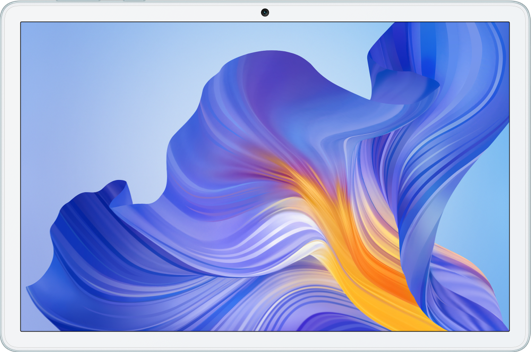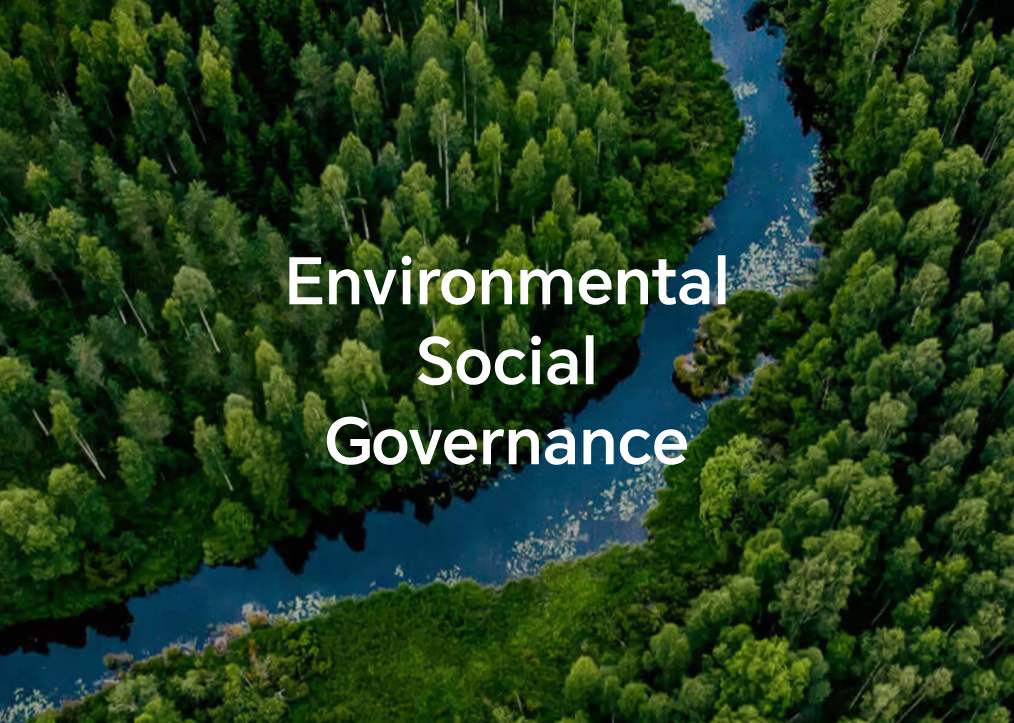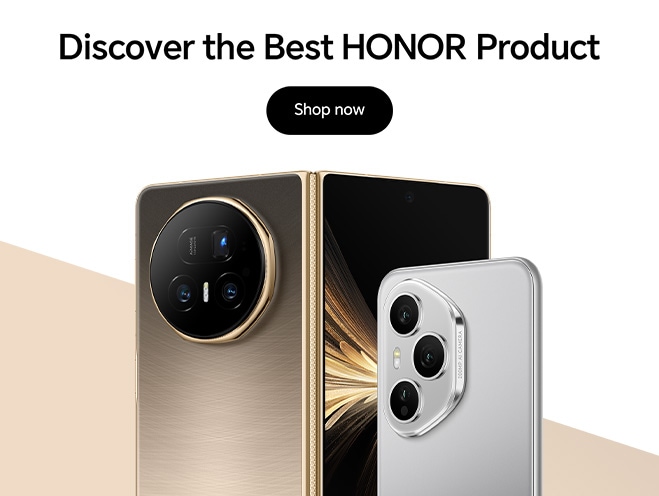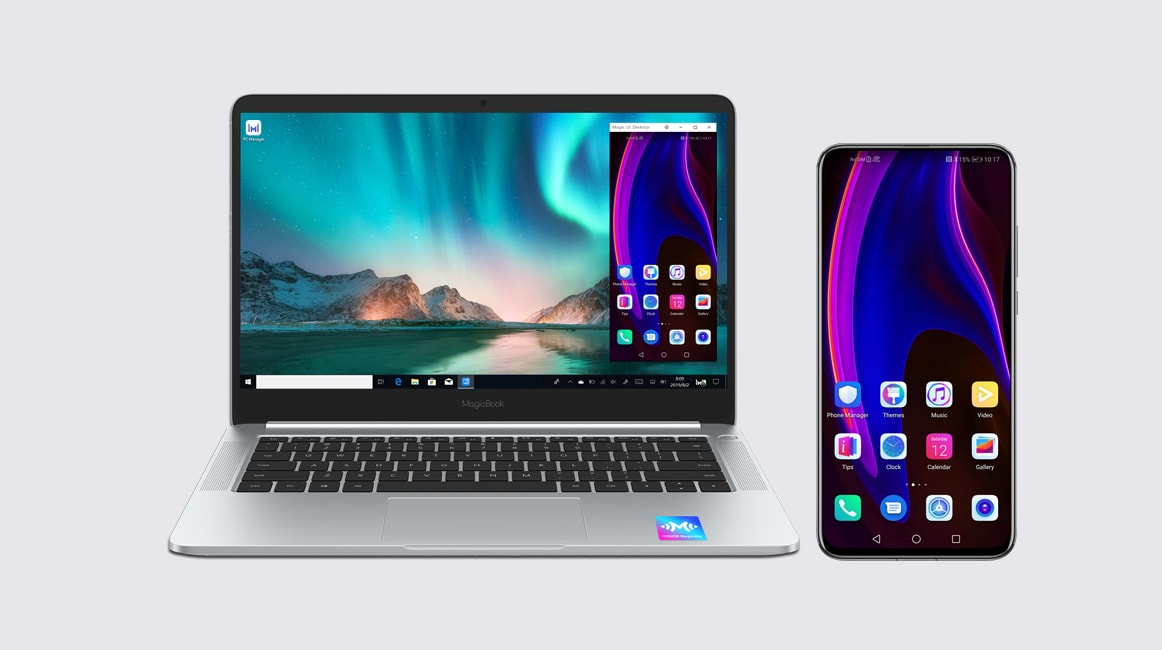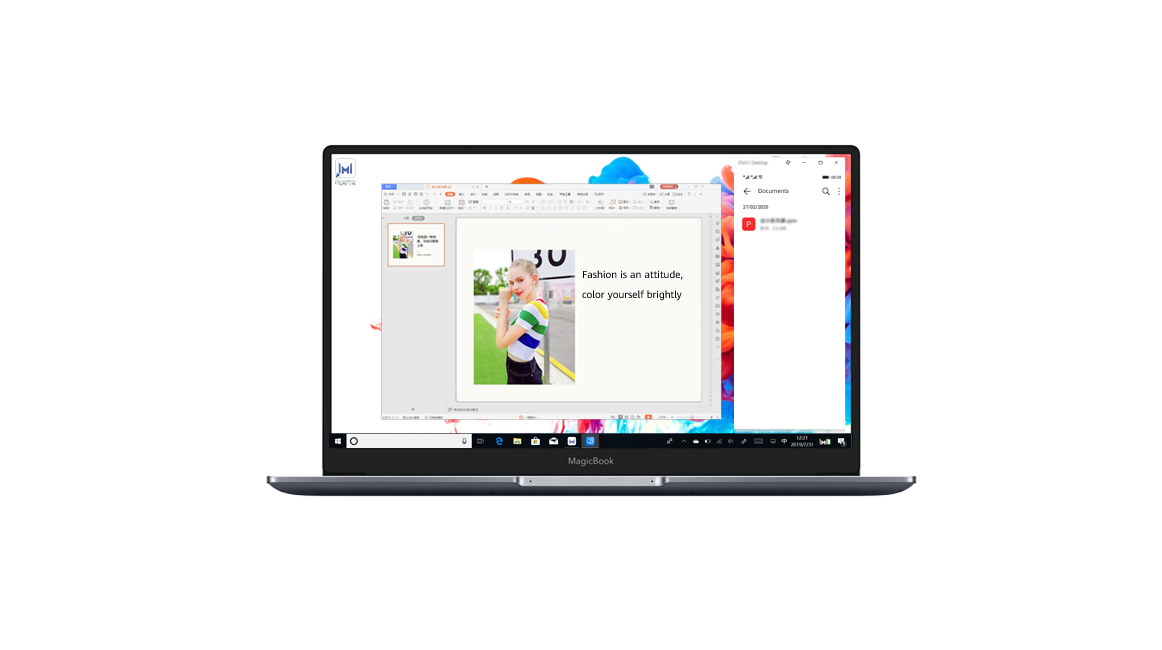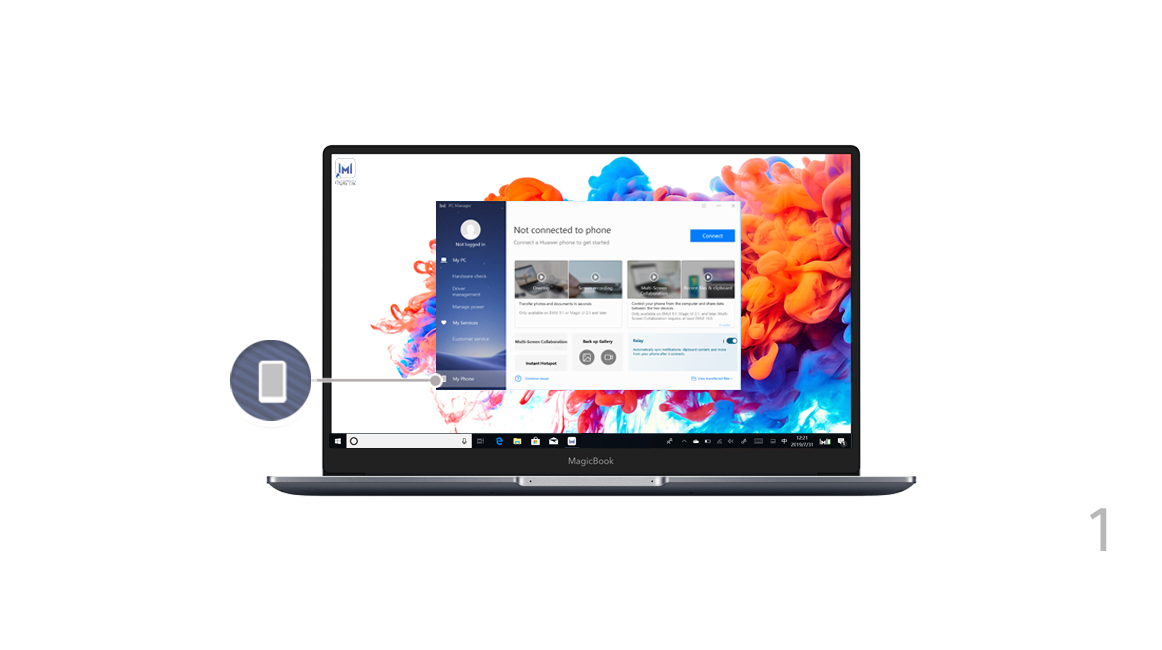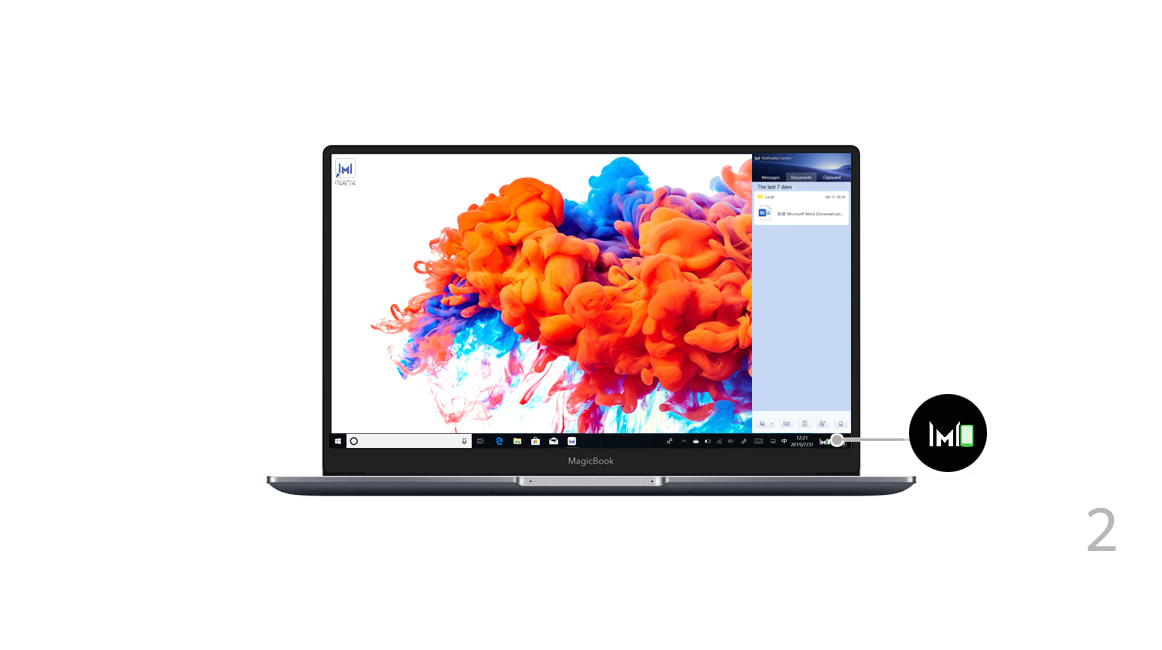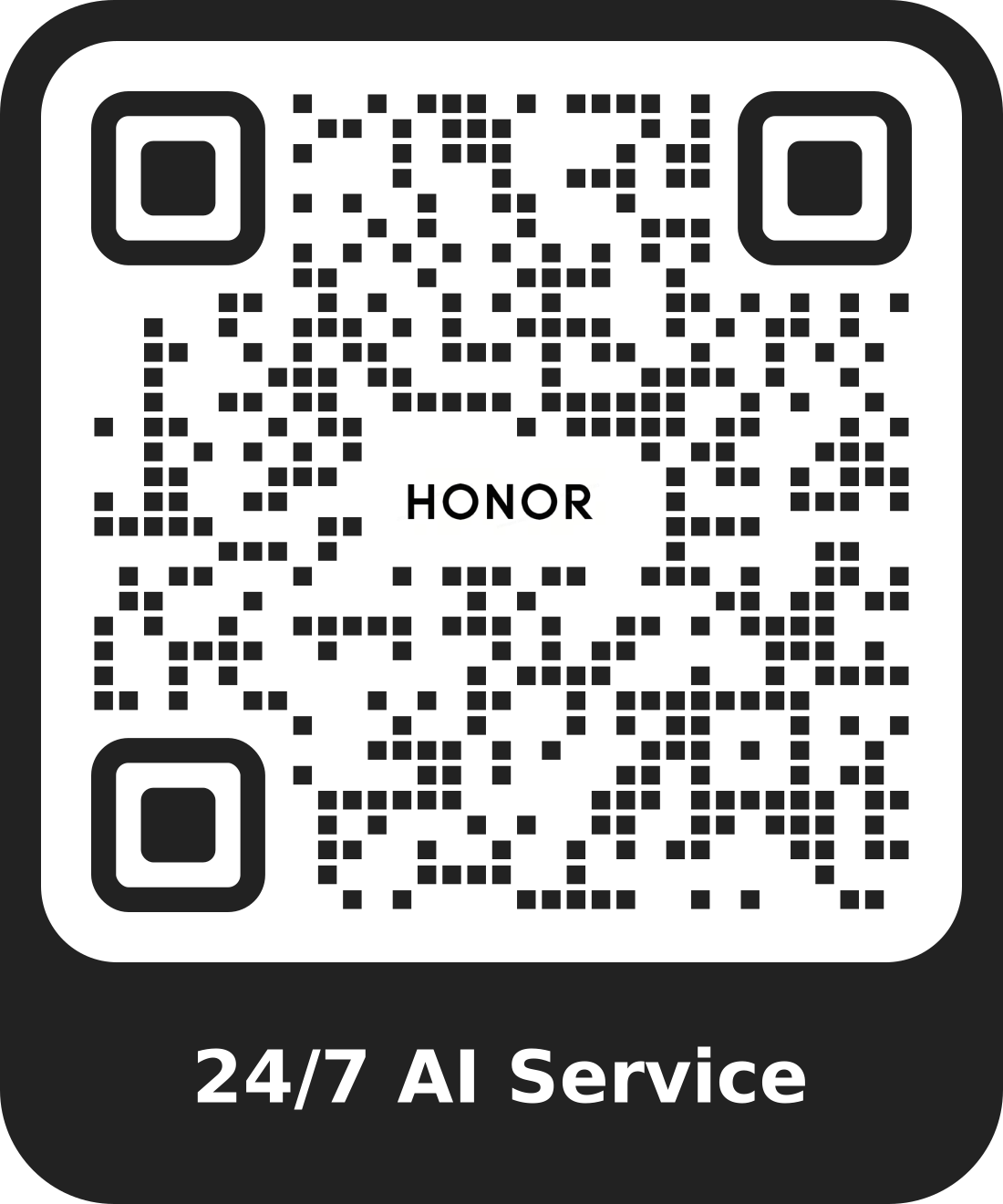More than just a tap:
Project a virtual version of your phone on the laptop.
Control apps and files on your phone easily using your laptop.
Drag to transfer files instantly between the two and share clipboards.
Compatible phone models:
• Certain HUAWEI and HONOR phones that support NFC


* NFC detection area may vary with phone models, but it is usually near the rear camera.
Compatible laptop models:
• Labeled with a HONOR Magic-link icon
• Installed with the latest version of PC Manager

* To update PC Manager, open PC Manager and click  > Check for updates.
> Check for updates.
Connecting your phone and laptop
Just set up a connection between your devices to start using HONOR Magic-link.
Enable Wi-Fi and Bluetooth on your laptop. Make sure that PC Manager is running in the background.
1

Swipe down your phone's status bar to enable NFC, Wi-Fi, and Bluetooth.
2
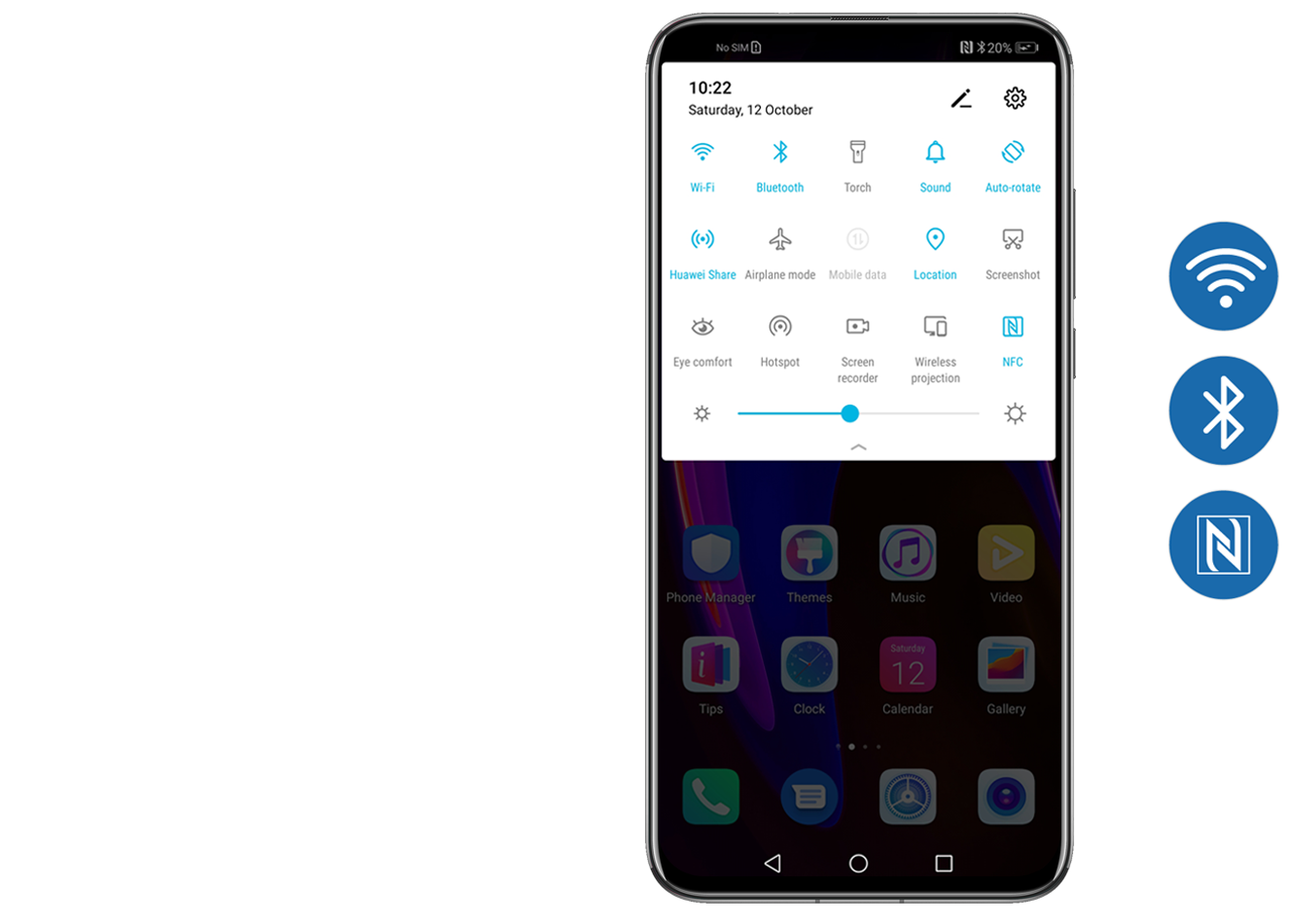
Tap the NFC detection area on your phone to the HONOR Magic-link icon on your laptop until the phone rings or vibrates.
3

Confirm the connection on both the phone and laptop to finish connecting.
4
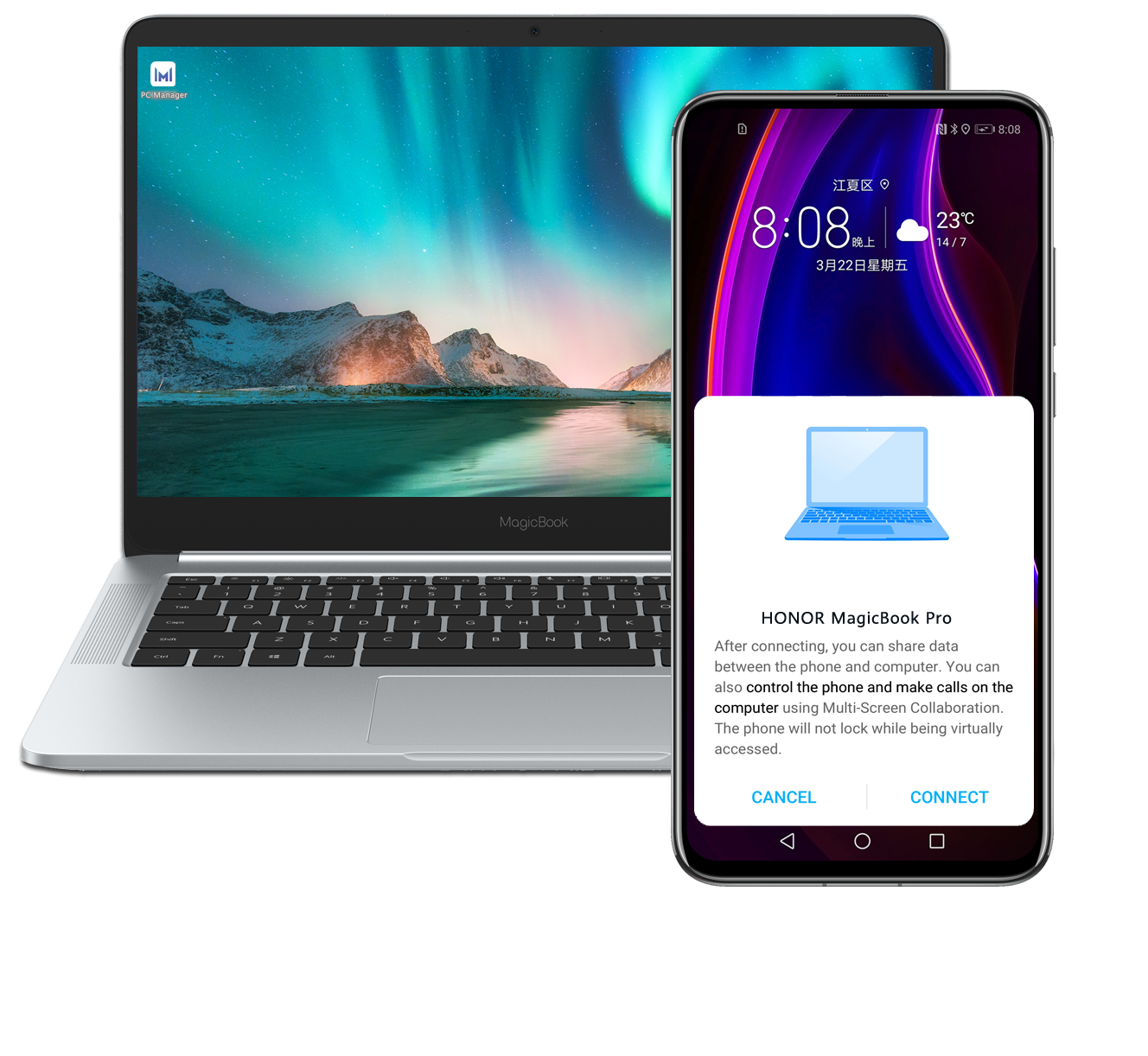
Note: When connecting your phone to laptop for the first time, you need to open PC Manager, and read and agree to the user agreement.
Multi-Screen Collaboration
Once your phone is connected to the laptop, the phone screen will automatically pop up on the laptop.
Easily maneuver around your phone with a larger screen!
Control your phone from the laptop
•
Clicking: Use the mouse to interact with apps on your phone.
•
Scrolling: Move across the home screen or scroll up and down on screens.
•
Typing: Type easily with any text editing apps such as Notepad and more using the keyboard.
Click for full display, or
for full display, or to minimize the display.
to minimize the display.
Seamlessly answer calls and continue videos
Once connected, you can answer phone calls directly on your laptop.
If you need to switch to your phone, just swipe down on the phone screen to display the notification panel, then follow the onscreen instructions to select the output device.
Opening files on your phone using your laptop
Directly open and edit files on your phone using your laptop, then save them right back on your phone.
You can open documents, images, and videos stored in the Files app on your phone with your laptop.
Note:This feature is only supported for certain apps. For more information, see the HONOR Magic-link Supported Devices & System Requirements.
Drag and drop to transfer files
1.
Open Gallery or Files on the virtual screen.
2.
Click and hold a file until it gives you the option to select multiple files. Then click and drag files to the file folders on your laptop, or edit them in documents or emails.
You can also copy and paste text between your laptop and phone seamlessly.
1.
Open Gallery or Files on the virtual screen.
2.
On your laptop, select the videos or images you want to transfer then just drag them to Gallery or Files, or use them in notes or emails.
You can also copy and paste text between your laptop and phone seamlessly.
Phone -> Laptop

- Open Gallery or Files on the virtual screen.
- Click and hold a file until it gives you the option to select multiple files. Then click and drag files to the file folders on your laptop, or edit them in documents or emails.
You can also copy and paste text between your laptop and phone seamlessly.
Laptop -> Phone

- Open Gallery or Files on the virtual screen.
- On your laptop, select the videos or images you want to transfer then just drag them to Gallery or Files, or use them in notes or emails.
You can also copy and paste text between your laptop and phone seamlessly.
File Sharing
Once your phone is connected to the laptop, you can start transferring files and recording the screen with just a tap.
File transferring
1. To transfer:
- Images or videos from your phone: Open one or select multiple images or videos in your phone's Gallery.
- A document from your phone: Open the document using WPS Office on your phone.
2.
Tap the NFC detection area to the HONOR Magic-link icon until the phone rings or vibrates.
Note:
- After transferring an image with text from your phone to the laptop, click
 to extract text from the image.
to extract text from the image.
- If you open an image or a document each simultaneously on your phone and laptop, the default transfer direction is from your phone to laptop.
1. To transfer:
- An image from your laptop, right-click on the image and open it with Huawei Image viewer.
- A document from your laptop, open it using Microsoft Office.
2. Go to your phone's home screen.
3.
Tap the NFC detection area to the HONOR Magic-link icon until the phone rings or vibrates.
Screen recording
1.
Shake your phone, and within 5 seconds, tap the NFC detection area to the HONOR Magic-link icon until the phone rings or vibrates. Once your laptop screen is projected, your phone will start to record the current screen.
2.
Touch

to stop recording and the recorded content will be saved to Gallery automatically. Maximum single recording time is 60 seconds.
Note : Screen Recording is available on laptops with Intel processor.
Data syncing
You can share the clipboard contents between your phone and laptop, as well as sync recent documents from your phone to the laptop.
Clipboard sharing
1.
Open PC Manager, go to My Phone > Enable, and follow the onscreen instructions to grant the required permissions for the laptop to access data on your phone. If it shows that it has already been enabled, enable Relay on your laptop, and follow the onscreen instructions to grant the required permissions to share clipboard content.
2.
Copy text on your phone and paste them on the laptop, or vice versa.
3.
Click the PC Manager icon in the bottom-right corner, and select Clipboard to check a list of recently copied text.
1.
Open PC Manager, go to My Phone > Enable, and follow the onscreen instructions to grant the required permissions for the laptop to access data on your phone. If it shows that it has already been enabled, enable Relay on your laptop, and follow the onscreen instructions to grant the required permissions to sync recent documents on the phone to the laptop.
2.
Click the PC Manager icon in the bottom-right corner, and select Documents to view recently accessed documents.
Note:
1. Certain features may vary with sales regions and release time.
2. Product images, videos, and screen display above are for reference only. Actual product and screen display may vary.
3. HONOR may make content adjustments, when necessary, on this page to match the product performance and specifications of the actual product. For updated information on compatible models and FAQs, contact the after-sales team.
4. Product information is subject to such changes and adjustments without notice.



 > Check for updates.
> Check for updates.
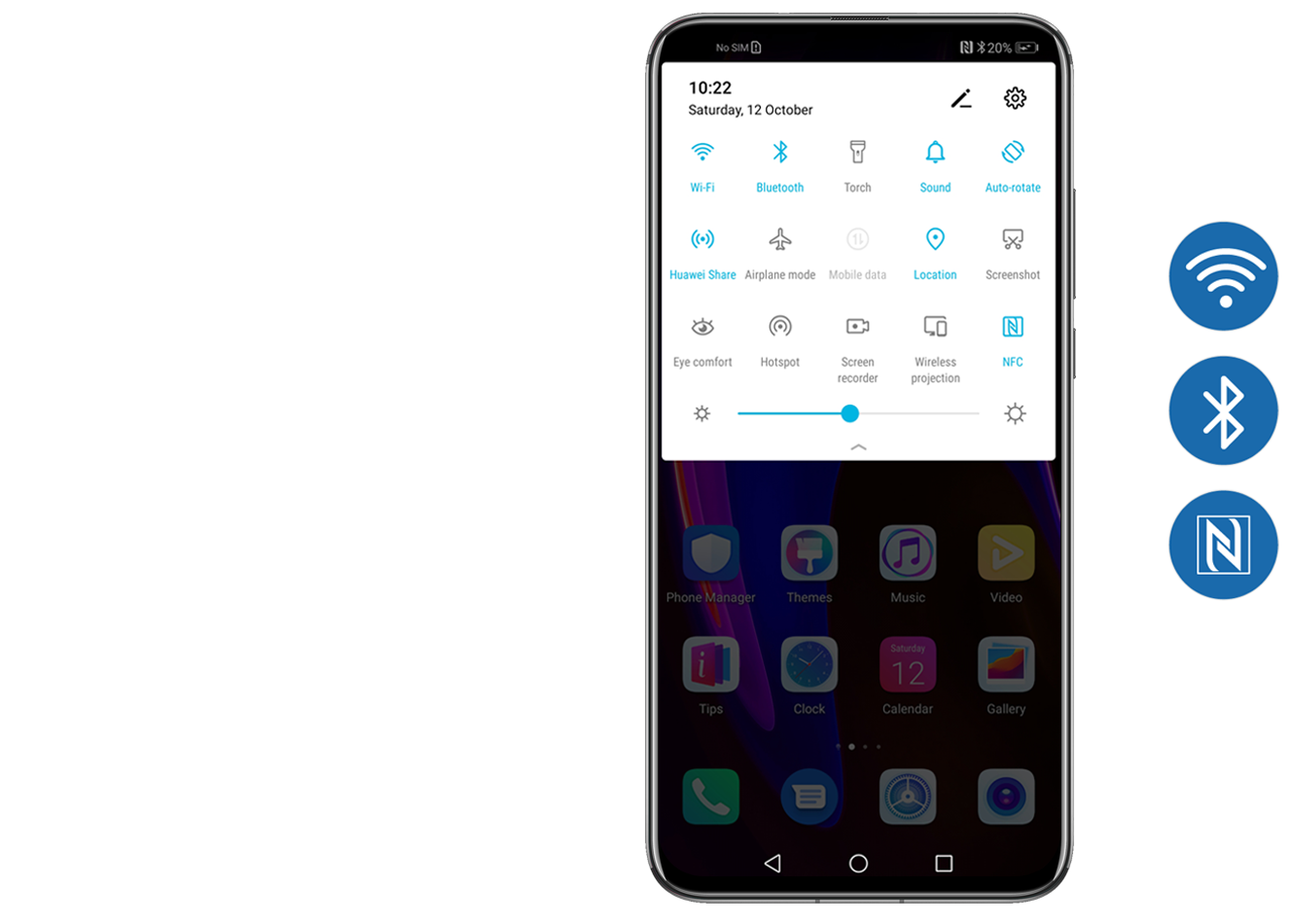

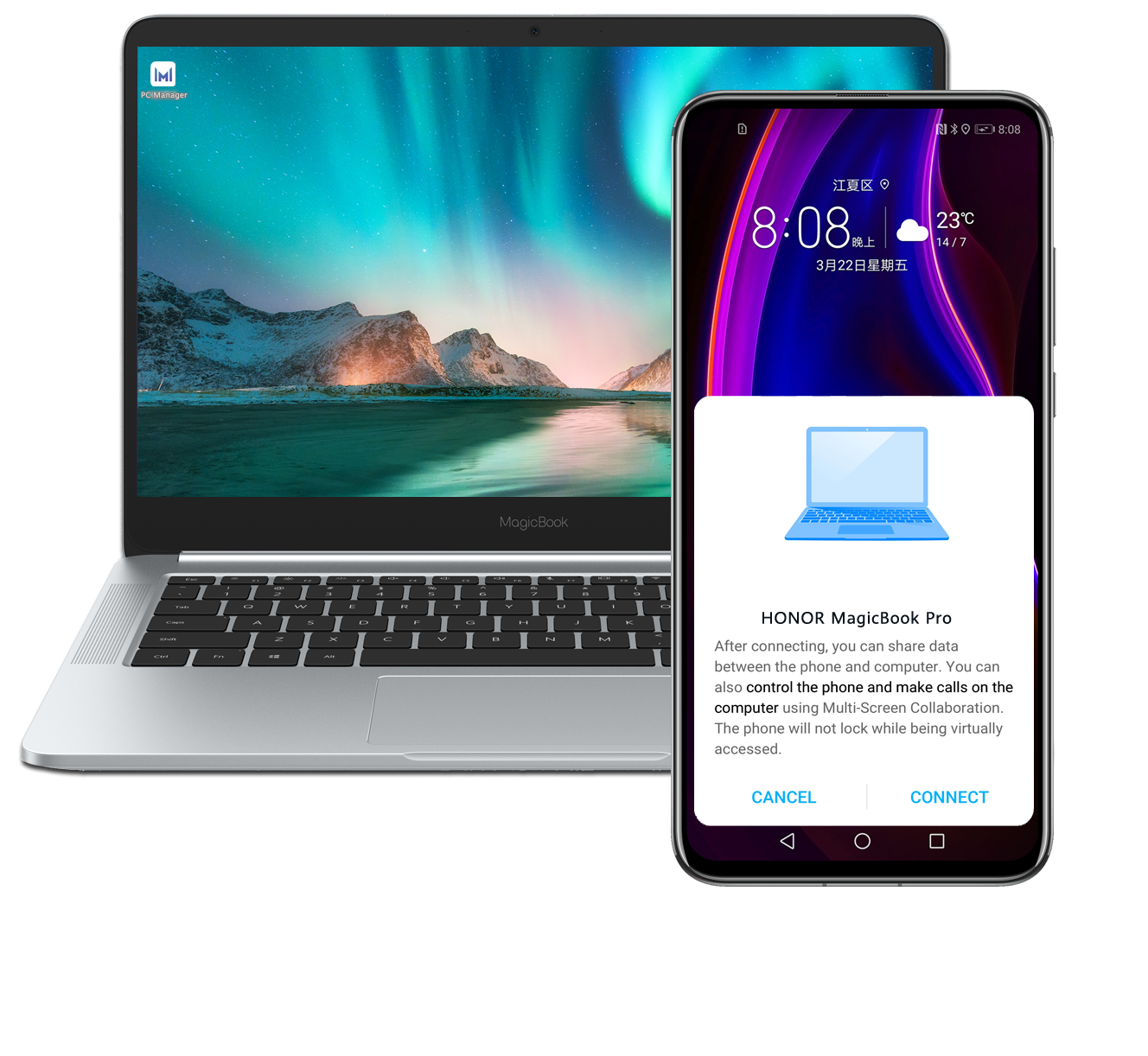
 for full display, or
for full display, or to minimize the display.
to minimize the display.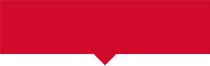
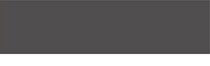
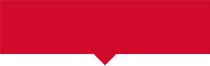
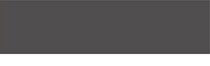
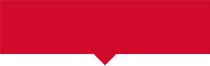
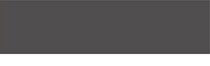
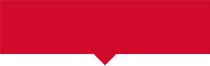
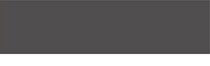
 to extract text from the image.
to extract text from the image. to stop recording and the recorded content will be saved to Gallery automatically. Maximum single recording time is 60 seconds.
to stop recording and the recorded content will be saved to Gallery automatically. Maximum single recording time is 60 seconds.