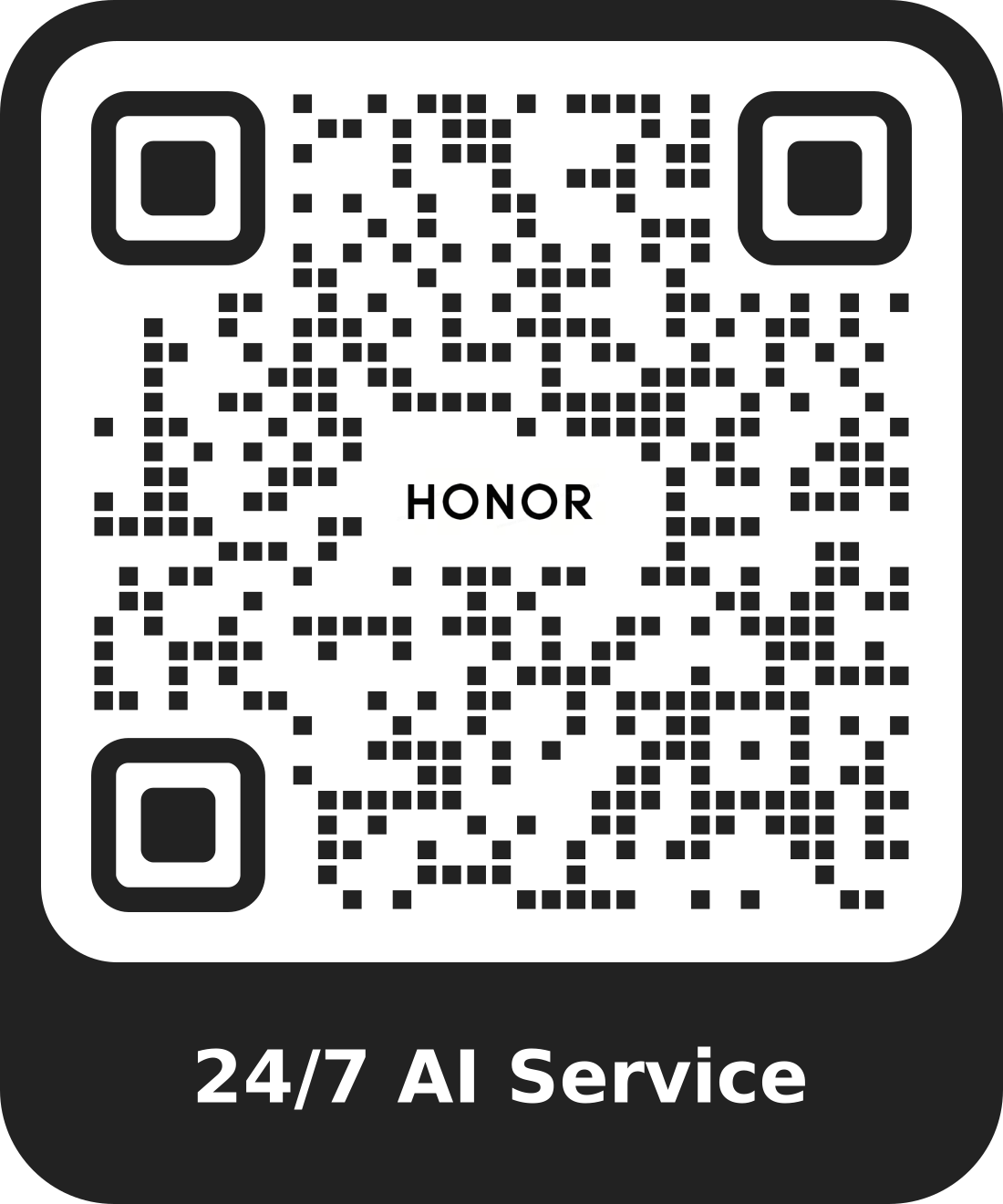Establish Cross-device Collaboration by HONOR Connect
| Establish Cross-device Collaboration by HONOR Connect |
HONOR Connect is a unified portal for cross-device collaboration services. There, you can check the status of nearby devices, start collaboration, and transfer services and apps.
Enable HONOR Connect
Swipe down from the top right of the screen to open the Control Center and tap HONOR Connect card. If the card of HONOR Connect is deleted, tap and select Show HONOR Connect.
Find and Collaborate with Nearby Devices
After enabling HONOR Connect, your phone will automatically search for nearby devices logged in to the same account and display the devices found as balls. You can view ongoing collaborations there and drag the balls to establish a new collaboration.
Preparations
Log in to the same HONOR ID on your phone and nearby devices, turn on Wi-Fi and Bluetooth, and enable HONOR Connect in Settings.
Multi-Screen Collaboration with tablet/computer
-
Swipe down from the top right of the screen to open the Control Center and tap HONOR Connect card.
-
The phone will automatically search for nearby devices under the same account. Drag the ball of tablet/computer close to the device to start collaboration.
Disconnect
Drag the device ball out to stop collaboration. You can also tap on the screen center and select Disconnect.
Transfer Apps to Nearby Devices
You can transfer apps across devices via HONOR Connect.
Preparations
Log in to the same HONOR ID on your phone and nearby devices, turn on Wi-Fi and Bluetooth, and enable HONOR Connect in Settings.
Transfer apps
Swipe up with three fingers in the app to enable HONOR Connect. A task card will form. Drag it to the target device, and the app will be transferred.
Means of transfer
-
If the app supports Connected Apps, it will be transferred via Connected Apps.
-
If it does not support Connected Apps, how it will be transferred depends on the target device.
-
From phone to tablet/computer: The app will be transferred to tablet or PC via Multi-Screen Collaboration. You can continue to operate this app on your tablet or PC.
-
From phone to Vision: The phone screen will be projected to the HONOR Vision. You can continue to enjoy the content of your phone on the TV.
-