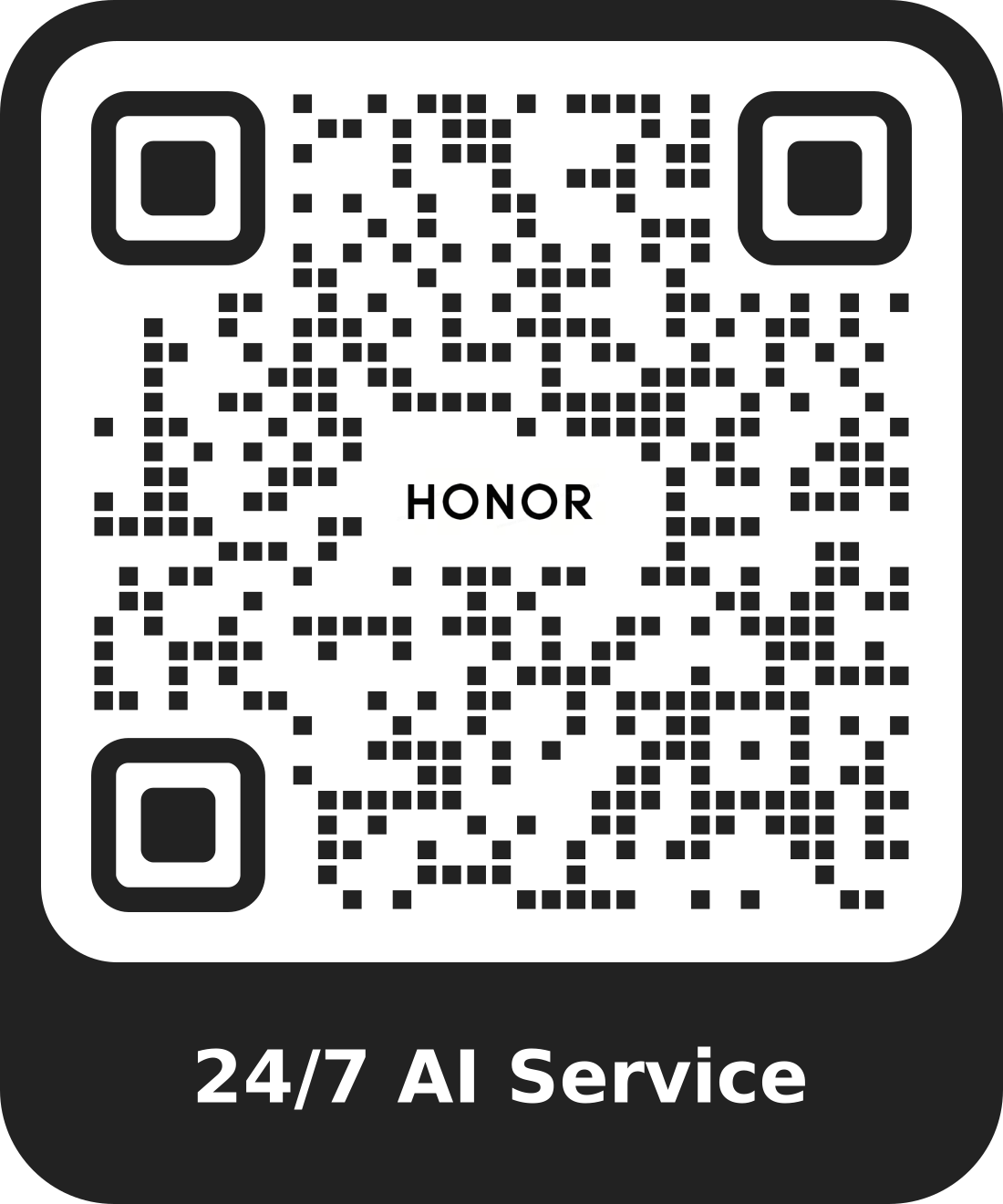Create Collage
| Create Collage |
You can use the Collage feature to quickly stitch together multiple pictures from the Gallery into one for sharing.
You can access Collage in any of the following ways.
On Create page of Gallery, tap Create collage to select pictures. Tap CREATE on the screen.
On Photos or Albums page, long press to select pictures. Tap .
Select a template. You can:
Adjust the position of the picture: long press on the picture to be adjusted and drag it to the desired position to switch places.
Adjust the display of the picture: Tap the picture you want to adjust and drag the picture or open and close it with two fingers to adjust the display part of the picture.
Rotate the picture: tap the picture, and then tap
or
for rotation or mirror flip.
Add or remove borders: By default, Collage displays borders between and around the outer edges of the images, if you don't need borders, tap Frame to remove.
Tap Save to save.
You can view the collages at .