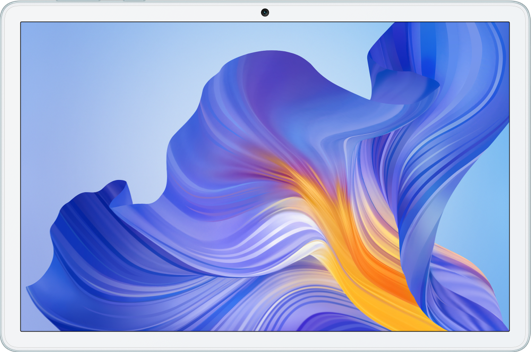TalkBack
| TalkBack |
TalkBack allows your phone to automatically read out what you touch, select, and open. Operating your phone is still possible when you can’t see the screen clearly.
TalkBack
Go to , enable TalkBack, and tap OK.
Read Text in Images
Read the text in images to help visually impaired users access information.
Go to , and enable TalkBack.
When you tap the image, the system will read out its basic information, e.g., date and time. When you scroll down above the image, the system will read the text in the image.
Adjust Speech Rate
Go to , and drag the slider of Speech rate. If TalkBack has been enabled, you need to drag the slider with two fingers.
TalkBack Operations
When enabled, you can operate your phone in the following ways:
Scroll the screen: Swipe two fingers up and down to scroll the screen. Swipe left and right to turn the page or switch between screens.
Single tap to select: Tap an item with a finger to select it (without opening). Your phone will read out the selected item.
Double tap to open: Once selected, double tap anywhere on the screen with a finger to open the selected item. For example, to open Settings, you need to tap the icon of Settings with a finger, then double tap anywhere on the screen.
Add TalkBack Watermark
Go to , and enable Show TalkBack watermark.
Disable TalkBack
Press and hold the power button until Restart and Power off menu pops up on your phone. Long press on the screen with two fingers over three seconds to disable TalkBack.
微信扫描二维码分享文章
- Hotline
- uk.support@hihonor.com
-
Live Chat
Mon-Sat: 09:00 – 18:00
More Support