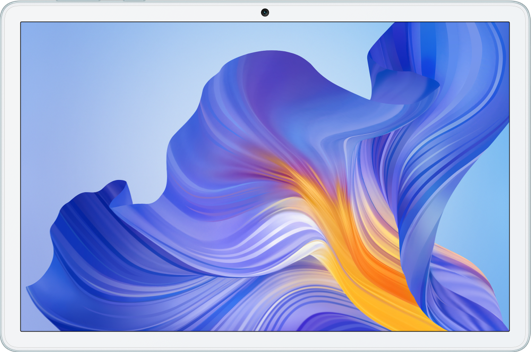Create a Note
| Create a Note |
To help you quickly keep a track of your thoughts and inspirations, you can create notes using the Handwrite (to write or draw content) and Scan document modes.
Write a Note
Go to and tap
.
-
Enter the title and content for the note. You can also do the following as needed:
Tap
to add a checklist.
Tap
to change the font type, paragraph alignment or background.
Tap
to insert an image. Touch and hold the image and drag it to a different location in the note.
Tap
and you can choose to enter the content via handwriting or keyboard input.
If you want the notes to be classified more clearly and easy to view, tap No category after editing to add tags to the note.
Tap
to save the note.
Add a Note by Scanning Documents
Open Notes and go to .
Align your phone camera with the picture or file you want to scan and touch
to start scanning. The scanned pages are saved in Notes.
Add a Handwritten Note
You can add a handwritten note to write down thoughts and inspirations that would be difficult to convey through text.
- Go to and touch
.
- Touch
to write or draw the content you need in the selected color.
Touch
to save the note.
微信扫描二维码分享文章
- Hotline
- uk.support@hihonor.com
-
Live Chat
Mon-Sat: 09:00 – 18:00
More Support