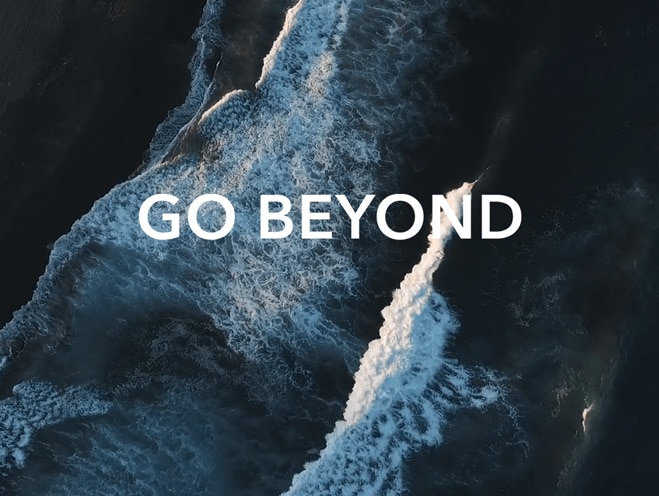How to connect my phone to a computer using Bluetooth
| How to connect my phone to a computer using Bluetooth |
- Ensure that both devices are powered on, have sufficient power, and that the distance between the two devices is within the effective Bluetooth range (10 meters).
- On your phone, enter the Bluetooth settings screen and keep the phone screen on. (Enable the Visibility switch if there is one.)
- On the computer, enter the Bluetooth settings screen, enable Bluetooth, search for your phone, and pair your phone with the computer.
- The following example is provided for your reference. The exact operations may vary depending on the computer system. For details, contact the customer service personnel of your computer manufacturer.
- A pairing message will be displayed on your phone during the pairing process. After the two devices are successfully paired, the name of the computer will be displayed in your phone's list of paired devices.
Note: The connection status will only be displayed under the name of the computer during the Bluetooth transfer.
Taking Windows 10 as an example:
- Click the Windows menu icon in the lower left corner of the desktop and click
 .
.
- On the Windows settings page, click Device.
- Select the Bluetooth tab and enable Bluetooth by toggling on the switch on the right. The computer will then automatically search for nearby Bluetooth devices to connect to them.
If the system prompts you to install a driver during the pairing process, or a message indicating that the server can't be found is displayed, ensure that the computer is connected to the Internet, then search for it and pair it with your phone from the phone side. The computer will automatically update the driver or you can manually update the driver if necessary.
If the issue persists, back up your data and take your device and proof of purchase to an HONOR Authorized Service Center for assistance.
微信扫描二维码分享文章
More Support