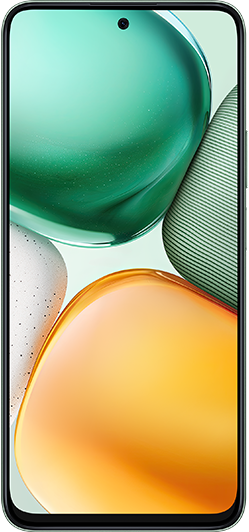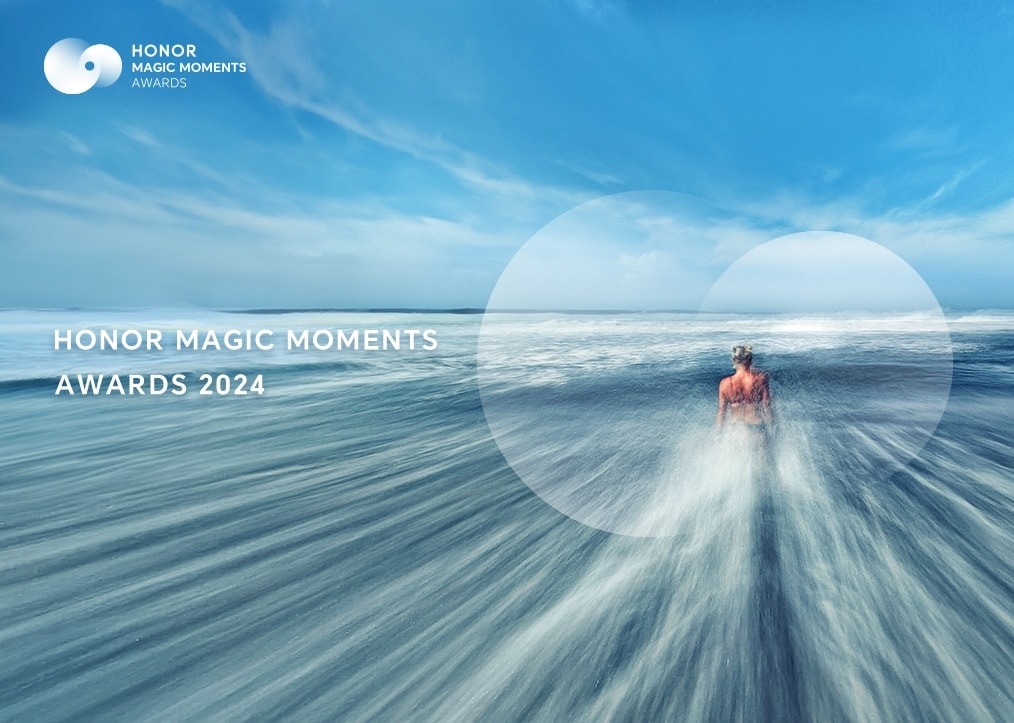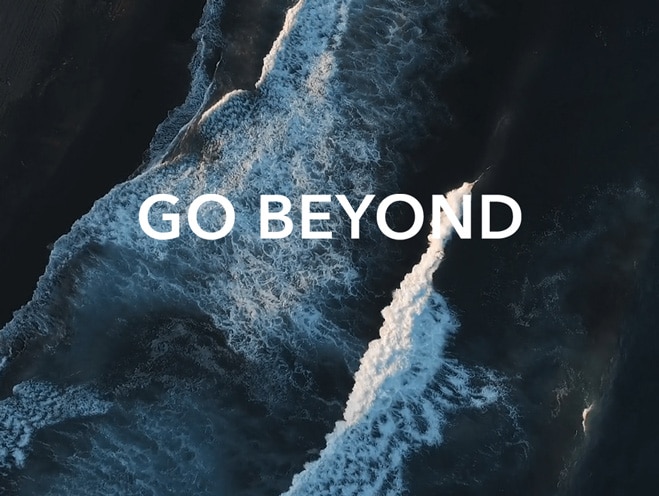Locking or unlocking the device
| Locking or unlocking the device |
You can set a PIN on the device to bolster your privacy. After you have set a PIN and enabled Auto-lock, you will need to enter the PIN to unlock the device and enter the home screen.
Setting a PIN
HONOR WATCH GS 3:
- From the home screen press the Up button, swipe until you find , and follow the onscreen instructions to set a PIN.
- Swipe down on the device's home screen, go to , and enable Auto-Lock.
HONOR Band 7:
- From the home screen press the button, swipe until you find , and follow the onscreen instructions to set a PIN.
- Swipe down on the device's home screen, go to , and enable Auto-Lock.
If you forget the PIN, you will be required to restore the device to its factory settings.
Disabling the PIN
HONOR WATCH GS 3:
From the home screen press the Up button, swipe until you find , and follow the onscreen instructions to disable the PIN.
HONOR Band 7:
From the home screen press the button, swipe until you find , and follow the onscreen instructions to disable the PIN.
Changing the PIN
HONOR WATCH GS 3:
From the home screen press the Up button, swipe until you find , and follow the onscreen instructions to change the PIN.
HONOR Band 7:
From the home screen press the button, swipe until you find , and follow the onscreen instructions to change the PIN.
Forgot the PIN
If you have forgotten the PIN, restore the device to its factory settings and try again. Once you have restored your device to its factory settings, all of its data will be cleared, so please proceed with caution.