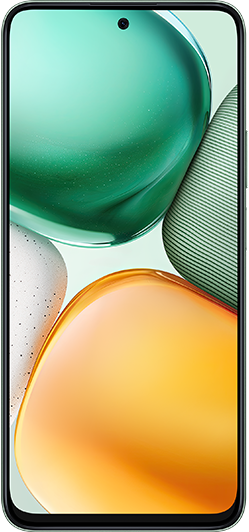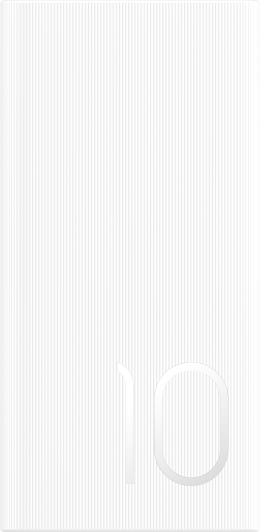The user finds it difficult to control the computer's mouse
| The user finds it difficult to control the computer's mouse |
Problem
The user finds it difficult to control the computer's mouse.
Cause
Sensitivity is not accustomed to cause.
- because of the incompatibility between the default mouse response speed by Windows and the Bluetooth mouse.
- Mouse hardware problem.
Solution
Solution1 : Set the mouse sensitivity. To do this, perform the following:
Open Control Panel and select Ease of Access.
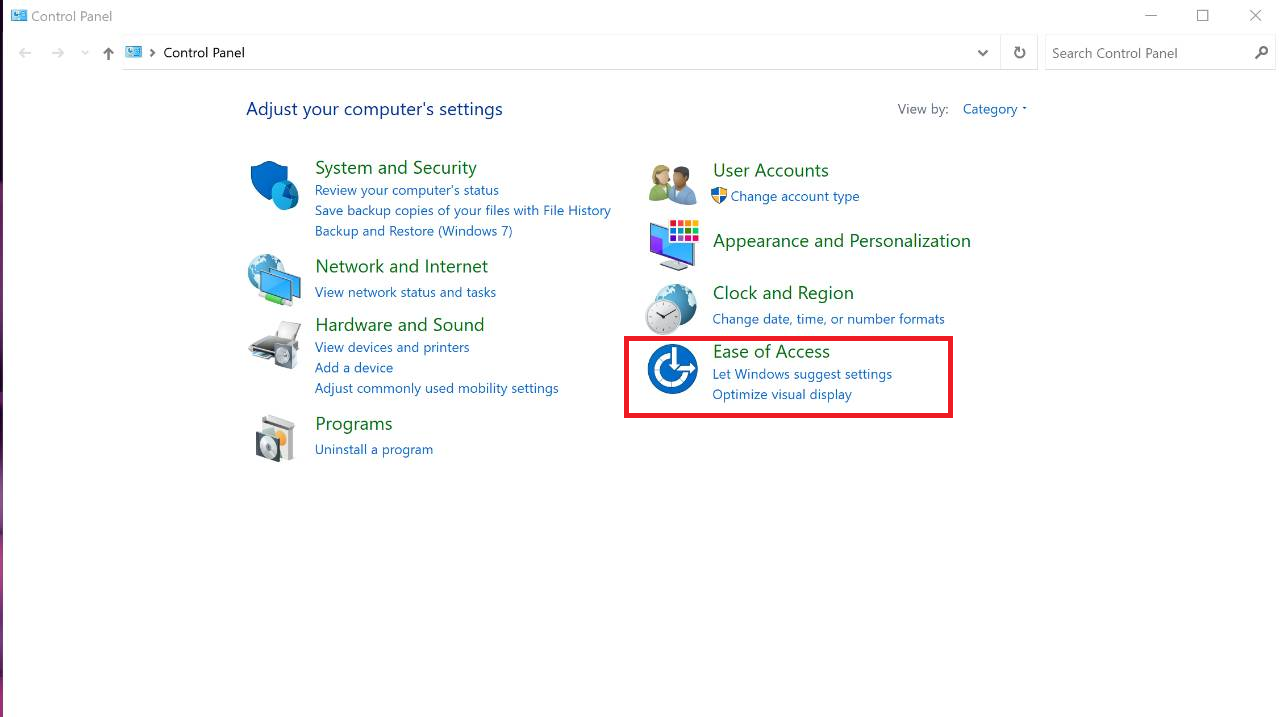
Click Change how your mouse works and select Set up Mouse Keys.
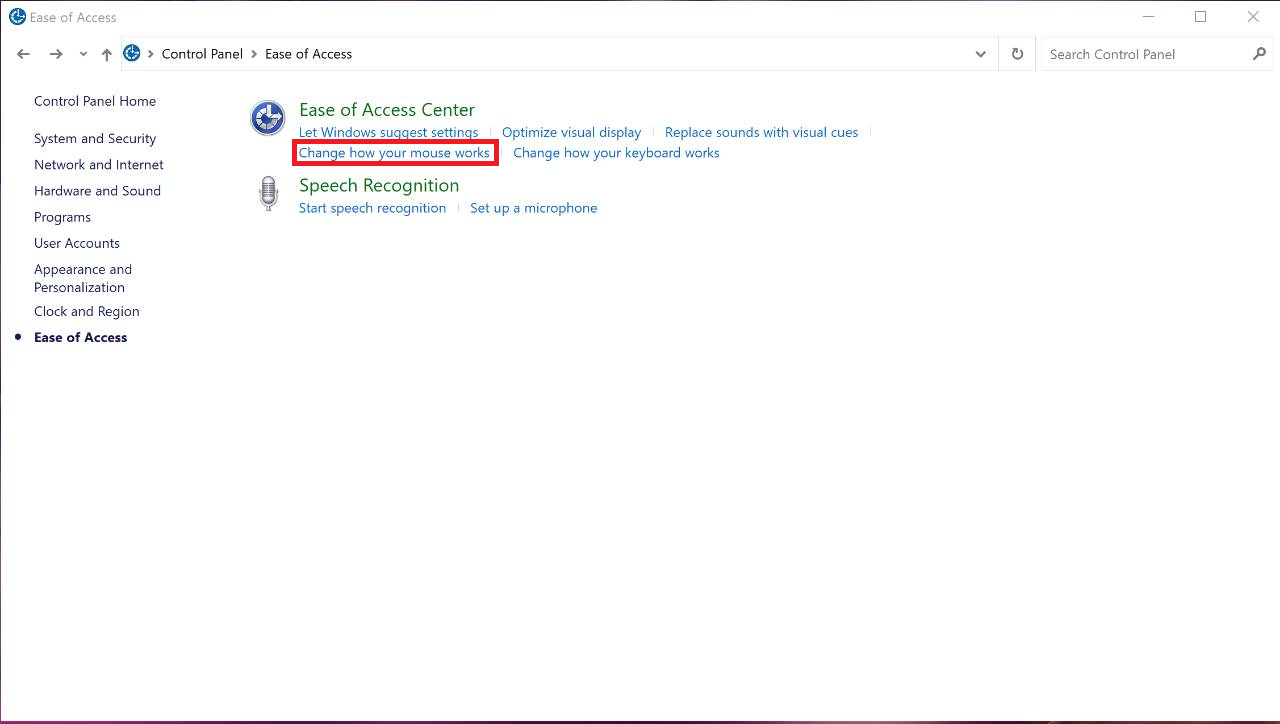
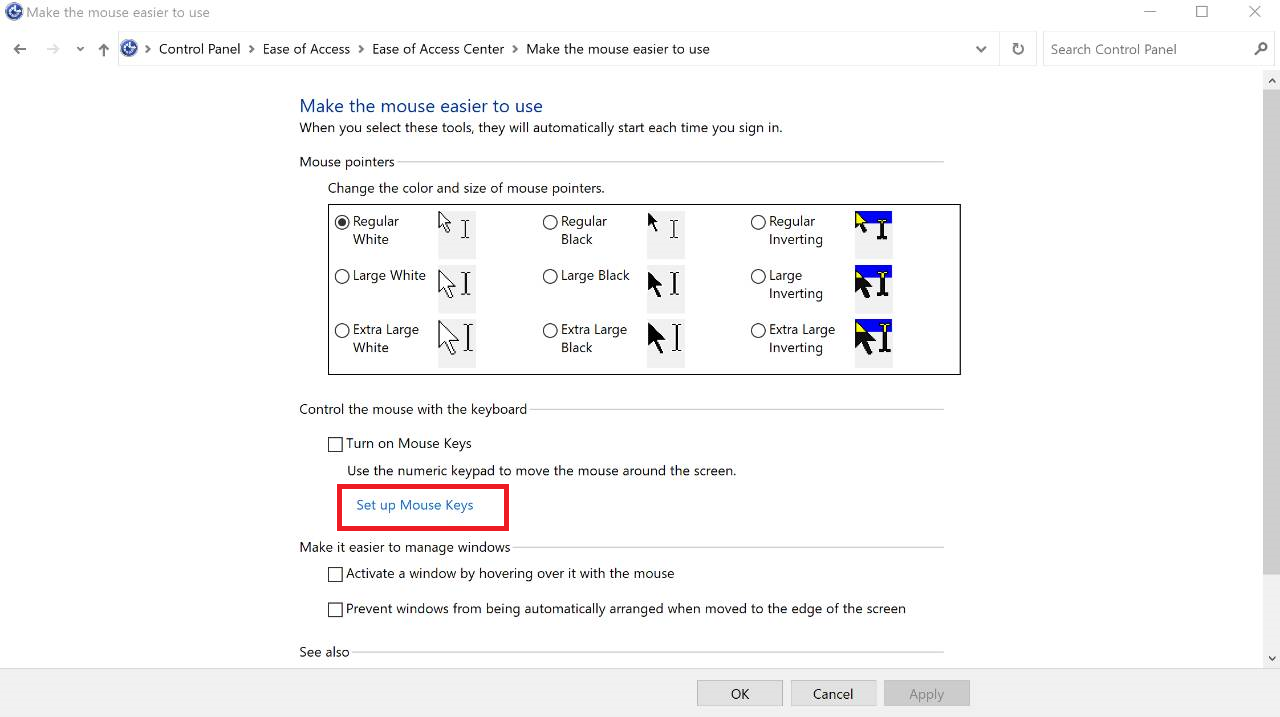
In the Set up Mouse Keys window, set the Top speed and Acceleration values of the Pointer speed to Low and Slow respectively. Click Apply and then OK.
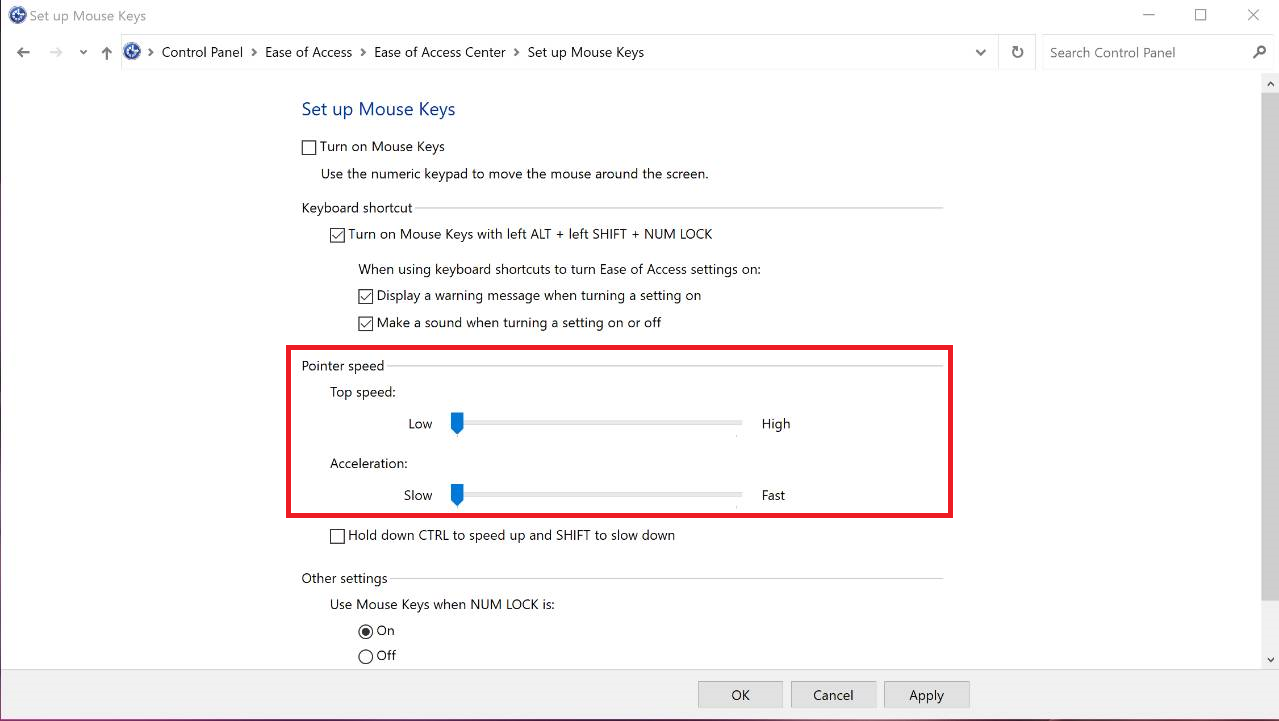
Since your mouse gets stuck from time to time, use the keyboard to perform corresponding operations. Press the Win key, use the arrow keys to select the Settings icon, then press Enter to enter the Windows Settings screen.
Select Devices and press Enter to enter the Devices screen.
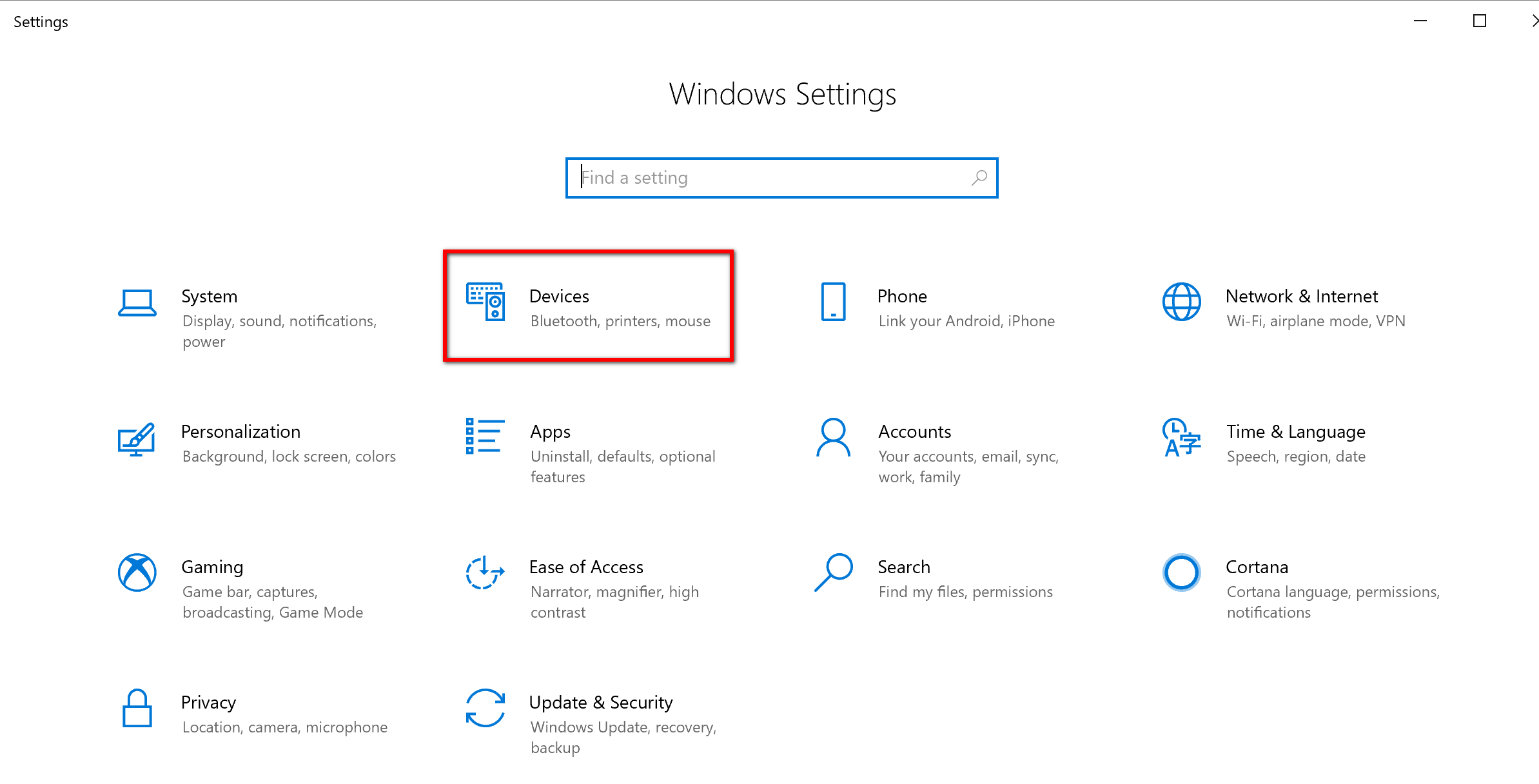
Click Mouse then press Enter.
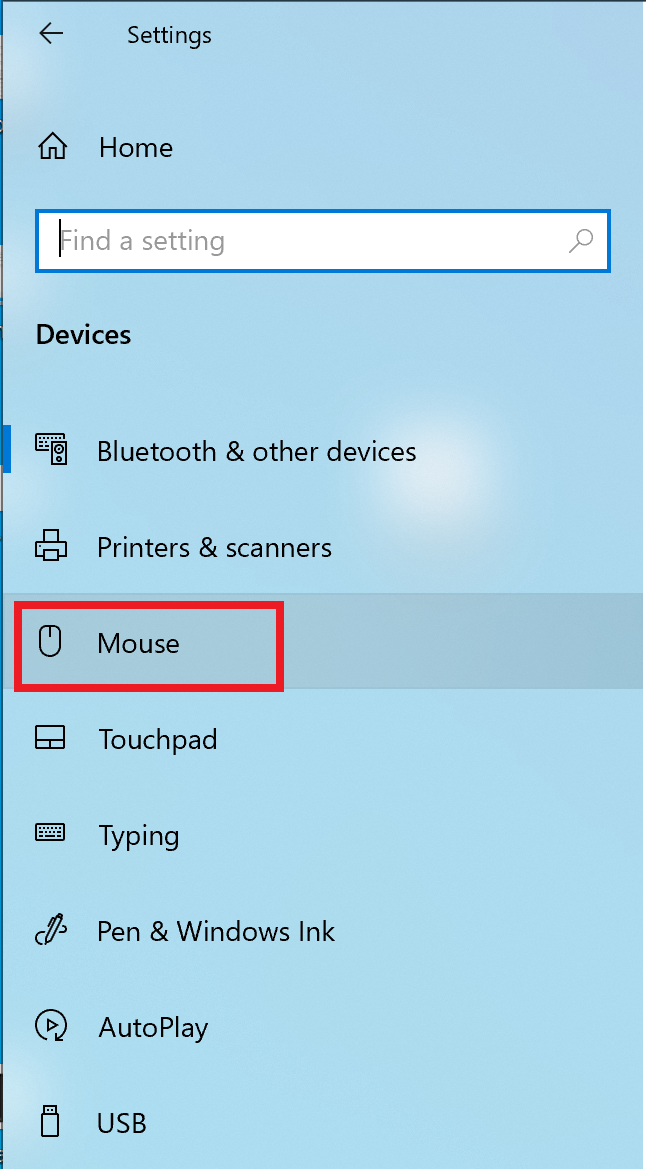
Select Additional mouse options then press Enter.
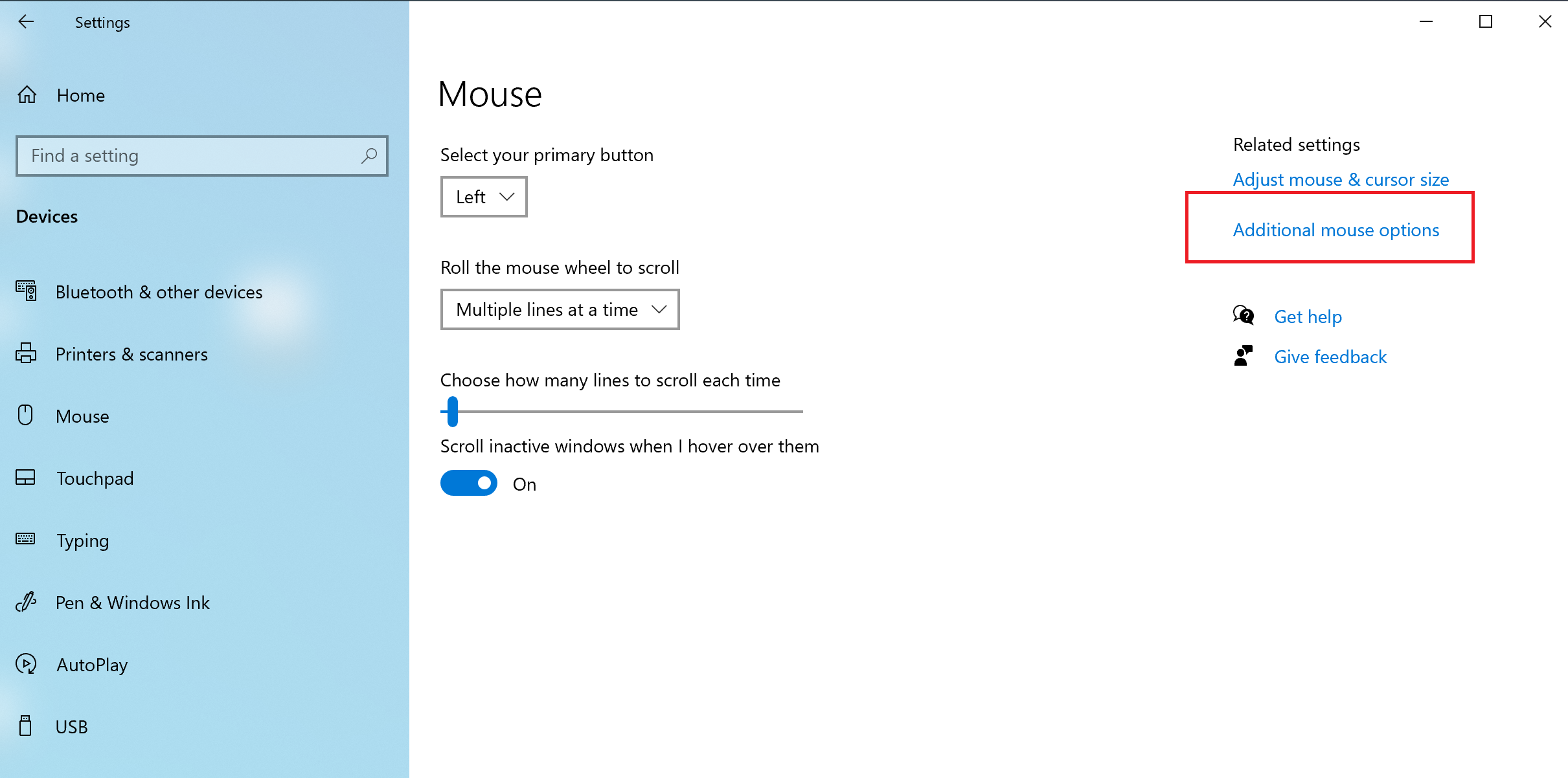
Drag the arrow icon on the slide bar to adjust the speed under Double-click speed.
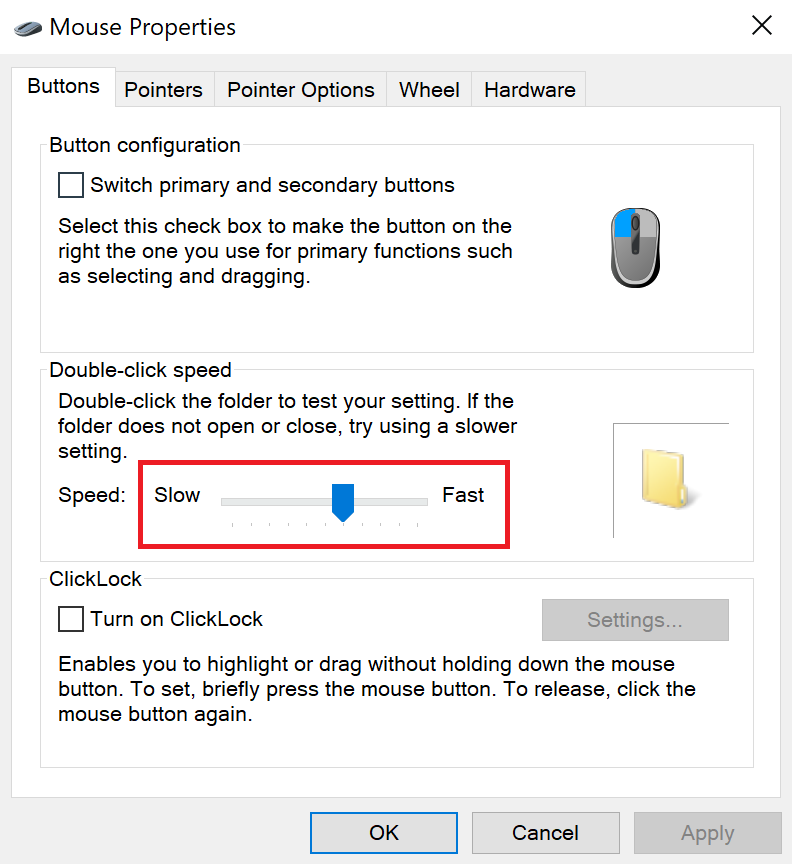
Then select Pointer Options. Then drag the arrow icon on the slide bar to adjust the speed under Select a pointer speed:.

Solution3 : If the issue persists, it is recommended that you try to replace the mouse.