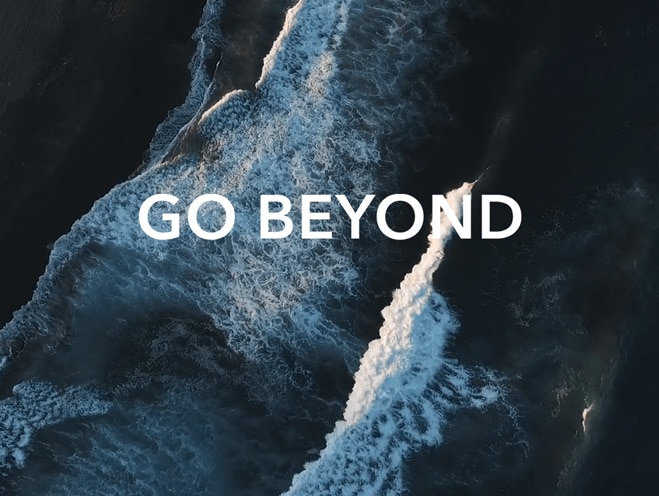How to set fingerprints (enroll and remove fingerprints)?
| How to set fingerprints (enroll and remove fingerprints)? |
- Click Windows icon > Settings icon and choose Accounts.
- Click Sign-in options, choose Fingerprint recognition (Windows Hello) > Set up or Add a finger, enter your PIN, and then enroll the fingerprint according to the on-screen instructions.
- If you haven’t set up an account password and PIN, you cannot click Set up button under Fingerprint recognition (Windows Hello).
- You can enroll up to 10 fingerprints for an account.
- Click Remove under Fingerprint recognition (Windows Hello) to delete all fingerprints.
The device will remove all fingerprints enrolled. You cannot delete or modify a certain fingerprint.
微信扫描二维码分享文章
More Support