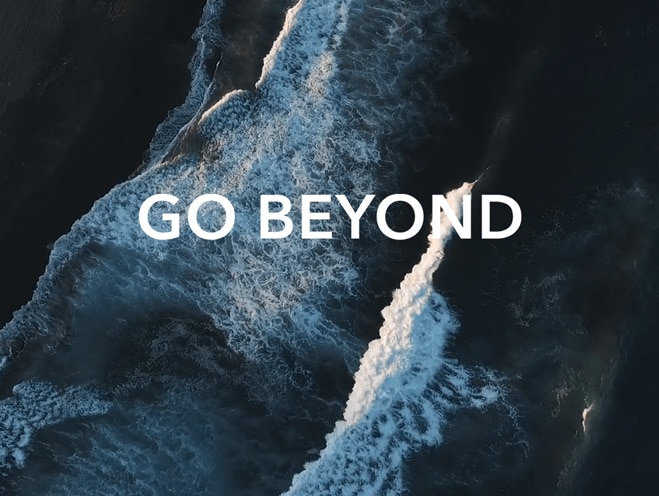How to enable mouse ClickLock
| How to enable mouse ClickLock |
With mouse ClickLock enabled, you can perform the long-press operation without holding down the mouse button.
The computer's touchpad left button is equivalent to the left mouse button, which works with the mouse ClickLock too.
For example, if you drag a file on the desktop without enabling this feature, you need to select the file and keep holding down the left button to move it. After mouse ClickLock is enabled, you only need to hold down the left mouse button for a short period (the specific length of time can be customized) and then release and move the mouse to drag the file. To cancel this mode, click the left mouse button again.
Follow the steps below:
- Click the Windows icon > Settings icon and select Accessibility > Mouse Pointer and Touch Control.
- Click Mouse > Other Mouse Options.
If you cannot find Other Mouse Options in your system, click "Change other mouse options" first.
- Check Enable ClickLock and click Set. You can adjust how long to press before the mouse is click locked. After the setup, click OK > OK.
微信扫描二维码分享文章
More Support