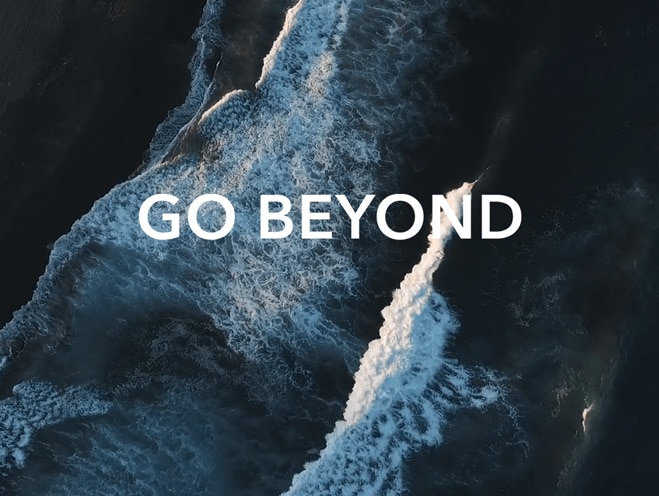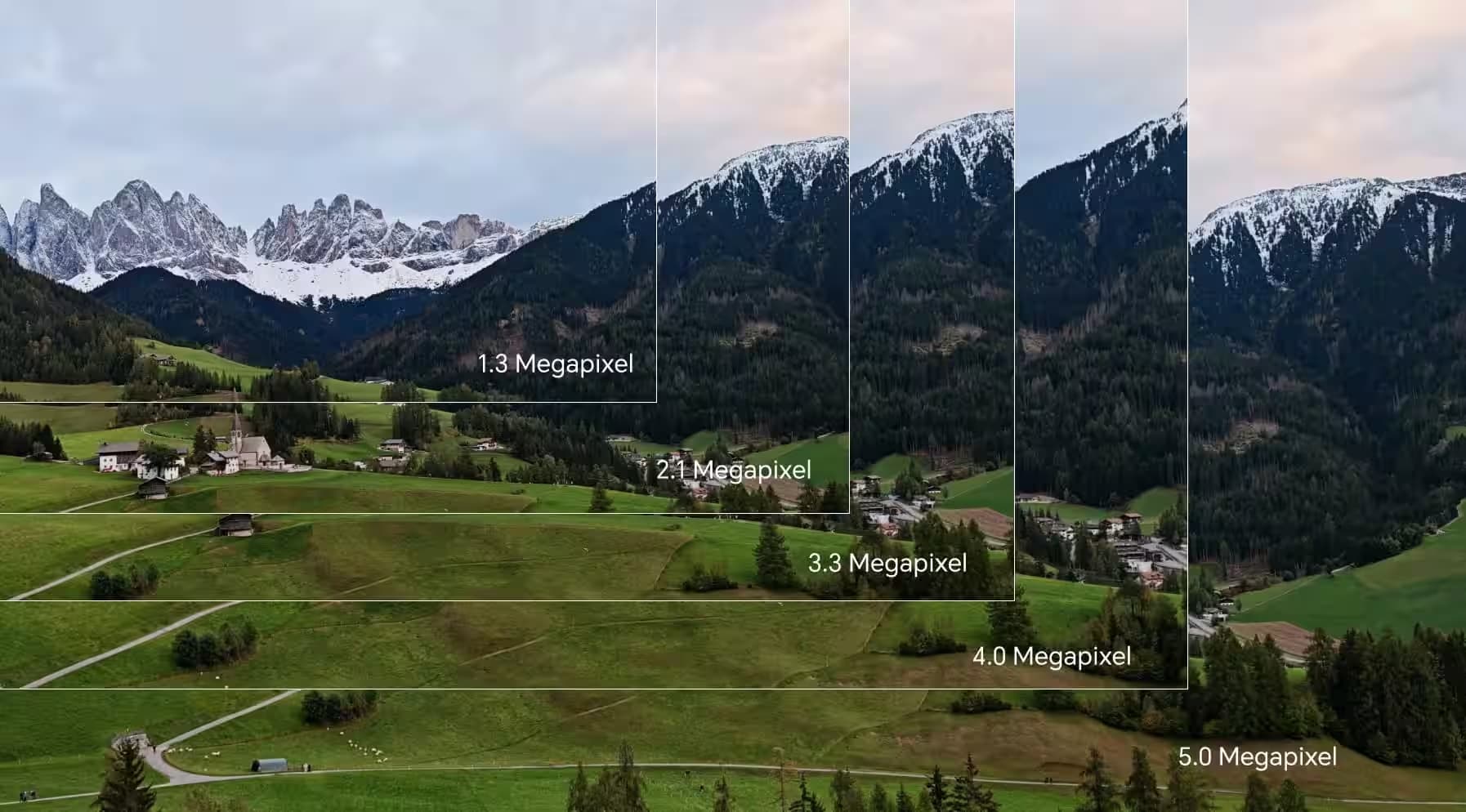TOP

我的荣耀 开启荣耀之旅
To log in to your account, you must first agree to the HONOR PLATFORM TERMS OF USE and HONOR Platform Privacy Statement. If you do not agree, you may only browse the site as a guest.

How to backup contacts data on Android phone?
With the advent of the information age, personal data is becoming more and more important. Especially, when we use mobile phones more and more, a lot of important information is left on it. And out of all the data that you keep on your Android phone, your contact list or phonebook is perhaps the most important.
If you don't want to lose them on your phone, you’d better learn how to backup contacts data in order to ensure that you always have access to important email addresses and phone numbers.
Thankfully, Google has created Android Os, if you have linked your Android phone to your Gmail, your contacts are most likely already synced with your Gmail. Take HONOR 8X as an example, we will show you how to backup contacts data on Android phone.

If you want to check whether your contacts have synced with your Gmail, you need to go your Gmail account.
Press Gmail in the upper left corner under the Google logo.
Then, select Contacts in the drop-down list that appears.
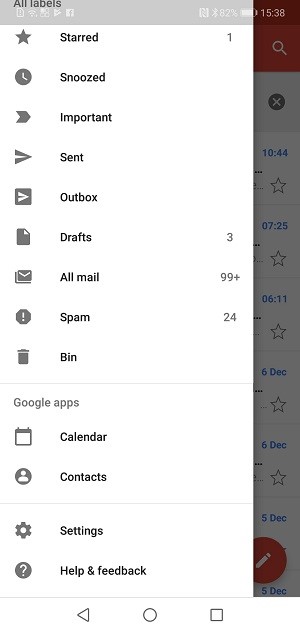
Now, your contacts should appear. If you see your contact list from your Android phone in that list, you are done. Google has already backed up your contacts. However, if you don’t find your contacts, there will be some things you should do to make sure that the contacts data are backed up.
In this case, we will tell you how to backup contacts data on Android phones.
Firstly, go to Settings on your phone. (If there is not a shortcut on your home screen, it should be in your list of apps.)
Next, scroll through the menu and press the Back Up and Reset tab.
Now what you have to do is that ensure the Back Up My Data tab is checked. If you don’t do this step, please check it right now.
This step ensures that your contacts are backed up automatically. Once you add a contact to your Android phone, it will get synced to your Gmail account at once.
There is another suggestion is that you can back up contact data from your Android and store it in a secure external location, such as Google Cloud, Acronis Mobile, etc. There should be many such apps in the Google Play Store.
Now, have you learned how to backup contacts data on Android phones? If you are updating your phone, don’t forget to back up your contact data!
SUBSCRIPTION
I agree to receive the latest offers and information on HONOR products through email or IM (e.g. WhatsApp) provided below and advertisement on third-party platforms. I understand that I can unsubscribe anytime according to Chapter 5 of HONOR Platform Privacy Statement.
CONTACT
Honor Technology (Malaysia) Sdn Bhd
(Registration No.: 202101003804)
1800-88-5645
9:00 AM - 6:00 PM
Copyright © Honor Device Co., Ltd. 2020-2025. All rights reserved.
We use cookies and similar technologies to make our website work efficiently, as well as to analyze our website traffic and for advertising purposes.
By clicking on "Accept all cookies" you allow the storage of cookies on your device. For more information, take a look at our Cookie Policy.
Functional cookies are used to improve functionality and personalization, such as when playing videos or during live chats.
Analytical cookies provide information on how this site is used. This improves the user experience. The data collected is aggregated and made anonymous.
Advertising cookies provide information about user interactions with HONOR content. This helps us better understand the effectiveness of the content of our emails and our website.