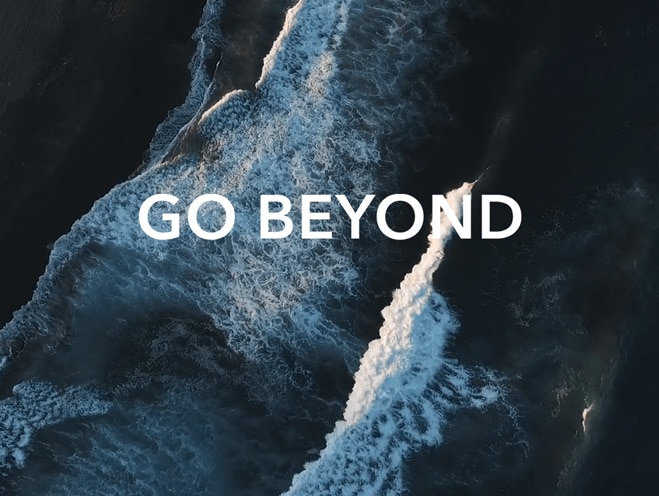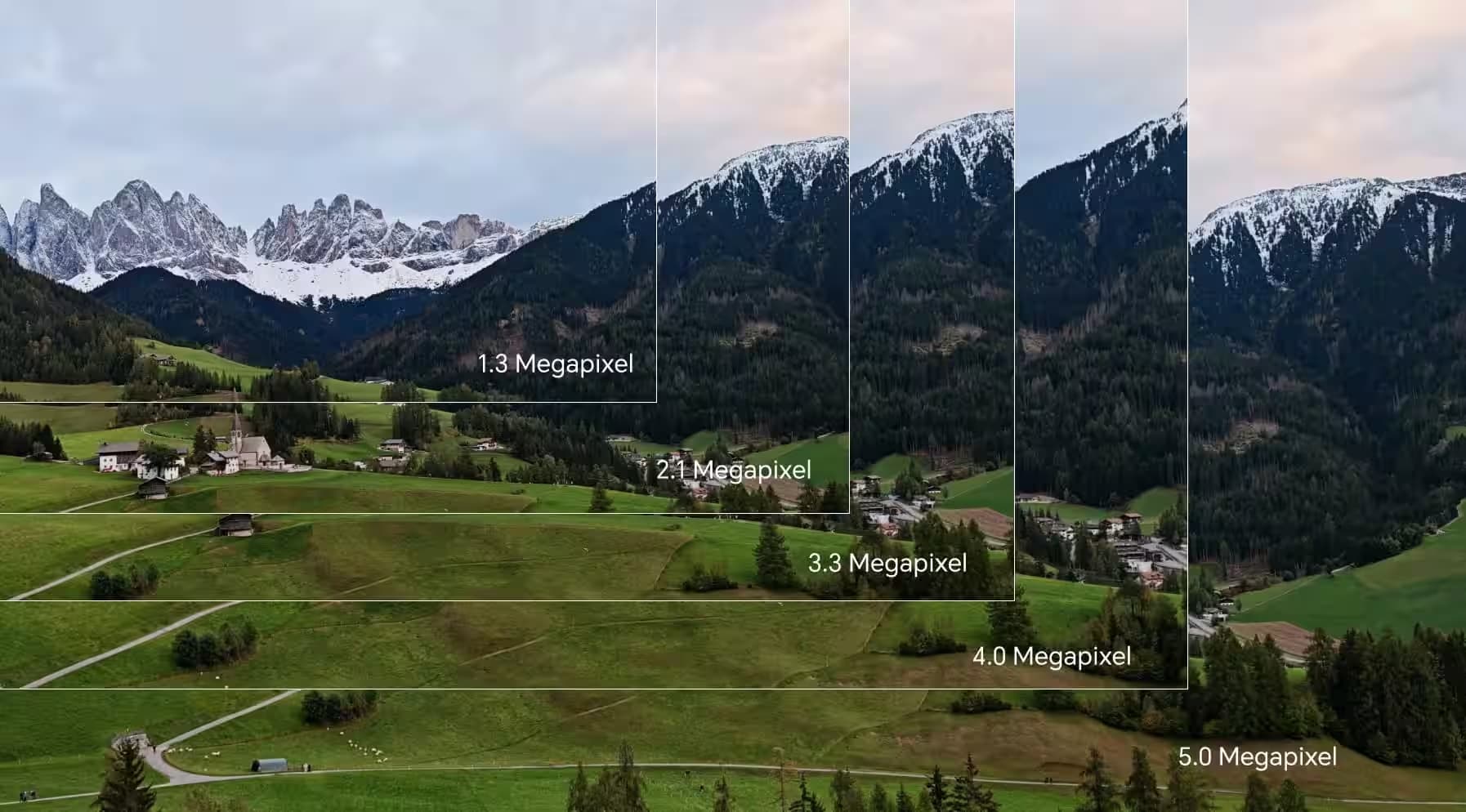TOP

我的荣耀 开启荣耀之旅
To log in to your account, you must first agree to the HONOR PLATFORM TERMS OF USE and HONOR Platform Privacy Statement. If you do not agree, you may only browse the site as a guest.

How to backup Android phone data to Google Drive?
Nowadays, the use of mobile phones is getting more and more frequent, and users are increasingly concerned about their phone information security. So how to backup Android phone data has become a doubt in people's minds.
Generally, people tend to sync their important files or photos to some free cloud storage services, such as Google Drive.
Google Drive is a file storage and synchronization service developed by Google. It encompasses Google Docs, Sheets and Slides, an office suite that permits collaborative editing of documents, spreadsheets, presentations, drawings, forms, and more. Files created and edited through the office suite are saved in Google Drive. It is a safe place for all your files and puts them within reach from any smartphone, tablet, or computer. Files in Drive – like your videos, photos, and documents – are backed up safely so you can’t lose them. And Google Drive offers users with 15 gigabytes of free storage through Google One.
It is a simple task to back up Android files with Google Drive. Firstly, you need to add the Google account to your Android phone.
Go to Google Play Store, download the Google Drive, and install it on your Android phone. Then, you need to open it and log in to your Google account.
The next step is to sync the files from Android phone to Google Drive. To achieve this goal, you have two methods:
Method 1. Share the data to Google Drive
Go to the document or photo that you want to upload to Google Drive. Then, tap the Share button from the menu and select Save to Drive.

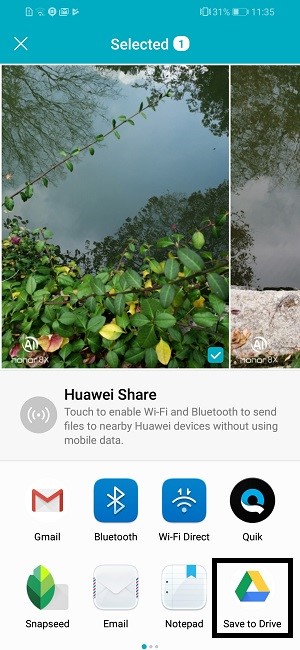
After that, a window will pop up asking you to allow Drive to access files. If you’d like, just click Allow and add a title to your document.
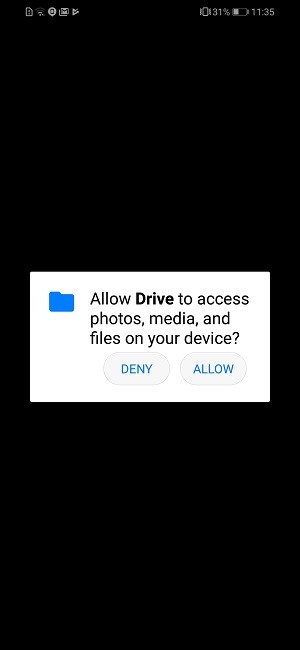
At last, you can click on the Save at the bottom right corner to save the selected photos.
Method 2. Backup Android data to Google Drive
The first step is to connect your Android phone with Wi-Fi and open the Google Drive App. Then login into your Google account.
After entering the Drive, you will see a red+ icon at the lower right corner. Just tap on it to turn on the menu. Tap Upload to select the files you want to back up on your Android phone. You can upload images, audios, videos, Word/Excel/PPT/PDF documents etc.
Once you have finished uploading the file, click the Done button to end the process.
After reading this article, have you got the ways to backup Android phone data to Google Drive? They are very simple, aren’t they?
Most HONOR smartphones come with the Google Drive function, and you can share the Android phone data to Google Drive. It is very simple. Welcome to experience it!
SUBSCRIPTION
I agree to receive the latest offers and information on HONOR products through email or IM (e.g. WhatsApp) provided below and advertisement on third-party platforms. I understand that I can unsubscribe anytime according to Chapter 5 of HONOR Platform Privacy Statement.
CONTACT
Honor Technology (Malaysia) Sdn Bhd
(Registration No.: 202101003804)
1800-88-5645
9:00 AM - 6:00 PM
Copyright © Honor Device Co., Ltd. 2020-2025. All rights reserved.
We use cookies and similar technologies to make our website work efficiently, as well as to analyze our website traffic and for advertising purposes.
By clicking on "Accept all cookies" you allow the storage of cookies on your device. For more information, take a look at our Cookie Policy.
Functional cookies are used to improve functionality and personalization, such as when playing videos or during live chats.
Analytical cookies provide information on how this site is used. This improves the user experience. The data collected is aggregated and made anonymous.
Advertising cookies provide information about user interactions with HONOR content. This helps us better understand the effectiveness of the content of our emails and our website.