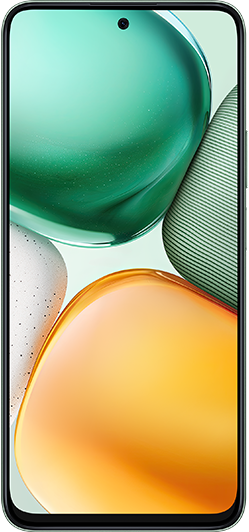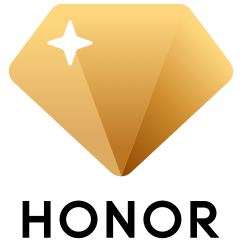Use the Snap feature in Windows 11
| Use the Snap feature in Windows 11 |
Snapping a window into full screen
- Click the title bar of a window and drag it to the top edge of the screen until you can see a semi-transparent red line.
- You will then see a semi-transparent preview window displayed on the screen.
- Release your mouse to snap the window into the full screen.
Snapping two windows
- Click the title bar of the window and drag it to the left or right edge of the screen.
- You will then see a semi-transparent preview window displayed on the left or the right side of the screen.
- Release the mouse to finish the operation.
Snapping four windows
- Click the title bar of the window and drag it to any of the four corners of the screen.
- You will then see a semi-transparent preview window displayed in that quadrant. Take the window in the top-left corner of the screen as an example:
- Release the mouse to finish the operation.
微信扫描二维码分享文章
- Hotline
- Live Chat
-
WhatsApp
9am – 9pm
English and Arabic Language - ae.support@hihonor.com
More Support