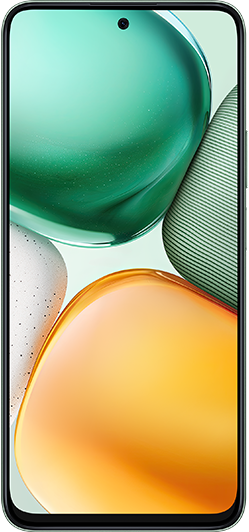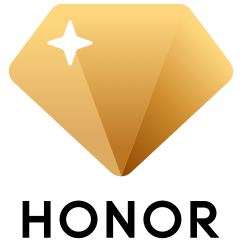Stylus Connection and Pairing Issue
| Stylus Connection and Pairing Issue |
Issue
- When the stylus is attached to the tablet or connected to the stylus charger, there is no connection pop-up and it is unable to pair.
- The stylus and tablet have been successfully paired, but the connection will be lost after a period of time.
- When the user uses a third-party case/keyboard to attach the stylus, it causes the stylus in-position detection to fail.
Solution
- Please reconnect and pair the stylus with the tablet:
- For styluses equipped with a charging stick: Connect the charging stick to the tablet, then attach the flat surface of the stylus to the charging stick for pairing.
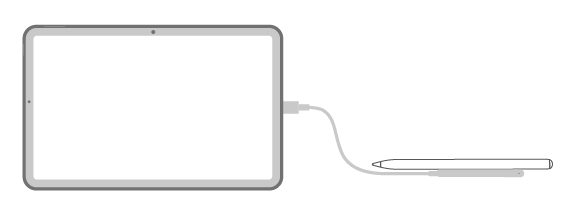
When the charging stick's indicator light is green, it indicates that the magnetic attachment position is correct. When the indicator light is red, it indicates that the magnetic attachment position is incorrect. Please adjust the position until the indicator light turns green.
- Attach the flat surface of the stylus to the top of the tablet for pairing.
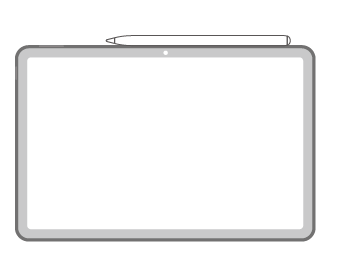
- For styluses equipped with a charging stick: Connect the charging stick to the tablet, then attach the flat surface of the stylus to the charging stick for pairing.
- Attach the stylus to the tablet or connect it to the stylus charger, then charge it for 5-10 minutes before pairing.
- Check if the stylus/tablet is using a third-party case, or if the tablet is using a third-party keyboard. If so, remove them and try pairing again.
- Check if the stylus is already paired with another device. If it is, first disconnect the Bluetooth connection between the stylus and the current device, then pair the stylus with the tablet you need to connect to.
- If pairing still fails after following the above steps, we recommend backing up your tablet data and bringing your proof of purchase, tablet, and stylus to a nearby Honor Authorized Service Center.
微信扫描二维码分享文章
- Hotline
- Live Chat
-
WhatsApp
9am – 9pm
English and Arabic Language - ae.support@hihonor.com
More Support