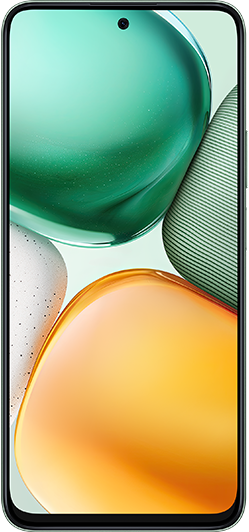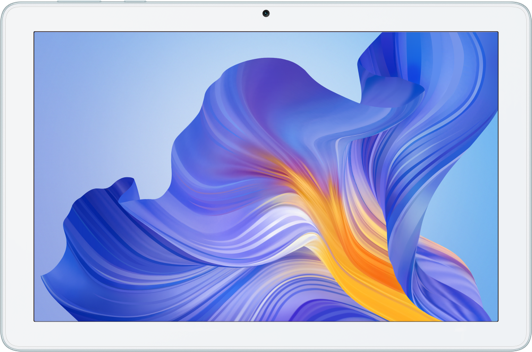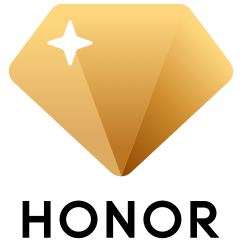Calls unexpectedly end or are interrupted
| Calls unexpectedly end or are interrupted |
The issue only occurs when making calls to a certain contact
The network signal or device of the other party may be abnormal.
The call was ended by mistake.
- If you hold your phone too far away from your ear while talking during a call, your phone's screen will turn on. In this case, you may have accidentally touched the screen with your finger or your face and ended the call.
- If you have enabled Power button ends call, you may have accidentally pressed the Power button during a call, resulting in the call ending. In this case, open , then search for Power button ends call and disable it.
There are network issues.
- A poor signal may result in calls ending. Refer to The phone has an unstable signal to troubleshoot the issue.
- If the signal is normal but the issue only occurs when you are making calls in certain locations, the carrier network in those locations may be abnormal. In this case, try making calls in another place.
- The quality of VoLTE calls will be affected if your area is not fully within the VoLTE network coverage or if there are compatibility issues.
You can turn the VoLTE HD calls switch on or off by performing the following (on some phone models, this function is enabled by default and there is no such switch):
- If VoLTE HD calls is enabled, disable it and try again. Swipe down from the status bar to open the notification panel, touch and hold the Mobile data icon, then disable VoLTE HD calls.
- If VoLTE HD calls is disabled, enable it and try again: Contact your carrier to make sure that the VoLTE HD calls services have been activated for your SIM card. Then enable VoLTE HD calls.
Calls may be interrupted due to SIM card faults or carrier restrictions.
- If your SIM card is manually cut, this may cause poor contact between the SIM card and your phone and result in the issue. In this case, contact your carrier to replace your SIM card.
- Your carrier may have limited the maximum call duration to 1 or 2 hours. For details, contact your carrier.
Reset network settings to resolve the issue.
Open , search for Reset network settings, and touch Reset network settings.
This will clear all your Wi-Fi and Bluetooth connection data. The lock screen password is required for verification when resetting network settings.
If the issue persists, back up your data and take your device and proof of purchase to an HONOR Authorized Service Center for assistance.
微信扫描二维码分享文章
- Hotline
- Live Chat
-
WhatsApp
9am – 9pm
English and Arabic Language - ae.support@hihonor.com
More Support