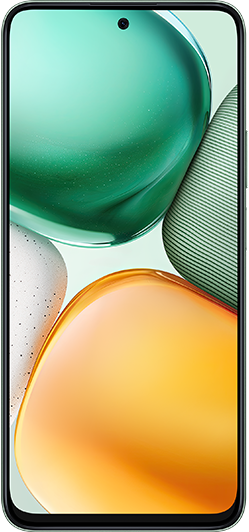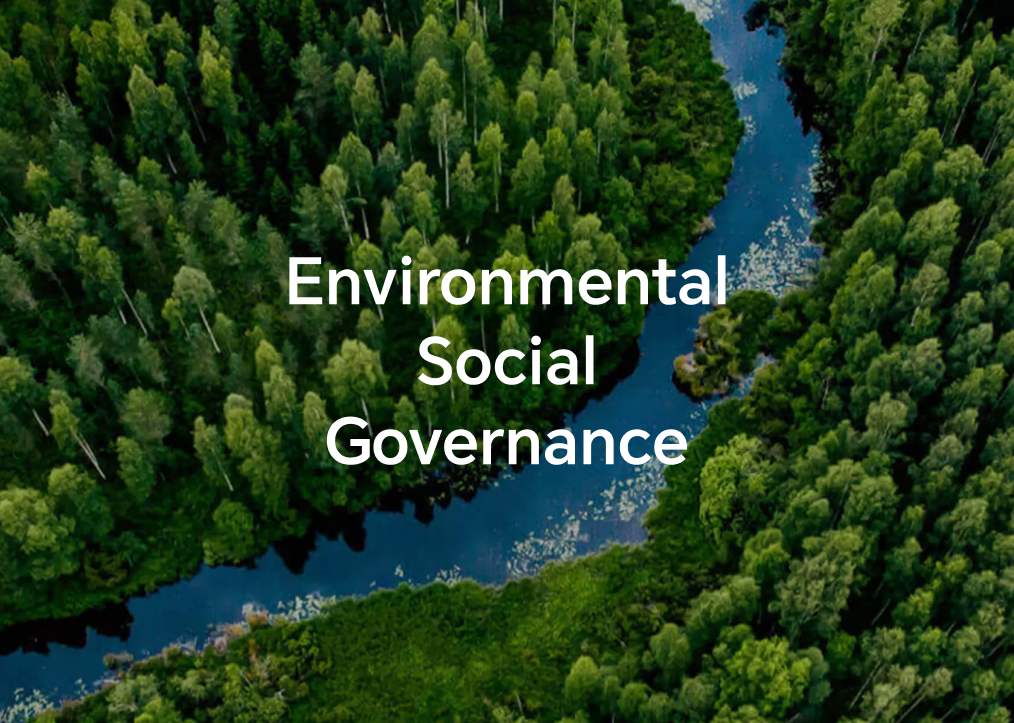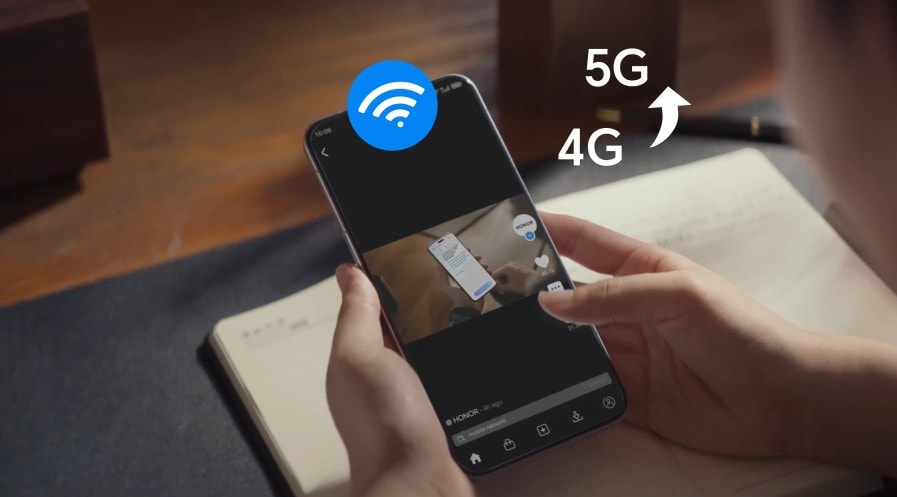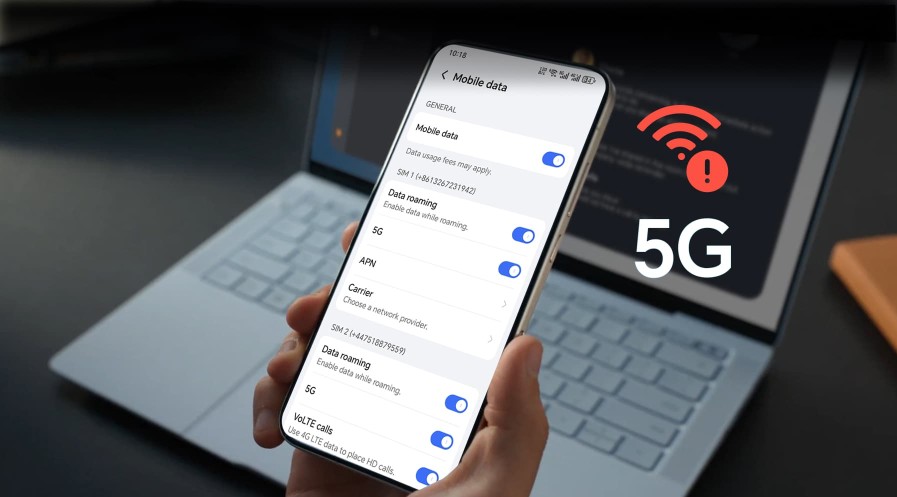TOP

我的荣耀 开启荣耀之旅
To log in to your account, you must first agree to the HONOR PLATFORM TERMS OF USE and HONOR Platform Privacy Statement . If you do not agree, you may only browse the site as a guest.
*You can unsubscribe at any time, Please see our Privacy Statement for details.
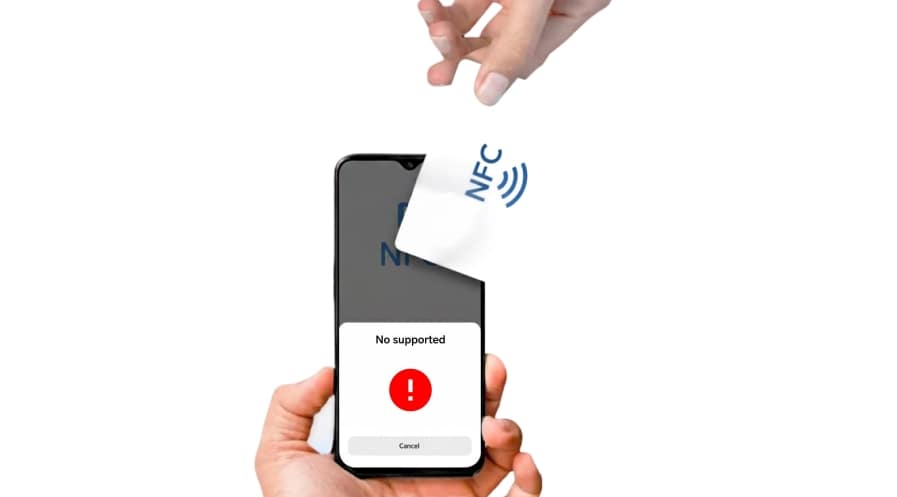
How to Fix ‘No Supported Application for This NFC Tag Android’ Error
Table of Contents
・What Does the “No Supported Application for This NFC Tag” Error Mean?
・Common Scenarios Where You’ll See This NFC Tag Error
・How to Fix ‘No Supported Application for This NFC Tag’
・Conclusion
・FAQs
You’re scanning an NFC tag or simply carrying your phone around when suddenly this message flashes across your screen: “No supported application for this NFC tag Android.” If it keeps popping up, it can feel confusing and a little annoying.
But don’t worry. Your phone isn’t broken. This is a common issue with NFC on Android devices, and it usually comes down to how your phone interacts with nearby tags like credit cards or transport passes, and sometimes unintentionally.
In this post, we’ll break down exactly what this message means, why it keeps showing up, and how to fix it, whether you’re scanning a tag on purpose or just trying to stop the message from popping up at all.
What Does the “No Supported Application for This NFC Tag” Error Mean?
This Android ‘no supported application for this NFC tag’ message shows up when your phone detects an NFC (Near Field Communication) tag but can’t find any app that knows what to do with the information stored on it.
Here’s what’s happening in the background: Android tries to interpret the tag’s data, usually stored in a format called NDEF (NFC Data Exchange Format). If the tag is properly formatted, Android looks for an installed app that has registered to handle that type of data.
For example, a tag containing a web link can open your browser because browsers register to handle URLs. But if no app is installed that matches the tag’s content, even if the tag itself is perfectly valid, you’ll get the error, ‘no supported application for this NFC tag’ on Android. So, a tag programmed for a proprietary system, a specific app or a custom action won’t work unless you have the right app installed and set up.
On the other hand, the error can also show up if:
● The tag is empty or isn’t formatted in a standard way.
● The first record on the tag is malformed or unrecognized.
● The data doesn’t map cleanly to anything Android understands.
In short: your phone picked up an NFC tag, but it couldn’t match the tag’s content to any app on your device.
Common Scenarios Where You’ll See This NFC Tag Error
The Android ‘no supported app for this NFC tag’ message is always triggered by a specific situation. Once you understand where it tends to show up, it’s much easier to stop it from happening or at least make sense of why it keeps popping up.
Credit card or travel pass near your phone
If your Android phone keeps saying no supported app for this NFC tag, one of the most common causes is something as simple as carrying cards or tags close to your device. For example:
● You slide your phone into a wallet-style case that holds a contactless credit or debit card. Every time you unlock your phone, the NFC antenna brushes the card and triggers the error.
● You keep a travel pass or office access badge in the same pocket as your phone, and each time they make contact, Android tries to read the chip.
Because these transit cards, ID badges, and payment cards use encrypted or proprietary systems, your phone can’t launch an app for them, so you see the message ‘NFC tag not supported Android’ repeatedly until you move them away or disable NFC.
Blank or unformatted tags
If you’re wondering, what does ‘couldn’t read NFC tag’ mean on my phone, it could simply be because the tag you’re scanning is empty.
Some tags are fresh out of the box or haven’t been properly written to yet. Since they don’t contain valid data, Android can’t interpret them, and the message appears.
Unsupported data types
Some tags are programmed with very specific instructions or formats meant for a particular app. So, if you’re asking, “Why does my phone say NFC tag not supported?” it likely means the tag’s data doesn’t match anything on your phone.
Specialized or proprietary tags
Think of tags used in public transit systems, corporate entry badges, or hotel key cards. These often use locked-down formats or security protocols that regular apps can’t access. If you try to scan one of these expecting to see some data or launch an app, Android won’t be able to handle it, and you’ll see the message ‘couldn’t read NFC tag’ instead.
Corrupted or poorly written data
Sometimes tags are misconfigured or partially written, especially if they’ve been reused or written with a buggy app. You might scan it expecting a link or contact info, but Android sees only incomplete or unreadable data and falls back to the error message.
How to Fix ‘No Supported Application for This NFC Tag’
The good news is that this error is rarely serious. Once you figure out why your phone keeps saying NFC tag not supported, you can usually stop it or fix it with just a few simple steps.
1. Disable NFC when you’re not using it
If you’re not actively using NFC features, like contactless payments, quick file transfers, or smart tags, the simplest solution is to turn NFC off completely. This will stop your phone from attempting to read nearby tags (like credit cards or public transport passes in your wallet), preventing constant alerts like ‘NFC tag not supported.’
Steps to disable NFC on Android:
1. Go to Settings.
2. Type “NFC” into the search bar.
3. Tap the NFC setting and toggle it off.
That’s it. This solution is ideal if you rarely use NFC and want to stop the annoyance entirely. You can always turn it back on when you actually want to use it.
2. Move NFC-Tagged cards away from your phone
When you ask, “Why does my phone keep saying no supported NFC?” it’s usually because it’s picking up signals from the NFC chips in your cards or passes, like a credit card, metro card, or work badge. If you use a wallet-style case, it happens even more often. Your Android phone detects the tag but can’t read it, because it’s not programmed for that type of card.
Simple fixes include:
● Store NFC-enabled cards or passes away from your phone.
● Use an RFID-blocking phone case or wallet. The special lining blocks radio signals, stopping your phone from picking up the NFC chips in your cards.
3. Use a proper NFC reader app
Most Android phones come with built-in NFC tools, but their compatibility is often limited—they can’t always handle every type of NFC tag. That’s where a dedicated NFC reader app can help. Apps like NFC Tools or NXP TagInfo, available on the Google Play Store, can recognize and interpret a much wider range of NFC formats, including:
● URL tags that open a website
● vCards (digital business cards)
● Wi-Fi connection tags that let you share network details
● Task automation tags for things like launching apps
These apps give you a clearer picture of what’s stored on a tag, which makes it easier to figure out whether it’s empty, corrupted, or simply needs a specific app to work.
4. Reset Network Settings (Wi-Fi, mobile data, Bluetooth)
In some cases, network or system-level conflicts can confuse your phone’s NFC system. Resetting your wireless settings clears background data linked to NFC features and may resolve persistent alerts such as ‘couldn’t read NFC tag, try again.’
Here’s how to reset wireless settings on Android:
1. Go to Settings.
2. Search “Reset Network Settings.”
3. Select Reset Wi-Fi, Mobile Data & Bluetooth.
4. Tap Reset, then confirm with your PIN.
Note: This will not delete your personal data, but you’ll need to re-enter saved Wi-Fi passwords.
5. Reboot your device
Sometimes the error isn’t caused by the tag, but by your phone. Cached data, background processes, or a temporary system glitch can confuse NFC and make it throw the ‘no supported application for this NFC tag’ message over and over.
A quick restart can clear that out:
1. Hold the Power and Volume Down button until the shutdown menu appears, then select Power off.
2. Wait 10–15 seconds. This gives the system time to fully reset.
3. Turn your phone back on and unlock it. See if the message still appears.
Conclusion
The ‘no supported application for this NFC tag Android’ message may be confusing, but it’s rarely a sign of anything serious. In most cases, it happens when your phone detects a tag it can’t interpret, or when nearby cards accidentally trigger NFC. By understanding what the error means and trying simple fixes, like separating cards, turning off NFC, rebooting your phone, or using a proper NFC reader app, you can stop the pop-ups and get NFC working the way you want.
FAQs
Why does my phone keep saying no supported apps for this NFC tag?
This usually happens when your phone comes into contact with something that has an NFC chip, like a bank card, transit pass, key card, or even a product label. Since your phone’s NFC reader detects the chip but doesn’t have an app that can handle it, you’ll see the message ‘No supported app for this NFC tag.’ If it keeps happening, try moving the card away, switching to a different case, or turning off NFC.
How do I fix NFC not supported?
If you see ‘NFC not supported,’ it usually means your phone either doesn’t have NFC hardware, the feature is turned off, or you don’t have an app that works with the type of NFC tag you’re trying to scan. To check, open your phone’s Settings and search for “NFC.” If nothing shows up, your device simply doesn’t support it. If it does, make sure NFC is turned on, and install an app that’s compatible with the tag you’re scanning. In some cases, updating your OS and restarting your phone can also fix the issue.
How do I turn off NFC tag not supported?
If you keep seeing ‘NFC tag not supported,’ it means your phone is detecting nearby NFC chips (like bank or travel cards) that it can’t read. To stop it, the surest way is to turn off NFC in Settings > Connections (or Connected devices) > NFC.
Are all Android phones NFC enabled?
Not all Android phones come with NFC built in. Many budget-friendly or older models leave out the feature. To check if yours has it, look for ‘NFC’ in Settings or check the phone’s official specifications. If it isn’t listed, then unfortunately the hardware isn’t included.
Source: HONOR Club
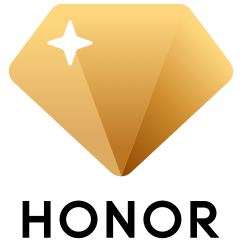
Subscribe For Updates - Special Offers And More.
By providing your email address, you consent to receive the latest offers and information on Honor products, events and services through email or advertisement on third-party platforms. You can unsubscribe anytime according to Chapter 5 of HONOR Platform Privacy Statement.
Consumer hotline

80004444408 Monday to Sunday,9:00am-9:00pm
ae.support@honor.comCopyright © HONOR 2017-2025.All rights reserved.
We use cookies and similar technologies to make our website work efficiently, as well as to analyze our website traffic and for advertising purposes.
By clicking on "Accept all cookies" you allow the storage of cookies on your device. For more information, take a look at our Cookie Policy.
Functional cookies are used to improve functionality and personalization, such as when playing videos or during live chats.
Analytical cookies provide information on how this site is used. This improves the user experience. The data collected is aggregated and made anonymous.
Advertising cookies provide information about user interactions with HONOR content. This helps us better understand the effectiveness of the content of our emails and our website.