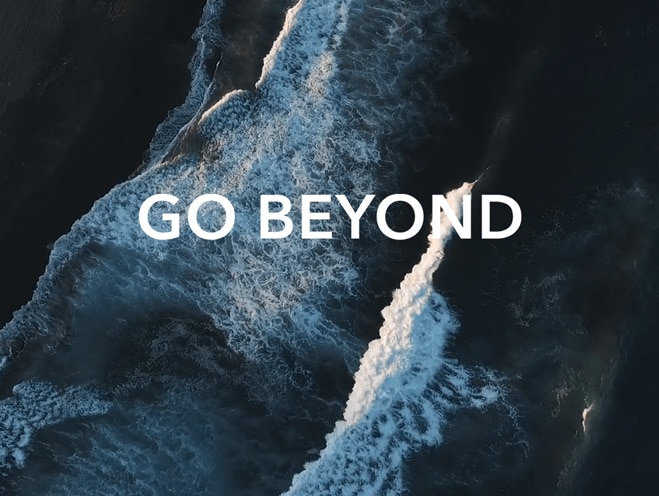HONOR Clip
| HONOR Clip |
Quick Access to HONOR Clip
You can access HONOR Clip services by the following methods:
Go to , and select the videos to be edited. Tap
.
Go to Gallery, touch and hold to select the pictures or videos in Photos or Albums, and tap .
HONOR Clip
With HONOR Clip, you can choose the pictures and videos you like and apply various templates to create short videos. You can also add filters, transitions and text to the short videos.
Open Gallery on the home screen.
Select .
Select .
In Photos or Albums, touch and hold the photos or videos that you want to edit, and tap .
You can:
Select a theme: Tap Template to select from a wide variety of theme templates.
Edit clips: To trim a video, or change the display duration of an image, tap Edit, tap on the preview bar, and drag the sliders on both sides of the clip.
Select a filter: Tap Filters and select the filter effect. Slide the slider to adjust the filter effect. You can also tap Adjust to further adjust the brightness, contrast, etc.
Edit background music: Tap Music, then tap Add music to add preset background music or local music. Or tap Extract audio to extract the audio from a video and attach it to your clip.
After adding the background music, you can go to Edit, and tap Volume to adjust the volume of the original sound or background music. Enable Fade in or Fade out to fade in or fade out the background music.
To take or delete a piece of background music, add Cut before and after the music to be taken, and select the piece. Touch and hold the timeline to drag it to the position you want, or tap Delete.
- Add text: Tap to add text to the video. After entering text in the text box, you can select templates, styles or stylized text below to finish adding. Then tap the text preview bar, and drag the sliders on both sides to customize the duration of the text.
- Add effects: Tap Effect to add effects to the video.
- Add Picture in Picture: Tap PIP to add the materials that you want. After adding successfully, the materials will show on the short video as a Picture in Picture.
Adjust the frame size: Tap Frame to select the frame size you want.
- Add background: Tap Background to add background in a solid color or other styles. Or drag the slider on Blur page to blur the background. You can also tap Gallery to select an image from the album as the background.
- Adjust specifications: Tap Adjust to adjust specifications such as video brightness, contrast, saturation, sharpness.
When you finish editing, tap
for a preview. Tap Set cover to set a cover. You can also select the resolution and frame rate as needed. Then tap Export to export your video.
Some materials are only available for VIP membership.
Automatically Save Video Draft
Unedited videos are saved in drafts. You can continue editing them in Drafts of HONOR Clip.
You can view unedited videos in by tapping Edit.
微信扫描二维码分享文章
More Support