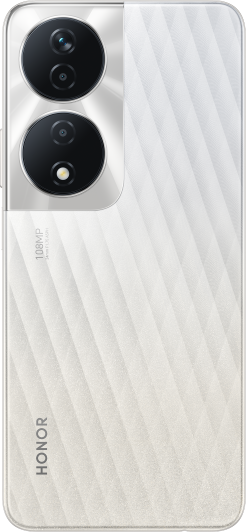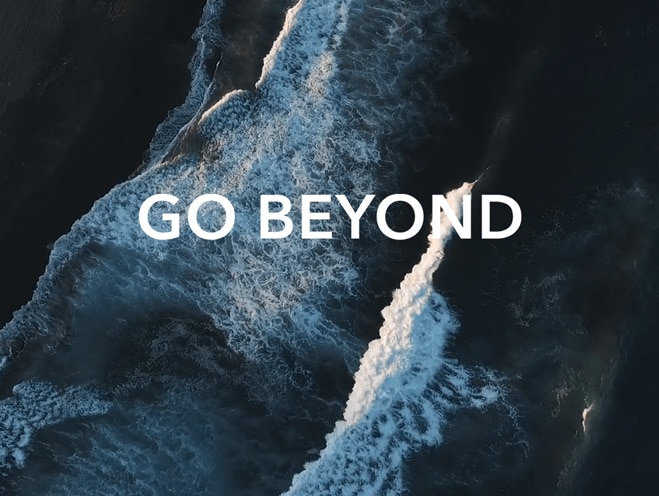Take Moving Photos
| Take Moving Photos |
Go to and tap (
means it is on).
Tap
to take a photo. The camera will record what happens before and after you take the photo.
The camera cannot take a moving photo and will automatically turn this function off in some scenarios, such as in a poorly lit environment or when the zoom level is high. Please refer to actual experience.
View Moving Photos
The moving photos you take are saved in Gallery in JPG format.
Go to , tap a moving photo, then tap at the top of the photo to view the moving effect.
The moving photo automatically stops playing at the end. You can also tap the screen to stop it at any time.
Edit Moving Photos
Go to , tap the moving photo to be edited, and then tap
. You can do the following:
Crop and rotate: Tap Crop, select an aspect ratio, and drag the rectangle or its corners to enclose the area you want to keep in the photo.
To rotate the photo, tap Crop and drag the slider below to customize the angle.
To rotate the photo 90 degrees or flip it horizontally, tap
or
.
Add filters: Tap Filter and choose a filter.
Adjust light and color: Tap Adjust to adjust brightness, contrast, saturation, etc.
Other: You can also blur the photo, make a doodle, and add the color splash effect, frame, or notes to the photo.
Tap Save to save your edits.
Save Moving Photos as GIF meme
To create memes with moving photos, open an album, tap the photo you want, tap , and choose Save as GIF meme. You can crop the photo and add text. Tap Export to save the meme into Gallery. Tap
to share.
Save Moving Photo as Video
To save a moving photo as video, open an album, tap the photo you want, tap and choose Save as video.
微信扫描二维码分享文章
More Support