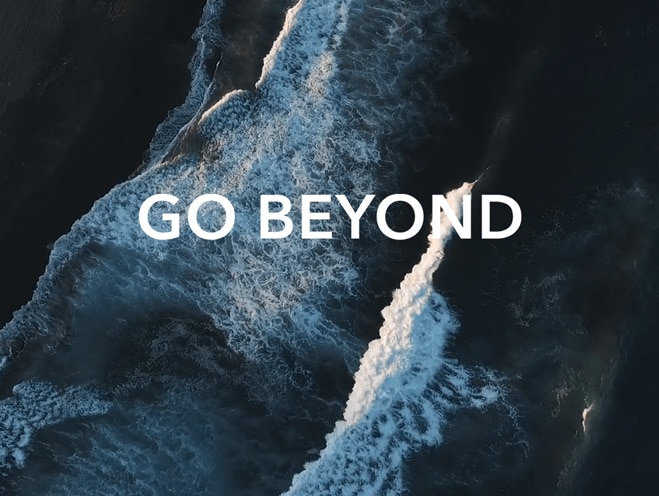Screen sharing
| Screen sharing |
The screen can be shared with other MagicRing devices of the same account, making multi-screen work more focused and efficient.
Available devices
Phone, tablet, and PC that support HONOR Connect.
Get started
Log in to the same HONOR Account on your phone and nearby devices, and toggle on Wi-Fi and Bluetooth.
Go to and make sure HONOR Connect is toggled on.
Share the phone screen
phone screen can be shared with MagicRing devices of the same ID, including computer or tablet. You can use phone on MagicRing computer or tablet of the same ID, and you can also directly drag and drop files to and from your computer or phone.
Method 1:
Enter the MagicRing page of any MagicRing device, including phone, tablet and computer.
Tap the device ball of the MagicRing phone.
Drag the screen sharing service of the phone’s device ball to the computer or tablet.
Method 2: Swipe up with three fingers on the home screen of phone to enter the MagicRing page. The screen sharing service will display in the form of a card. You can drag this service to computer or tablet.
You can tap the on screen sharing service card on the MagicRing page of any MagicRing phone, tablet or computer or drag the screen sharing service card adsorbed on the device ball out of the adsorption area to disconnect.
微信扫描二维码分享文章
More Support