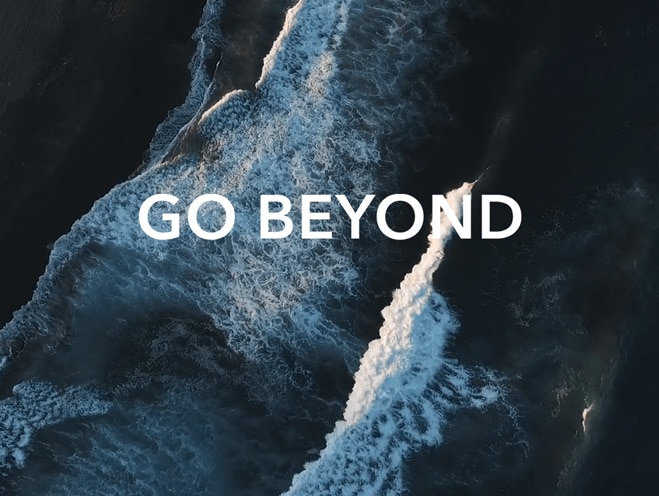Use App Drawer to Store Apps
| Use App Drawer to Store Apps |
You can put your apps in a drawer and display only frequently used apps on your home screen to streamline your home screen.
Enable App Drawer
Go to , and select Drawer.
Once enabled, you can swipe up on the home screen to access all of your apps in the drawer.
Create shortcuts on the home screen
In the Drawer mode, swipe up on the home screen to display the drawer, touch and hold an app until it enlarges, then drag it to the desired position on the home screen.
Move Apps Back to the Drawer
Touch and hold an icon until it enlarges, then touch REMOVE. This operation will only remove the app icon from your home screen but will not uninstall it.
You can still find it in the app drawer.
Disable the Drawer mode
To switch back to the standard home screen, go to and select Standard.
微信扫描二维码分享文章
More Support